Search.kimosachi.com (Free Instructions) - Removal Guide
Search.kimosachi.com Removal Guide
What is Search.kimosachi.com?
Search.kimosachi.com is a browser hijacker that causes tons of redirects on your Mac
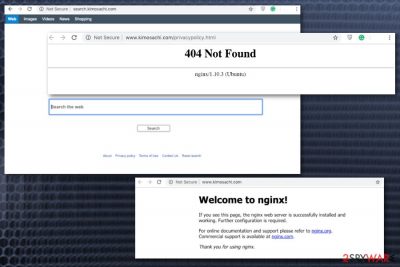
| Name | Search.kimosachi.com |
|---|---|
| Type | Browser hijacker |
| Category | Potentially unwanted program |
| Symptoms | Changed homepage, search engine, new tab. Constant redirects causing slowness on the browser |
| Affected system | Mac OS |
| Distribution | Software bundles, deceptive ads, websites |
| Removal | Use FortectIntego and scan the system to get rid of Search.kimosachi.com or other PUPs |
Usually, Search.kimosachi.com browser hijacker and similar programs come through advertisements or get bundled with ofter software. This is why people have no idea where these redirects and changes came from. Due to this silent infiltration, you may also notice additional browser content like extensions, add-ons or plugins installed without your permission.
Every little browser addition makes your Safari, Chrome or Firefox running slower than usual or even cause crashes and freezes. Search.kimosachi.com is designed to change your browser search provider, redirect to other pages and deliver altered search results. Additionally potentially unwanted programs can:
- Change the appearance of your browser;
- Set Search.kimosachi.com or another search engine as the default on your browser;
- Modify the new tab, homepage settings;
- Load advertisements to commonly visited sites;
- Redirect your online traffic to suspicious pages and domains;
- Install additional content;
- Track information about your online preferences.[1]
Since the main purpose of programs like Search.kimosachi.com virus is to gather various data about the user including their browsing habits you shouldn't trust the website as a useful search engine. Often websites like this provide users with information about the use and determine what information is gathered in the Privacy Policy section, but at the time of writing, the site delivered 404 Error instead.[2]
Although Search.kimosachi.com website might not work properly or provide you with any information or features, you need to get rid of the program immediately. For that, you should get a reputable program because the website is not the main intruder you need to delete.
Get a tool like FortectIntego and scan the system to remove Search.kimosachi.com and the main PUP that is responsible for the intrusive behavior. A full system scan provides you with thorough results and suggests what applications you need to terminate.
Since Search.kimosachi.com removal takes a few minutes, you can get back to browsing online normally immediately. However, experts[3] advise checking your browsers directly and removing any suspicious content. We have a few tips regarding this step down below.
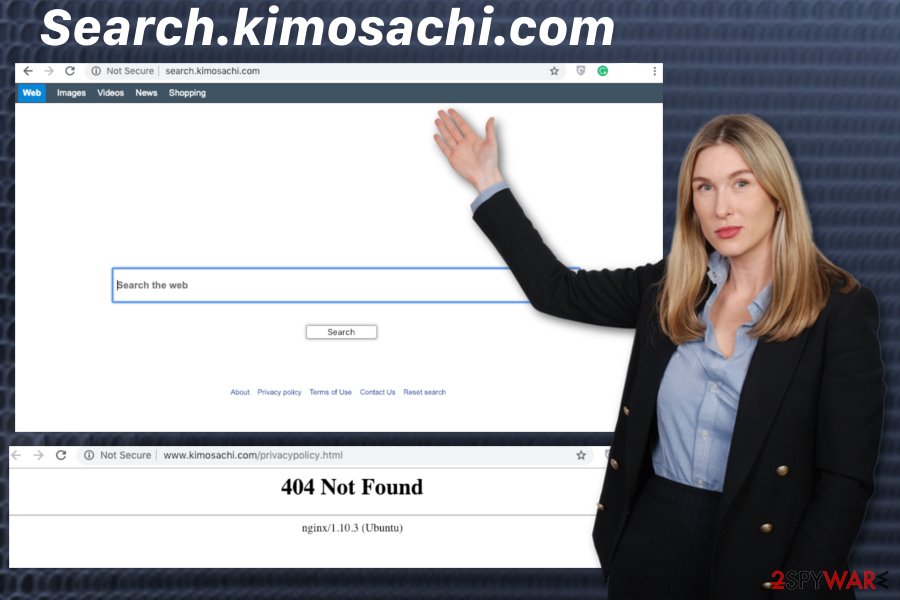
Mac devices can get infected when you browse questionable websites
Although there is a common belief that Apple devices are immune to cyber infections, there is an opportunity to get unwanted programs or even more severe mac malware.[4] When you get software from questionable providers, online websites or p2p networks, you risk getting additional products during the wanted installation.
Always opt for Advanced or Custom installations, so you can see and de-select unwanted application in the provided bundle. Downloading programs from other than official websites can lead to suspicious installations so read the Privacy policy or Terms of use section. The best tip is to keep your software up-to-date using official providers.
Clean the system and remove Search.kimosachi.com using reputable tools
You should make sure that every PUP or suspicious tool installed by the same browser hijacker is appropriately deleted. The only way you can do so is by employing an antivirus program suitable for the Mac operating system. Then a full system scan helps you with further Search.kimosachi.com removal.
You shouldn't try to remove Search.kimosachi.com manually because it takes more time and you cannot find all related files or programs. This way browser hijacker remains running on the system. If you need a reputable program, check our suggestions.
You may remove virus damage with a help of FortectIntego. SpyHunter 5Combo Cleaner and Malwarebytes are recommended to detect potentially unwanted programs and viruses with all their files and registry entries that are related to them.
Getting rid of Search.kimosachi.com. Follow these steps
Delete from macOS
Mac operating system is not immune to cyber threats. Clean the device and remove Search.kimosachi.com:
Remove items from Applications folder:
- From the menu bar, select Go > Applications.
- In the Applications folder, look for all related entries.
- Click on the app and drag it to Trash (or right-click and pick Move to Trash)

To fully remove an unwanted app, you need to access Application Support, LaunchAgents, and LaunchDaemons folders and delete relevant files:
- Select Go > Go to Folder.
- Enter /Library/Application Support and click Go or press Enter.
- In the Application Support folder, look for any dubious entries and then delete them.
- Now enter /Library/LaunchAgents and /Library/LaunchDaemons folders the same way and terminate all the related .plist files.

Remove from Mozilla Firefox (FF)
Remove dangerous extensions:
- Open Mozilla Firefox browser and click on the Menu (three horizontal lines at the top-right of the window).
- Select Add-ons.
- In here, select unwanted plugin and click Remove.

Reset the homepage:
- Click three horizontal lines at the top right corner to open the menu.
- Choose Options.
- Under Home options, enter your preferred site that will open every time you newly open the Mozilla Firefox.
Clear cookies and site data:
- Click Menu and pick Settings.
- Go to Privacy & Security section.
- Scroll down to locate Cookies and Site Data.
- Click on Clear Data…
- Select Cookies and Site Data, as well as Cached Web Content and press Clear.

Reset Mozilla Firefox
If clearing the browser as explained above did not help, reset Mozilla Firefox:
- Open Mozilla Firefox browser and click the Menu.
- Go to Help and then choose Troubleshooting Information.

- Under Give Firefox a tune up section, click on Refresh Firefox…
- Once the pop-up shows up, confirm the action by pressing on Refresh Firefox.

Remove from Google Chrome
Check your browser thoroughly to make sure no intruders are affecting the performance:
Delete malicious extensions from Google Chrome:
- Open Google Chrome, click on the Menu (three vertical dots at the top-right corner) and select More tools > Extensions.
- In the newly opened window, you will see all the installed extensions. Uninstall all the suspicious plugins that might be related to the unwanted program by clicking Remove.

Clear cache and web data from Chrome:
- Click on Menu and pick Settings.
- Under Privacy and security, select Clear browsing data.
- Select Browsing history, Cookies and other site data, as well as Cached images and files.
- Click Clear data.

Change your homepage:
- Click menu and choose Settings.
- Look for a suspicious site in the On startup section.
- Click on Open a specific or set of pages and click on three dots to find the Remove option.
Reset Google Chrome:
If the previous methods did not help you, reset Google Chrome to eliminate all the unwanted components:
- Click on Menu and select Settings.
- In the Settings, scroll down and click Advanced.
- Scroll down and locate Reset and clean up section.
- Now click Restore settings to their original defaults.
- Confirm with Reset settings.

Delete from Safari
Remove unwanted extensions from Safari:
- Click Safari > Preferences…
- In the new window, pick Extensions.
- Select the unwanted extension and select Uninstall.

Clear cookies and other website data from Safari:
- Click Safari > Clear History…
- From the drop-down menu under Clear, pick all history.
- Confirm with Clear History.

Reset Safari if the above-mentioned steps did not help you:
- Click Safari > Preferences…
- Go to Advanced tab.
- Tick the Show Develop menu in menu bar.
- From the menu bar, click Develop, and then select Empty Caches.

After uninstalling this potentially unwanted program (PUP) and fixing each of your web browsers, we recommend you to scan your PC system with a reputable anti-spyware. This will help you to get rid of Search.kimosachi.com registry traces and will also identify related parasites or possible malware infections on your computer. For that you can use our top-rated malware remover: FortectIntego, SpyHunter 5Combo Cleaner or Malwarebytes.
How to prevent from getting browser hijacker
Choose a proper web browser and improve your safety with a VPN tool
Online spying has got momentum in recent years and people are getting more and more interested in how to protect their privacy online. One of the basic means to add a layer of security – choose the most private and secure web browser. Although web browsers can't grant full privacy protection and security, some of them are much better at sandboxing, HTTPS upgrading, active content blocking, tracking blocking, phishing protection, and similar privacy-oriented features. However, if you want true anonymity, we suggest you employ a powerful Private Internet Access VPN – it can encrypt all the traffic that comes and goes out of your computer, preventing tracking completely.
Lost your files? Use data recovery software
While some files located on any computer are replaceable or useless, others can be extremely valuable. Family photos, work documents, school projects – these are types of files that we don't want to lose. Unfortunately, there are many ways how unexpected data loss can occur: power cuts, Blue Screen of Death errors, hardware failures, crypto-malware attack, or even accidental deletion.
To ensure that all the files remain intact, you should prepare regular data backups. You can choose cloud-based or physical copies you could restore from later in case of a disaster. If your backups were lost as well or you never bothered to prepare any, Data Recovery Pro can be your only hope to retrieve your invaluable files.
- ^ Dennis Anon. How cookies track you around the web and how to stop them. Privacy. Education on privacy and security online.
- ^ Error 404. Wikipedia. The free encyclopedia.
- ^ DieViren. DieViren. Spyware related news.
- ^ Lily Hay Newman. Malware has a new way to hide on your Mac. Wired. Science and technology news.












