Search-News Default Search browser hijacker (virus) - Free Guide
Search-News Default Search browser hijacker Removal Guide
What is Search-News Default Search browser hijacker?
Search-News Default Search is a bogus plugin that changes the main browser settings

The Search-News Default Search application is a type of PUP (potentially unwanted program)[1] that is specifically designed to take over your web browser and change its default settings. Once installed, it sets search-news.xyz as the default search engine, homepage, and new tab page, and makes it difficult or impossible for users to change these settings back to their original settings.
This fake search engine redirects to bing.com, but it can also show misleading results or redirect to untrustworthy websites. These sites can contain malware, phishing attempts, or other malicious content, which can harm your computer or steal personal information.
Additionally, this plugin can access and modify data on your computer, including personal information and browsing history. This data can then be used for a variety of purposes, such as targeted advertising or even sold to third parties. This can result in serious privacy concerns, as your personal information may be misused or shared without your consent.
For these reasons, it is highly advisable to remove Search-News Default Search from your computer as soon as possible. It is important to use anti-virus software and to be cautious when downloading and installing new software. It is also important to be aware of the types of websites you visit and to avoid visiting untrusted sites.
| NAME | Search-News Default Search |
| TYPE | Browser hijacker; potentially unwanted program |
| SYMPTOMS | When a browser gets hijacked, usually the main settings get changed – the homepage, new tab address, and search engine; additionally, users can experience an increased amount of commercial content |
| DISTRIBUTION | Shady websites, deceptive ads, redirects, freeware installations |
| DANGERS | The application might gather various browsing-related information, which raises many user security and privacy concerns |
| ELIMINATION | You can remove an unwanted extension in the settings of the browser; deploying professional security software to scan the machine is recommended |
| FURTHER STEPS | Use FortectIntego to try to repair any remaining damage and optimize the machine to fix performance issues |
Distribution methods
Search-News Default Search is often promoted on untrustworthy websites as a free extension, but it hijacks a web browser after completing the steps provided on the website. Browser hijackers can also be included as optional installations during the setup process of other software.
To avoid installing browser hijackers, it is recommended to download software only from official websites and verified stores and to be cautious when clicking on advertisements. Additionally, users should pay attention to settings during installation and deselect any unwanted additional apps.
You can do that by always choosing the “Custom” or “Advanced” installation methods, reading the Privacy Policy and Terms of Use, and looking through the list of included files, and deselecting any unrelated ones. To further protect yourself, avoid using peer-to-peer file-sharing networks, shady websites, and third-party downloaders to download software, and do not trust advertisements on dubious websites.
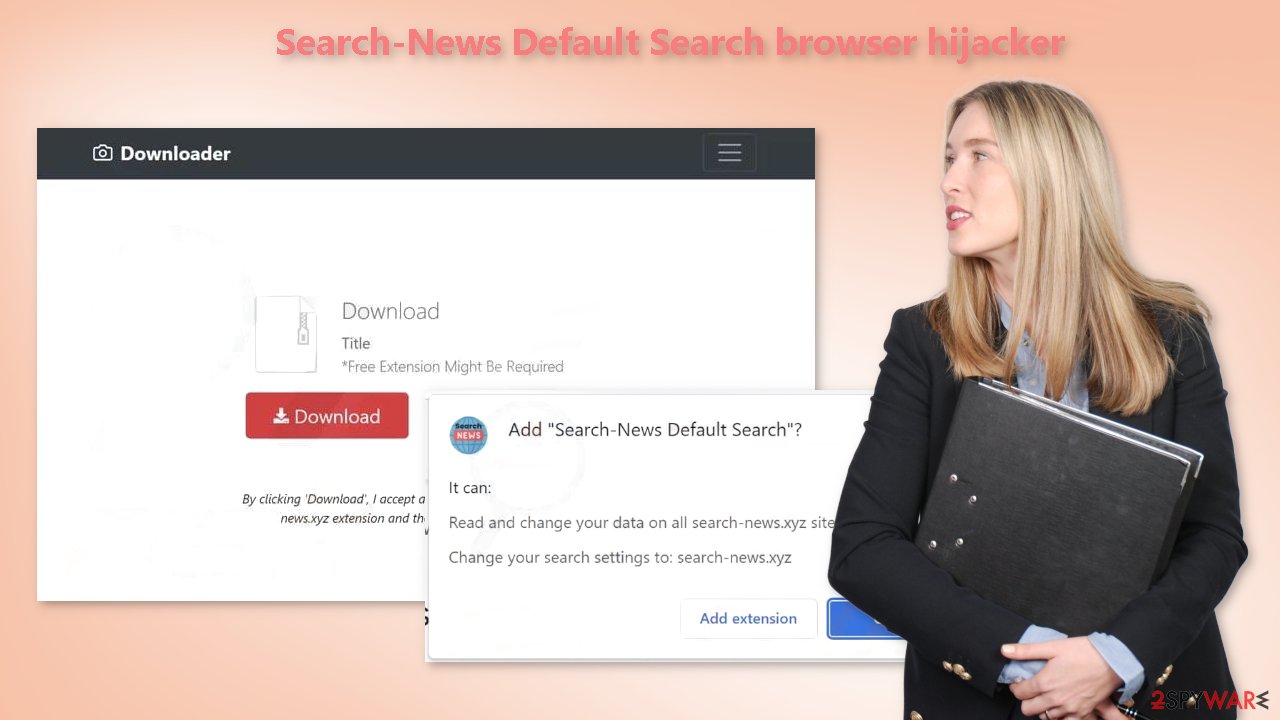
The removal process
The first thing you should do is go to your browser settings and check if you see any extensions named Search-News Default Search or suspicious-looking add-ons in general. You can follow our guide if you need help:
Google Chrome
- Open Google Chrome, click on the Menu (three vertical dots at the top-right corner) and select More tools > Extensions.
- In the newly opened window, you will see all the installed extensions. Uninstall all the suspicious plugins that might be related to the unwanted program by clicking Remove.
![Remove extensions from Chrome Remove extensions from Chrome]()
MS Edge:
- Select Menu (three horizontal dots at the top-right of the browser window) and pick Extensions.
- From the list, pick the extension and click on the Gear icon.
- Click on Uninstall at the bottom.
![Remove extensions from Edge Remove extensions from Edge]()
MS Edge (Chromium)
- Open Edge and click select Settings > Extensions.
- Delete unwanted extensions by clicking Remove.
![Remove extensions from Chromium Edge Remove extensions from Chromium Edge]()
Mozilla Firefox
- Open Mozilla Firefox browser and click on the Menu (three horizontal lines at the top-right of the window).
- Select Add-ons.
- In here, select unwanted plugin and click Remove.
![Remove extensions from Firefox Remove extensions from Firefox]()
Safari
- Click Safari > Preferences…
- In the new window, pick Extensions.
- Select the unwanted extension and select Uninstall.
![Remove extensions from Safari Remove extensions from Safari]()
Clear your browsers
Web-based applications often use tracking methods such as cookies[2] to collect information about users' browsing activities. To protect your privacy, it is important to read the Privacy Policy and Terms of Use sections of the services and products you use. Cookies are small data files that are stored on your machine and can track information such as your IP address, geolocation, websites visited, links clicked, and online purchases.
To ensure that this data is not being collected without your knowledge, security experts recommend regularly clearing your browser's cookies and cache. A maintenance tool like FortectIntego can make this task easy and efficient, as well as fix various complicated system errors caused by corrupted files or registry issues. This can be especially helpful after a virus infection.
Get rid of potentially unwanted programs
If the first removal method for the Search-News Default Search browser hijacker did not work, it may be due to the presence of a potentially unwanted program (PUP) on your system. A PUP can perform tasks in the background and can be difficult to identify. It could be disguised as a “useful” tool such as an antivirus, system optimizer, or media player.
These programs can be included in the installation process without the user's knowledge, particularly when downloading software from freeware[3] distribution platforms. Removing the browser plugin alone may not be sufficient to resolve the issue, and the application will continue to change browser settings until it is completely eliminated from your system.
If you are unsure of how to identify and remove the PUP, it is recommended to use professional security tools such as SpyHunter 5Combo Cleaner and Malwarebytes. These tools can scan your machine, identify any suspicious processes, eliminate them, and prevent future infections by warning you before a malicious program can make any changes.
If you prefer manual removal, instructions for Windows and Mac machines are available for reference. However, it is important to note that manual removal can be risky and may lead to unintended consequences if done incorrectly.
Windows 10/8:
- Enter Control Panel into Windows search box and hit Enter or click on the search result.
- Under Programs, select Uninstall a program.
![Uninstall from Windows 1 Uninstall from Windows 1]()
- From the list, find the entry of the suspicious program.
- Right-click on the application and select Uninstall.
- If User Account Control shows up, click Yes.
- Wait till uninstallation process is complete and click OK.
![Uninstall from Windows 2 Uninstall from Windows 2]()
Windows 7/XP:
- Click on Windows Start > Control Panel located on the right pane (if you are Windows XP user, click on Add/Remove Programs).
- In Control Panel, select Programs > Uninstall a program.
![Uninstall from Windows 7/XP Uninstall from Windows 7/XP]()
- Pick the unwanted application by clicking on it once.
- At the top, click Uninstall/Change.
- In the confirmation prompt, pick Yes.
- Click OK once the removal process is finished.
Mac:
- From the menu bar, select Go > Applications.
- In the Applications folder, look for all related entries.
- Click on the app and drag it to Trash (or right-click and pick Move to Trash)
![Uninstall from Mac 1 Uninstall from Mac 1]()
To fully remove an unwanted app, you need to access Application Support, LaunchAgents, and LaunchDaemons folders and delete relevant files:
- Select Go > Go to Folder.
- Enter /Library/Application Support and click Go or press Enter.
- In the Application Support folder, look for any dubious entries and then delete them.
- Now enter /Library/LaunchAgents and /Library/LaunchDaemons folders the same way and terminate all the related .plist files.
![Uninstall from Mac 2 Uninstall from Mac 2]()
How to prevent from getting browser hijacker
Do not let government spy on you
The government has many issues in regards to tracking users' data and spying on citizens, so you should take this into consideration and learn more about shady information gathering practices. Avoid any unwanted government tracking or spying by going totally anonymous on the internet.
You can choose a different location when you go online and access any material you want without particular content restrictions. You can easily enjoy internet connection without any risks of being hacked by using Private Internet Access VPN.
Control the information that can be accessed by government any other unwanted party and surf online without being spied on. Even if you are not involved in illegal activities or trust your selection of services, platforms, be suspicious for your own security and take precautionary measures by using the VPN service.
Backup files for the later use, in case of the malware attack
Computer users can suffer from data losses due to cyber infections or their own faulty doings. Ransomware can encrypt and hold files hostage, while unforeseen power cuts might cause a loss of important documents. If you have proper up-to-date backups, you can easily recover after such an incident and get back to work. It is also equally important to update backups on a regular basis so that the newest information remains intact – you can set this process to be performed automatically.
When you have the previous version of every important document or project you can avoid frustration and breakdowns. It comes in handy when malware strikes out of nowhere. Use Data Recovery Pro for the data restoration process.
- ^ Potentially unwanted program. Wikipedia, the free encyclopedia.
- ^ Dusan Vasic. What Are Cookies? The Good and the Bad of Browser Cookies. Dataprot. Security Solutions.
- ^ Tim Fisher. What Is Freeware?. Lifewire. Internet, Networking and Security.










