Search.nunu-app.com virus (Free Instructions) - Chrome, Firefox, IE, Edge
Search.nunu-app.com virus Removal Guide
What is Search.nunu-app.com virus?
Why Search.nunu-app.com search appears in my browser everytime I launch it?
Search.nunu-app.com virus is another browser hijacker targeting Mac OS X users. If you think that Macs are not vulnerable to spyware and malware attacks, you are wrong – they are[1], but they haven’t become primary targets yet. Search.nunu-app.com browser hijacker is not a malicious program, but it acts like a potentially unwanted one (PUP[2]). Such programs are usually trying to change browser’s settings without user’s knowledge to start generating pay-per-click revenue[3]. Of course, all users notice changes in their browsers, especially because Search.nunu-app.com redirect virus alters the address in homepage settings. However, not all users rush to care about such changes, since the web page this hijacker promotes doesn’t look suspicious.
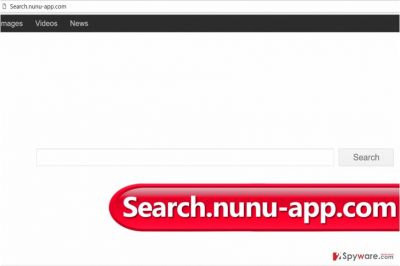
In fact, it looks like a very simple search engine, which can’t pose any threat to the computer. Sadly, it can. Although it doesn’t do damage to the computer system in a direct way, it provides a lot sponsored search results next to organic ones, and it is a well-known fact that authors of browser hijackers hardly ever endorse content their affiliates share on their websites. Therefore, Search.nunu-app.com redirects can take you to insecure places on the Internet, and you definitely do not want to go there. You can be asked to fill out surveys that require entry of personally identifiable information[4], asked to install shady third-party programs, or, in the worst case, fake software updated filled with malicious files[5]. So if you care about your safety on the Internet, better remove Search.nunu-app.com as soon as possible. Using a well-known and trusted search engine like Google or Yahoo is always a better idea. For Search.nunu-app.com removal, we highly recommend using FortectIntego software, although you might also want to try SpyHunter 5Combo Cleaner or Malwarebytes.
What can I do in order to avoid installing browser hijackers?
Browser hijackers, just like adware and other potentially unwanted programs spread along with other free applications. It means that these free applications suggest installing additional software alongside them. Although in most cases users have the opportunity to opt-out these additions, they do not do so because they simply do not notice suggestions to do so. These suggestions are typically written in fine print below Default or Standard installation options, but users tend to ignore such details and just proceed with the installation without modifying these settings first. You should switch the installation settings to Custom or Advanced option and then manually deselect all suggested programs. This way, you will prevent installation of unwanted programs and keep potentially unwanted programs away from your computer system.
How can I quickly remove Search.nunu-app.com?
Browser hijackers are not the worst computer pests in the world, but there is no doubt that they are not trustworthy and should stay away from your computer. If you have been infected with this hijacker, we recommend you to remove Search.nunu-app.com virus as quickly as possible. For that, we have prepared detailed Search.nunu-app.com removal instructions. You can use them if you want to uninstall this hijacker manually, but we highly recommend you to scan the system with anti-malware software afterward to see if there are any malicious files or programs on the system. You can scan the system absolutely for free.
You may remove virus damage with a help of FortectIntego. SpyHunter 5Combo Cleaner and Malwarebytes are recommended to detect potentially unwanted programs and viruses with all their files and registry entries that are related to them.
Getting rid of Search.nunu-app.com virus. Follow these steps
Delete from macOS
This browser hijacker mainly attacks Macs, so we highly suggest you to follow the provided instructions in order to clean your computer from unwanted applications. Of course, you must check every web browser for add-ons and extensions associated with Search.nunu-app.com.
Remove items from Applications folder:
- From the menu bar, select Go > Applications.
- In the Applications folder, look for all related entries.
- Click on the app and drag it to Trash (or right-click and pick Move to Trash)

To fully remove an unwanted app, you need to access Application Support, LaunchAgents, and LaunchDaemons folders and delete relevant files:
- Select Go > Go to Folder.
- Enter /Library/Application Support and click Go or press Enter.
- In the Application Support folder, look for any dubious entries and then delete them.
- Now enter /Library/LaunchAgents and /Library/LaunchDaemons folders the same way and terminate all the related .plist files.

Remove from Microsoft Edge
Delete unwanted extensions from MS Edge:
- Select Menu (three horizontal dots at the top-right of the browser window) and pick Extensions.
- From the list, pick the extension and click on the Gear icon.
- Click on Uninstall at the bottom.

Clear cookies and other browser data:
- Click on the Menu (three horizontal dots at the top-right of the browser window) and select Privacy & security.
- Under Clear browsing data, pick Choose what to clear.
- Select everything (apart from passwords, although you might want to include Media licenses as well, if applicable) and click on Clear.

Restore new tab and homepage settings:
- Click the menu icon and choose Settings.
- Then find On startup section.
- Click Disable if you found any suspicious domain.
Reset MS Edge if the above steps did not work:
- Press on Ctrl + Shift + Esc to open Task Manager.
- Click on More details arrow at the bottom of the window.
- Select Details tab.
- Now scroll down and locate every entry with Microsoft Edge name in it. Right-click on each of them and select End Task to stop MS Edge from running.

If this solution failed to help you, you need to use an advanced Edge reset method. Note that you need to backup your data before proceeding.
- Find the following folder on your computer: C:\\Users\\%username%\\AppData\\Local\\Packages\\Microsoft.MicrosoftEdge_8wekyb3d8bbwe.
- Press Ctrl + A on your keyboard to select all folders.
- Right-click on them and pick Delete

- Now right-click on the Start button and pick Windows PowerShell (Admin).
- When the new window opens, copy and paste the following command, and then press Enter:
Get-AppXPackage -AllUsers -Name Microsoft.MicrosoftEdge | Foreach {Add-AppxPackage -DisableDevelopmentMode -Register “$($_.InstallLocation)\\AppXManifest.xml” -Verbose

Instructions for Chromium-based Edge
Delete extensions from MS Edge (Chromium):
- Open Edge and click select Settings > Extensions.
- Delete unwanted extensions by clicking Remove.

Clear cache and site data:
- Click on Menu and go to Settings.
- Select Privacy, search and services.
- Under Clear browsing data, pick Choose what to clear.
- Under Time range, pick All time.
- Select Clear now.

Reset Chromium-based MS Edge:
- Click on Menu and select Settings.
- On the left side, pick Reset settings.
- Select Restore settings to their default values.
- Confirm with Reset.

Remove from Mozilla Firefox (FF)
Remove dangerous extensions:
- Open Mozilla Firefox browser and click on the Menu (three horizontal lines at the top-right of the window).
- Select Add-ons.
- In here, select unwanted plugin and click Remove.

Reset the homepage:
- Click three horizontal lines at the top right corner to open the menu.
- Choose Options.
- Under Home options, enter your preferred site that will open every time you newly open the Mozilla Firefox.
Clear cookies and site data:
- Click Menu and pick Settings.
- Go to Privacy & Security section.
- Scroll down to locate Cookies and Site Data.
- Click on Clear Data…
- Select Cookies and Site Data, as well as Cached Web Content and press Clear.

Reset Mozilla Firefox
If clearing the browser as explained above did not help, reset Mozilla Firefox:
- Open Mozilla Firefox browser and click the Menu.
- Go to Help and then choose Troubleshooting Information.

- Under Give Firefox a tune up section, click on Refresh Firefox…
- Once the pop-up shows up, confirm the action by pressing on Refresh Firefox.

Remove from Google Chrome
Delete malicious extensions from Google Chrome:
- Open Google Chrome, click on the Menu (three vertical dots at the top-right corner) and select More tools > Extensions.
- In the newly opened window, you will see all the installed extensions. Uninstall all the suspicious plugins that might be related to the unwanted program by clicking Remove.

Clear cache and web data from Chrome:
- Click on Menu and pick Settings.
- Under Privacy and security, select Clear browsing data.
- Select Browsing history, Cookies and other site data, as well as Cached images and files.
- Click Clear data.

Change your homepage:
- Click menu and choose Settings.
- Look for a suspicious site in the On startup section.
- Click on Open a specific or set of pages and click on three dots to find the Remove option.
Reset Google Chrome:
If the previous methods did not help you, reset Google Chrome to eliminate all the unwanted components:
- Click on Menu and select Settings.
- In the Settings, scroll down and click Advanced.
- Scroll down and locate Reset and clean up section.
- Now click Restore settings to their original defaults.
- Confirm with Reset settings.

Delete from Safari
Safari browser is one of Search.nunu-app.com’s targets, so do not forget to clean this browser. We have explained how you can do it on your own. If you have any questions, do not hesitate to ask our support team via ‘Ask Us’ page.
Remove unwanted extensions from Safari:
- Click Safari > Preferences…
- In the new window, pick Extensions.
- Select the unwanted extension and select Uninstall.

Clear cookies and other website data from Safari:
- Click Safari > Clear History…
- From the drop-down menu under Clear, pick all history.
- Confirm with Clear History.

Reset Safari if the above-mentioned steps did not help you:
- Click Safari > Preferences…
- Go to Advanced tab.
- Tick the Show Develop menu in menu bar.
- From the menu bar, click Develop, and then select Empty Caches.

After uninstalling this potentially unwanted program (PUP) and fixing each of your web browsers, we recommend you to scan your PC system with a reputable anti-spyware. This will help you to get rid of Search.nunu-app.com registry traces and will also identify related parasites or possible malware infections on your computer. For that you can use our top-rated malware remover: FortectIntego, SpyHunter 5Combo Cleaner or Malwarebytes.
How to prevent from getting stealing programs
Protect your privacy – employ a VPN
There are several ways how to make your online time more private – you can access an incognito tab. However, there is no secret that even in this mode, you are tracked for advertising purposes. There is a way to add an extra layer of protection and create a completely anonymous web browsing practice with the help of Private Internet Access VPN. This software reroutes traffic through different servers, thus leaving your IP address and geolocation in disguise. Besides, it is based on a strict no-log policy, meaning that no data will be recorded, leaked, and available for both first and third parties. The combination of a secure web browser and Private Internet Access VPN will let you browse the Internet without a feeling of being spied or targeted by criminals.
No backups? No problem. Use a data recovery tool
If you wonder how data loss can occur, you should not look any further for answers – human errors, malware attacks, hardware failures, power cuts, natural disasters, or even simple negligence. In some cases, lost files are extremely important, and many straight out panic when such an unfortunate course of events happen. Due to this, you should always ensure that you prepare proper data backups on a regular basis.
If you were caught by surprise and did not have any backups to restore your files from, not everything is lost. Data Recovery Pro is one of the leading file recovery solutions you can find on the market – it is likely to restore even lost emails or data located on an external device.
- ^ Lysa Myers. 5 More Mac Malware Myths and Misconceptions. Intego. The Mac Security Blog.
- ^ PUPs Explained: What is a “Potentially Unwanted Program”?. How-To Geek. For Geeks, By Geeks.
- ^ What Is PPC? Learn the Basics of Pay-Per-Click (PPC) Marketing. WordStream. Online Advertising Made Easy.
- ^ Protecting personally identifiable information: What data is at risk and what you can do about it. Sophos Blog. Security solutions.
- ^ Topher Kessler. Beware of fake Java updates. CNET. Product reviews, how-tos, deals and the latest tech news.




















