Search.platformkey.com browser hijacker (virus) - Free Guide
Search.platformkey.com browser hijacker Removal Guide
What is Search.platformkey.com browser hijacker?
Search.platformkey.com redirects are used for the insertion of ads into the search results
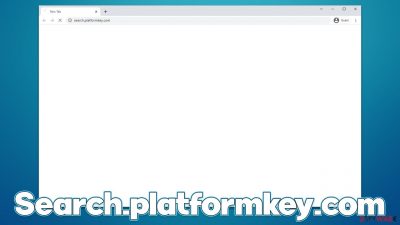
Search.platformkey.com is a web address you might see when using your web browser to search for something on the internet – it doesn't matter if you use the URL bar or the search box of your designated provider. In fact, many users might not even notice this activity for a while, as there are usually no visible modifications to Google Chrome, Mozilla Firefox, MS Edge, or any other browser affected by the issue.
If you are seeing these Search.platformkey.com redirects, you have a potentially unwanted application installed on your system. It might be installed on the system as a program or a browser extension, although the name of those might not necessarily correlate with the redirect web address.
The reason why many people might not even notice that they have a redirect problem is because of deceptive distribution techniques used by PUP authors and other third parties. For example, software bundling is among the most common and successful delivery methods for unwanted and malicious apps, and many users fall for the tricks used.
In other cases, people might be tricked by various phishing messages and scam websites. They might be asked to update some popular software or told that their systems are infected with malware. As a result, many might believe that the app seemingly showed up on their devices out of nowhere.
Once on the system, a browser hijacker can perform a variety of changes, although this particular app does not implement any visual clues initially. While the Search.platformkey.com URL might flash only for a brief moment, more attentive users would notice various other symptoms that the browser experiences – they would be rerouted to unexpected websites or might encounter more ads when browsing.
In any case, if are encountering more ads than usual, see suspicious redirects and intrusive ads, you should definitely check your system for infections thoroughly – we explain how to do that in detail in further sections of this article.
| Name | Search.platformkey.com |
|---|---|
| Type | Browser hijacker, potentially unwanted application |
| Distribution | Software bundles, deceptive ads, third-party websites |
| Symptoms | A new extension is installed on the browser; homepage and new tab address are set to something else; a customized search engine is appended to the homepage; search results are filled with sponsored links and ads |
| Risks | Ads might include links to potentially dangerous or even malicious websites, resulting in malware infection, personal information disclosure, or financial losses |
| Removal | To get rid of the unwanted browser extension, you should access your browser's settings section. You should also check for other PUPs or malware with a SpyHunter 5Combo Cleaner security tool |
| Additional steps | After you eliminate the hijacker, you should also clean your web browsers to avoid tracking and other issues. You can use FortectIntego as a quick solution |
How to avoid installation on unwanted software?
As we already mentioned, browser hijackers and other potentially unwanted programs usually end up on users' machines without having their direct approval. This is why so many people only notice that something is not quite right only after they start seeing the consequences of such installation – changed browser settings such as search provider, homepage and new tab address, or others.
In fact, deceptive distribution techniques are one of the main reasons why Search.platformkey.com hijacker is categorized as such, as the unintentional installation is almost always a result of shady practices used by various distributors and developers. It goes without saying that most people would not install apps that would flood their browsers with ads or track their data in the background.
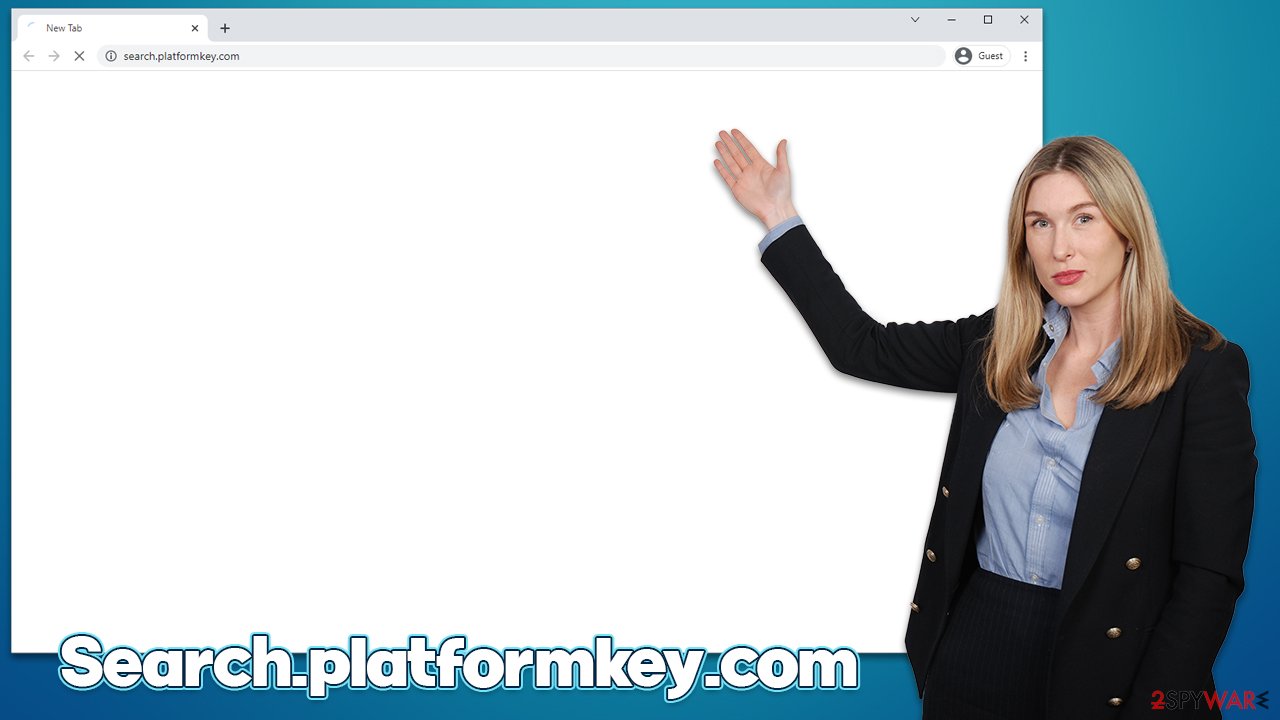
The first thing you should be aware of is the software bundling technique that is used by many freeware and shareware distribution websites. These sites usually employ the pay-per-install monetization method, so it makes sense that the website authors want users to install optional components.
In order to avoid this, you should always be aware that almost all third-party websites bundle software. Thus, whenever you launch an installation wizard for a new program, keep in mind that there could be multiple attempts to offer you optional apps, and it is not always done directly. Pre-ticked checkboxes, fine print text, misleading button placements, and similar tricks are commonly used to mislead users, so watch out for these. Also, always choose Advanced/Custom installation settings instead of Recommended ones when offered.
If you did not install any suspicious applications that you know of yourself, it might be that you were tricked by a deceptive advertisement shown on a random website on the web. Especially dangerous are misleading statements where users are warned about seemingly dangerous computer viruses being found on their systems and that the removal tool needs to be downloaded and installed.
Fake Flash Player updates are also very commonly used to trick users. Whenever you encounter prompts to install or update Flash, be aware that they are all scams, as its creator Adobe has since discontinued the plugin.[1] Despite this, security researchers noticed that the app's name is still being used to deliver potentially unwanted software and malware.
Get rid of the Search.platformkey.com
We recommend starting from browser extensions, as they are the likely cause of browser hijacking. Most PUPs are now being spread as extensions because they are easy to produce and rebrand if required. Follow these steps:
Google Chrome
- Open Google Chrome, click on the Menu (three vertical dots at the top-right corner) and select More tools > Extensions.
- In the newly opened window, you will see all the installed extensions. Uninstall all the suspicious plugins that might be related to the unwanted program by clicking Remove.
![Remove extensions from Chrome Remove extensions from Chrome]()
Mozilla Firefox
- Open Mozilla Firefox browser and click on the Menu (three horizontal lines at the window's top-right).
- Select Add-ons.
- In here, select the unwanted plugin and click Remove.
![Remove extensions from Firefox Remove extensions from Firefox]()
MS Edge (Chromium)
- Open Edge and click select Settings > Extensions.
- Delete unwanted extensions by clicking Remove.
![Remove extensions from Chromium Edge Remove extensions from Chromium Edge]()
Safari
- Click Safari > Preferences…
- In the new window, pick Extensions.
- Select the unwanted extension and select Uninstall.
![Remove extensions from Safari Remove extensions from Safari]()
The redirects through the Search.platformkey.com URL might be also caused by a program that is installed on the system level (even though it is a rarer occurrence overall).
Windows
- Enter Control Panel into Windows search box and hit Enter or click on the search result.
- Under Programs, select Uninstall a program.
![Uninstall from Windows 1 Uninstall from Windows 1]()
- From the list, find the entry of the suspicious program.
- Right-click on the application and select Uninstall.
- If User Account Control shows up, click Yes.
- Wait till uninstallation process is complete and click OK.
![Uninstall from Windows 2 Uninstall from Windows 2]()
Mac
- From the menu bar, select Go > Applications.
- In the Applications folder, look for all related entries.
- Click on the app and drag it to Trash (or right-click and pick Move to Trash)
![Uninstall from Mac 1 Uninstall from Mac 1]()
To fully remove an unwanted app, you need to access Application Support, LaunchAgents, and LaunchDaemons folders and delete relevant files:
- Select Go > Go to Folder.
- Enter /Library/Application Support and click Go or press Enter.
- In the Application Support folder, look for any dubious entries and then delete them.
- Now enter /Library/LaunchAgents and /Library/LaunchDaemons folders the same way and terminate all the related .plist files.
![Uninstall from Mac 2 Uninstall from Mac 2]()
This might not be the end of it, as there could be other potentially unwanted programs or malware running in the background. If you frequent less secure websites (torrents, gambling, illegal video streaming, etc.) and/or do not have powerful security software running at all times, you are more likely to be affected.
Malware can run without having active windows, which might make users not notice that they are in danger. In the background, malware could perform various malicious activities, such as keylogging,[2] data harvesting, installation of other malware, and similar.
Thus, in order to remove malicious software from your system properly and comprehensively protect your device, we recommend using SpyHunter 5Combo Cleaner or Malwarebytes anti-malware. This would ensure that no malicious processes are running in the background and everything found is deleted at once.
Finally, to finalize the whole process, you should also clean your web browsers from cookies,[3] caches, and other web data. Potentially unwanted programs can implement small files, which might remain within cache folders on a local machine. Thanks to these files, various third parties might continue data tracking.
You can either choose FortectIntego PC repair and maintenance tool to eliminate these leftover files or proceed with the instructions below if you rather do it manually:
Google Chrome
- Click on Menu and pick Settings.
- Under Privacy and security, select Clear browsing data.
- Select Browsing history, Cookies and other site data, as well as Cached images and files.
- Click Clear data.
![Clear cache and web data from Chrome Clear cache and web data from Chrome]()
Mozilla Firefox
- Click Menu and pick Options.
- Go to Privacy & Security section.
- Scroll down to locate Cookies and Site Data.
- Click on Clear Data…
- Select Cookies and Site Data, as well as Cached Web Content and press Clear.
![Clear cookies and site data from Firefox Clear cookies and site data from Firefox]()
MS Edge
- Click on Menu and go to Settings.
- Select Privacy and services.
- Under Clear browsing data, pick Choose what to clear.
- Under Time range, pick All time.
- Select Clear now.
![Clear browser data from Chroum Edge Clear browser data from Chroum Edge]()
Safari
- Click Safari > Clear History…
- From the drop-down menu under Clear, pick all history.
- Confirm with Clear History.
![Clear cookies and website data from Safari Clear cookies and website data from Safari]()
How to prevent from getting browser hijacker
Choose a proper web browser and improve your safety with a VPN tool
Online spying has got momentum in recent years and people are getting more and more interested in how to protect their privacy online. One of the basic means to add a layer of security – choose the most private and secure web browser. Although web browsers can't grant full privacy protection and security, some of them are much better at sandboxing, HTTPS upgrading, active content blocking, tracking blocking, phishing protection, and similar privacy-oriented features. However, if you want true anonymity, we suggest you employ a powerful Private Internet Access VPN – it can encrypt all the traffic that comes and goes out of your computer, preventing tracking completely.
Lost your files? Use data recovery software
While some files located on any computer are replaceable or useless, others can be extremely valuable. Family photos, work documents, school projects – these are types of files that we don't want to lose. Unfortunately, there are many ways how unexpected data loss can occur: power cuts, Blue Screen of Death errors, hardware failures, crypto-malware attack, or even accidental deletion.
To ensure that all the files remain intact, you should prepare regular data backups. You can choose cloud-based or physical copies you could restore from later in case of a disaster. If your backups were lost as well or you never bothered to prepare any, Data Recovery Pro can be your only hope to retrieve your invaluable files.
- ^ Chris Hoffman. Adobe Flash is Dead: Here’s What That Means. How-To Geek. Site that explains technology.
- ^ Keyloggers 101: A definition + keystroke logging detection methods. Norton. Security research blog.
- ^ What are cookies? | Cookies definition. Cloudflare. The Web Performance & Security Company.












