Search.searchbrs.com virus (Easy Removal Guide) - Chrome, Firefox, IE, Edge
Search.searchbrs.com virus Removal Guide
What is Search.searchbrs.com virus?
Search.searchbrs.com – a browser hijacker that pretends to be a legitimate search tool
Search.searchbrs.com is a suspicious search engine created by Polarity Technologies Ltd that is not recommended to use. This tool might enter the system silently, alter browser’s settings and shortcuts, replace current homepage and search engine, track information about users and share aggregated details with third-parties. Due to these features, this app is categorized as a potentially unwanted program (PUP) and a browser hijacker. The main page of Search.searchbrs.com includes quick links to Amazon, Yahoo, Gmail, Facebook and other websites that provide tips to increase Internet speed. Above the search bar, you can also find a speed test application. Nevertheless, this feature might look useful and entertaining; the main focus is on the primary function of the search tool. It’s ability to provide accurate and relevant results. Despite the fact, it uses Yahoo Database; this may not stop developers include sponsored links into the results page. Indeed, this browser hijacker is used as an advertising tool. Thus, instead of expecting it to work properly, you should remove Search.searchbrs.com immediately. What is more, you should also scan the computer with a reputable anti-malware/anti-spyware program, such as FortectIntego, and make sure that other PUPs are not residing on the system as well.

The Privacy Policy of the Search.searchbrs.com informs that it is capable of tracking lots of different information about users. Not only this program is interested in browsing-related and non-personally identifiable[1] information, but it also wants to know some of the personal details. It may collect information about visited websites, search queries, geographic location, IP address, ISP information, technical information about the browser and operating system, as well as, your name, address, phone number, etc. The main problem is that aggregated details might be shared with third-parties, business partners, and affiliates. No one knows who are they and how they treat information about you. Most of the time, these details are used to provide targeted ads that should be encouraging and interesting. However, clicking on such online offers is not recommended due to the Search.searchbrs.com redirect problems. Some of the ads[2] may lead to potentially dangerous websites where you can get infected with ransomware or become a victim of other cyber crime. Bear in mind that the longer you let hijacker stay on the system, the more commercial content it may provide. Thus, you can expect to see your browser crashing or freezing. In order to get rid of unwanted changes, set your preferred search engine as default one, and reduce the number of online ads, you have to perform Search.searchbrs.com removal. All the necessary instructions are presented at the end of the article.
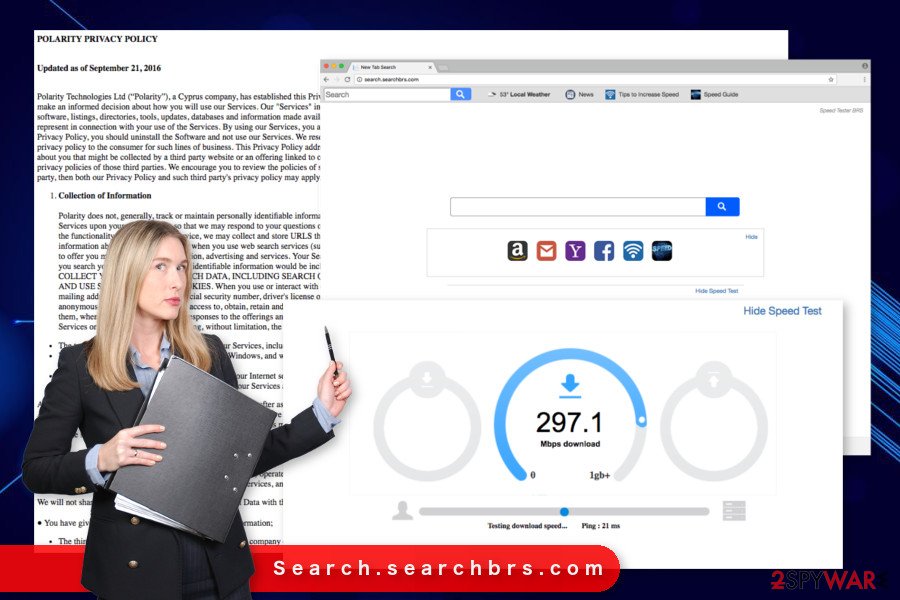
Description of the hijacker's distribution techniques
Search.searchbrs.com hijack might occur when users install freeware incorrectly. The potentially unwanted program spreads attached in the software package as an optional component. When users install new program downloaded from P2P networks and various file-sharing sites, they are often installing software bundle, but not a single program. The hijack might happen when this package is installed using “Quick” or “Recommended” settings. These setups rarely reveal about third-party apps, and usually installs them silently. To prevent PUPs from entering the system, you have to opt for “Advanced” or “Custom” installation settings. Carefully watch each of the steps and look up at pre-selected programs or statements agreeing to make Search.searchbrs.com your default search engine. By unticking these entries, you stop undesired apps from installation.
Removal of the Search.searchbrs.com browser hijacker
If you want to fight the hijacker manually, you should opt for the manual elimination option. To remove Search.searchbrs.com from the system entirely, you have to uninstall unknown programs and browser extensions. The instructions below will help you to find and eliminate all hijacker-related entires. However, you should not forget to reset web browsers as well! However, if these guidelines look complicated or you do not want to spend an hour or two with Search.searchbrs.com removal, you should take advantage of the anti-malware program. Indeed, you can remove the hijacker automatically within several minutes by scanning the computer with a security program.
You may remove virus damage with a help of FortectIntego. SpyHunter 5Combo Cleaner and Malwarebytes are recommended to detect potentially unwanted programs and viruses with all their files and registry entries that are related to them.
Getting rid of Search.searchbrs.com virus. Follow these steps
Uninstall from Windows
Follow the steps below to remove hijacker from the system manually. Once you uninstall all suspicious programs, take care of your web browsers!
Instructions for Windows 10/8 machines:
- Enter Control Panel into Windows search box and hit Enter or click on the search result.
- Under Programs, select Uninstall a program.

- From the list, find the entry of the suspicious program.
- Right-click on the application and select Uninstall.
- If User Account Control shows up, click Yes.
- Wait till uninstallation process is complete and click OK.

If you are Windows 7/XP user, proceed with the following instructions:
- Click on Windows Start > Control Panel located on the right pane (if you are Windows XP user, click on Add/Remove Programs).
- In Control Panel, select Programs > Uninstall a program.

- Pick the unwanted application by clicking on it once.
- At the top, click Uninstall/Change.
- In the confirmation prompt, pick Yes.
- Click OK once the removal process is finished.
Delete from macOS
If your browser has been hijacked, you should look up for potentially unwanted programs installed on the device.
Remove items from Applications folder:
- From the menu bar, select Go > Applications.
- In the Applications folder, look for all related entries.
- Click on the app and drag it to Trash (or right-click and pick Move to Trash)

To fully remove an unwanted app, you need to access Application Support, LaunchAgents, and LaunchDaemons folders and delete relevant files:
- Select Go > Go to Folder.
- Enter /Library/Application Support and click Go or press Enter.
- In the Application Support folder, look for any dubious entries and then delete them.
- Now enter /Library/LaunchAgents and /Library/LaunchDaemons folders the same way and terminate all the related .plist files.

Remove from Microsoft Edge
Follow the steps below to fix Microsoft Edge after the attack.
Delete unwanted extensions from MS Edge:
- Select Menu (three horizontal dots at the top-right of the browser window) and pick Extensions.
- From the list, pick the extension and click on the Gear icon.
- Click on Uninstall at the bottom.

Clear cookies and other browser data:
- Click on the Menu (three horizontal dots at the top-right of the browser window) and select Privacy & security.
- Under Clear browsing data, pick Choose what to clear.
- Select everything (apart from passwords, although you might want to include Media licenses as well, if applicable) and click on Clear.

Restore new tab and homepage settings:
- Click the menu icon and choose Settings.
- Then find On startup section.
- Click Disable if you found any suspicious domain.
Reset MS Edge if the above steps did not work:
- Press on Ctrl + Shift + Esc to open Task Manager.
- Click on More details arrow at the bottom of the window.
- Select Details tab.
- Now scroll down and locate every entry with Microsoft Edge name in it. Right-click on each of them and select End Task to stop MS Edge from running.

If this solution failed to help you, you need to use an advanced Edge reset method. Note that you need to backup your data before proceeding.
- Find the following folder on your computer: C:\\Users\\%username%\\AppData\\Local\\Packages\\Microsoft.MicrosoftEdge_8wekyb3d8bbwe.
- Press Ctrl + A on your keyboard to select all folders.
- Right-click on them and pick Delete

- Now right-click on the Start button and pick Windows PowerShell (Admin).
- When the new window opens, copy and paste the following command, and then press Enter:
Get-AppXPackage -AllUsers -Name Microsoft.MicrosoftEdge | Foreach {Add-AppxPackage -DisableDevelopmentMode -Register “$($_.InstallLocation)\\AppXManifest.xml” -Verbose

Instructions for Chromium-based Edge
Delete extensions from MS Edge (Chromium):
- Open Edge and click select Settings > Extensions.
- Delete unwanted extensions by clicking Remove.

Clear cache and site data:
- Click on Menu and go to Settings.
- Select Privacy, search and services.
- Under Clear browsing data, pick Choose what to clear.
- Under Time range, pick All time.
- Select Clear now.

Reset Chromium-based MS Edge:
- Click on Menu and select Settings.
- On the left side, pick Reset settings.
- Select Restore settings to their default values.
- Confirm with Reset.

Remove from Mozilla Firefox (FF)
In order to get rid of Search.searchbrs.com, you have to uninstall suspicious browser extensions and reset Mozilla Firefox.
Remove dangerous extensions:
- Open Mozilla Firefox browser and click on the Menu (three horizontal lines at the top-right of the window).
- Select Add-ons.
- In here, select unwanted plugin and click Remove.

Reset the homepage:
- Click three horizontal lines at the top right corner to open the menu.
- Choose Options.
- Under Home options, enter your preferred site that will open every time you newly open the Mozilla Firefox.
Clear cookies and site data:
- Click Menu and pick Settings.
- Go to Privacy & Security section.
- Scroll down to locate Cookies and Site Data.
- Click on Clear Data…
- Select Cookies and Site Data, as well as Cached Web Content and press Clear.

Reset Mozilla Firefox
If clearing the browser as explained above did not help, reset Mozilla Firefox:
- Open Mozilla Firefox browser and click the Menu.
- Go to Help and then choose Troubleshooting Information.

- Under Give Firefox a tune up section, click on Refresh Firefox…
- Once the pop-up shows up, confirm the action by pressing on Refresh Firefox.

Remove from Google Chrome
Now you have to check the list of Chrome's extensions and uninstall unknown entries. Once it's done, you have to reset the browser in order to get rid of tracking cookies.
Delete malicious extensions from Google Chrome:
- Open Google Chrome, click on the Menu (three vertical dots at the top-right corner) and select More tools > Extensions.
- In the newly opened window, you will see all the installed extensions. Uninstall all the suspicious plugins that might be related to the unwanted program by clicking Remove.

Clear cache and web data from Chrome:
- Click on Menu and pick Settings.
- Under Privacy and security, select Clear browsing data.
- Select Browsing history, Cookies and other site data, as well as Cached images and files.
- Click Clear data.

Change your homepage:
- Click menu and choose Settings.
- Look for a suspicious site in the On startup section.
- Click on Open a specific or set of pages and click on three dots to find the Remove option.
Reset Google Chrome:
If the previous methods did not help you, reset Google Chrome to eliminate all the unwanted components:
- Click on Menu and select Settings.
- In the Settings, scroll down and click Advanced.
- Scroll down and locate Reset and clean up section.
- Now click Restore settings to their original defaults.
- Confirm with Reset settings.

Delete from Safari
The instructions below will help you to recover Safari from the hijack and get back access to your browser.
Remove unwanted extensions from Safari:
- Click Safari > Preferences…
- In the new window, pick Extensions.
- Select the unwanted extension and select Uninstall.

Clear cookies and other website data from Safari:
- Click Safari > Clear History…
- From the drop-down menu under Clear, pick all history.
- Confirm with Clear History.

Reset Safari if the above-mentioned steps did not help you:
- Click Safari > Preferences…
- Go to Advanced tab.
- Tick the Show Develop menu in menu bar.
- From the menu bar, click Develop, and then select Empty Caches.

After uninstalling this potentially unwanted program (PUP) and fixing each of your web browsers, we recommend you to scan your PC system with a reputable anti-spyware. This will help you to get rid of Search.searchbrs.com registry traces and will also identify related parasites or possible malware infections on your computer. For that you can use our top-rated malware remover: FortectIntego, SpyHunter 5Combo Cleaner or Malwarebytes.
How to prevent from getting browser hijacker
Protect your privacy – employ a VPN
There are several ways how to make your online time more private – you can access an incognito tab. However, there is no secret that even in this mode, you are tracked for advertising purposes. There is a way to add an extra layer of protection and create a completely anonymous web browsing practice with the help of Private Internet Access VPN. This software reroutes traffic through different servers, thus leaving your IP address and geolocation in disguise. Besides, it is based on a strict no-log policy, meaning that no data will be recorded, leaked, and available for both first and third parties. The combination of a secure web browser and Private Internet Access VPN will let you browse the Internet without a feeling of being spied or targeted by criminals.
No backups? No problem. Use a data recovery tool
If you wonder how data loss can occur, you should not look any further for answers – human errors, malware attacks, hardware failures, power cuts, natural disasters, or even simple negligence. In some cases, lost files are extremely important, and many straight out panic when such an unfortunate course of events happen. Due to this, you should always ensure that you prepare proper data backups on a regular basis.
If you were caught by surprise and did not have any backups to restore your files from, not everything is lost. Data Recovery Pro is one of the leading file recovery solutions you can find on the market – it is likely to restore even lost emails or data located on an external device.
- ^ Personally Identifiable Information (PII). Investopedia. The website cover various topics on finance.
- ^ Hackers spread malware via Yahoo ads. SC Magazine. Breaking news on cybersecurity, cybercrime, industry insight and security product reviews.
