Search.searchfastlm.com virus (Chrome, Firefox, IE, Edge) - Tutorial
Search.searchfastlm.com virus Removal Guide
What is Search.searchfastlm.com virus?
Search.searchfastlm.com – a new hijacker from Polarity Technologies
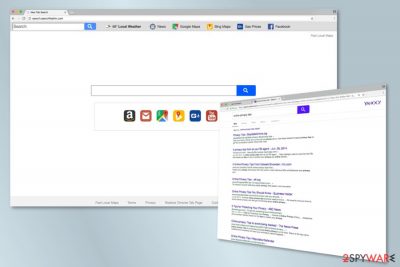
Search.searchfastlm.com is another bogus search engine created by Polarity Technologies Ltd. This browser hijacker spreads bundled with the Fast Local Maps application which is powered by Safer Browser. However, your browser might be hijacked after the installation of another free application. The main page of this search tool includes quick access to the Local Weather forecast app. Here you might also find shortcuts to Google and Bing Maps, Facebook, Gmail, and other well-known sites.
Once you enter keywords into the search box, the virus redirects you to the search.yahoo.com results page. It seems that the authors of this tool participate in Yahoo’s affiliate program only. However, the situation might change soon, and this program might follow the traditional path of the browser hijacker and start altering search results.
| Name | Search.searchfastlm.com |
|---|---|
| Type | Browser hijacker |
| Category | Potentially unwanted program |
| Developer | Polarity Technologies |
| Issues | The intruder alters the default settings of the web browser and affects the performance significantly |
| Distribution | Other related programs and freeware installations can silently result in PUP infiltration |
| Removal | The best way to get rid of such programs – anti-malware tools |
| Systsem fix | You also wish to run a tool like FortectIntego for virus damage fix and go through the guide below that shows how to recover web browsers |
The purpose of this potentially unwanted program (PUP) is to promote various websites, applications, and other content. The infection might deliver lots of ads and banners that aggressively seek your click. If the goal is achieved and you click on an advertisement, developers generate revenue for your visit to a third-party website.
However, some of the Search.searchfastlm.com redirect tendencies are concerning and might end up with serious problems. Developers of this tool do not take responsibility for partners’ content. Thus, ads might be malicious[1] and lead to potentially dangerous or infected websites. For this reason, you should stay away from ads after the appearance of this search tool.
If finding a new homepage and default search engine was a surprise for you, you should not hesitate and scan the computer with anti-malware. The program, such as SpyHunter 5Combo Cleaner, Malwarebytes can remove Search.searchfastlm.com together with other suspicious components that may have been installed without your knowledge.
One of the problems with this tool is that the program might enter the system silently. It travels in software bundles, and if a user installs freeware incorrectly, PUPs are downloaded as well. Apart from the sneaky distribution method, the application might also make various system modifications in order to block user’s attempts to use another search provider.
Nevertheless, Search.searchfastlm.com removal might be slightly complicated; you should not delay this task. The Privacy Policy tells that users agree that a hijacker collects various information about a user and shares it with third parties. Thus, if you value your privacy,[2] you should scroll down to the end of the article and learn more about virus removal.
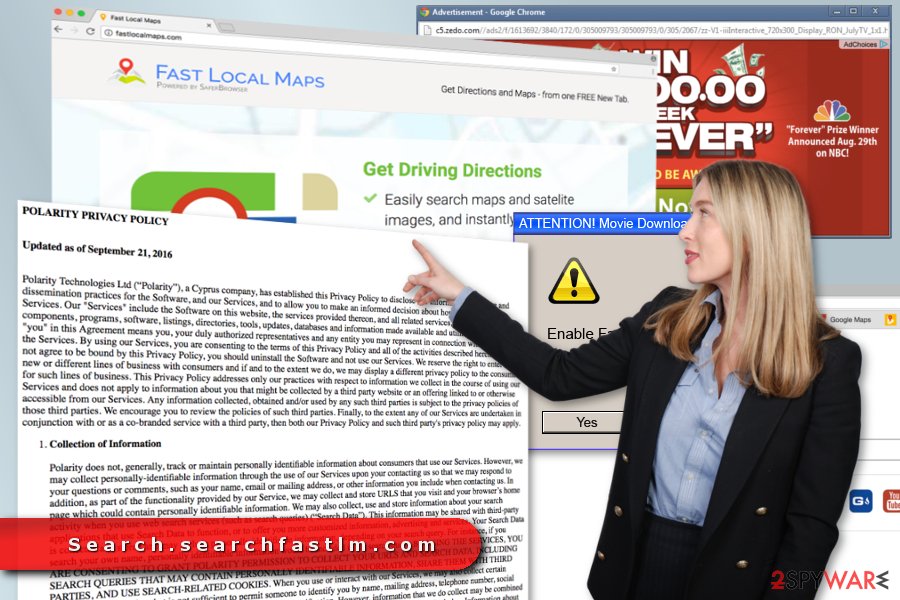
Tips to avoid browser hijack
If your browser was hijacked, you should learn how and when it happened in order to avoid similar problems in the future. Browser hijackers, adware, and other potentially unwanted programs spread in software packages.
The majority of freeware and shareware include additional components which most of the time are useless programs, suspicious browser extensions, and other annoying applications. In order to stop their installation, you have to:
- choose reliable software download websites;
- opt for Advanced/Custom installation settings (avoid Quick/Recommended setup!);
- monitor installation process;
- untick all pre-selected programs and agreements to change your search engine.
Keep in mind that doesn’t matter where you live – in one of the largest cities in America or the smallest village in Hungary,[3] potentially unwanted programs can find you anywhere if you forget these security tips.
Manual and automatic removal of the Search.searchfastlm.com virus
There are two ways how you can remove the intruder from your browser and computer – manual and automatic. Automatic option is easier than manual. Thus, if you are not an experienced computer user, you should opt for this option and dedicate virus elimination for security software.
Meanwhile, manual Search.searchfastlm.com removal requires looking through recently installed programs and browser extensions and decide which entries should be uninstalled. Keep in mind that the hijacker may have installed various applications and tracking cookies to IE, Chrome, Firefox, or another browser. Thus, you should reset them too.
You may remove virus damage with a help of FortectIntego. SpyHunter 5Combo Cleaner and Malwarebytes are recommended to detect potentially unwanted programs and viruses with all their files and registry entries that are related to them.
Getting rid of Search.searchfastlm.com virus. Follow these steps
Uninstall from Windows
Instructions for Windows 10/8 machines:
- Enter Control Panel into Windows search box and hit Enter or click on the search result.
- Under Programs, select Uninstall a program.

- From the list, find the entry of the suspicious program.
- Right-click on the application and select Uninstall.
- If User Account Control shows up, click Yes.
- Wait till uninstallation process is complete and click OK.

If you are Windows 7/XP user, proceed with the following instructions:
- Click on Windows Start > Control Panel located on the right pane (if you are Windows XP user, click on Add/Remove Programs).
- In Control Panel, select Programs > Uninstall a program.

- Pick the unwanted application by clicking on it once.
- At the top, click Uninstall/Change.
- In the confirmation prompt, pick Yes.
- Click OK once the removal process is finished.
Delete from macOS
Remove items from Applications folder:
- From the menu bar, select Go > Applications.
- In the Applications folder, look for all related entries.
- Click on the app and drag it to Trash (or right-click and pick Move to Trash)

To fully remove an unwanted app, you need to access Application Support, LaunchAgents, and LaunchDaemons folders and delete relevant files:
- Select Go > Go to Folder.
- Enter /Library/Application Support and click Go or press Enter.
- In the Application Support folder, look for any dubious entries and then delete them.
- Now enter /Library/LaunchAgents and /Library/LaunchDaemons folders the same way and terminate all the related .plist files.

Remove from Microsoft Edge
Delete unwanted extensions from MS Edge:
- Select Menu (three horizontal dots at the top-right of the browser window) and pick Extensions.
- From the list, pick the extension and click on the Gear icon.
- Click on Uninstall at the bottom.

Clear cookies and other browser data:
- Click on the Menu (three horizontal dots at the top-right of the browser window) and select Privacy & security.
- Under Clear browsing data, pick Choose what to clear.
- Select everything (apart from passwords, although you might want to include Media licenses as well, if applicable) and click on Clear.

Restore new tab and homepage settings:
- Click the menu icon and choose Settings.
- Then find On startup section.
- Click Disable if you found any suspicious domain.
Reset MS Edge if the above steps did not work:
- Press on Ctrl + Shift + Esc to open Task Manager.
- Click on More details arrow at the bottom of the window.
- Select Details tab.
- Now scroll down and locate every entry with Microsoft Edge name in it. Right-click on each of them and select End Task to stop MS Edge from running.

If this solution failed to help you, you need to use an advanced Edge reset method. Note that you need to backup your data before proceeding.
- Find the following folder on your computer: C:\\Users\\%username%\\AppData\\Local\\Packages\\Microsoft.MicrosoftEdge_8wekyb3d8bbwe.
- Press Ctrl + A on your keyboard to select all folders.
- Right-click on them and pick Delete

- Now right-click on the Start button and pick Windows PowerShell (Admin).
- When the new window opens, copy and paste the following command, and then press Enter:
Get-AppXPackage -AllUsers -Name Microsoft.MicrosoftEdge | Foreach {Add-AppxPackage -DisableDevelopmentMode -Register “$($_.InstallLocation)\\AppXManifest.xml” -Verbose

Instructions for Chromium-based Edge
Delete extensions from MS Edge (Chromium):
- Open Edge and click select Settings > Extensions.
- Delete unwanted extensions by clicking Remove.

Clear cache and site data:
- Click on Menu and go to Settings.
- Select Privacy, search and services.
- Under Clear browsing data, pick Choose what to clear.
- Under Time range, pick All time.
- Select Clear now.

Reset Chromium-based MS Edge:
- Click on Menu and select Settings.
- On the left side, pick Reset settings.
- Select Restore settings to their default values.
- Confirm with Reset.

Remove from Mozilla Firefox (FF)
Remove dangerous extensions:
- Open Mozilla Firefox browser and click on the Menu (three horizontal lines at the top-right of the window).
- Select Add-ons.
- In here, select unwanted plugin and click Remove.

Reset the homepage:
- Click three horizontal lines at the top right corner to open the menu.
- Choose Options.
- Under Home options, enter your preferred site that will open every time you newly open the Mozilla Firefox.
Clear cookies and site data:
- Click Menu and pick Settings.
- Go to Privacy & Security section.
- Scroll down to locate Cookies and Site Data.
- Click on Clear Data…
- Select Cookies and Site Data, as well as Cached Web Content and press Clear.

Reset Mozilla Firefox
If clearing the browser as explained above did not help, reset Mozilla Firefox:
- Open Mozilla Firefox browser and click the Menu.
- Go to Help and then choose Troubleshooting Information.

- Under Give Firefox a tune up section, click on Refresh Firefox…
- Once the pop-up shows up, confirm the action by pressing on Refresh Firefox.

Remove from Google Chrome
Delete malicious extensions from Google Chrome:
- Open Google Chrome, click on the Menu (three vertical dots at the top-right corner) and select More tools > Extensions.
- In the newly opened window, you will see all the installed extensions. Uninstall all the suspicious plugins that might be related to the unwanted program by clicking Remove.

Clear cache and web data from Chrome:
- Click on Menu and pick Settings.
- Under Privacy and security, select Clear browsing data.
- Select Browsing history, Cookies and other site data, as well as Cached images and files.
- Click Clear data.

Change your homepage:
- Click menu and choose Settings.
- Look for a suspicious site in the On startup section.
- Click on Open a specific or set of pages and click on three dots to find the Remove option.
Reset Google Chrome:
If the previous methods did not help you, reset Google Chrome to eliminate all the unwanted components:
- Click on Menu and select Settings.
- In the Settings, scroll down and click Advanced.
- Scroll down and locate Reset and clean up section.
- Now click Restore settings to their original defaults.
- Confirm with Reset settings.

Delete from Safari
Remove unwanted extensions from Safari:
- Click Safari > Preferences…
- In the new window, pick Extensions.
- Select the unwanted extension and select Uninstall.

Clear cookies and other website data from Safari:
- Click Safari > Clear History…
- From the drop-down menu under Clear, pick all history.
- Confirm with Clear History.

Reset Safari if the above-mentioned steps did not help you:
- Click Safari > Preferences…
- Go to Advanced tab.
- Tick the Show Develop menu in menu bar.
- From the menu bar, click Develop, and then select Empty Caches.

After uninstalling this potentially unwanted program (PUP) and fixing each of your web browsers, we recommend you to scan your PC system with a reputable anti-spyware. This will help you to get rid of Search.searchfastlm.com registry traces and will also identify related parasites or possible malware infections on your computer. For that you can use our top-rated malware remover: FortectIntego, SpyHunter 5Combo Cleaner or Malwarebytes.
How to prevent from getting browser hijacker
Stream videos without limitations, no matter where you are
There are multiple parties that could find out almost anything about you by checking your online activity. While this is highly unlikely, advertisers and tech companies are constantly tracking you online. The first step to privacy should be a secure browser that focuses on tracker reduction to a minimum.
Even if you employ a secure browser, you will not be able to access websites that are restricted due to local government laws or other reasons. In other words, you may not be able to stream Disney+ or US-based Netflix in some countries. To bypass these restrictions, you can employ a powerful Private Internet Access VPN, which provides dedicated servers for torrenting and streaming, not slowing you down in the process.
Data backups are important – recover your lost files
Ransomware is one of the biggest threats to personal data. Once it is executed on a machine, it launches a sophisticated encryption algorithm that locks all your files, although it does not destroy them. The most common misconception is that anti-malware software can return files to their previous states. This is not true, however, and data remains locked after the malicious payload is deleted.
While regular data backups are the only secure method to recover your files after a ransomware attack, tools such as Data Recovery Pro can also be effective and restore at least some of your lost data.
- ^ Jennifer Schlesinger. Beware of malicious ads that can harm computers without a click. CNBC. latest business news on stock markets, financial & earnings.
- ^ Adam Clark Estes. How Not to Protect Your Privacy Online. Field Guide by Gizmodo. The website contains information about technology and online security.
- ^ Avirus. Avirus. Hungariant website about recent computer viruses.























