Search.searchgmfs3.com (Removal Guide) - Chrome, Firefox, IE, Edge
Search.searchgmfs3.com Removal Guide
What is Search.searchgmfs3.com?
Search.searchgmfs3.com – a redirect virus used to boost visitors' traffic to shady websites
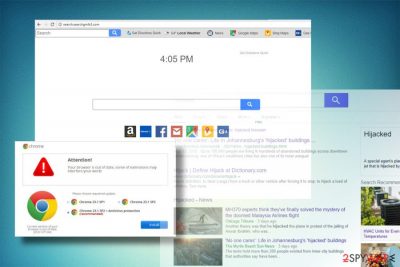
Search.searchgmfs3.com belongs to the group of browser hijackers. It's one of those legitimate-looking search engines that once installed take over start page and start displaying links to its partners' websites. Therefore, if you open Google Chrome, Mozilla Firefox, Internet Explorer or any other web browser and find http://search.searchgmfs3.com/ set as your new tab page, search engine, and start page, beware that you are now involved in the bot of affiliate marketing.[1]
| Search.searchgmfs3.com | |
|---|---|
| Classified as | Browser hijackers |
| Target | Chrome, Mozilla Firefox, Internet Explorer, Microsoft Edge, Safari users |
| Developer | Polarity Technologies Inc. |
| Behavior | Spreads via freeware and compromises web browser's customized settings (startup page, new tab page, search engine, extensions). Installs Get Directions Quick toolbar and blocks its removal. Generates Yahoo-based search results and redirects to potentially dangerous websites. |
| Main dangers | The search is not dangerous itself, but the third party content that it displays can lead expose you to potentially dangerous content. |
| Elimination guide | The easiest way to get rid malware from both Windows and Macs is to scan the system with a professional anti-virus, such as FortectIntego. |
Despite the fact that Search.searchgmfs3.com virus uses Yahoo[2] search engine, it does not mean that it displays actual Yahoo search results. The purpose of this search engine is to make people visit certain websites to increase their popularity or sales.
Advertising partner's websites is only one side of the Search.searchgmfs3.com search, which is more irritating than dangerous. On the other side, there's a danger of landing on a phishing website, technical support scam page, adult website, rogue software download sites, and similar domains leading to one side – malware infiltration or data loss.
In addition to potentially dangerous web browser's redirects, we disapprove of the fact that the Search.searchgmfs3.com's hijacker is filled with tracking cookies. Even more, only the minority of them belong to Polarity Technologies – the developer of the search. Most of them are powered by third-parties who seek to obtain people's search data so that they could create catchy ads and attract more attention.
Thus, we would strongly recommend you to remove Search.searchgmfs3.com from Firefox, Chrome, and other browsers asap to protect browsing-related information form leakage, as well as prevent browsers redirects to insecure third-party websites.
Those who doubt whether their web browsers have been hijacked by Search.searchgmfs3.com virus or another malware should check whether the browser exhibits the following behavior:
- Continuously redirects to a Search.searchgmfs3.com URL;
- Launches search results from Yahoo;
- Generates links to unrelated domains;
- Displays an excessive amount of commercial ads;
- Installs Get Directions Quick toolbar;
- Blocks Search.searchgmfs3.com removal;
- Displays unusual Local Weather, News, Maps, and Gas Prices quick access links among its search results;
If you have noticed all these changes, most probably your browser has been corrupted. To reverse all these changes, it's not enough to remove Search.searchgmfs3.com. First of all, you should eliminate the malware that is responsible for the hijack. You can do that manually by following the instructions below or run a full system scan with FortectIntego or SpyHunter 5Combo Cleaner. Of course, you can use another professional tool that you prefer.
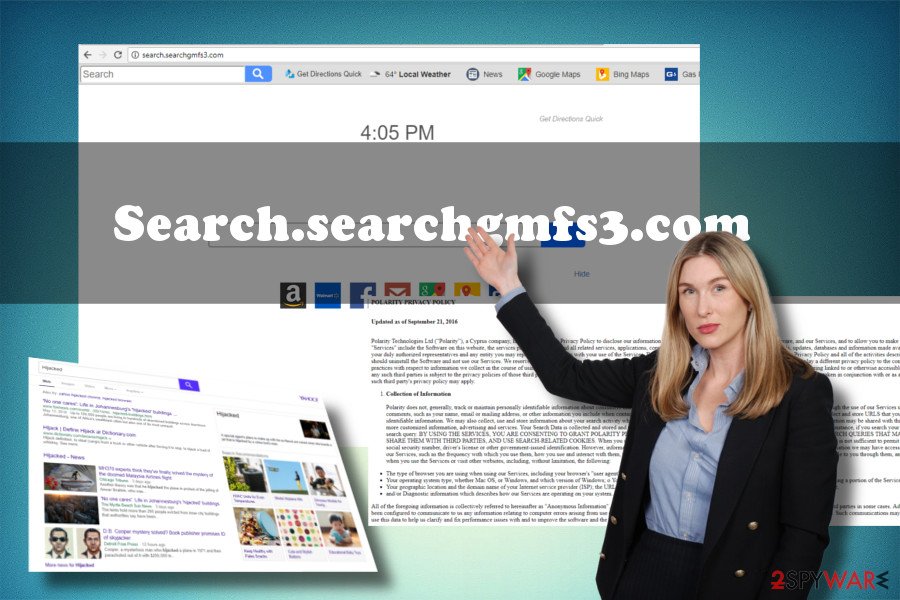
Browser hijackers are being distributed along with freeware
Freeware and shareware is the primary medium used to spread potentially unwanted programs (PUP). The developers of adware and browser hijackers, Polarity Technologies, in this case, spread their apps as useful web browser's helpers. Even though they have official websites, they are seldom downloaded manually.
The bulk of downloads happen accidentally when people agree to install freeware and shareware without checking the Terms and Agreements provided in the installation setup. According to lesvirus.fr[3] team, for the PUP prevention, it would be sufficient to opt for Advanced or Custom freeware installation and remove check marks saying that you agree with the installation of add-ons, toolbars, and extensions.
Search.searchgmfs3.com removal peculiarities
Browser hijackers are not difficult to eliminate in general. At least the majority of them. It's possible to get rid of them in two ways, i.e., manually and automatically. Both ways are easy to perform, but the first one is not that reliable as you can skip some of the malicious components and experience Search.searchgmfs3.com hijacks repeatedly.
We highly recommend people to rely on professional security programs to root out PUPs and malware with the entire package that they enter with. However, keep in mind that malware elimination does not change web browser's settings. You will have to restore the settings manually be initiating a full reset.
You may remove virus damage with a help of FortectIntego. SpyHunter 5Combo Cleaner and Malwarebytes are recommended to detect potentially unwanted programs and viruses with all their files and registry entries that are related to them.
Getting rid of Search.searchgmfs3.com. Follow these steps
Uninstall from Windows
Eliminate browser hijacker from Windows without a delay to preserve Search Data, prevent infiltration of other malware, and other negative side effects. For that, follow these steps:
Instructions for Windows 10/8 machines:
- Enter Control Panel into Windows search box and hit Enter or click on the search result.
- Under Programs, select Uninstall a program.

- From the list, find the entry of the suspicious program.
- Right-click on the application and select Uninstall.
- If User Account Control shows up, click Yes.
- Wait till uninstallation process is complete and click OK.

If you are Windows 7/XP user, proceed with the following instructions:
- Click on Windows Start > Control Panel located on the right pane (if you are Windows XP user, click on Add/Remove Programs).
- In Control Panel, select Programs > Uninstall a program.

- Pick the unwanted application by clicking on it once.
- At the top, click Uninstall/Change.
- In the confirmation prompt, pick Yes.
- Click OK once the removal process is finished.
Delete from macOS
Remove items from Applications folder:
- From the menu bar, select Go > Applications.
- In the Applications folder, look for all related entries.
- Click on the app and drag it to Trash (or right-click and pick Move to Trash)

To fully remove an unwanted app, you need to access Application Support, LaunchAgents, and LaunchDaemons folders and delete relevant files:
- Select Go > Go to Folder.
- Enter /Library/Application Support and click Go or press Enter.
- In the Application Support folder, look for any dubious entries and then delete them.
- Now enter /Library/LaunchAgents and /Library/LaunchDaemons folders the same way and terminate all the related .plist files.

Remove from Microsoft Edge
Delete unwanted extensions from MS Edge:
- Select Menu (three horizontal dots at the top-right of the browser window) and pick Extensions.
- From the list, pick the extension and click on the Gear icon.
- Click on Uninstall at the bottom.

Clear cookies and other browser data:
- Click on the Menu (three horizontal dots at the top-right of the browser window) and select Privacy & security.
- Under Clear browsing data, pick Choose what to clear.
- Select everything (apart from passwords, although you might want to include Media licenses as well, if applicable) and click on Clear.

Restore new tab and homepage settings:
- Click the menu icon and choose Settings.
- Then find On startup section.
- Click Disable if you found any suspicious domain.
Reset MS Edge if the above steps did not work:
- Press on Ctrl + Shift + Esc to open Task Manager.
- Click on More details arrow at the bottom of the window.
- Select Details tab.
- Now scroll down and locate every entry with Microsoft Edge name in it. Right-click on each of them and select End Task to stop MS Edge from running.

If this solution failed to help you, you need to use an advanced Edge reset method. Note that you need to backup your data before proceeding.
- Find the following folder on your computer: C:\\Users\\%username%\\AppData\\Local\\Packages\\Microsoft.MicrosoftEdge_8wekyb3d8bbwe.
- Press Ctrl + A on your keyboard to select all folders.
- Right-click on them and pick Delete

- Now right-click on the Start button and pick Windows PowerShell (Admin).
- When the new window opens, copy and paste the following command, and then press Enter:
Get-AppXPackage -AllUsers -Name Microsoft.MicrosoftEdge | Foreach {Add-AppxPackage -DisableDevelopmentMode -Register “$($_.InstallLocation)\\AppXManifest.xml” -Verbose

Instructions for Chromium-based Edge
Delete extensions from MS Edge (Chromium):
- Open Edge and click select Settings > Extensions.
- Delete unwanted extensions by clicking Remove.

Clear cache and site data:
- Click on Menu and go to Settings.
- Select Privacy, search and services.
- Under Clear browsing data, pick Choose what to clear.
- Under Time range, pick All time.
- Select Clear now.

Reset Chromium-based MS Edge:
- Click on Menu and select Settings.
- On the left side, pick Reset settings.
- Select Restore settings to their default values.
- Confirm with Reset.

Remove from Mozilla Firefox (FF)
Mozilla Firefox users can take advantage of the following Search.searchgmfs3.com removal guide:
Remove dangerous extensions:
- Open Mozilla Firefox browser and click on the Menu (three horizontal lines at the top-right of the window).
- Select Add-ons.
- In here, select unwanted plugin and click Remove.

Reset the homepage:
- Click three horizontal lines at the top right corner to open the menu.
- Choose Options.
- Under Home options, enter your preferred site that will open every time you newly open the Mozilla Firefox.
Clear cookies and site data:
- Click Menu and pick Settings.
- Go to Privacy & Security section.
- Scroll down to locate Cookies and Site Data.
- Click on Clear Data…
- Select Cookies and Site Data, as well as Cached Web Content and press Clear.

Reset Mozilla Firefox
If clearing the browser as explained above did not help, reset Mozilla Firefox:
- Open Mozilla Firefox browser and click the Menu.
- Go to Help and then choose Troubleshooting Information.

- Under Give Firefox a tune up section, click on Refresh Firefox…
- Once the pop-up shows up, confirm the action by pressing on Refresh Firefox.

Remove from Google Chrome
Those who are struggling with Google Chrome's reset because the hijacker keeps restoring itself, should heed to the instructions above and remove the malware from the system in the first place. Only after that perform Google Chrome's reset procedure.
Delete malicious extensions from Google Chrome:
- Open Google Chrome, click on the Menu (three vertical dots at the top-right corner) and select More tools > Extensions.
- In the newly opened window, you will see all the installed extensions. Uninstall all the suspicious plugins that might be related to the unwanted program by clicking Remove.

Clear cache and web data from Chrome:
- Click on Menu and pick Settings.
- Under Privacy and security, select Clear browsing data.
- Select Browsing history, Cookies and other site data, as well as Cached images and files.
- Click Clear data.

Change your homepage:
- Click menu and choose Settings.
- Look for a suspicious site in the On startup section.
- Click on Open a specific or set of pages and click on three dots to find the Remove option.
Reset Google Chrome:
If the previous methods did not help you, reset Google Chrome to eliminate all the unwanted components:
- Click on Menu and select Settings.
- In the Settings, scroll down and click Advanced.
- Scroll down and locate Reset and clean up section.
- Now click Restore settings to their original defaults.
- Confirm with Reset settings.

Delete from Safari
Remove unwanted extensions from Safari:
- Click Safari > Preferences…
- In the new window, pick Extensions.
- Select the unwanted extension and select Uninstall.

Clear cookies and other website data from Safari:
- Click Safari > Clear History…
- From the drop-down menu under Clear, pick all history.
- Confirm with Clear History.

Reset Safari if the above-mentioned steps did not help you:
- Click Safari > Preferences…
- Go to Advanced tab.
- Tick the Show Develop menu in menu bar.
- From the menu bar, click Develop, and then select Empty Caches.

After uninstalling this potentially unwanted program (PUP) and fixing each of your web browsers, we recommend you to scan your PC system with a reputable anti-spyware. This will help you to get rid of Search.searchgmfs3.com registry traces and will also identify related parasites or possible malware infections on your computer. For that you can use our top-rated malware remover: FortectIntego, SpyHunter 5Combo Cleaner or Malwarebytes.
How to prevent from getting stealing programs
Stream videos without limitations, no matter where you are
There are multiple parties that could find out almost anything about you by checking your online activity. While this is highly unlikely, advertisers and tech companies are constantly tracking you online. The first step to privacy should be a secure browser that focuses on tracker reduction to a minimum.
Even if you employ a secure browser, you will not be able to access websites that are restricted due to local government laws or other reasons. In other words, you may not be able to stream Disney+ or US-based Netflix in some countries. To bypass these restrictions, you can employ a powerful Private Internet Access VPN, which provides dedicated servers for torrenting and streaming, not slowing you down in the process.
Data backups are important – recover your lost files
Ransomware is one of the biggest threats to personal data. Once it is executed on a machine, it launches a sophisticated encryption algorithm that locks all your files, although it does not destroy them. The most common misconception is that anti-malware software can return files to their previous states. This is not true, however, and data remains locked after the malicious payload is deleted.
While regular data backups are the only secure method to recover your files after a ransomware attack, tools such as Data Recovery Pro can also be effective and restore at least some of your lost data.
- ^ Zeke Faux. How Facebook Helps Shady Advertisers Pollute the Internet. Bloomberg. A major global provider of 24-hour financial news.
- ^ More Hacks And Attacks Being Reported By Yahoo. Reliable Business Solutions.
- ^ Lesvirus. Lesvirus. Virus and spyware news.























