Search.searchhoro.com virus (Chrome, Firefox, IE, Edge) - Free Instructions
Search.searchhoro.com virus Removal Guide
What is Search.searchhoro.com virus?
Search.searchhoro.com is the questionable search engine that shows advertisements
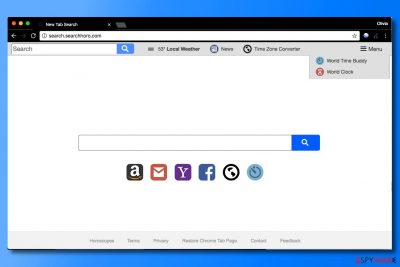
Search.searchhoro.com is a typical browser parasite that is widely known as a “browser hijacker.[1]” This suspicious search site might emerge in your Chrome, Firefox, or another browser after installing a specific potentially unwanted program (PUP) that alters the browser’s settings. It is highly recommended to complete threat removal because they can unexpectedly redirect you to highly suspicious websites.
Not surprisingly, the redirect virus is yet another useless piece of software created by Polarity Technologies, Ltd. The company is known to be an author of other suspicious search tools including browser hijackers, adware, and rogue tools. The reputation lets us believe that the main goal of this search engine is to show sponsored content and affect the online traffic significantly.
| Name | Search.searchhoro.com |
|---|---|
| Type | Browser hijacker, PUP |
| Distribution | The threat can spread around with the help of freeware installations and other threats like this |
| Issues | Redirects and intrusive content out of nowhere triggered can lead to exposure to malicious material |
| Elimination | Run anti-malware tool and get rid of the intruder properly during the full system scan |
| Repair | System damage can affect the performance, so repair issues with FortectIntego |
If you notice that your browser automatically loads http://Search.searchhoro.com/ once you launch the web browser, you must know that it is not a trustworthy search site and it will serve you Safer Browser Yahoo search results.
Do not be mistaken – these results are not genuine Yahoo results because they are filled with customized entries. Clicking on them may take you to highly untrustworthy Internet pages that, in the worst case, can be serving spyware or malware download links!
LesVirus.fr team[2] says that in most cases, the ads in search results are selected using data collected during your browsing sessions. Speaking of data collection, we must mention that the described browser hijacker uses tracking cookies to extract the following types of information about you as a user:
- IP address;
- Search terms;
- Websites visited;
- Downloads;
- Type of browser and operating system used;
- Clicks on ads and time spent on specific web pages.
In general, such information belongs to a personally non-identifiable information group. Despite that, SearchHoro.com hijacker collects your search queries, meaning that it can grab whatever personal details you enter into search engines. You can never know where such information is going to end up. It might be sold to third parties.
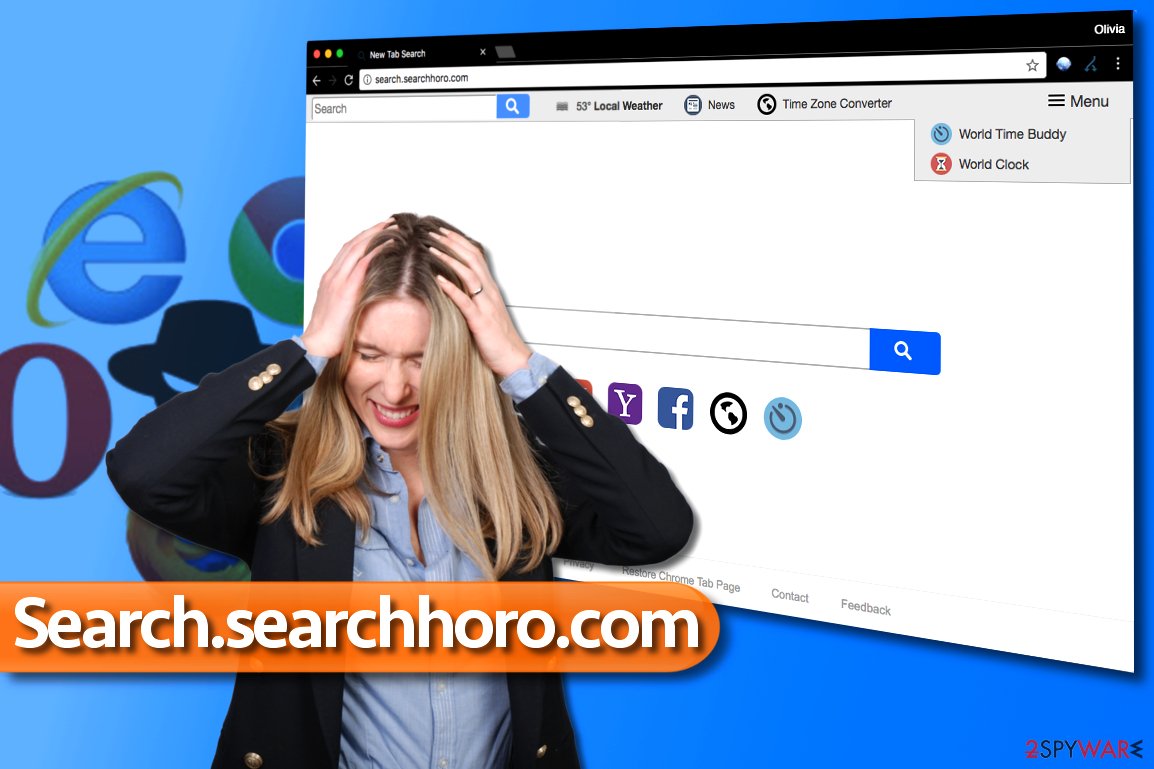
We suggest you rethink whether you really want to continue using the said hijacker and remove Search.searchhoro.com ASAP. For that, anti-spyware programs like SpyHunter 5Combo Cleaner or Malwarebytes should be used. Proper system scans should detect PUPs and other intruders capable of affecting the performance and security.
Distribution of browser hijackers
You can install browser hijackers along with free programs that you download from the Internet. In most cases, victims complain that no one asked them for permission to install these additions, although, in fact, they were asked. Simply not in a direct way.
When installing free programs, pay attention to the installation settings provided to you. Choose Custom/Advanced option over Default/Standard one. Deselect every “recommended” program you find there and continue.
Remove Search.searchhoro.com from Chrome and the remaining web browsers
Do not continue using the suspicious search engine and remove Search.searchhoro.com virus right now. It hardly improves your browsing experience, and it is certainly not worth keeping it just for a few links to sites providing horoscopes. We believe that it is much safer to use a decent search engine to find horoscopes online. There is no need to install some suspicious browser add-on[3]!
For a successful PUP removal, use the instructions provided below, or, if you are not feeling like dealing with potentially unwanted programs manually, scan the system with an anti-malware program. These tools can properly check the machine and find malicious or at least suspicious applications that can affect performance and security.
You may remove virus damage with a help of FortectIntego. SpyHunter 5Combo Cleaner and Malwarebytes are recommended to detect potentially unwanted programs and viruses with all their files and registry entries that are related to them.
Getting rid of Search.searchhoro.com virus. Follow these steps
Uninstall from Windows
Instructions for Windows 10/8 machines:
- Enter Control Panel into Windows search box and hit Enter or click on the search result.
- Under Programs, select Uninstall a program.

- From the list, find the entry of the suspicious program.
- Right-click on the application and select Uninstall.
- If User Account Control shows up, click Yes.
- Wait till uninstallation process is complete and click OK.

If you are Windows 7/XP user, proceed with the following instructions:
- Click on Windows Start > Control Panel located on the right pane (if you are Windows XP user, click on Add/Remove Programs).
- In Control Panel, select Programs > Uninstall a program.

- Pick the unwanted application by clicking on it once.
- At the top, click Uninstall/Change.
- In the confirmation prompt, pick Yes.
- Click OK once the removal process is finished.
Delete from macOS
Remove items from Applications folder:
- From the menu bar, select Go > Applications.
- In the Applications folder, look for all related entries.
- Click on the app and drag it to Trash (or right-click and pick Move to Trash)

To fully remove an unwanted app, you need to access Application Support, LaunchAgents, and LaunchDaemons folders and delete relevant files:
- Select Go > Go to Folder.
- Enter /Library/Application Support and click Go or press Enter.
- In the Application Support folder, look for any dubious entries and then delete them.
- Now enter /Library/LaunchAgents and /Library/LaunchDaemons folders the same way and terminate all the related .plist files.

Remove from Microsoft Edge
Delete unwanted extensions from MS Edge:
- Select Menu (three horizontal dots at the top-right of the browser window) and pick Extensions.
- From the list, pick the extension and click on the Gear icon.
- Click on Uninstall at the bottom.

Clear cookies and other browser data:
- Click on the Menu (three horizontal dots at the top-right of the browser window) and select Privacy & security.
- Under Clear browsing data, pick Choose what to clear.
- Select everything (apart from passwords, although you might want to include Media licenses as well, if applicable) and click on Clear.

Restore new tab and homepage settings:
- Click the menu icon and choose Settings.
- Then find On startup section.
- Click Disable if you found any suspicious domain.
Reset MS Edge if the above steps did not work:
- Press on Ctrl + Shift + Esc to open Task Manager.
- Click on More details arrow at the bottom of the window.
- Select Details tab.
- Now scroll down and locate every entry with Microsoft Edge name in it. Right-click on each of them and select End Task to stop MS Edge from running.

If this solution failed to help you, you need to use an advanced Edge reset method. Note that you need to backup your data before proceeding.
- Find the following folder on your computer: C:\\Users\\%username%\\AppData\\Local\\Packages\\Microsoft.MicrosoftEdge_8wekyb3d8bbwe.
- Press Ctrl + A on your keyboard to select all folders.
- Right-click on them and pick Delete

- Now right-click on the Start button and pick Windows PowerShell (Admin).
- When the new window opens, copy and paste the following command, and then press Enter:
Get-AppXPackage -AllUsers -Name Microsoft.MicrosoftEdge | Foreach {Add-AppxPackage -DisableDevelopmentMode -Register “$($_.InstallLocation)\\AppXManifest.xml” -Verbose

Instructions for Chromium-based Edge
Delete extensions from MS Edge (Chromium):
- Open Edge and click select Settings > Extensions.
- Delete unwanted extensions by clicking Remove.

Clear cache and site data:
- Click on Menu and go to Settings.
- Select Privacy, search and services.
- Under Clear browsing data, pick Choose what to clear.
- Under Time range, pick All time.
- Select Clear now.

Reset Chromium-based MS Edge:
- Click on Menu and select Settings.
- On the left side, pick Reset settings.
- Select Restore settings to their default values.
- Confirm with Reset.

Remove from Mozilla Firefox (FF)
Remove dangerous extensions:
- Open Mozilla Firefox browser and click on the Menu (three horizontal lines at the top-right of the window).
- Select Add-ons.
- In here, select unwanted plugin and click Remove.

Reset the homepage:
- Click three horizontal lines at the top right corner to open the menu.
- Choose Options.
- Under Home options, enter your preferred site that will open every time you newly open the Mozilla Firefox.
Clear cookies and site data:
- Click Menu and pick Settings.
- Go to Privacy & Security section.
- Scroll down to locate Cookies and Site Data.
- Click on Clear Data…
- Select Cookies and Site Data, as well as Cached Web Content and press Clear.

Reset Mozilla Firefox
If clearing the browser as explained above did not help, reset Mozilla Firefox:
- Open Mozilla Firefox browser and click the Menu.
- Go to Help and then choose Troubleshooting Information.

- Under Give Firefox a tune up section, click on Refresh Firefox…
- Once the pop-up shows up, confirm the action by pressing on Refresh Firefox.

Remove from Google Chrome
Delete malicious extensions from Google Chrome:
- Open Google Chrome, click on the Menu (three vertical dots at the top-right corner) and select More tools > Extensions.
- In the newly opened window, you will see all the installed extensions. Uninstall all the suspicious plugins that might be related to the unwanted program by clicking Remove.

Clear cache and web data from Chrome:
- Click on Menu and pick Settings.
- Under Privacy and security, select Clear browsing data.
- Select Browsing history, Cookies and other site data, as well as Cached images and files.
- Click Clear data.

Change your homepage:
- Click menu and choose Settings.
- Look for a suspicious site in the On startup section.
- Click on Open a specific or set of pages and click on three dots to find the Remove option.
Reset Google Chrome:
If the previous methods did not help you, reset Google Chrome to eliminate all the unwanted components:
- Click on Menu and select Settings.
- In the Settings, scroll down and click Advanced.
- Scroll down and locate Reset and clean up section.
- Now click Restore settings to their original defaults.
- Confirm with Reset settings.

Delete from Safari
Remove unwanted extensions from Safari:
- Click Safari > Preferences…
- In the new window, pick Extensions.
- Select the unwanted extension and select Uninstall.

Clear cookies and other website data from Safari:
- Click Safari > Clear History…
- From the drop-down menu under Clear, pick all history.
- Confirm with Clear History.

Reset Safari if the above-mentioned steps did not help you:
- Click Safari > Preferences…
- Go to Advanced tab.
- Tick the Show Develop menu in menu bar.
- From the menu bar, click Develop, and then select Empty Caches.

After uninstalling this potentially unwanted program (PUP) and fixing each of your web browsers, we recommend you to scan your PC system with a reputable anti-spyware. This will help you to get rid of Search.searchhoro.com registry traces and will also identify related parasites or possible malware infections on your computer. For that you can use our top-rated malware remover: FortectIntego, SpyHunter 5Combo Cleaner or Malwarebytes.
How to prevent from getting browser hijacker
Do not let government spy on you
The government has many issues in regards to tracking users' data and spying on citizens, so you should take this into consideration and learn more about shady information gathering practices. Avoid any unwanted government tracking or spying by going totally anonymous on the internet.
You can choose a different location when you go online and access any material you want without particular content restrictions. You can easily enjoy internet connection without any risks of being hacked by using Private Internet Access VPN.
Control the information that can be accessed by government any other unwanted party and surf online without being spied on. Even if you are not involved in illegal activities or trust your selection of services, platforms, be suspicious for your own security and take precautionary measures by using the VPN service.
Backup files for the later use, in case of the malware attack
Computer users can suffer from data losses due to cyber infections or their own faulty doings. Ransomware can encrypt and hold files hostage, while unforeseen power cuts might cause a loss of important documents. If you have proper up-to-date backups, you can easily recover after such an incident and get back to work. It is also equally important to update backups on a regular basis so that the newest information remains intact – you can set this process to be performed automatically.
When you have the previous version of every important document or project you can avoid frustration and breakdowns. It comes in handy when malware strikes out of nowhere. Use Data Recovery Pro for the data restoration process.
- ^ What is Browser Hijacking?. McAfee Blogs. Securing Tommorow. Today.
- ^ LesVirus. LesVirus. Malware, Spyware and Security News.
- ^ Eric Limer. Reminder: Your Browser Extensions Have Absurd Access To Everything You Do Online. Popular Mechanics. How Your World Works.























