Search.searchmpctpop.com (Virus Removal Instructions) - Easy Removal Guide
Search.searchmpctpop.com Removal Guide
What is Search.searchmpctpop.com?
Search.searchmpctpop.com is an URL that might indicate presence of a browser hijacker
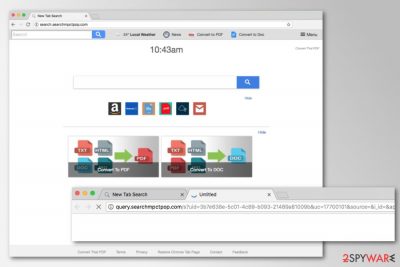
Search.searchmpctpop.com is a browser hijacker[1] that is presented as a legitimate Yahoo-based search engine. Initially created by the well-known company Polarity Technologies, it spreads as Convert That PDF extension, which may be attached to Google Chrome, Mozilla Firefox, or other web browsers. Just like the name of the tool suggests, this application allows converting documents directly from the main browser’s page.
However, there are plenty of negative operational qualities to this plugin. For example, not only does it commonly spread via software bundles (which result in unintentional infiltration), but it also inserts ads in users' searchers and tracks their online activities. The PUP can alter systems settings, registry and modify targeted browser’s shortcuts.
| Summary | |
| Name | Search.searchmpctpop.com |
| Developer | Polarity Technologies Ltd |
| Type | Browser hijacker |
| Danger level | Medium. Can take control over affected web browsers and collect information about users |
| Distribution methods | Software bundling |
| Uninstall | You need to terminate the extension via your web browser – we explain how below |
| Browser fix | Don't forget to delete the web browsing data and cookies for best result (you can employ FortectIntego for that) |
Incorrect installation of freeware or shareware commonly results in users not noticing an optional component being offered to them. It is also important to note that distributors deliberately try to hide these components in the hopes of users installing them unintentionally.
Those who have their browsers hijacked by Convert That PDF can soon find something suspicious:
- homepage and default search engine set to http://search.searchmpctpop.com/ or http://query.searchmpctpop.com;
- installation of Convert That PDF and other suspicious browser extensions;
- the increase of online ads;
- browser redirects to commercial or highly suspicious websites;
- inability to remove the customized search engine from the startup page.
This search engine is used for marketing purposes, so its usefulness to users is questionable. It might seem like a legit tool because it redirects search queries to Yahoo. However, these results are displayed via a hijacked browser. Hence, the PUP might trigger redirects to third-party sites once you click one a needed search link.
In this way, websites increase traffic or might boost sales. Meanwhile, developers generate revenue from this activity. A similar profit model is used by displaying ads: when users click on the advertisements displayed by the hijacker, developers get pay-per-click revenue.
However, users should beware of redirect problems that might occur when they use the hijacked browser. Links and ads might redirect to infected tech support scam or phishing websites. Hence, it’s easy to get infected with malware or reveal sensitive information to cybercriminals.
For this reason, Search.searchmpctpop.com should be completed immediately. We have already mentioned that it’s not a very simple task. It’s not enough to replace this domain with Google and save the changes. The hijacker is designed to reinstall itself after the system reboot if users do not delete all hijacker-related components.
To get rid of this shady search tool, you have to remove the Convert That PDF extension and other suspicious programs, browser add-ons, and similar entries. You can do it by following the guide given below or opting for an automatic elimination method with SpyHunter 5Combo Cleaner or another anti-malware tool.
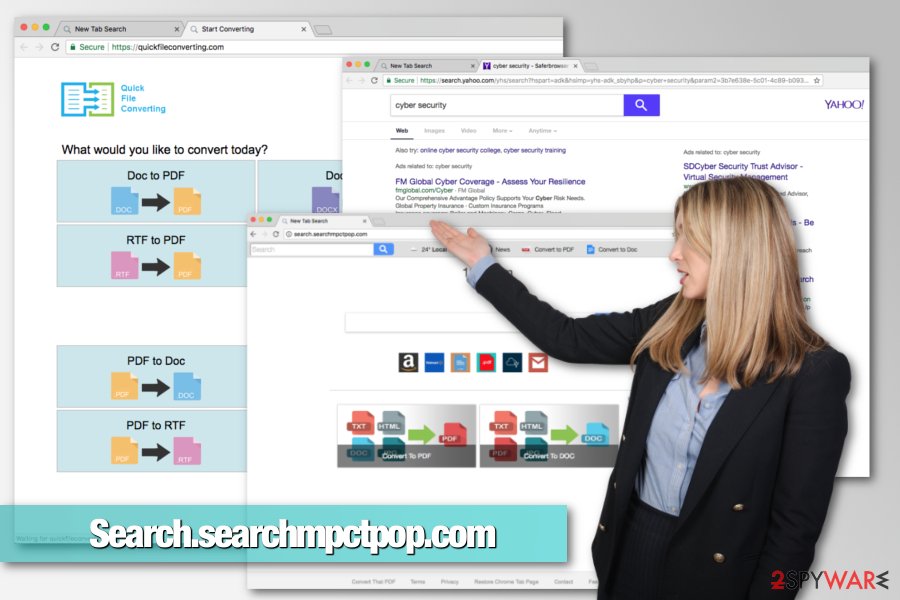
Users are mislead into installing a browser hijacker
A potentially unwanted program[2] cannot enter the system itself. It needs assistance and user’s permission to enter the system. Various freeware programs help the hijacker to spread. PUPs can be attached to any free program as “optional downloads.” When users install freeware using Recommended/Quick settings, they give indirect permission for PUPs to get into the system as well.
The problem is Recommended settings which are popular among computer users. Researchers from LesVirus.fr[3] note that users are not aware that third-party apps can be installed silently without asking their permission.
However, users can avoid installing PUPs if they use Advanced/Custom settings. They reveal about additional programs and allow rejecting their installation.
Get rid of Search.searchmpctpop.com virus
To remove the unwanted web address from the homepage, you need to get rid of browser extensions, programs, and files that are related to the browser hijacker. The guidelines below will show how to perform this task properly.
However, we suggest opting for quicker solution – automatic Search.searchmpctpop.com removal. It requires running a full system scan with an updated anti-malware/anti-spyware software and resetting affected browsers.
You may remove virus damage with a help of FortectIntego. SpyHunter 5Combo Cleaner and Malwarebytes are recommended to detect potentially unwanted programs and viruses with all their files and registry entries that are related to them.
Getting rid of Search.searchmpctpop.com. Follow these steps
Uninstall from Windows
Instructions for Windows 10/8 machines:
- Enter Control Panel into Windows search box and hit Enter or click on the search result.
- Under Programs, select Uninstall a program.

- From the list, find the entry of the suspicious program.
- Right-click on the application and select Uninstall.
- If User Account Control shows up, click Yes.
- Wait till uninstallation process is complete and click OK.

If you are Windows 7/XP user, proceed with the following instructions:
- Click on Windows Start > Control Panel located on the right pane (if you are Windows XP user, click on Add/Remove Programs).
- In Control Panel, select Programs > Uninstall a program.

- Pick the unwanted application by clicking on it once.
- At the top, click Uninstall/Change.
- In the confirmation prompt, pick Yes.
- Click OK once the removal process is finished.
Delete from macOS
Remove items from Applications folder:
- From the menu bar, select Go > Applications.
- In the Applications folder, look for all related entries.
- Click on the app and drag it to Trash (or right-click and pick Move to Trash)

To fully remove an unwanted app, you need to access Application Support, LaunchAgents, and LaunchDaemons folders and delete relevant files:
- Select Go > Go to Folder.
- Enter /Library/Application Support and click Go or press Enter.
- In the Application Support folder, look for any dubious entries and then delete them.
- Now enter /Library/LaunchAgents and /Library/LaunchDaemons folders the same way and terminate all the related .plist files.

Remove from Microsoft Edge
Delete unwanted extensions from MS Edge:
- Select Menu (three horizontal dots at the top-right of the browser window) and pick Extensions.
- From the list, pick the extension and click on the Gear icon.
- Click on Uninstall at the bottom.

Clear cookies and other browser data:
- Click on the Menu (three horizontal dots at the top-right of the browser window) and select Privacy & security.
- Under Clear browsing data, pick Choose what to clear.
- Select everything (apart from passwords, although you might want to include Media licenses as well, if applicable) and click on Clear.

Restore new tab and homepage settings:
- Click the menu icon and choose Settings.
- Then find On startup section.
- Click Disable if you found any suspicious domain.
Reset MS Edge if the above steps did not work:
- Press on Ctrl + Shift + Esc to open Task Manager.
- Click on More details arrow at the bottom of the window.
- Select Details tab.
- Now scroll down and locate every entry with Microsoft Edge name in it. Right-click on each of them and select End Task to stop MS Edge from running.

If this solution failed to help you, you need to use an advanced Edge reset method. Note that you need to backup your data before proceeding.
- Find the following folder on your computer: C:\\Users\\%username%\\AppData\\Local\\Packages\\Microsoft.MicrosoftEdge_8wekyb3d8bbwe.
- Press Ctrl + A on your keyboard to select all folders.
- Right-click on them and pick Delete

- Now right-click on the Start button and pick Windows PowerShell (Admin).
- When the new window opens, copy and paste the following command, and then press Enter:
Get-AppXPackage -AllUsers -Name Microsoft.MicrosoftEdge | Foreach {Add-AppxPackage -DisableDevelopmentMode -Register “$($_.InstallLocation)\\AppXManifest.xml” -Verbose

Instructions for Chromium-based Edge
Delete extensions from MS Edge (Chromium):
- Open Edge and click select Settings > Extensions.
- Delete unwanted extensions by clicking Remove.

Clear cache and site data:
- Click on Menu and go to Settings.
- Select Privacy, search and services.
- Under Clear browsing data, pick Choose what to clear.
- Under Time range, pick All time.
- Select Clear now.

Reset Chromium-based MS Edge:
- Click on Menu and select Settings.
- On the left side, pick Reset settings.
- Select Restore settings to their default values.
- Confirm with Reset.

Remove from Mozilla Firefox (FF)
After the hijack, uninstall Convert That PDF extension as well as other shady add-ons and reset Mozilla Firefox:
Remove dangerous extensions:
- Open Mozilla Firefox browser and click on the Menu (three horizontal lines at the top-right of the window).
- Select Add-ons.
- In here, select unwanted plugin and click Remove.

Reset the homepage:
- Click three horizontal lines at the top right corner to open the menu.
- Choose Options.
- Under Home options, enter your preferred site that will open every time you newly open the Mozilla Firefox.
Clear cookies and site data:
- Click Menu and pick Settings.
- Go to Privacy & Security section.
- Scroll down to locate Cookies and Site Data.
- Click on Clear Data…
- Select Cookies and Site Data, as well as Cached Web Content and press Clear.

Reset Mozilla Firefox
If clearing the browser as explained above did not help, reset Mozilla Firefox:
- Open Mozilla Firefox browser and click the Menu.
- Go to Help and then choose Troubleshooting Information.

- Under Give Firefox a tune up section, click on Refresh Firefox…
- Once the pop-up shows up, confirm the action by pressing on Refresh Firefox.

Remove from Google Chrome
Follow these steps to terminate browser hijacker from Google Chrome:
Delete malicious extensions from Google Chrome:
- Open Google Chrome, click on the Menu (three vertical dots at the top-right corner) and select More tools > Extensions.
- In the newly opened window, you will see all the installed extensions. Uninstall all the suspicious plugins that might be related to the unwanted program by clicking Remove.

Clear cache and web data from Chrome:
- Click on Menu and pick Settings.
- Under Privacy and security, select Clear browsing data.
- Select Browsing history, Cookies and other site data, as well as Cached images and files.
- Click Clear data.

Change your homepage:
- Click menu and choose Settings.
- Look for a suspicious site in the On startup section.
- Click on Open a specific or set of pages and click on three dots to find the Remove option.
Reset Google Chrome:
If the previous methods did not help you, reset Google Chrome to eliminate all the unwanted components:
- Click on Menu and select Settings.
- In the Settings, scroll down and click Advanced.
- Scroll down and locate Reset and clean up section.
- Now click Restore settings to their original defaults.
- Confirm with Reset settings.

Delete from Safari
Remove unwanted extensions from Safari:
- Click Safari > Preferences…
- In the new window, pick Extensions.
- Select the unwanted extension and select Uninstall.

Clear cookies and other website data from Safari:
- Click Safari > Clear History…
- From the drop-down menu under Clear, pick all history.
- Confirm with Clear History.

Reset Safari if the above-mentioned steps did not help you:
- Click Safari > Preferences…
- Go to Advanced tab.
- Tick the Show Develop menu in menu bar.
- From the menu bar, click Develop, and then select Empty Caches.

After uninstalling this potentially unwanted program (PUP) and fixing each of your web browsers, we recommend you to scan your PC system with a reputable anti-spyware. This will help you to get rid of Search.searchmpctpop.com registry traces and will also identify related parasites or possible malware infections on your computer. For that you can use our top-rated malware remover: FortectIntego, SpyHunter 5Combo Cleaner or Malwarebytes.
How to prevent from getting browser hijacker
Do not let government spy on you
The government has many issues in regards to tracking users' data and spying on citizens, so you should take this into consideration and learn more about shady information gathering practices. Avoid any unwanted government tracking or spying by going totally anonymous on the internet.
You can choose a different location when you go online and access any material you want without particular content restrictions. You can easily enjoy internet connection without any risks of being hacked by using Private Internet Access VPN.
Control the information that can be accessed by government any other unwanted party and surf online without being spied on. Even if you are not involved in illegal activities or trust your selection of services, platforms, be suspicious for your own security and take precautionary measures by using the VPN service.
Backup files for the later use, in case of the malware attack
Computer users can suffer from data losses due to cyber infections or their own faulty doings. Ransomware can encrypt and hold files hostage, while unforeseen power cuts might cause a loss of important documents. If you have proper up-to-date backups, you can easily recover after such an incident and get back to work. It is also equally important to update backups on a regular basis so that the newest information remains intact – you can set this process to be performed automatically.
When you have the previous version of every important document or project you can avoid frustration and breakdowns. It comes in handy when malware strikes out of nowhere. Use Data Recovery Pro for the data restoration process.
- ^ Browser hijacking. Wikipedia. The free encyclopedia.
- ^ Chris Hoffman. PUPs Explained: What is a “Potentially Unwanted Program”?. How-to Geek. The website about technology.
- ^ Les Virus. Les Virus. French cyber security news.























