Search.searchtaccess.com virus - Removal Guide
Search.searchtaccess.com virus Removal Guide
What is Search.searchtaccess.com virus?
Search.searchtaccess.com redirects happen when your browser is hijacked by a PUP
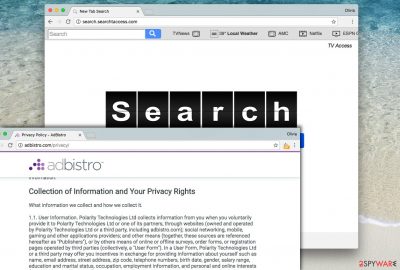
Polarity Technologies, Ltd are authors of Search.searchtaccess.com virus, a potentially unwanted program (PUP)[1], which appears to be a highly annoying browser infection. Although we have called it a “virus,” technically it cannot be described as such because it does not do anything malicious on the victim’s computer.
However, it is a very annoying program that can make your web browsers work the way they shouldn’t – send you loads of intrusive ads from the AdBistro network, cause redirections, and completely change your web browsing experience. Of course, in a negative way.
All the chaos that the browser hijacker initiates most like will force you to look for search.searchtaccess.com removal methods online, and if you are reading this article right now, you should know that you came to the right site. At the bottom of the article, you'll find instructions for both, manual and automatic removals.
| name | Search.searchtaccess.com |
|---|---|
| Type | Browser hijacker, PUP |
| Infection Symptoms | The browsing speed is slower; browser settings seem to be altered; all search queries are going through an unknown chain of domains; ads in search results |
| Risks | Privacy issues, installation of PUPs, malware infections |
| Distribution | Software bundles, freeware, file-sharing platforms |
| Elimination | You have to eliminate all threats by using dependable security tools |
| System health | Use the FortectIntego PC repair tool to fix system-related irregularities |
We are going to describe two different methods how you can remove search.searchtaccess.com browser hijacker, but first of all, you should learn why and how this potentially unwanted program operates. In case you are not interested, just scroll to the end of the article to see manual uninstall instructions or download a suggested program (such as Malwarebytes or SpyHunter 5Combo Cleaner) for its automatic removal.
Speaking of the aim of the browser hijacker, we must say that it mainly wants revenue, so you can be sure that it will integrate sponsored entries in between organic search results[2] provided by the search tool presented by the indicated URL.
This URL will be set as your new homepage and new tab page address as soon as you infect your computer with this redirect virus. On top of that, you might receive search.searchtaccess.com ads, which can reach you in various different formats. They might pop up on your screen in the form of banners, pop-ups or pop-under ads, and so on.
Be careful, as such annoying ads often advertise useless PC optimizers, freeware, software updates, and similar software, which you do not need in your life. Therefore, we suggest you stay away from these ads and also from search results that this shady program provides and clean your PC from products of Polarity Technologies ASAP.
Once your device is virus-clean, you must perform a system tune-up to ensure that the device runs smoothly, doesn't crash, freeze, or exhibit any other abnormal behavior. By scanning your computer with the FortectIntego system diagnostics software you can forget about system issues.
How did I get infected with this browser parasite?
Search.searchtaccess.com hijack typically takes place at the time when the user unknowingly installs a software bundle[3]. For instance, when you download a free program from the Internet, check its components. To see them, one must select Custom or Advanced settings for the installation[4].
These settings are expandable, so do not ignore them if you see any information before you click on them. Your task is to deselect all suggested downloads, such as browser toolbars, add-ons, and so on. Bear in mind that the Default/Standard option doesn’t give you a chance to drop unwanted bundled programs, so we believe that you shouldn’t choose them.
What are my choices to remove search.searchtaccess.com?
If you’re done with search.searchtaccess.com virus, do not let it stay in your system – just uninstall it. There is no need to keep it in your system. We must warn you that it is not easy to delete spyware from the system, even though it is not malicious.
You might fail to find Registry Keys[5] and other small but significant parts of certain software, which can make your computer vulnerable to spyware and malware attacks. To clean up your PC from this browser hijacker, use an automatic spyware removal tool.
To remove search.searchtaccess.com, simply install an anti-spyware or anti-malware program and let it scan the system thoroughly. In case you’re not interested in the automatic removal option, we suggest you follow the instructions provided below in the article.
You may remove virus damage with a help of FortectIntego. SpyHunter 5Combo Cleaner and Malwarebytes are recommended to detect potentially unwanted programs and viruses with all their files and registry entries that are related to them.
Getting rid of Search.searchtaccess.com virus. Follow these steps
Uninstall from Windows
Instructions for Windows 10/8 machines:
- Enter Control Panel into Windows search box and hit Enter or click on the search result.
- Under Programs, select Uninstall a program.

- From the list, find the entry of the suspicious program.
- Right-click on the application and select Uninstall.
- If User Account Control shows up, click Yes.
- Wait till uninstallation process is complete and click OK.

If you are Windows 7/XP user, proceed with the following instructions:
- Click on Windows Start > Control Panel located on the right pane (if you are Windows XP user, click on Add/Remove Programs).
- In Control Panel, select Programs > Uninstall a program.

- Pick the unwanted application by clicking on it once.
- At the top, click Uninstall/Change.
- In the confirmation prompt, pick Yes.
- Click OK once the removal process is finished.
Delete from macOS
Remove items from Applications folder:
- From the menu bar, select Go > Applications.
- In the Applications folder, look for all related entries.
- Click on the app and drag it to Trash (or right-click and pick Move to Trash)

To fully remove an unwanted app, you need to access Application Support, LaunchAgents, and LaunchDaemons folders and delete relevant files:
- Select Go > Go to Folder.
- Enter /Library/Application Support and click Go or press Enter.
- In the Application Support folder, look for any dubious entries and then delete them.
- Now enter /Library/LaunchAgents and /Library/LaunchDaemons folders the same way and terminate all the related .plist files.

Remove from Microsoft Edge
Delete unwanted extensions from MS Edge:
- Select Menu (three horizontal dots at the top-right of the browser window) and pick Extensions.
- From the list, pick the extension and click on the Gear icon.
- Click on Uninstall at the bottom.

Clear cookies and other browser data:
- Click on the Menu (three horizontal dots at the top-right of the browser window) and select Privacy & security.
- Under Clear browsing data, pick Choose what to clear.
- Select everything (apart from passwords, although you might want to include Media licenses as well, if applicable) and click on Clear.

Restore new tab and homepage settings:
- Click the menu icon and choose Settings.
- Then find On startup section.
- Click Disable if you found any suspicious domain.
Reset MS Edge if the above steps did not work:
- Press on Ctrl + Shift + Esc to open Task Manager.
- Click on More details arrow at the bottom of the window.
- Select Details tab.
- Now scroll down and locate every entry with Microsoft Edge name in it. Right-click on each of them and select End Task to stop MS Edge from running.

If this solution failed to help you, you need to use an advanced Edge reset method. Note that you need to backup your data before proceeding.
- Find the following folder on your computer: C:\\Users\\%username%\\AppData\\Local\\Packages\\Microsoft.MicrosoftEdge_8wekyb3d8bbwe.
- Press Ctrl + A on your keyboard to select all folders.
- Right-click on them and pick Delete

- Now right-click on the Start button and pick Windows PowerShell (Admin).
- When the new window opens, copy and paste the following command, and then press Enter:
Get-AppXPackage -AllUsers -Name Microsoft.MicrosoftEdge | Foreach {Add-AppxPackage -DisableDevelopmentMode -Register “$($_.InstallLocation)\\AppXManifest.xml” -Verbose

Instructions for Chromium-based Edge
Delete extensions from MS Edge (Chromium):
- Open Edge and click select Settings > Extensions.
- Delete unwanted extensions by clicking Remove.

Clear cache and site data:
- Click on Menu and go to Settings.
- Select Privacy, search and services.
- Under Clear browsing data, pick Choose what to clear.
- Under Time range, pick All time.
- Select Clear now.

Reset Chromium-based MS Edge:
- Click on Menu and select Settings.
- On the left side, pick Reset settings.
- Select Restore settings to their default values.
- Confirm with Reset.

Remove from Mozilla Firefox (FF)
Remove dangerous extensions:
- Open Mozilla Firefox browser and click on the Menu (three horizontal lines at the top-right of the window).
- Select Add-ons.
- In here, select unwanted plugin and click Remove.

Reset the homepage:
- Click three horizontal lines at the top right corner to open the menu.
- Choose Options.
- Under Home options, enter your preferred site that will open every time you newly open the Mozilla Firefox.
Clear cookies and site data:
- Click Menu and pick Settings.
- Go to Privacy & Security section.
- Scroll down to locate Cookies and Site Data.
- Click on Clear Data…
- Select Cookies and Site Data, as well as Cached Web Content and press Clear.

Reset Mozilla Firefox
If clearing the browser as explained above did not help, reset Mozilla Firefox:
- Open Mozilla Firefox browser and click the Menu.
- Go to Help and then choose Troubleshooting Information.

- Under Give Firefox a tune up section, click on Refresh Firefox…
- Once the pop-up shows up, confirm the action by pressing on Refresh Firefox.

Remove from Google Chrome
Open the Chrome Extensions tab and delete the extension related to the TV Access homepage.
Delete malicious extensions from Google Chrome:
- Open Google Chrome, click on the Menu (three vertical dots at the top-right corner) and select More tools > Extensions.
- In the newly opened window, you will see all the installed extensions. Uninstall all the suspicious plugins that might be related to the unwanted program by clicking Remove.

Clear cache and web data from Chrome:
- Click on Menu and pick Settings.
- Under Privacy and security, select Clear browsing data.
- Select Browsing history, Cookies and other site data, as well as Cached images and files.
- Click Clear data.

Change your homepage:
- Click menu and choose Settings.
- Look for a suspicious site in the On startup section.
- Click on Open a specific or set of pages and click on three dots to find the Remove option.
Reset Google Chrome:
If the previous methods did not help you, reset Google Chrome to eliminate all the unwanted components:
- Click on Menu and select Settings.
- In the Settings, scroll down and click Advanced.
- Scroll down and locate Reset and clean up section.
- Now click Restore settings to their original defaults.
- Confirm with Reset settings.

Delete from Safari
Remove unwanted extensions from Safari:
- Click Safari > Preferences…
- In the new window, pick Extensions.
- Select the unwanted extension and select Uninstall.

Clear cookies and other website data from Safari:
- Click Safari > Clear History…
- From the drop-down menu under Clear, pick all history.
- Confirm with Clear History.

Reset Safari if the above-mentioned steps did not help you:
- Click Safari > Preferences…
- Go to Advanced tab.
- Tick the Show Develop menu in menu bar.
- From the menu bar, click Develop, and then select Empty Caches.

After uninstalling this potentially unwanted program (PUP) and fixing each of your web browsers, we recommend you to scan your PC system with a reputable anti-spyware. This will help you to get rid of Search.searchtaccess.com registry traces and will also identify related parasites or possible malware infections on your computer. For that you can use our top-rated malware remover: FortectIntego, SpyHunter 5Combo Cleaner or Malwarebytes.
How to prevent from getting browser hijacker
Stream videos without limitations, no matter where you are
There are multiple parties that could find out almost anything about you by checking your online activity. While this is highly unlikely, advertisers and tech companies are constantly tracking you online. The first step to privacy should be a secure browser that focuses on tracker reduction to a minimum.
Even if you employ a secure browser, you will not be able to access websites that are restricted due to local government laws or other reasons. In other words, you may not be able to stream Disney+ or US-based Netflix in some countries. To bypass these restrictions, you can employ a powerful Private Internet Access VPN, which provides dedicated servers for torrenting and streaming, not slowing you down in the process.
Data backups are important – recover your lost files
Ransomware is one of the biggest threats to personal data. Once it is executed on a machine, it launches a sophisticated encryption algorithm that locks all your files, although it does not destroy them. The most common misconception is that anti-malware software can return files to their previous states. This is not true, however, and data remains locked after the malicious payload is deleted.
While regular data backups are the only secure method to recover your files after a ransomware attack, tools such as Data Recovery Pro can also be effective and restore at least some of your lost data.
- ^ PUPs Explained: What is a “Potentially Unwanted Program”?. How-To Geek. For Geeks, By Geeks.
- ^ The Difference Between Organic And Paid Search Engine Results. Dummies. Learning Made Easy.
- ^ Scott Hanselman. Download Wrappers and Unwanted Software are pure evil. Scott Hanselman - Coder, Blogger, Teacher, Speaker, Author.
- ^ How to Avoid Installing Junk Programs When Downloading Free Software. How-To Geek. For Geeks, By Geeks.
- ^ Tim Fisher. What is a Registry Key?. LifeWire. Untangle your everyday tech so there's less hassle and more fun.























