Search.searchttw.com virus (Improved Guide)
Search.searchttw.com virus Removal Guide
What is Search.searchttw.com virus?
Search.searchttw.com isn't just a search engine – it is a browser hijacker, too
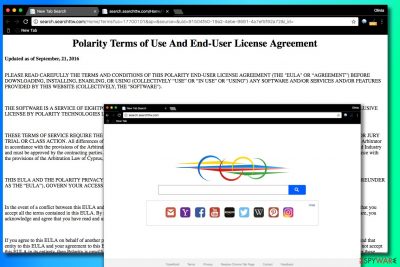
Search.searchttw.com is an untrustworthy search site provided by developers of browser hijackers known as Polarity Technologies, Ltd. This shady search site suggests a search service that always incorporates ads in search results. It adds TubeWorld software to the victim's PC to control one's web browsing experience and cause URL redirects. So far, the most affected country is UK[1].
Besides, browser-hijacking programs[2] distributed by this company slow down the computer and cause other problems on a daily basis. The potentially unwanted application changes the homepage, new tab, and even search provider in Chrome, Firefox, and other popular web browsers. Consequently, the victim has to experience redirects to the article's culprit's domain each time he attempts to search the web.
| name | Search.searchttw.com virus |
|---|---|
| Type | PUP, redirect virus, browser hijacker |
| Associated app | TubeWorld |
| Symptoms | Search provider is changed; search results have ads in them; sudden redirects to untrustworthy websites; slower browsing speed or complete browser failure |
| Risks | Non-personal information leakage, privacy issues, PUP installation |
| Distribution | Software bundling, deceptive ads |
| Elimination | Run a full system scan with proper security software to eliminate any cyber threats hiding on your device |
| System health | Delete tracking cookies and repair system errors with the FortectIntego PC optimizing tool |
The entire purpose of creating such bogus search engines is to serve ads to the computer user. Sadly, the majority of these ads lead to dubious or even malicious internet pages, but Polarity Technologies remains innocent no matter what third-party content it promotes.
The company, however, generates pay-per-click revenue[3] for driving traffic to external websites. However, this tool isn’t extremely useful when searching for relevant information online. You won’t escape from this browser hijacker until you remove it; if you haven’t done that so far, we strongly recommend deleting it with the help of Search.searchttw.com removal instructions or anti-spyware program such as SpyHunter 5Combo Cleaner or Malwarebytes.
To properly remove it and continue using your favorite search engine, you have to uninstall every program that might be related to this threat. Additionally, you need to check what other components did the software leave in your system. It is highly advisable that you look into browser extensions and delete the shady-looking ones.
If you are unwilling to dedicate so much time to eliminate the cyberthreat, you can go for the automatic spyware removal option. Either way, when the pest is taken care of, you have to repair any damage it might have caused to your device. We recommend entrusting this task to the FortectIntego software.
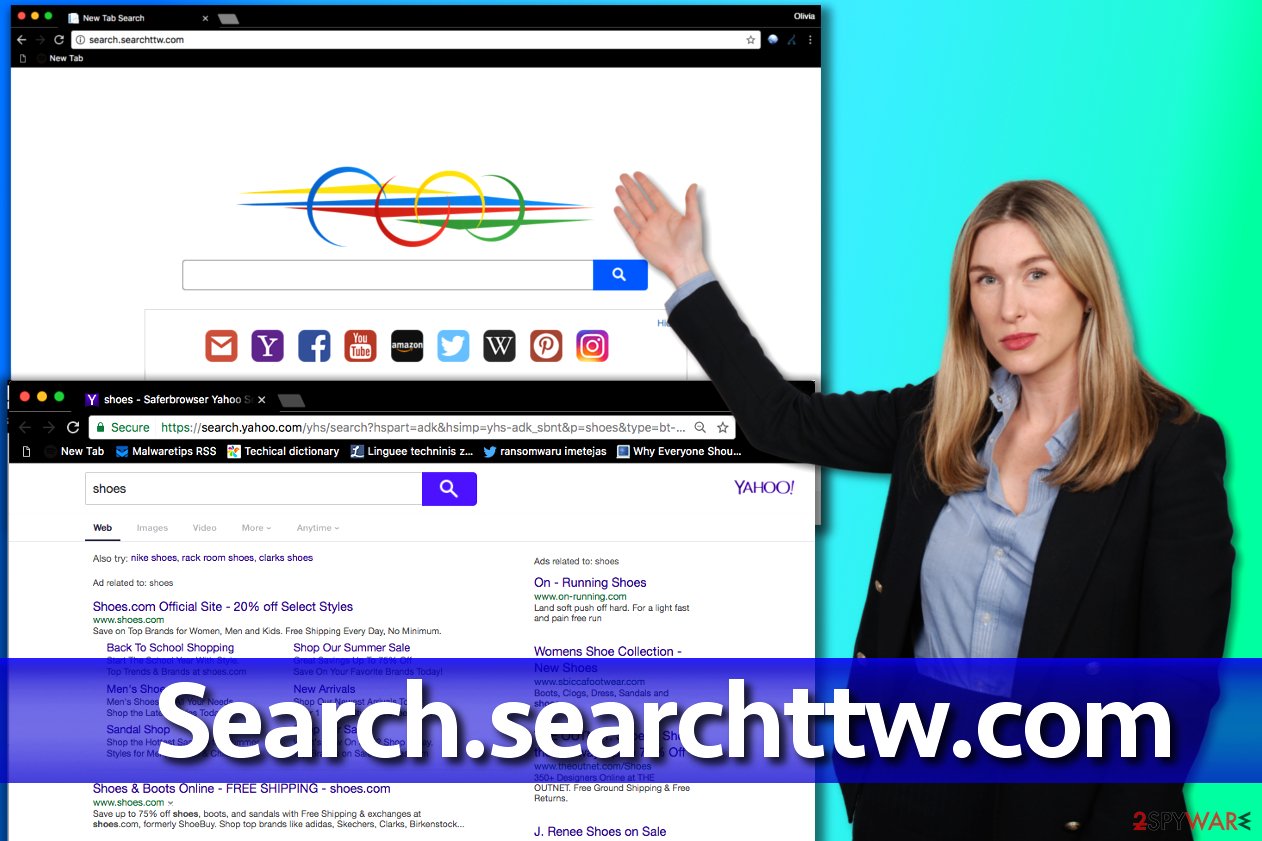
Popular techniques used to spread browser hijackers
Browser hijackers are programs that usually cannot attract user’s attention easily because they simply lack beneficial features. Therefore, such programs attempt to sneak into computer systems unnoticed. A prevalent method used for their distribution is called software bundling.
This technique helps the potentially unwanted program spread in a bundle with other free programs (games, media players, photo editors, and other popular freeware). It hides behind “Default” or “Standard” installation options, which look like the most trustworthy software installation mode, right? In fact, you should never choose these settings because they won’t allow you to drop off extra programs bundled with the main one.
To refuse installation of the extras, you have to choose either “Custom” or “Advanced” software installation settings. These will give you complete control of the process, and you will be able to see what programs were bundled with the one you chose to install. To drop off the additional ones, remove ticks from checkboxes next to suggestions to install them.
Uninstall Search.searchttw.com from the computer system
We strongly recommend that you remove Search.searchttw.com virus if you do not want to suffer from browser redirects, system slowdowns, and other unbearable problems that prevent you from browsing the internet happily. To uninstall the hijacker from the system in no time, rely on the programs we recommend.
Of course, there is no need to use anti-malware or anti-spyware software for the removal if you can do it yourself. However, it goes without saying that the manual spyware removal method is much more complicated, and it requires more time to be completed. However, if you follow our instructions, you shouldn’t run into any problems.
You may remove virus damage with a help of FortectIntego. SpyHunter 5Combo Cleaner and Malwarebytes are recommended to detect potentially unwanted programs and viruses with all their files and registry entries that are related to them.
Getting rid of Search.searchttw.com virus. Follow these steps
Uninstall from Windows
The instructions provided below explain how to access the list of currently installed programs and get rid of the unwanted ones. Afterward, it would be best if you fixed compromised browser extensions (see an example below).
Instructions for Windows 10/8 machines:
- Enter Control Panel into Windows search box and hit Enter or click on the search result.
- Under Programs, select Uninstall a program.

- From the list, find the entry of the suspicious program.
- Right-click on the application and select Uninstall.
- If User Account Control shows up, click Yes.
- Wait till uninstallation process is complete and click OK.

If you are Windows 7/XP user, proceed with the following instructions:
- Click on Windows Start > Control Panel located on the right pane (if you are Windows XP user, click on Add/Remove Programs).
- In Control Panel, select Programs > Uninstall a program.

- Pick the unwanted application by clicking on it once.
- At the top, click Uninstall/Change.
- In the confirmation prompt, pick Yes.
- Click OK once the removal process is finished.
Delete from macOS
Remove items from Applications folder:
- From the menu bar, select Go > Applications.
- In the Applications folder, look for all related entries.
- Click on the app and drag it to Trash (or right-click and pick Move to Trash)

To fully remove an unwanted app, you need to access Application Support, LaunchAgents, and LaunchDaemons folders and delete relevant files:
- Select Go > Go to Folder.
- Enter /Library/Application Support and click Go or press Enter.
- In the Application Support folder, look for any dubious entries and then delete them.
- Now enter /Library/LaunchAgents and /Library/LaunchDaemons folders the same way and terminate all the related .plist files.

Remove from Microsoft Edge
Delete unwanted extensions from MS Edge:
- Select Menu (three horizontal dots at the top-right of the browser window) and pick Extensions.
- From the list, pick the extension and click on the Gear icon.
- Click on Uninstall at the bottom.

Clear cookies and other browser data:
- Click on the Menu (three horizontal dots at the top-right of the browser window) and select Privacy & security.
- Under Clear browsing data, pick Choose what to clear.
- Select everything (apart from passwords, although you might want to include Media licenses as well, if applicable) and click on Clear.

Restore new tab and homepage settings:
- Click the menu icon and choose Settings.
- Then find On startup section.
- Click Disable if you found any suspicious domain.
Reset MS Edge if the above steps did not work:
- Press on Ctrl + Shift + Esc to open Task Manager.
- Click on More details arrow at the bottom of the window.
- Select Details tab.
- Now scroll down and locate every entry with Microsoft Edge name in it. Right-click on each of them and select End Task to stop MS Edge from running.

If this solution failed to help you, you need to use an advanced Edge reset method. Note that you need to backup your data before proceeding.
- Find the following folder on your computer: C:\\Users\\%username%\\AppData\\Local\\Packages\\Microsoft.MicrosoftEdge_8wekyb3d8bbwe.
- Press Ctrl + A on your keyboard to select all folders.
- Right-click on them and pick Delete

- Now right-click on the Start button and pick Windows PowerShell (Admin).
- When the new window opens, copy and paste the following command, and then press Enter:
Get-AppXPackage -AllUsers -Name Microsoft.MicrosoftEdge | Foreach {Add-AppxPackage -DisableDevelopmentMode -Register “$($_.InstallLocation)\\AppXManifest.xml” -Verbose

Instructions for Chromium-based Edge
Delete extensions from MS Edge (Chromium):
- Open Edge and click select Settings > Extensions.
- Delete unwanted extensions by clicking Remove.

Clear cache and site data:
- Click on Menu and go to Settings.
- Select Privacy, search and services.
- Under Clear browsing data, pick Choose what to clear.
- Under Time range, pick All time.
- Select Clear now.

Reset Chromium-based MS Edge:
- Click on Menu and select Settings.
- On the left side, pick Reset settings.
- Select Restore settings to their default values.
- Confirm with Reset.

Remove from Mozilla Firefox (FF)
Remove TubeWorld extension from Firefox
Remove dangerous extensions:
- Open Mozilla Firefox browser and click on the Menu (three horizontal lines at the top-right of the window).
- Select Add-ons.
- In here, select unwanted plugin and click Remove.

Reset the homepage:
- Click three horizontal lines at the top right corner to open the menu.
- Choose Options.
- Under Home options, enter your preferred site that will open every time you newly open the Mozilla Firefox.
Clear cookies and site data:
- Click Menu and pick Settings.
- Go to Privacy & Security section.
- Scroll down to locate Cookies and Site Data.
- Click on Clear Data…
- Select Cookies and Site Data, as well as Cached Web Content and press Clear.

Reset Mozilla Firefox
If clearing the browser as explained above did not help, reset Mozilla Firefox:
- Open Mozilla Firefox browser and click the Menu.
- Go to Help and then choose Troubleshooting Information.

- Under Give Firefox a tune up section, click on Refresh Firefox…
- Once the pop-up shows up, confirm the action by pressing on Refresh Firefox.

Remove from Google Chrome
Delete TubeWorld and other Chrome extensions that seem suspicious
Delete malicious extensions from Google Chrome:
- Open Google Chrome, click on the Menu (three vertical dots at the top-right corner) and select More tools > Extensions.
- In the newly opened window, you will see all the installed extensions. Uninstall all the suspicious plugins that might be related to the unwanted program by clicking Remove.

Clear cache and web data from Chrome:
- Click on Menu and pick Settings.
- Under Privacy and security, select Clear browsing data.
- Select Browsing history, Cookies and other site data, as well as Cached images and files.
- Click Clear data.

Change your homepage:
- Click menu and choose Settings.
- Look for a suspicious site in the On startup section.
- Click on Open a specific or set of pages and click on three dots to find the Remove option.
Reset Google Chrome:
If the previous methods did not help you, reset Google Chrome to eliminate all the unwanted components:
- Click on Menu and select Settings.
- In the Settings, scroll down and click Advanced.
- Scroll down and locate Reset and clean up section.
- Now click Restore settings to their original defaults.
- Confirm with Reset settings.

Delete from Safari
Remove unwanted extensions from Safari:
- Click Safari > Preferences…
- In the new window, pick Extensions.
- Select the unwanted extension and select Uninstall.

Clear cookies and other website data from Safari:
- Click Safari > Clear History…
- From the drop-down menu under Clear, pick all history.
- Confirm with Clear History.

Reset Safari if the above-mentioned steps did not help you:
- Click Safari > Preferences…
- Go to Advanced tab.
- Tick the Show Develop menu in menu bar.
- From the menu bar, click Develop, and then select Empty Caches.

After uninstalling this potentially unwanted program (PUP) and fixing each of your web browsers, we recommend you to scan your PC system with a reputable anti-spyware. This will help you to get rid of Search.searchttw.com registry traces and will also identify related parasites or possible malware infections on your computer. For that you can use our top-rated malware remover: FortectIntego, SpyHunter 5Combo Cleaner or Malwarebytes.
How to prevent from getting adware
Do not let government spy on you
The government has many issues in regards to tracking users' data and spying on citizens, so you should take this into consideration and learn more about shady information gathering practices. Avoid any unwanted government tracking or spying by going totally anonymous on the internet.
You can choose a different location when you go online and access any material you want without particular content restrictions. You can easily enjoy internet connection without any risks of being hacked by using Private Internet Access VPN.
Control the information that can be accessed by government any other unwanted party and surf online without being spied on. Even if you are not involved in illegal activities or trust your selection of services, platforms, be suspicious for your own security and take precautionary measures by using the VPN service.
Backup files for the later use, in case of the malware attack
Computer users can suffer from data losses due to cyber infections or their own faulty doings. Ransomware can encrypt and hold files hostage, while unforeseen power cuts might cause a loss of important documents. If you have proper up-to-date backups, you can easily recover after such an incident and get back to work. It is also equally important to update backups on a regular basis so that the newest information remains intact – you can set this process to be performed automatically.
When you have the previous version of every important document or project you can avoid frustration and breakdowns. It comes in handy when malware strikes out of nowhere. Use Data Recovery Pro for the data restoration process.
- ^ NoVirus. NoVirus. Malware Removal Tutorials.
- ^ David A. Karp. Fixing Windows XP Annoyances: How to Fix the Most Annoying Things. Google Books. The World's Most Comprehensive Index of Full-Text Books.
- ^ Pay-per-click. Wikipedia. The Free Encyclopedia.























