Search.searchworm.com (Easy Removal Guide) - Free Instructions
Search.searchworm.com Removal Guide
What is Search.searchworm.com?
Search.searchworm.com – a fake search engine that is injected by New Tab Theme Buddy or another potentially unwanted program
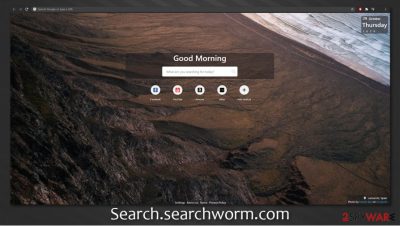
Search.searchworm.com is a suspicious web address that users might find as their homepage on Google Chrome, Mozilla Firefox, MS Edge, Safari, or another web browser. If that happened to you, it means that your web browser has been hijacked by the New Tab Theme Buddy extension or application. However, the browser changes can also be associated with another app that is hiding on your computer.
Since potentially unwanted programs[1] are typically distributed using deceptive practices (software bundles, fake updates, etc.), users typically are surprised when they notice Search.searchworm.com hijack suddenly. They notice that the homepage is completely different and that their searches now include an increased number of ads. In the background, the PUP (potentially unwanted program) collects various data about users' internet usage, some of which may include personal information such as an IP address.
| Name | Search.searchworm.com |
|---|---|
| Type | Browser hijacker, potentially unwanted program |
| IP address | 13.249.93.7 |
| Distribution | Software bundles, Google Chrome Store, ads |
| Symptoms | New Tab Theme Buddy or another extension installed on the web browser; unknown app installed on the computer; homepage and new tab address is set to Search.searchworm.com, search results are filled with sponsored links and ads |
| Risks | Installation of other potentially unwanted programs, privacy risks due to information gathering practices, financial losses |
| Removal | You can uninstall potentially unwanted programs by following the manual guide below or by scanning the computer with powerful anti-malware. To get rid of the browser-hijacking extensions, clean your web browser promptly by removing web data and cache |
| Optional steps | Computer infections can cause significant damage to system files or disrupt normal settings. To revert these changes and remediate the OS, perform a full system scan with FortectIntego repair software |
The so-called Search.searchworm.com virus can target both Mac and Windows operating systems and appear on all compatible web browsers. As previously mentioned, the app can get installed without asking for direct permission, although some users might be interested in it via Chrome Web Store or another legitimate source.
Cyber Search, Search.grilime.com, or Comet Search are similar browser-hijacking apps that claim to improve user experience, hence being useful to users. Search.searchworm.com is not an exception and boasts of its ability to “enhance web browsing experience” by including a “personalized” greeting, as well as a different wallpaper every 24 hours.
However, these functions are merely a trick to make people believe that they are being treated as special – regardless of who installs the app, these greetings and wallpapers remain the same, just a little bit randomized. The functionality is utterly useless, as any modern browser allows users to set their own wallpaper and append links to their homepage they prioritize.
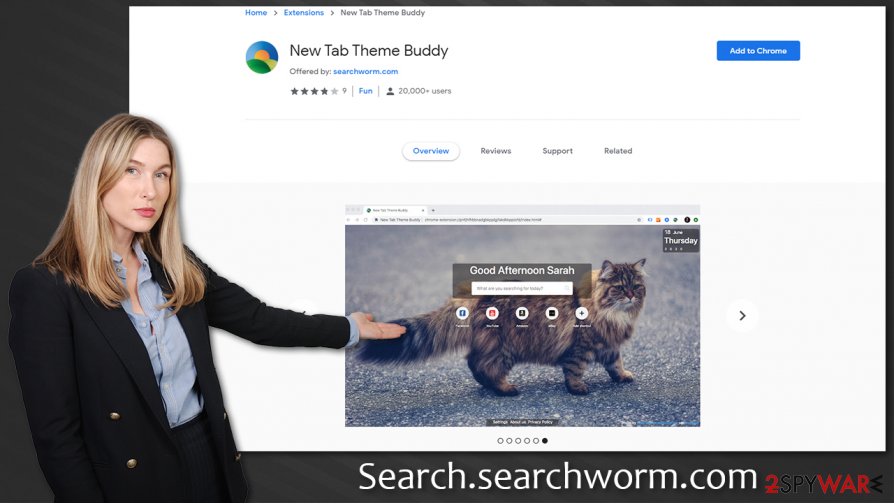
Search.searchworm.com does not even use a custom search engine and uses Google's instead. As evident, it participates in its affiliate program. Nevertheless, those who install the app guarantee profits for its developers, as they soon see an increased number of advertisements during each of these searches. In other words, without the browser hijacker, users would not be shown promotional offers and ads at the top of search results (it uses Google's search engine, so what is the point of it in the first place?).
Besides, Search.searchworm.com removal should be warranted by the fact it collects a variety of information about users. In the Privacy Policy, it is clearly stated that there is a wide range of data that is harvested as long as the extension is installed- it includes:
- Technical information (installed apps, device type and version number, operating system details, location, IP address, ISP, cookies,[2] etc.)
- Usage information (software services, internet browser usage, language settings, search queries, visited websites, etc.)
- Support related information (email and other voluntarily-provided data).
We advise you to remove Search.searchworm.com hijacker by checking your web browser settings. Don't forget to clear cookies and other traces that might remain. Besides, we highly recommend scanning the machine with SpyHunter 5Combo Cleaner security software to ensure that no other potentially unwanted or dangerous apps are present. Finally, FortectIntego can be used to fix virus damage.
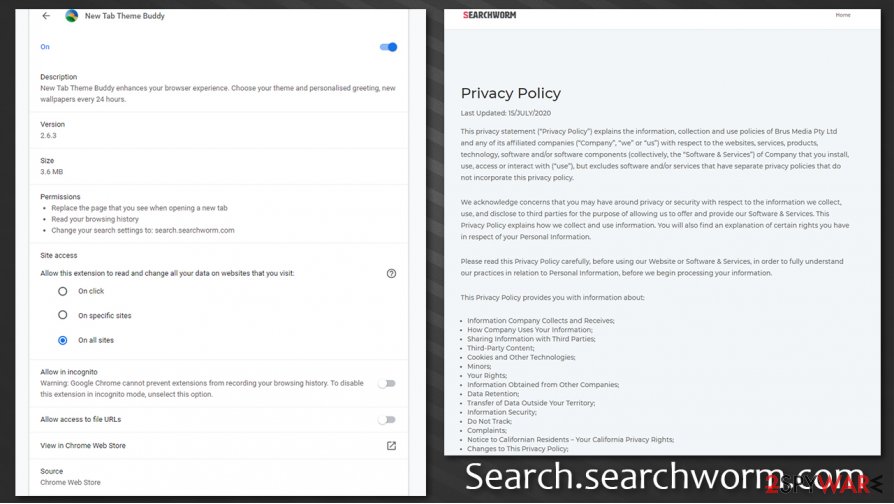
Avoid potentially unwanted programs by being careful with new app installation process
Browser hijackers are extremely widespread. From users who found the app in Chrome Webs Store by the promised enhanced web browsing experience to those who were dumbfounded by the unexpected browser changes. The first group of people install PUPs as they believe that they are actually useful – and such is the goal of the developers. Software bundles, on the other hand, expand the delivery to many more computers, as users are tricked into installing apps they otherwise would not.
Therefore, before you install a new app to your computer or append an extension to your web browser, you should check the reviews online, as these often serve as a good indication of whether the app is actually useful. Additionally, you should be very careful when installing free programs from third-party websites, as it is well known that almost all of them bundle software.[3] Never rush the installation, read the instructions carefully, decline all the offers, and always pick Advanced/Custom settings if prompted.
Also, watch out for deceptive ads and fake updates. If a popup or a notification on a random site claims that something is missing, is outdated, or that your computer is infected ignore these warnings as they are all scam. Visit official sources to update your software instead.
Search.searchworm.com removal instructions
In most cases, users should have no problems with Search.searchworm.com removal – all they have to do is access the settings of their web browsers and uninstall the New Tab Theme Buddy extension. However, it is important to note that the homepage and other browser changes can be related to a completely different program that might be installed on your Windows or Mac machine. Thus, we advise you to check the installed app section of your computer, as explained below.
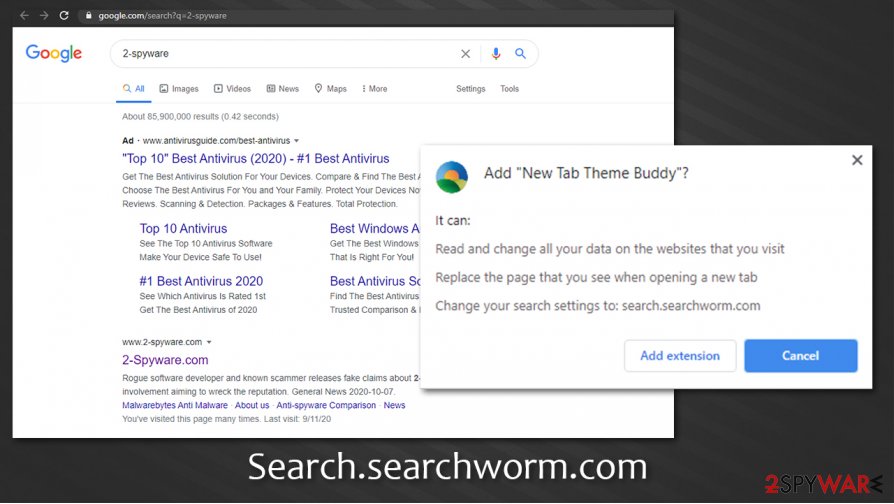
Additionally, a scan with security software might also help you remove Search.searchworm.com virus automatically. If a scan finds another infection, such as a Trojan, you should also employ FortectIntego repair tool in order to prevent your system from crashing or delivering errors in the future.
You may remove virus damage with a help of FortectIntego. SpyHunter 5Combo Cleaner and Malwarebytes are recommended to detect potentially unwanted programs and viruses with all their files and registry entries that are related to them.
Getting rid of Search.searchworm.com. Follow these steps
Uninstall from Windows
If you are using a Windows computer, follow these steps to delete unwanted apps from your system:
Instructions for Windows 10/8 machines:
- Enter Control Panel into Windows search box and hit Enter or click on the search result.
- Under Programs, select Uninstall a program.

- From the list, find the entry of the suspicious program.
- Right-click on the application and select Uninstall.
- If User Account Control shows up, click Yes.
- Wait till uninstallation process is complete and click OK.

If you are Windows 7/XP user, proceed with the following instructions:
- Click on Windows Start > Control Panel located on the right pane (if you are Windows XP user, click on Add/Remove Programs).
- In Control Panel, select Programs > Uninstall a program.

- Pick the unwanted application by clicking on it once.
- At the top, click Uninstall/Change.
- In the confirmation prompt, pick Yes.
- Click OK once the removal process is finished.
Delete from macOS
Remove items from Applications folder:
- From the menu bar, select Go > Applications.
- In the Applications folder, look for all related entries.
- Click on the app and drag it to Trash (or right-click and pick Move to Trash)

To fully remove an unwanted app, you need to access Application Support, LaunchAgents, and LaunchDaemons folders and delete relevant files:
- Select Go > Go to Folder.
- Enter /Library/Application Support and click Go or press Enter.
- In the Application Support folder, look for any dubious entries and then delete them.
- Now enter /Library/LaunchAgents and /Library/LaunchDaemons folders the same way and terminate all the related .plist files.

Remove from Microsoft Edge
Delete unwanted extensions from MS Edge:
- Select Menu (three horizontal dots at the top-right of the browser window) and pick Extensions.
- From the list, pick the extension and click on the Gear icon.
- Click on Uninstall at the bottom.

Clear cookies and other browser data:
- Click on the Menu (three horizontal dots at the top-right of the browser window) and select Privacy & security.
- Under Clear browsing data, pick Choose what to clear.
- Select everything (apart from passwords, although you might want to include Media licenses as well, if applicable) and click on Clear.

Restore new tab and homepage settings:
- Click the menu icon and choose Settings.
- Then find On startup section.
- Click Disable if you found any suspicious domain.
Reset MS Edge if the above steps did not work:
- Press on Ctrl + Shift + Esc to open Task Manager.
- Click on More details arrow at the bottom of the window.
- Select Details tab.
- Now scroll down and locate every entry with Microsoft Edge name in it. Right-click on each of them and select End Task to stop MS Edge from running.

If this solution failed to help you, you need to use an advanced Edge reset method. Note that you need to backup your data before proceeding.
- Find the following folder on your computer: C:\\Users\\%username%\\AppData\\Local\\Packages\\Microsoft.MicrosoftEdge_8wekyb3d8bbwe.
- Press Ctrl + A on your keyboard to select all folders.
- Right-click on them and pick Delete

- Now right-click on the Start button and pick Windows PowerShell (Admin).
- When the new window opens, copy and paste the following command, and then press Enter:
Get-AppXPackage -AllUsers -Name Microsoft.MicrosoftEdge | Foreach {Add-AppxPackage -DisableDevelopmentMode -Register “$($_.InstallLocation)\\AppXManifest.xml” -Verbose

Instructions for Chromium-based Edge
Delete extensions from MS Edge (Chromium):
- Open Edge and click select Settings > Extensions.
- Delete unwanted extensions by clicking Remove.

Clear cache and site data:
- Click on Menu and go to Settings.
- Select Privacy, search and services.
- Under Clear browsing data, pick Choose what to clear.
- Under Time range, pick All time.
- Select Clear now.

Reset Chromium-based MS Edge:
- Click on Menu and select Settings.
- On the left side, pick Reset settings.
- Select Restore settings to their default values.
- Confirm with Reset.

Remove from Mozilla Firefox (FF)
Remove dangerous extensions:
- Open Mozilla Firefox browser and click on the Menu (three horizontal lines at the top-right of the window).
- Select Add-ons.
- In here, select unwanted plugin and click Remove.

Reset the homepage:
- Click three horizontal lines at the top right corner to open the menu.
- Choose Options.
- Under Home options, enter your preferred site that will open every time you newly open the Mozilla Firefox.
Clear cookies and site data:
- Click Menu and pick Settings.
- Go to Privacy & Security section.
- Scroll down to locate Cookies and Site Data.
- Click on Clear Data…
- Select Cookies and Site Data, as well as Cached Web Content and press Clear.

Reset Mozilla Firefox
If clearing the browser as explained above did not help, reset Mozilla Firefox:
- Open Mozilla Firefox browser and click the Menu.
- Go to Help and then choose Troubleshooting Information.

- Under Give Firefox a tune up section, click on Refresh Firefox…
- Once the pop-up shows up, confirm the action by pressing on Refresh Firefox.

Remove from Google Chrome
You should delete web data and clear cache of Chrome to make sure that no leftovers remain after PUP elimination:
Delete malicious extensions from Google Chrome:
- Open Google Chrome, click on the Menu (three vertical dots at the top-right corner) and select More tools > Extensions.
- In the newly opened window, you will see all the installed extensions. Uninstall all the suspicious plugins that might be related to the unwanted program by clicking Remove.

Clear cache and web data from Chrome:
- Click on Menu and pick Settings.
- Under Privacy and security, select Clear browsing data.
- Select Browsing history, Cookies and other site data, as well as Cached images and files.
- Click Clear data.

Change your homepage:
- Click menu and choose Settings.
- Look for a suspicious site in the On startup section.
- Click on Open a specific or set of pages and click on three dots to find the Remove option.
Reset Google Chrome:
If the previous methods did not help you, reset Google Chrome to eliminate all the unwanted components:
- Click on Menu and select Settings.
- In the Settings, scroll down and click Advanced.
- Scroll down and locate Reset and clean up section.
- Now click Restore settings to their original defaults.
- Confirm with Reset settings.

Delete from Safari
Remove unwanted extensions from Safari:
- Click Safari > Preferences…
- In the new window, pick Extensions.
- Select the unwanted extension and select Uninstall.

Clear cookies and other website data from Safari:
- Click Safari > Clear History…
- From the drop-down menu under Clear, pick all history.
- Confirm with Clear History.

Reset Safari if the above-mentioned steps did not help you:
- Click Safari > Preferences…
- Go to Advanced tab.
- Tick the Show Develop menu in menu bar.
- From the menu bar, click Develop, and then select Empty Caches.

After uninstalling this potentially unwanted program (PUP) and fixing each of your web browsers, we recommend you to scan your PC system with a reputable anti-spyware. This will help you to get rid of Search.searchworm.com registry traces and will also identify related parasites or possible malware infections on your computer. For that you can use our top-rated malware remover: FortectIntego, SpyHunter 5Combo Cleaner or Malwarebytes.
How to prevent from getting browser hijacker
Protect your privacy – employ a VPN
There are several ways how to make your online time more private – you can access an incognito tab. However, there is no secret that even in this mode, you are tracked for advertising purposes. There is a way to add an extra layer of protection and create a completely anonymous web browsing practice with the help of Private Internet Access VPN. This software reroutes traffic through different servers, thus leaving your IP address and geolocation in disguise. Besides, it is based on a strict no-log policy, meaning that no data will be recorded, leaked, and available for both first and third parties. The combination of a secure web browser and Private Internet Access VPN will let you browse the Internet without a feeling of being spied or targeted by criminals.
No backups? No problem. Use a data recovery tool
If you wonder how data loss can occur, you should not look any further for answers – human errors, malware attacks, hardware failures, power cuts, natural disasters, or even simple negligence. In some cases, lost files are extremely important, and many straight out panic when such an unfortunate course of events happen. Due to this, you should always ensure that you prepare proper data backups on a regular basis.
If you were caught by surprise and did not have any backups to restore your files from, not everything is lost. Data Recovery Pro is one of the leading file recovery solutions you can find on the market – it is likely to restore even lost emails or data located on an external device.
- ^ Potentially unwanted program. Wikipedia. The free encyclopedia.
- ^ What are Cookies?. Kaspersky. Resource Center.
- ^ Lowell Heddings. Yes, Every Freeware Download Site is Serving Crapware (Here’s the Proof). How-To Geek. Site that explains technology.























