Search.showmoreabout.com virus (Free Instructions)
Search.showmoreabout.com virus Removal Guide
What is Search.showmoreabout.com virus?
Search.showmoreabout.com – a deceptive search engine set by a browser hijacker
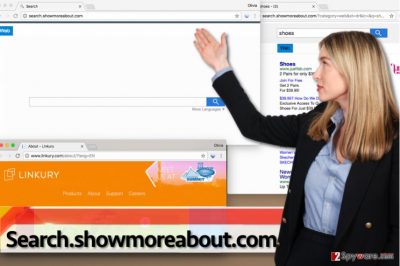
Search.showmoreabout.com virus won’t affect your computer system. It is a program created by Linkury[1], a company whose name is often mentioned when speaking about browser hijackers. It seems that this company has created a lot of pesky applications that change the browser’s homepage and new tab settings without telling the computer user in a direct way.
It happens because these programs are usually distributed via the software bundling technique[2]. This method helps to add a couple of additional programs to one popular software and present these additions during the installation procedure.
We highly advise you to avoid Search.showmoreabout.com hijack because if this bothersome parasite manages to enter a computer system, it starts tracking your activity online and collecting pieces of information. For example, your IP address[3], screen resolution of your monitor, date and time you access the described URL, and might also try to track your search queries.
It uses gathered data for statistical analysis and provides particular third-party advertisements based on user’s interests. In this article, we'll show you how to remove the browser hijacker from your device and how to reset your the altered settings so you could use a search engine of your choice.
| name | Search.showmoreabout.com virus |
|---|---|
| Type | Potentially unwanted program, browser hijacker |
| Symptoms | The threat changes default browser settings to redirect all search traffic through a website of its choice; it also diminishes the device's performance and causes redirects to untrustworthy domains |
| Risks | Privacy issues, malware infections, financial losses |
| Distribution | Deceptive ads, file-sharing platforms, software bundling, freeware |
| Elimination | Dependable security applications can remove this cyber threat with ease |
| System health | Delete tracking cookies stored by dangerous websites and repair corrupted system files by running system diagnostics with the FortectIntego |
However, we are afraid that some links that this suspicious browser hijacker might throw you onto hazardous places on the Internet. We haven’t mentioned that the website that this browser hijacker promotes presents a web search engine, which is likely to serve paid results instead of organic[4] ones.
Some of these paid links can be dangerous, so we do not recommend clicking them. In general, you can be lured into deceptive websites or sites that promote spyware/malware programs or even visit a phishing website, so we highly suggest you stay away from this search engine.
We do not say that aims of Linkury are malevolent, but we are sure that it claims no responsibility for any “damages, including for any lost profits or lost data arising from user’s use of software, the Linkury service, any platform apps or any of web-based interface content or materials on, accessed through or downloaded using the Linkury services, even if Linkury is aware or has been advised of the possibility of such damages.”
This is what Linkury says in its Terms of Use document. We do not believe that Search.showmoreabout.com redirect virus can provide you beneficial features or a better experience than popular search engines such as Google; therefore, we highly recommend you uninstall it.
To remove it, we recommend using Malwarebytes, SpyHunter 5Combo Cleaner, or similar anti-malware software. For your convenience, we have provided illustrated removal instructions below the article so that you could try to uninstall this browser hijacker manually. Once it's gone, run a system tune-up with the FortectIntego app to ensure that your device runs smoothly.
Popular ways that browser hijackers are spread
The first thing that comes to computer users’ minds when they notice unexpected changes in their web browsers is that they were hacked or infected. That is not true – browser hijackers are not malicious programs, and most of the time they are distributed in a legitimate way.
We have already mentioned that the software bundling technique is used in the distribution[5] of potentially unwanted programs (PUPs), and such programs usually cannot be installed without the user’s interaction. Therefore, we suggest you be more careful when installing new applications on your PC.
The most important thing is to use Custom/Advanced settings for the setup because then you will get access to the list of additional third-party software bundled with your download. Your task is to deselect all additional items added to your preferred program and only then proceed to the next setup stage.
Remove Search.showmoreabout.com hijacker with detailed instructions
Our experts have already prepared a comprehensive tutorial on how to remove Search.showmoreabout.com virus manually – make sure to follow the instructions carefully. Keep in mind that you have to eliminate all associated files so the infection doesn't renew.
If you wish to regain the normal functionality of your web browser within the shortest span of time possible, install and run anti-malware software and let it complete the removal automatically. There is no better way to remove spyware and malware from the system quickly.
You may remove virus damage with a help of FortectIntego. SpyHunter 5Combo Cleaner and Malwarebytes are recommended to detect potentially unwanted programs and viruses with all their files and registry entries that are related to them.
Getting rid of Search.showmoreabout.com virus. Follow these steps
Uninstall from Windows
Instructions for Windows 10/8 machines:
- Enter Control Panel into Windows search box and hit Enter or click on the search result.
- Under Programs, select Uninstall a program.

- From the list, find the entry of the suspicious program.
- Right-click on the application and select Uninstall.
- If User Account Control shows up, click Yes.
- Wait till uninstallation process is complete and click OK.

If you are Windows 7/XP user, proceed with the following instructions:
- Click on Windows Start > Control Panel located on the right pane (if you are Windows XP user, click on Add/Remove Programs).
- In Control Panel, select Programs > Uninstall a program.

- Pick the unwanted application by clicking on it once.
- At the top, click Uninstall/Change.
- In the confirmation prompt, pick Yes.
- Click OK once the removal process is finished.
Delete from macOS
Remove items from Applications folder:
- From the menu bar, select Go > Applications.
- In the Applications folder, look for all related entries.
- Click on the app and drag it to Trash (or right-click and pick Move to Trash)

To fully remove an unwanted app, you need to access Application Support, LaunchAgents, and LaunchDaemons folders and delete relevant files:
- Select Go > Go to Folder.
- Enter /Library/Application Support and click Go or press Enter.
- In the Application Support folder, look for any dubious entries and then delete them.
- Now enter /Library/LaunchAgents and /Library/LaunchDaemons folders the same way and terminate all the related .plist files.

Remove from Microsoft Edge
Delete unwanted extensions from MS Edge:
- Select Menu (three horizontal dots at the top-right of the browser window) and pick Extensions.
- From the list, pick the extension and click on the Gear icon.
- Click on Uninstall at the bottom.

Clear cookies and other browser data:
- Click on the Menu (three horizontal dots at the top-right of the browser window) and select Privacy & security.
- Under Clear browsing data, pick Choose what to clear.
- Select everything (apart from passwords, although you might want to include Media licenses as well, if applicable) and click on Clear.

Restore new tab and homepage settings:
- Click the menu icon and choose Settings.
- Then find On startup section.
- Click Disable if you found any suspicious domain.
Reset MS Edge if the above steps did not work:
- Press on Ctrl + Shift + Esc to open Task Manager.
- Click on More details arrow at the bottom of the window.
- Select Details tab.
- Now scroll down and locate every entry with Microsoft Edge name in it. Right-click on each of them and select End Task to stop MS Edge from running.

If this solution failed to help you, you need to use an advanced Edge reset method. Note that you need to backup your data before proceeding.
- Find the following folder on your computer: C:\\Users\\%username%\\AppData\\Local\\Packages\\Microsoft.MicrosoftEdge_8wekyb3d8bbwe.
- Press Ctrl + A on your keyboard to select all folders.
- Right-click on them and pick Delete

- Now right-click on the Start button and pick Windows PowerShell (Admin).
- When the new window opens, copy and paste the following command, and then press Enter:
Get-AppXPackage -AllUsers -Name Microsoft.MicrosoftEdge | Foreach {Add-AppxPackage -DisableDevelopmentMode -Register “$($_.InstallLocation)\\AppXManifest.xml” -Verbose

Instructions for Chromium-based Edge
Delete extensions from MS Edge (Chromium):
- Open Edge and click select Settings > Extensions.
- Delete unwanted extensions by clicking Remove.

Clear cache and site data:
- Click on Menu and go to Settings.
- Select Privacy, search and services.
- Under Clear browsing data, pick Choose what to clear.
- Under Time range, pick All time.
- Select Clear now.

Reset Chromium-based MS Edge:
- Click on Menu and select Settings.
- On the left side, pick Reset settings.
- Select Restore settings to their default values.
- Confirm with Reset.

Remove from Mozilla Firefox (FF)
Remove dangerous extensions:
- Open Mozilla Firefox browser and click on the Menu (three horizontal lines at the top-right of the window).
- Select Add-ons.
- In here, select unwanted plugin and click Remove.

Reset the homepage:
- Click three horizontal lines at the top right corner to open the menu.
- Choose Options.
- Under Home options, enter your preferred site that will open every time you newly open the Mozilla Firefox.
Clear cookies and site data:
- Click Menu and pick Settings.
- Go to Privacy & Security section.
- Scroll down to locate Cookies and Site Data.
- Click on Clear Data…
- Select Cookies and Site Data, as well as Cached Web Content and press Clear.

Reset Mozilla Firefox
If clearing the browser as explained above did not help, reset Mozilla Firefox:
- Open Mozilla Firefox browser and click the Menu.
- Go to Help and then choose Troubleshooting Information.

- Under Give Firefox a tune up section, click on Refresh Firefox…
- Once the pop-up shows up, confirm the action by pressing on Refresh Firefox.

Remove from Google Chrome
Delete all extensions published by Linkury. It is likely that you will find an extension called ShowMoreAbout in Chrome – if you can find it, remove it.
Delete malicious extensions from Google Chrome:
- Open Google Chrome, click on the Menu (three vertical dots at the top-right corner) and select More tools > Extensions.
- In the newly opened window, you will see all the installed extensions. Uninstall all the suspicious plugins that might be related to the unwanted program by clicking Remove.

Clear cache and web data from Chrome:
- Click on Menu and pick Settings.
- Under Privacy and security, select Clear browsing data.
- Select Browsing history, Cookies and other site data, as well as Cached images and files.
- Click Clear data.

Change your homepage:
- Click menu and choose Settings.
- Look for a suspicious site in the On startup section.
- Click on Open a specific or set of pages and click on three dots to find the Remove option.
Reset Google Chrome:
If the previous methods did not help you, reset Google Chrome to eliminate all the unwanted components:
- Click on Menu and select Settings.
- In the Settings, scroll down and click Advanced.
- Scroll down and locate Reset and clean up section.
- Now click Restore settings to their original defaults.
- Confirm with Reset settings.

Delete from Safari
Remove unwanted extensions from Safari:
- Click Safari > Preferences…
- In the new window, pick Extensions.
- Select the unwanted extension and select Uninstall.

Clear cookies and other website data from Safari:
- Click Safari > Clear History…
- From the drop-down menu under Clear, pick all history.
- Confirm with Clear History.

Reset Safari if the above-mentioned steps did not help you:
- Click Safari > Preferences…
- Go to Advanced tab.
- Tick the Show Develop menu in menu bar.
- From the menu bar, click Develop, and then select Empty Caches.

After uninstalling this potentially unwanted program (PUP) and fixing each of your web browsers, we recommend you to scan your PC system with a reputable anti-spyware. This will help you to get rid of Search.showmoreabout.com registry traces and will also identify related parasites or possible malware infections on your computer. For that you can use our top-rated malware remover: FortectIntego, SpyHunter 5Combo Cleaner or Malwarebytes.
How to prevent from getting browser hijacker
Choose a proper web browser and improve your safety with a VPN tool
Online spying has got momentum in recent years and people are getting more and more interested in how to protect their privacy online. One of the basic means to add a layer of security – choose the most private and secure web browser. Although web browsers can't grant full privacy protection and security, some of them are much better at sandboxing, HTTPS upgrading, active content blocking, tracking blocking, phishing protection, and similar privacy-oriented features. However, if you want true anonymity, we suggest you employ a powerful Private Internet Access VPN – it can encrypt all the traffic that comes and goes out of your computer, preventing tracking completely.
Lost your files? Use data recovery software
While some files located on any computer are replaceable or useless, others can be extremely valuable. Family photos, work documents, school projects – these are types of files that we don't want to lose. Unfortunately, there are many ways how unexpected data loss can occur: power cuts, Blue Screen of Death errors, hardware failures, crypto-malware attack, or even accidental deletion.
To ensure that all the files remain intact, you should prepare regular data backups. You can choose cloud-based or physical copies you could restore from later in case of a disaster. If your backups were lost as well or you never bothered to prepare any, Data Recovery Pro can be your only hope to retrieve your invaluable files.
- ^ Jake Doe. Linkury SmartBar. How to Remove? (Uninstall Guide). 2-Spyware. Fighting against spyware.
- ^ How to Avoid Installing Junk Programs When Downloading Free Software. How-To Geek. For Geeks, By Geeks.
- ^ Jacob Andrew. The Importance of Knowing an IP Address. Chron. Houston news, sports, entertainment, search and shopping.
- ^ What are the Differences Between Organic and Paid Search Results?. Boostability. An online marketing partner providing marketing solutions for small business clients.
- ^ Top 10 Ways PUPs Sneak Onto Your Computer. And How To Avoid Them. Emsisoft Blog. All about computer security.























