Search.anysearchplus.com virus (Free Instructions) - Virus Removal Instructions
Search.anysearchplus.com virus Removal Guide
What is Search.anysearchplus.com virus?
Search.anysearchplus.com virus hijacks your browser and stealthily modifies its settings
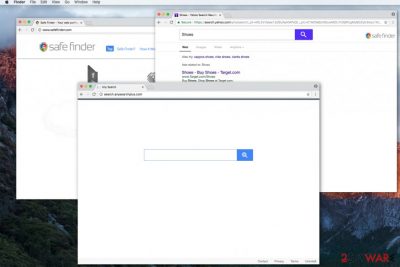
Search.anysearchplus.com is a fake search engine by Safe Finder that might look similar to Bing or Google, yet is not trustworthy. People may unconsciously download it with other regular software. Once this browser hijacker is installed, it secretly modifies user’s default search engine, homepage, and new tab URL without permission.
Developers of this search site, Linkury Ltd., make considerable investments to make this rogue search engine look useful and legitimate. Thus, many people are lured into downloading it. Once installed, this potentially unwanted program (PUP) alters the browser settings mentioned above by assigning to hxxps://search.anysearchplus.com without user’s consent.
When a person performs a search, she/he receives the search results as in Yahoo Search. Even though it seems completely legit, be aware that this is not a real Yahoo website.[1] You can just compare the link from the address bar of original Yahoo page once you receive search results and the browser hijacker's — they are different.
This fake search engine claims to improve your browsing experience as well as to provide quick search results. However, in reality, the aim of AnySearchPlus is to deliver search results that are beneficial to its developers.
Usually, the user might not notice, but they are filled with various ads. We want to notify you that developers generate revenue by increasing the number of clicks on promoted advertisements. Unfortunately, some of those might not lead to trustworthy sites. Therefore, Search.anysearchplus.com removal is recommended for your safety.
The real problem arises when the user tries to uninstall the hijacker. This potentially unwanted program (PUP) is designed to reassign the browser settings mentioned above once the user attempts to change them to the primary state. Thus, it becomes a frustrating process. Our IT specialists suggest using FortectIntego security system which will quickly remove Search.anysearchplus.com.
Also, be aware that AnySearchPlus is not a virus. However, people call it that way because it may cause continuous redirects to suspicious websites that distribute malware. Thus, using its services increases the risk of getting infected with other malicious programs.
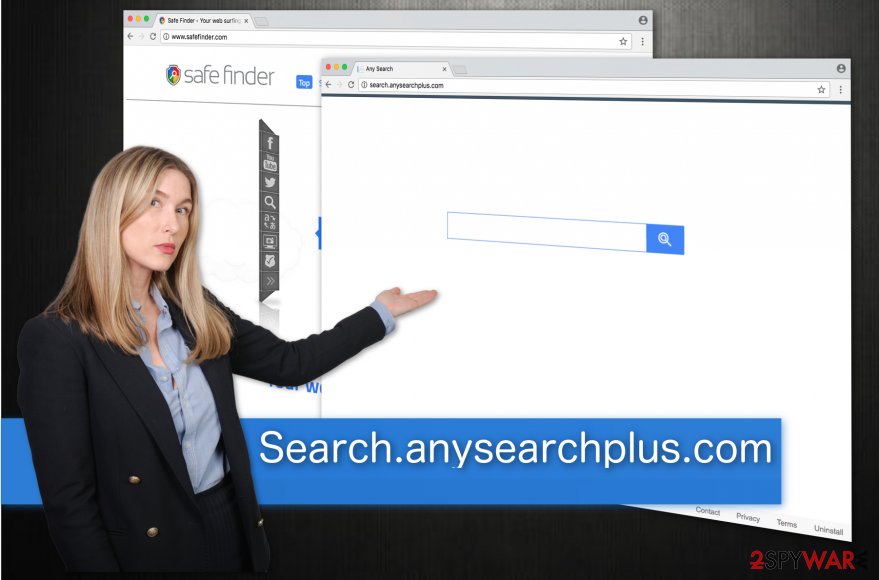
Browser hijacker usually is a part of a regular app’s download package
The so-called browser hijacker is bundled with various types of free software.[2] You may unconsciously download it because it is only seen if you choose a Custom/Advanced installation settings.
Thus, we strongly recommend avoiding Quick/Recommended options during software installation. You won’t be able to deselect the installation of a potentially unwanted program (PUP) that is bundled with a regular application.
Instead, you should carefully follow the download/installation process and never permit to download a suspicious program from unauthorized developers.
Moreover, Dieviren.de team says[3] that this fake engine might spread via questionable advertisements. If you click on the ad, it may redirect you to Search.anysearchplus.com. Thus, avoid clicking on ads in rogue websites if you do not want to get in confrontation with such spyware programs.
Tips to get rid of Search.anysearchplus.com
As mentioned above, the manual process of Search.anysearchplus.com removal might get frustrating since the potentially unwanted program is developed to reassign the browser settings every time it is being changed. You should opt for an automating elimination using a reliable security software.
Download it from verified distributors only because scammers tend to offer “great deals” to purchase useless and expensive security systems. Once installed, let it scan your computer and detect the Search.anysearchplus.com virus. It will quickly remove the browser hijacker and maintain your system’s security in the future.
However, if you decide to remove Search.anysearchplus.com manually, our team has prepared a detailed guide provided below.
You may remove virus damage with a help of FortectIntego. SpyHunter 5Combo Cleaner and Malwarebytes are recommended to detect potentially unwanted programs and viruses with all their files and registry entries that are related to them.
Getting rid of Search.anysearchplus.com virus. Follow these steps
Uninstall from Windows
Get rid of Safe Finder and AnySearchPlus virus using the following instructions for Windows OS users.
Instructions for Windows 10/8 machines:
- Enter Control Panel into Windows search box and hit Enter or click on the search result.
- Under Programs, select Uninstall a program.

- From the list, find the entry of the suspicious program.
- Right-click on the application and select Uninstall.
- If User Account Control shows up, click Yes.
- Wait till uninstallation process is complete and click OK.

If you are Windows 7/XP user, proceed with the following instructions:
- Click on Windows Start > Control Panel located on the right pane (if you are Windows XP user, click on Add/Remove Programs).
- In Control Panel, select Programs > Uninstall a program.

- Pick the unwanted application by clicking on it once.
- At the top, click Uninstall/Change.
- In the confirmation prompt, pick Yes.
- Click OK once the removal process is finished.
Delete from macOS
Clean up the remains of the browser hijacker from Mac OS with a help of this guide provided by 2-Spyware team.
Remove items from Applications folder:
- From the menu bar, select Go > Applications.
- In the Applications folder, look for all related entries.
- Click on the app and drag it to Trash (or right-click and pick Move to Trash)

To fully remove an unwanted app, you need to access Application Support, LaunchAgents, and LaunchDaemons folders and delete relevant files:
- Select Go > Go to Folder.
- Enter /Library/Application Support and click Go or press Enter.
- In the Application Support folder, look for any dubious entries and then delete them.
- Now enter /Library/LaunchAgents and /Library/LaunchDaemons folders the same way and terminate all the related .plist files.

Remove from Microsoft Edge
Delete unwanted extensions from MS Edge:
- Select Menu (three horizontal dots at the top-right of the browser window) and pick Extensions.
- From the list, pick the extension and click on the Gear icon.
- Click on Uninstall at the bottom.

Clear cookies and other browser data:
- Click on the Menu (three horizontal dots at the top-right of the browser window) and select Privacy & security.
- Under Clear browsing data, pick Choose what to clear.
- Select everything (apart from passwords, although you might want to include Media licenses as well, if applicable) and click on Clear.

Restore new tab and homepage settings:
- Click the menu icon and choose Settings.
- Then find On startup section.
- Click Disable if you found any suspicious domain.
Reset MS Edge if the above steps did not work:
- Press on Ctrl + Shift + Esc to open Task Manager.
- Click on More details arrow at the bottom of the window.
- Select Details tab.
- Now scroll down and locate every entry with Microsoft Edge name in it. Right-click on each of them and select End Task to stop MS Edge from running.

If this solution failed to help you, you need to use an advanced Edge reset method. Note that you need to backup your data before proceeding.
- Find the following folder on your computer: C:\\Users\\%username%\\AppData\\Local\\Packages\\Microsoft.MicrosoftEdge_8wekyb3d8bbwe.
- Press Ctrl + A on your keyboard to select all folders.
- Right-click on them and pick Delete

- Now right-click on the Start button and pick Windows PowerShell (Admin).
- When the new window opens, copy and paste the following command, and then press Enter:
Get-AppXPackage -AllUsers -Name Microsoft.MicrosoftEdge | Foreach {Add-AppxPackage -DisableDevelopmentMode -Register “$($_.InstallLocation)\\AppXManifest.xml” -Verbose

Instructions for Chromium-based Edge
Delete extensions from MS Edge (Chromium):
- Open Edge and click select Settings > Extensions.
- Delete unwanted extensions by clicking Remove.

Clear cache and site data:
- Click on Menu and go to Settings.
- Select Privacy, search and services.
- Under Clear browsing data, pick Choose what to clear.
- Under Time range, pick All time.
- Select Clear now.

Reset Chromium-based MS Edge:
- Click on Menu and select Settings.
- On the left side, pick Reset settings.
- Select Restore settings to their default values.
- Confirm with Reset.

Remove from Mozilla Firefox (FF)
Remove dangerous extensions:
- Open Mozilla Firefox browser and click on the Menu (three horizontal lines at the top-right of the window).
- Select Add-ons.
- In here, select unwanted plugin and click Remove.

Reset the homepage:
- Click three horizontal lines at the top right corner to open the menu.
- Choose Options.
- Under Home options, enter your preferred site that will open every time you newly open the Mozilla Firefox.
Clear cookies and site data:
- Click Menu and pick Settings.
- Go to Privacy & Security section.
- Scroll down to locate Cookies and Site Data.
- Click on Clear Data…
- Select Cookies and Site Data, as well as Cached Web Content and press Clear.

Reset Mozilla Firefox
If clearing the browser as explained above did not help, reset Mozilla Firefox:
- Open Mozilla Firefox browser and click the Menu.
- Go to Help and then choose Troubleshooting Information.

- Under Give Firefox a tune up section, click on Refresh Firefox…
- Once the pop-up shows up, confirm the action by pressing on Refresh Firefox.

Remove from Google Chrome
Identify and remove Safe Finder and AnySearchPlus remains using the provided guide.
Delete malicious extensions from Google Chrome:
- Open Google Chrome, click on the Menu (three vertical dots at the top-right corner) and select More tools > Extensions.
- In the newly opened window, you will see all the installed extensions. Uninstall all the suspicious plugins that might be related to the unwanted program by clicking Remove.

Clear cache and web data from Chrome:
- Click on Menu and pick Settings.
- Under Privacy and security, select Clear browsing data.
- Select Browsing history, Cookies and other site data, as well as Cached images and files.
- Click Clear data.

Change your homepage:
- Click menu and choose Settings.
- Look for a suspicious site in the On startup section.
- Click on Open a specific or set of pages and click on three dots to find the Remove option.
Reset Google Chrome:
If the previous methods did not help you, reset Google Chrome to eliminate all the unwanted components:
- Click on Menu and select Settings.
- In the Settings, scroll down and click Advanced.
- Scroll down and locate Reset and clean up section.
- Now click Restore settings to their original defaults.
- Confirm with Reset settings.

Delete from Safari
Remove unwanted extensions from Safari:
- Click Safari > Preferences…
- In the new window, pick Extensions.
- Select the unwanted extension and select Uninstall.

Clear cookies and other website data from Safari:
- Click Safari > Clear History…
- From the drop-down menu under Clear, pick all history.
- Confirm with Clear History.

Reset Safari if the above-mentioned steps did not help you:
- Click Safari > Preferences…
- Go to Advanced tab.
- Tick the Show Develop menu in menu bar.
- From the menu bar, click Develop, and then select Empty Caches.

After uninstalling this potentially unwanted program (PUP) and fixing each of your web browsers, we recommend you to scan your PC system with a reputable anti-spyware. This will help you to get rid of Search.anysearchplus.com registry traces and will also identify related parasites or possible malware infections on your computer. For that you can use our top-rated malware remover: FortectIntego, SpyHunter 5Combo Cleaner or Malwarebytes.
How to prevent from getting stealing programs
Protect your privacy – employ a VPN
There are several ways how to make your online time more private – you can access an incognito tab. However, there is no secret that even in this mode, you are tracked for advertising purposes. There is a way to add an extra layer of protection and create a completely anonymous web browsing practice with the help of Private Internet Access VPN. This software reroutes traffic through different servers, thus leaving your IP address and geolocation in disguise. Besides, it is based on a strict no-log policy, meaning that no data will be recorded, leaked, and available for both first and third parties. The combination of a secure web browser and Private Internet Access VPN will let you browse the Internet without a feeling of being spied or targeted by criminals.
No backups? No problem. Use a data recovery tool
If you wonder how data loss can occur, you should not look any further for answers – human errors, malware attacks, hardware failures, power cuts, natural disasters, or even simple negligence. In some cases, lost files are extremely important, and many straight out panic when such an unfortunate course of events happen. Due to this, you should always ensure that you prepare proper data backups on a regular basis.
If you were caught by surprise and did not have any backups to restore your files from, not everything is lost. Data Recovery Pro is one of the leading file recovery solutions you can find on the market – it is likely to restore even lost emails or data located on an external device.
- ^ Olivia Morelli. Yahoo Redirect virus. NoVirus. Malware Removal Guidelines.
- ^ How Did Spyware End Up on My Computer?. Top Ten Reviews. Reviews of all Backup, Protection, Security & Home Software.
- ^ Dieviren. DieViren. Malware Removal Guides, Spyware News and Security Tips.























