Search.webfinderresults.com virus (Virus Removal Instructions) - Improved Instructions
Search.webfinderresults.com virus Removal Guide
What is Search.webfinderresults.com virus?
Relations with Safe Finder make Search.webfinderresults.com hijacker seem even more dangerous
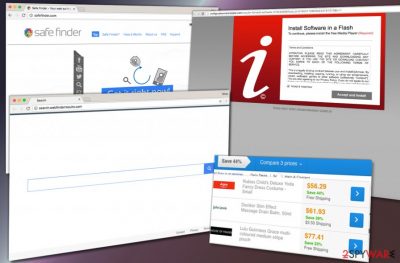
Search.webfinderresults.com (by Linkury, Ltd.) is a potentially unwanted program (PUP) that can turn your daily web browsing experience into a nightmare. Researchers have identified relations between WebFinderResults, Linkury Smartbar, and Safe Finder virus, meaning that you should check for these spyware-type annoyances on your system ASAP.
Keeping them on your computer can cause myriads of problems, starting with continuous browser slowdowns, pop-ups, URL redirects and similar difficulties that simply won’t allow your computer to run at its peak performance.
Installing this unwanted program on your computer will result in immediate changes in your web browsers. Your homepage address will be assigned to hxxp://Search.webfinderresults.com/ and every search query you make via it will be sent to feed.chunkapp.com and hxxps://search.yahoo.com/yhs/search?hspart=Lkry.
These search results seem to be powered by Yahoo at first; however, you should be aware of Linkury and SafeFinder ads injected into them.
Clicking on sponsored search results[1] can quickly throw you to pages you never expected to visit. Some of them might lure you to interact with the website content as it can seem very catchy at first. However, sooner or later you might come across a deceptive or even malicious website[2], so please stay careful while exploring these questionable search findings.
Remember that this dubious search tool in your browser mainly serves ads to generate pay-per-click revenue, however, when browsing through external sites accessed via it, you are subject to the external sites’ privacy policies. These pages can be highly dangerous, and unfortunately, you are the only one responsible for your safety on those sites.
To put it simply, we do not claim that Search.webfinderresults belongs to virus/malware category, however, you should be extremely vigilant when exploring results generated by this suspicious search engine. Again, problems listed below are the main reasons to remove Search.webfinderresults.com virus ASAP:
- URL redirects;
- Browser slowdowns;
- Pop-up ads, full-screen ads, banners, and other forms of online advertising bothering you on a daily basis.
Luckily, Search.webfinderresults.com removal isn’t a complicated procedure. To implement it, you must read instructions provided below the article or rely on anti-spyware or anti-malware programs approved by the 2-Spyware team. When it comes to spyware removal, one of our favorites is FortectIntego software.
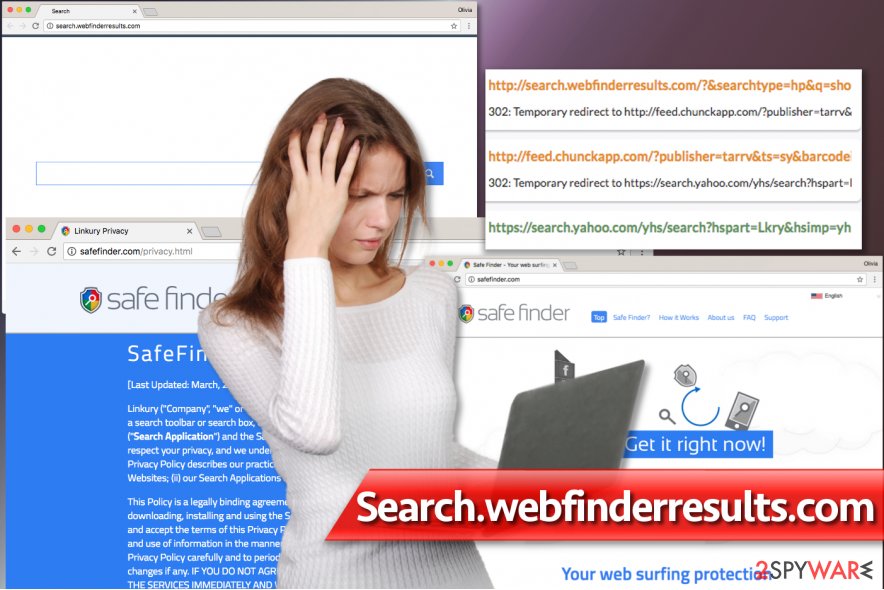
Distribution of ad-supported spyware that nobody needs
We bet that spyware-type programs hardly please any computer user, so methods used for their distribution do not surprise us. “In the majority of cases, software bundling is the key that unlocks doors to user computer systems,” say Novirus.uk experts[3].
Even with loads of information on the Internet, computer users still manage to fall for tricks used by spyware developers and install potentially unwanted programs alongside regular free programs such as games, download managers, media players and similar programs.
To avoid installation of highly annoying programs, focus on the software installation process and make sure you follow each step attentively. It is a must to select Custom or Advanced installation settings for the installation as this is the only way to deselect unwanted additions that usually come with the majority of freeware.
Also, do not start thinking that Default or Standard software installation settings are the more secure ones because they are offered by the installation wizard itself. In reality, these installation settings are designed to clutter your computer system with unwanted free software.
Remove Search.webfinderresults.com redirect virus today
You do not have to cope with all of the issues caused by this variant of Safe Finder virus. A quick Search.webfinderresults.com removal helps to forget about problems we listed earlier and also allows you to configure browser settings again.
However, finding and deleting the right components is simply a must, so do not miss the comprehensive explanation on how to remove Search.webfinderresults.com virus which we provided below.
You may remove virus damage with a help of FortectIntego. SpyHunter 5Combo Cleaner and Malwarebytes are recommended to detect potentially unwanted programs and viruses with all their files and registry entries that are related to them.
Getting rid of Search.webfinderresults.com virus. Follow these steps
Uninstall from Windows
Remove Safe Finder, Linkury Smartbar, and WebFinderResults from Windows using the provided steps. This should stop all the annoyances caused by Search.webfinderresults.com virus.
Instructions for Windows 10/8 machines:
- Enter Control Panel into Windows search box and hit Enter or click on the search result.
- Under Programs, select Uninstall a program.

- From the list, find the entry of the suspicious program.
- Right-click on the application and select Uninstall.
- If User Account Control shows up, click Yes.
- Wait till uninstallation process is complete and click OK.

If you are Windows 7/XP user, proceed with the following instructions:
- Click on Windows Start > Control Panel located on the right pane (if you are Windows XP user, click on Add/Remove Programs).
- In Control Panel, select Programs > Uninstall a program.

- Pick the unwanted application by clicking on it once.
- At the top, click Uninstall/Change.
- In the confirmation prompt, pick Yes.
- Click OK once the removal process is finished.
Delete from macOS
Remove items from Applications folder:
- From the menu bar, select Go > Applications.
- In the Applications folder, look for all related entries.
- Click on the app and drag it to Trash (or right-click and pick Move to Trash)

To fully remove an unwanted app, you need to access Application Support, LaunchAgents, and LaunchDaemons folders and delete relevant files:
- Select Go > Go to Folder.
- Enter /Library/Application Support and click Go or press Enter.
- In the Application Support folder, look for any dubious entries and then delete them.
- Now enter /Library/LaunchAgents and /Library/LaunchDaemons folders the same way and terminate all the related .plist files.

Remove from Microsoft Edge
Delete unwanted extensions from MS Edge:
- Select Menu (three horizontal dots at the top-right of the browser window) and pick Extensions.
- From the list, pick the extension and click on the Gear icon.
- Click on Uninstall at the bottom.

Clear cookies and other browser data:
- Click on the Menu (three horizontal dots at the top-right of the browser window) and select Privacy & security.
- Under Clear browsing data, pick Choose what to clear.
- Select everything (apart from passwords, although you might want to include Media licenses as well, if applicable) and click on Clear.

Restore new tab and homepage settings:
- Click the menu icon and choose Settings.
- Then find On startup section.
- Click Disable if you found any suspicious domain.
Reset MS Edge if the above steps did not work:
- Press on Ctrl + Shift + Esc to open Task Manager.
- Click on More details arrow at the bottom of the window.
- Select Details tab.
- Now scroll down and locate every entry with Microsoft Edge name in it. Right-click on each of them and select End Task to stop MS Edge from running.

If this solution failed to help you, you need to use an advanced Edge reset method. Note that you need to backup your data before proceeding.
- Find the following folder on your computer: C:\\Users\\%username%\\AppData\\Local\\Packages\\Microsoft.MicrosoftEdge_8wekyb3d8bbwe.
- Press Ctrl + A on your keyboard to select all folders.
- Right-click on them and pick Delete

- Now right-click on the Start button and pick Windows PowerShell (Admin).
- When the new window opens, copy and paste the following command, and then press Enter:
Get-AppXPackage -AllUsers -Name Microsoft.MicrosoftEdge | Foreach {Add-AppxPackage -DisableDevelopmentMode -Register “$($_.InstallLocation)\\AppXManifest.xml” -Verbose

Instructions for Chromium-based Edge
Delete extensions from MS Edge (Chromium):
- Open Edge and click select Settings > Extensions.
- Delete unwanted extensions by clicking Remove.

Clear cache and site data:
- Click on Menu and go to Settings.
- Select Privacy, search and services.
- Under Clear browsing data, pick Choose what to clear.
- Under Time range, pick All time.
- Select Clear now.

Reset Chromium-based MS Edge:
- Click on Menu and select Settings.
- On the left side, pick Reset settings.
- Select Restore settings to their default values.
- Confirm with Reset.

Remove from Mozilla Firefox (FF)
Remove dangerous extensions:
- Open Mozilla Firefox browser and click on the Menu (three horizontal lines at the top-right of the window).
- Select Add-ons.
- In here, select unwanted plugin and click Remove.

Reset the homepage:
- Click three horizontal lines at the top right corner to open the menu.
- Choose Options.
- Under Home options, enter your preferred site that will open every time you newly open the Mozilla Firefox.
Clear cookies and site data:
- Click Menu and pick Settings.
- Go to Privacy & Security section.
- Scroll down to locate Cookies and Site Data.
- Click on Clear Data…
- Select Cookies and Site Data, as well as Cached Web Content and press Clear.

Reset Mozilla Firefox
If clearing the browser as explained above did not help, reset Mozilla Firefox:
- Open Mozilla Firefox browser and click the Menu.
- Go to Help and then choose Troubleshooting Information.

- Under Give Firefox a tune up section, click on Refresh Firefox…
- Once the pop-up shows up, confirm the action by pressing on Refresh Firefox.

Remove from Google Chrome
Delete Linkury Smartbar and WebFinderResults from Chrome. Try to find additional extensions related to Safe Finder as well.
Delete malicious extensions from Google Chrome:
- Open Google Chrome, click on the Menu (three vertical dots at the top-right corner) and select More tools > Extensions.
- In the newly opened window, you will see all the installed extensions. Uninstall all the suspicious plugins that might be related to the unwanted program by clicking Remove.

Clear cache and web data from Chrome:
- Click on Menu and pick Settings.
- Under Privacy and security, select Clear browsing data.
- Select Browsing history, Cookies and other site data, as well as Cached images and files.
- Click Clear data.

Change your homepage:
- Click menu and choose Settings.
- Look for a suspicious site in the On startup section.
- Click on Open a specific or set of pages and click on three dots to find the Remove option.
Reset Google Chrome:
If the previous methods did not help you, reset Google Chrome to eliminate all the unwanted components:
- Click on Menu and select Settings.
- In the Settings, scroll down and click Advanced.
- Scroll down and locate Reset and clean up section.
- Now click Restore settings to their original defaults.
- Confirm with Reset settings.

Delete from Safari
Remove unwanted extensions from Safari:
- Click Safari > Preferences…
- In the new window, pick Extensions.
- Select the unwanted extension and select Uninstall.

Clear cookies and other website data from Safari:
- Click Safari > Clear History…
- From the drop-down menu under Clear, pick all history.
- Confirm with Clear History.

Reset Safari if the above-mentioned steps did not help you:
- Click Safari > Preferences…
- Go to Advanced tab.
- Tick the Show Develop menu in menu bar.
- From the menu bar, click Develop, and then select Empty Caches.

After uninstalling this potentially unwanted program (PUP) and fixing each of your web browsers, we recommend you to scan your PC system with a reputable anti-spyware. This will help you to get rid of Search.webfinderresults.com registry traces and will also identify related parasites or possible malware infections on your computer. For that you can use our top-rated malware remover: FortectIntego, SpyHunter 5Combo Cleaner or Malwarebytes.
How to prevent from getting stealing programs
Stream videos without limitations, no matter where you are
There are multiple parties that could find out almost anything about you by checking your online activity. While this is highly unlikely, advertisers and tech companies are constantly tracking you online. The first step to privacy should be a secure browser that focuses on tracker reduction to a minimum.
Even if you employ a secure browser, you will not be able to access websites that are restricted due to local government laws or other reasons. In other words, you may not be able to stream Disney+ or US-based Netflix in some countries. To bypass these restrictions, you can employ a powerful Private Internet Access VPN, which provides dedicated servers for torrenting and streaming, not slowing you down in the process.
Data backups are important – recover your lost files
Ransomware is one of the biggest threats to personal data. Once it is executed on a machine, it launches a sophisticated encryption algorithm that locks all your files, although it does not destroy them. The most common misconception is that anti-malware software can return files to their previous states. This is not true, however, and data remains locked after the malicious payload is deleted.
While regular data backups are the only secure method to recover your files after a ransomware attack, tools such as Data Recovery Pro can also be effective and restore at least some of your lost data.
- ^ Browser hijacking. Wikipedia. The Free Encyclopedia.
- ^ Sean Gallagher. Login-stealing phishing sites conceal their evil with lots of hyphens in URL. Ars Technica. IT News, Reviews, and Analysis.
- ^ NoVirus. NoVirus. Malware, Spyware Removal Guides, Security News.























