Search.anysearchmac.com virus (Removal Guide) - Nov 2017 update
Search.anysearchmac.com virus Removal Guide
What is Search.anysearchmac.com virus?
The doubtful Search.anysearchmac.com search service is provided by Safe Finder
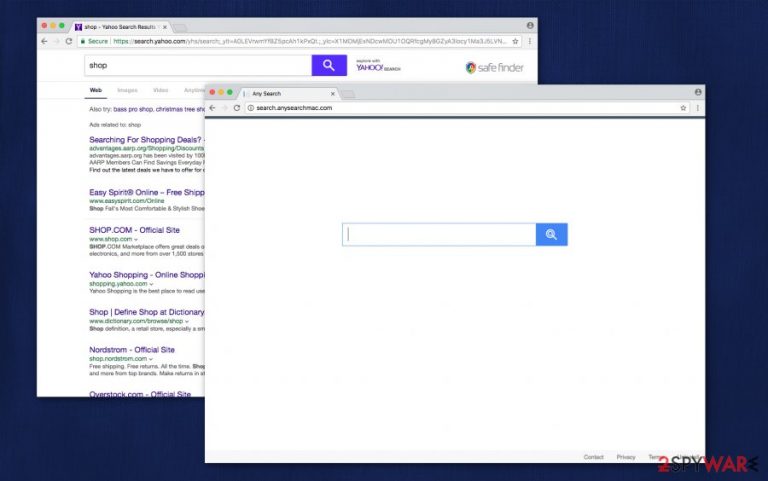
Search.anysearchmac.com is mostly known for its doubtful web search services. It is closely associated with Safe Finder virus (by Linkury Ltd.) which has been causing headache for computer users for years. Finding AnySearchMac homepage in your browser means that your computer has been infected with potentially unwanted programs (PUPs) that belong to browser hijackers category.
Surely, computer users are interested in improving their search results, and Search.anysearchmac.com virus promises it. Thus, inexperienced users might download this browser hijacker[1] which usually insists on using its services daily. It provides search results that contain various sponsored ads which are likely to contain hazardous links pointing to external Internet sites.
Don’t be deceived — even if the developers claim that they prioritize your interests, the primary goal is to lure as many people as they can into clicking on sponsored ads. As a result, AnySearchMac drives traffic to predetermined web pages and generates pay-per-click type revenue for its developers.
Besides, Any Search Mac is not responsible for the content of the advertisements it promotes. Therefore, there is a high possibility that if you click on the ad, you may be redirected[2] to vague websites which are explicitly designed to distribute computer infections stealthily. If you want to protect your system, we recommend you to avoid visiting suspicious sites or clicking on sponsored ads.
Moreover, AnySearchMac collects various information about the user’s browsing habits. This data might be misused if the user submits his/her personal details in the search bar. As a result, s/he may face some severe privacy issues or even identity theft. Thus, you should never provide your credit card details or any other information that can be personally identifiable.
Also, analysts noticed that it is impossible to reach pages of Privacy Policy or Terms of Use since the website’s server DNS address could not be found. It surely doesn’t increase AnySearchMac’s trustworthiness — the user should be informed about any secret activity this fake search engine might perform.
However, we want to emphasize that the hijacker is not a malicious virus. But it protects itself from quick and easy elimination. Thus, potentially unwanted programs (PUPs) or other plug-ins are programmed to automatically reassign new tab URL, homepage and default search engine to hxxps://search.anysearchmac.com, once the user attempts to change it to the previous stage. Novirus.uk team suggests that keeping such programs on the computer is simply a waste of disk's space.[3]
Some computer users might get frustrated by the process and continue to use fake search engine’s services. We have a solution for you — remove Search.anysearchmac.com using FortectIntego or any other reliable security software and protect your privacy.
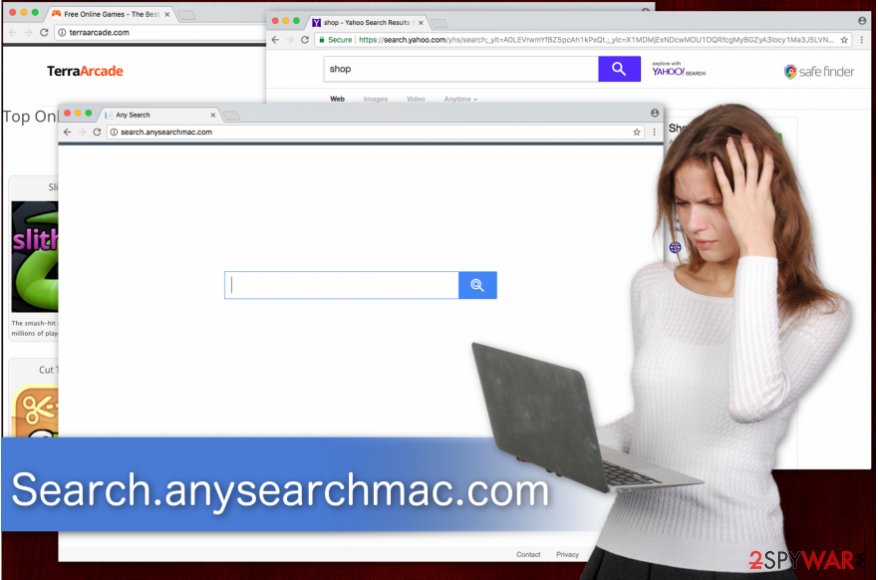
You can find potentially unwanted programs in your daily downloads
Developers take advantage of people who are in a rush and bundle hijackers with third-party applications. Thus, the users who skip the majority of the installation steps can unconsciously agree to download and install the potentially unwanted program (PUP).
We recommend avoiding Quick or Recommended settings since they won't give you a chance to detect the hidden hijacker. Instead, you should opt for Advanced or Custom settings and carefully configure components of your download. Do not forget to read all of the statements provided in the expanded installer's window, especially ones written in fine print.
If you see a preselected options agreeing to modify your browser settings, immediately untick the boxes and scan your system for infections.
Remove Search.anysearchmac.com using proper instructions or software
You can start a Search.anysearchmac.com removal process by choosing a method you want to use — the automatic or manual one. Please do not ignore the existence of AnySearchMac as it seriously deteriorates your browsing experience and gives nothing but ads in return.
Our IT professionals suggest opting for automatic elimination since your computer might be infected with other high-risk infections. It is not enough to get rid of only one virus in order to protect your data. You should download a reliable antivirus system and run a full data scan.
However, if you still choose to remove search.anysearchmac.com virus manually, follow the detailed guide presented below.
You may remove virus damage with a help of FortectIntego. SpyHunter 5Combo Cleaner and Malwarebytes are recommended to detect potentially unwanted programs and viruses with all their files and registry entries that are related to them.
Getting rid of Search.anysearchmac.com virus. Follow these steps
Uninstall from Windows
Instructions for Windows 10/8 machines:
- Enter Control Panel into Windows search box and hit Enter or click on the search result.
- Under Programs, select Uninstall a program.

- From the list, find the entry of the suspicious program.
- Right-click on the application and select Uninstall.
- If User Account Control shows up, click Yes.
- Wait till uninstallation process is complete and click OK.

If you are Windows 7/XP user, proceed with the following instructions:
- Click on Windows Start > Control Panel located on the right pane (if you are Windows XP user, click on Add/Remove Programs).
- In Control Panel, select Programs > Uninstall a program.

- Pick the unwanted application by clicking on it once.
- At the top, click Uninstall/Change.
- In the confirmation prompt, pick Yes.
- Click OK once the removal process is finished.
Delete from macOS
If you are experiencing the problems described above, you should try to remove AnySearchMac using the guidelines provided below.
Remove items from Applications folder:
- From the menu bar, select Go > Applications.
- In the Applications folder, look for all related entries.
- Click on the app and drag it to Trash (or right-click and pick Move to Trash)

To fully remove an unwanted app, you need to access Application Support, LaunchAgents, and LaunchDaemons folders and delete relevant files:
- Select Go > Go to Folder.
- Enter /Library/Application Support and click Go or press Enter.
- In the Application Support folder, look for any dubious entries and then delete them.
- Now enter /Library/LaunchAgents and /Library/LaunchDaemons folders the same way and terminate all the related .plist files.

Remove from Microsoft Edge
Delete unwanted extensions from MS Edge:
- Select Menu (three horizontal dots at the top-right of the browser window) and pick Extensions.
- From the list, pick the extension and click on the Gear icon.
- Click on Uninstall at the bottom.

Clear cookies and other browser data:
- Click on the Menu (three horizontal dots at the top-right of the browser window) and select Privacy & security.
- Under Clear browsing data, pick Choose what to clear.
- Select everything (apart from passwords, although you might want to include Media licenses as well, if applicable) and click on Clear.

Restore new tab and homepage settings:
- Click the menu icon and choose Settings.
- Then find On startup section.
- Click Disable if you found any suspicious domain.
Reset MS Edge if the above steps did not work:
- Press on Ctrl + Shift + Esc to open Task Manager.
- Click on More details arrow at the bottom of the window.
- Select Details tab.
- Now scroll down and locate every entry with Microsoft Edge name in it. Right-click on each of them and select End Task to stop MS Edge from running.

If this solution failed to help you, you need to use an advanced Edge reset method. Note that you need to backup your data before proceeding.
- Find the following folder on your computer: C:\\Users\\%username%\\AppData\\Local\\Packages\\Microsoft.MicrosoftEdge_8wekyb3d8bbwe.
- Press Ctrl + A on your keyboard to select all folders.
- Right-click on them and pick Delete

- Now right-click on the Start button and pick Windows PowerShell (Admin).
- When the new window opens, copy and paste the following command, and then press Enter:
Get-AppXPackage -AllUsers -Name Microsoft.MicrosoftEdge | Foreach {Add-AppxPackage -DisableDevelopmentMode -Register “$($_.InstallLocation)\\AppXManifest.xml” -Verbose

Instructions for Chromium-based Edge
Delete extensions from MS Edge (Chromium):
- Open Edge and click select Settings > Extensions.
- Delete unwanted extensions by clicking Remove.

Clear cache and site data:
- Click on Menu and go to Settings.
- Select Privacy, search and services.
- Under Clear browsing data, pick Choose what to clear.
- Under Time range, pick All time.
- Select Clear now.

Reset Chromium-based MS Edge:
- Click on Menu and select Settings.
- On the left side, pick Reset settings.
- Select Restore settings to their default values.
- Confirm with Reset.

Remove from Mozilla Firefox (FF)
Remove dangerous extensions:
- Open Mozilla Firefox browser and click on the Menu (three horizontal lines at the top-right of the window).
- Select Add-ons.
- In here, select unwanted plugin and click Remove.

Reset the homepage:
- Click three horizontal lines at the top right corner to open the menu.
- Choose Options.
- Under Home options, enter your preferred site that will open every time you newly open the Mozilla Firefox.
Clear cookies and site data:
- Click Menu and pick Settings.
- Go to Privacy & Security section.
- Scroll down to locate Cookies and Site Data.
- Click on Clear Data…
- Select Cookies and Site Data, as well as Cached Web Content and press Clear.

Reset Mozilla Firefox
If clearing the browser as explained above did not help, reset Mozilla Firefox:
- Open Mozilla Firefox browser and click the Menu.
- Go to Help and then choose Troubleshooting Information.

- Under Give Firefox a tune up section, click on Refresh Firefox…
- Once the pop-up shows up, confirm the action by pressing on Refresh Firefox.

Remove from Google Chrome
Search.anysearchmac.com can be removed quite easily. All you need to do is to remove AnySearchMac and Safe Finder extensions from Chrome.
Delete malicious extensions from Google Chrome:
- Open Google Chrome, click on the Menu (three vertical dots at the top-right corner) and select More tools > Extensions.
- In the newly opened window, you will see all the installed extensions. Uninstall all the suspicious plugins that might be related to the unwanted program by clicking Remove.

Clear cache and web data from Chrome:
- Click on Menu and pick Settings.
- Under Privacy and security, select Clear browsing data.
- Select Browsing history, Cookies and other site data, as well as Cached images and files.
- Click Clear data.

Change your homepage:
- Click menu and choose Settings.
- Look for a suspicious site in the On startup section.
- Click on Open a specific or set of pages and click on three dots to find the Remove option.
Reset Google Chrome:
If the previous methods did not help you, reset Google Chrome to eliminate all the unwanted components:
- Click on Menu and select Settings.
- In the Settings, scroll down and click Advanced.
- Scroll down and locate Reset and clean up section.
- Now click Restore settings to their original defaults.
- Confirm with Reset settings.

Delete from Safari
Remove Safe Finder and AnySearchMac from Safari.
Remove unwanted extensions from Safari:
- Click Safari > Preferences…
- In the new window, pick Extensions.
- Select the unwanted extension and select Uninstall.

Clear cookies and other website data from Safari:
- Click Safari > Clear History…
- From the drop-down menu under Clear, pick all history.
- Confirm with Clear History.

Reset Safari if the above-mentioned steps did not help you:
- Click Safari > Preferences…
- Go to Advanced tab.
- Tick the Show Develop menu in menu bar.
- From the menu bar, click Develop, and then select Empty Caches.

After uninstalling this potentially unwanted program (PUP) and fixing each of your web browsers, we recommend you to scan your PC system with a reputable anti-spyware. This will help you to get rid of Search.anysearchmac.com registry traces and will also identify related parasites or possible malware infections on your computer. For that you can use our top-rated malware remover: FortectIntego, SpyHunter 5Combo Cleaner or Malwarebytes.
How to prevent from getting stealing programs
Stream videos without limitations, no matter where you are
There are multiple parties that could find out almost anything about you by checking your online activity. While this is highly unlikely, advertisers and tech companies are constantly tracking you online. The first step to privacy should be a secure browser that focuses on tracker reduction to a minimum.
Even if you employ a secure browser, you will not be able to access websites that are restricted due to local government laws or other reasons. In other words, you may not be able to stream Disney+ or US-based Netflix in some countries. To bypass these restrictions, you can employ a powerful Private Internet Access VPN, which provides dedicated servers for torrenting and streaming, not slowing you down in the process.
Data backups are important – recover your lost files
Ransomware is one of the biggest threats to personal data. Once it is executed on a machine, it launches a sophisticated encryption algorithm that locks all your files, although it does not destroy them. The most common misconception is that anti-malware software can return files to their previous states. This is not true, however, and data remains locked after the malicious payload is deleted.
While regular data backups are the only secure method to recover your files after a ransomware attack, tools such as Data Recovery Pro can also be effective and restore at least some of your lost data.
- ^ What are browser hijackers?. Norton Internet Security Center. Tips, Education & Answers.
- ^ URL redirection. Wikipedia. The Free Encyclopedia.
- ^ NoVirus. NoVirus. Malware Removal Guides.
