Search-smart.work (Removal Instructions)
Search-smart.work Removal Guide
What is Search-smart.work?
Search-smart.work – a suspicious search provider that displays tons of ads
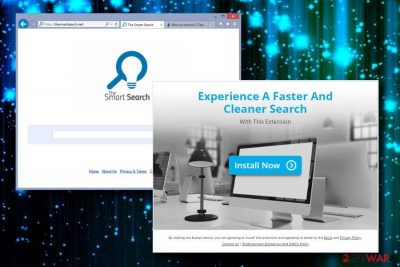
Search-smart.work is a highly suspicious search engine created by FirstGate Mobile Limited. It is classified as a browser hijacker[1] and might hijack Google Chrome, Mozilla Firefox, Internet Explorer, and other web browsers. As a result, users are forced to use an unknown search provider and cannot replace it until they get rid of the potentially unwanted program (PUP) and all its components.
| Name | Search-smart.work |
| Type | PUP, Browser Hijacker |
| Danger level | Medium |
| Associated browser extension | Smart Search |
| Symptoms | Corrupted web browser's settings (new tab URL, start page, search engine), common redirects to suspicious websites, intrusive ads |
| Distribution | Software bundling, phishing sites |
| Removal | Use reliable security software to remove the threat |
| System health | Repair virus damage by running system diagnostics with the FortectIntego tool |
Search-smart.work spreads as a browser extension called Smart Search and promises faster and cleaner search. The program has an official website where users are suggested to download it directly to the browser. The extension asks for these permissions:
- Read and change all your data on the websites you visit
- Change your search settings to: search-smart.work
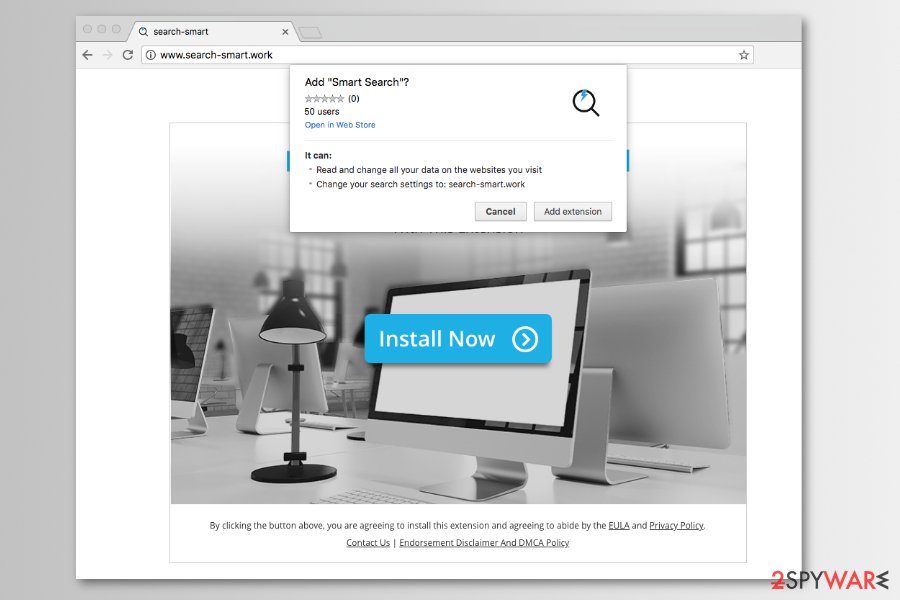
However, the browser extension is also widely distributed with freeware and shareware. Hence, it might enter the system unnoticed and make these (and many other changes) without asking the user's direct permission. Finding one of the following changes on the browser often leads people to think that their machines were infected with Search-smart.work virus:
- changed default search engine, homepage, and new tab URL address;
- built-in search engine replaced by Smart Search;
- installation of unknown browser extensions and add-ons;
- redirects to suspicious third-party websites;
- an increased amount of ads, banners, pop-ups, or in-text ads.
Unfortunately, it's not easy to get rid of these changes easily unless you remove Search-smart.work and related components. However, it might not be as simple as you may think. The extension may be restored after setting another start page and search provider or even resetting the web browser’s settings to default.
You might consider using anti-malware software like Malwarebytes and SpyHunter 5Combo Cleaner for complete and quick Search-smart.work removal. Security software can quickly eliminate suspicious components from the system. Though, you should not delay this task and continue using this bogus tool.
One of the reasons why we urge you to get rid of this tool is that it might pose a risk to your privacy and security. This search engine might include links to third-party sites which are not always relevant and safe. Therefore, the redirect issues might lead to the infiltration of malware or phishing attack.
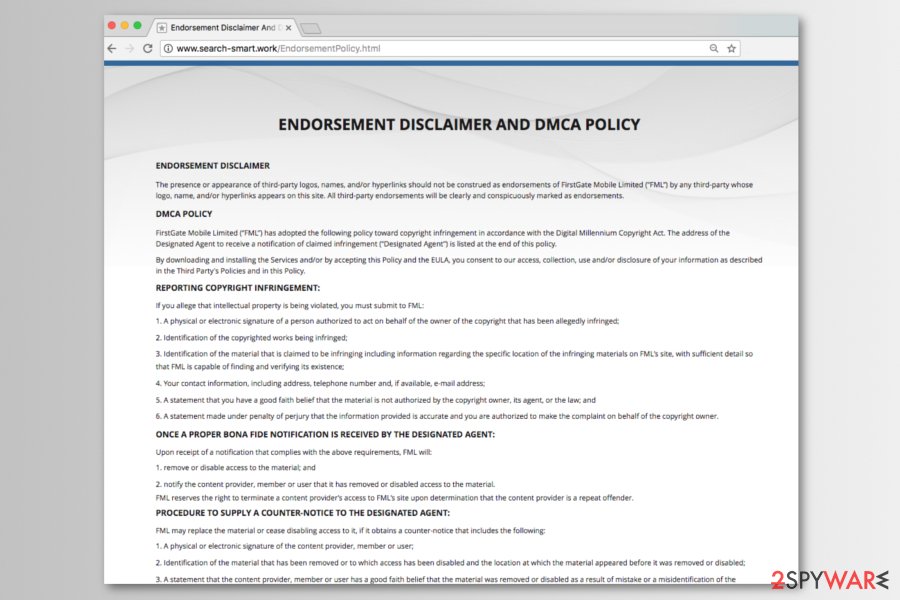
The problem is that Search Smart virus is deeply involved in affiliate marketing. Thus, do not fall for believing that the Yahoo-based search results that it provides are genuine. You may receive multiple third-party links and intrusive ads, which may be used for generating pay-per-click[2] revenue. Some of the ads or websites promoted via the browser hijacker can promote fake software updates or other potentially dangerous content.
The presence or appearance of third-party logos, names, and/or hyperlinks should not be construed as endorsements of FirstGate Mobile Limited (“FML”) by any third-party whose logo, name, and/or hyperlinks appear on this site. All third-party endorsements will be clearly and conspicuously marked as endorsements.
[Source: Endorsement Disclaimer And DMCA Policy]
This PUP is also capable of monitoring users’ web browsing activities. The bulk of accumulated information is not treated as personal, but email address, IP address, name, and similar content that allow identifying you can also be gathered and shared with third parties.
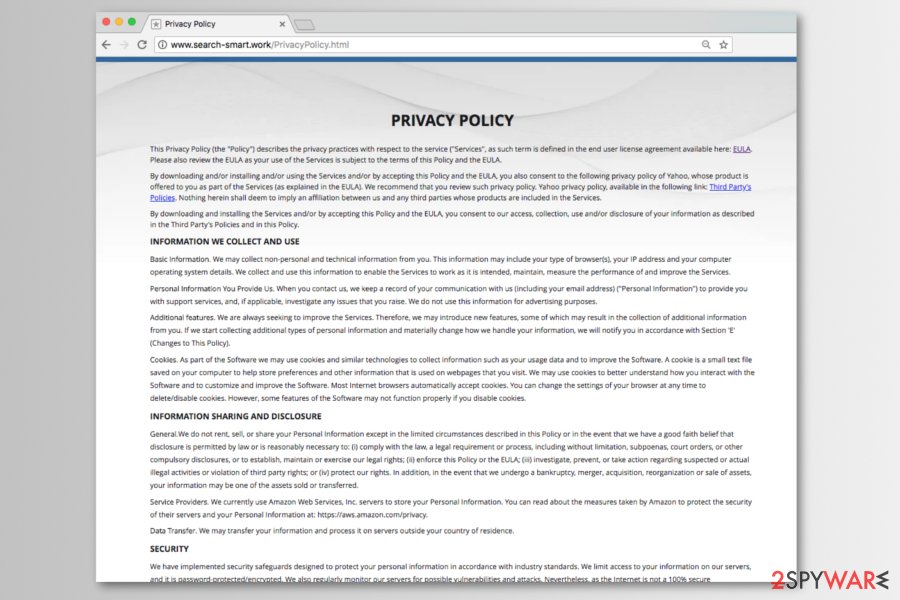
Therefore, we highly recommend you remove Search-smart.work from the system without delay. The rejection of a third-party search provider will help you to clean the browser from potentially dangerous ads and identity-related issues. As we already mentioned, the best way to get rid of the browser hijacker is to use anti-malware software.
However, those who prefer manual PUP removal can also find help here. Our research team has submitted a step-by-step Search-smart.work uninstall guide, which can be found at the end of this post. Once you get rid of the PUP clean the entire system and repair corrupted settings and files by running system diagnostics with the FortectIntego tool.

The questionable browser extension is widely spread in software bundles
Nevertheless, the program has an official website and currently is available on Chrome Store; direct downloads are not the main distribution method of Search Smart extension. They rely on a questionable software marketing technique called “bundling.”
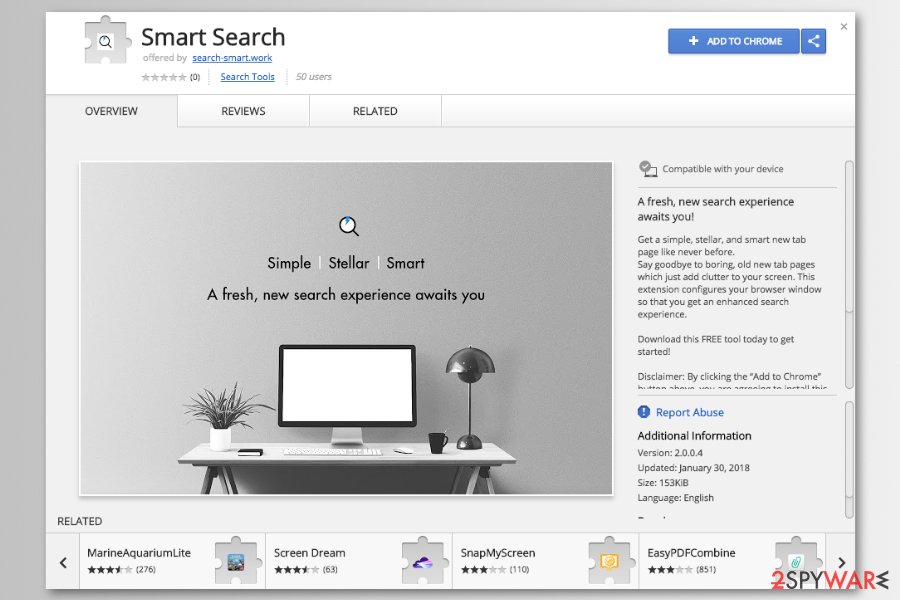
Software bundling is a term used to describe a legitimate distribution strategy for free applications. However, the question of whether it should be considered legit is still debatable. NoVirus.uk[3] team disapproves of bundling and claims that this method is a catch tricking thousands of PC users into installing unwanted programs every day.
This method allows the distribution of software packages, which include the free app that the user opts for installing and one or several “optional components,” such as extensions, add-ons, or toolbars. They are not disclosed on Quick or Recommended setup. Therefore, the selection of these options gives permission for additional components to be installed by default.
To prevent this from happening, the least you can do is to select Advanced or Custom installation and monitor freeware installation carefully. The most important part is to spot the window promoting additional components and reject their installation.
Remove Search-smart.work virus from your device
If you have already tried to perform Search-smart.work removal, but it keeps reassigning itself as the default search provider and startup page, we would strongly recommend you run a scan with a professional anti-malware to eliminate PUP and all of its related components. Additionally, you should reset the hijacked web browser.
However, you can also try to remove the browser hijacker manually. We want to warn that this method requires being patient and attentive. The elimination of suspicious apps and related components may be a tiresome process. Nevertheless, the guide provided below can help you to orientate.
You may remove virus damage with a help of FortectIntego. SpyHunter 5Combo Cleaner and Malwarebytes are recommended to detect potentially unwanted programs and viruses with all their files and registry entries that are related to them.
Getting rid of Search-smart.work. Follow these steps
Uninstall from Windows
For the elimination of PUPs from Windows, you should follow the guide below. Don't forget to reset your web browser after all.
Instructions for Windows 10/8 machines:
- Enter Control Panel into Windows search box and hit Enter or click on the search result.
- Under Programs, select Uninstall a program.

- From the list, find the entry of the suspicious program.
- Right-click on the application and select Uninstall.
- If User Account Control shows up, click Yes.
- Wait till uninstallation process is complete and click OK.

If you are Windows 7/XP user, proceed with the following instructions:
- Click on Windows Start > Control Panel located on the right pane (if you are Windows XP user, click on Add/Remove Programs).
- In Control Panel, select Programs > Uninstall a program.

- Pick the unwanted application by clicking on it once.
- At the top, click Uninstall/Change.
- In the confirmation prompt, pick Yes.
- Click OK once the removal process is finished.
Delete from macOS
Remove items from Applications folder:
- From the menu bar, select Go > Applications.
- In the Applications folder, look for all related entries.
- Click on the app and drag it to Trash (or right-click and pick Move to Trash)

To fully remove an unwanted app, you need to access Application Support, LaunchAgents, and LaunchDaemons folders and delete relevant files:
- Select Go > Go to Folder.
- Enter /Library/Application Support and click Go or press Enter.
- In the Application Support folder, look for any dubious entries and then delete them.
- Now enter /Library/LaunchAgents and /Library/LaunchDaemons folders the same way and terminate all the related .plist files.

Remove from Microsoft Edge
Delete unwanted extensions from MS Edge:
- Select Menu (three horizontal dots at the top-right of the browser window) and pick Extensions.
- From the list, pick the extension and click on the Gear icon.
- Click on Uninstall at the bottom.

Clear cookies and other browser data:
- Click on the Menu (three horizontal dots at the top-right of the browser window) and select Privacy & security.
- Under Clear browsing data, pick Choose what to clear.
- Select everything (apart from passwords, although you might want to include Media licenses as well, if applicable) and click on Clear.

Restore new tab and homepage settings:
- Click the menu icon and choose Settings.
- Then find On startup section.
- Click Disable if you found any suspicious domain.
Reset MS Edge if the above steps did not work:
- Press on Ctrl + Shift + Esc to open Task Manager.
- Click on More details arrow at the bottom of the window.
- Select Details tab.
- Now scroll down and locate every entry with Microsoft Edge name in it. Right-click on each of them and select End Task to stop MS Edge from running.

If this solution failed to help you, you need to use an advanced Edge reset method. Note that you need to backup your data before proceeding.
- Find the following folder on your computer: C:\\Users\\%username%\\AppData\\Local\\Packages\\Microsoft.MicrosoftEdge_8wekyb3d8bbwe.
- Press Ctrl + A on your keyboard to select all folders.
- Right-click on them and pick Delete

- Now right-click on the Start button and pick Windows PowerShell (Admin).
- When the new window opens, copy and paste the following command, and then press Enter:
Get-AppXPackage -AllUsers -Name Microsoft.MicrosoftEdge | Foreach {Add-AppxPackage -DisableDevelopmentMode -Register “$($_.InstallLocation)\\AppXManifest.xml” -Verbose

Instructions for Chromium-based Edge
Delete extensions from MS Edge (Chromium):
- Open Edge and click select Settings > Extensions.
- Delete unwanted extensions by clicking Remove.

Clear cache and site data:
- Click on Menu and go to Settings.
- Select Privacy, search and services.
- Under Clear browsing data, pick Choose what to clear.
- Under Time range, pick All time.
- Select Clear now.

Reset Chromium-based MS Edge:
- Click on Menu and select Settings.
- On the left side, pick Reset settings.
- Select Restore settings to their default values.
- Confirm with Reset.

Remove from Mozilla Firefox (FF)
Changing the primary start page and search engine won't help to disable redirects. For this purpose, you have to remove all suspicious extensions by resetting Firefox.
Remove dangerous extensions:
- Open Mozilla Firefox browser and click on the Menu (three horizontal lines at the top-right of the window).
- Select Add-ons.
- In here, select unwanted plugin and click Remove.

Reset the homepage:
- Click three horizontal lines at the top right corner to open the menu.
- Choose Options.
- Under Home options, enter your preferred site that will open every time you newly open the Mozilla Firefox.
Clear cookies and site data:
- Click Menu and pick Settings.
- Go to Privacy & Security section.
- Scroll down to locate Cookies and Site Data.
- Click on Clear Data…
- Select Cookies and Site Data, as well as Cached Web Content and press Clear.

Reset Mozilla Firefox
If clearing the browser as explained above did not help, reset Mozilla Firefox:
- Open Mozilla Firefox browser and click the Menu.
- Go to Help and then choose Troubleshooting Information.

- Under Give Firefox a tune up section, click on Refresh Firefox…
- Once the pop-up shows up, confirm the action by pressing on Refresh Firefox.

Remove from Google Chrome
Google Chrome users can use these instructions to eliminate potentially dangerous extensions. Note that the changes required will result in the loss of saved bookmarks, browsing history, toolbars, extensions, and other customized settings.
Delete malicious extensions from Google Chrome:
- Open Google Chrome, click on the Menu (three vertical dots at the top-right corner) and select More tools > Extensions.
- In the newly opened window, you will see all the installed extensions. Uninstall all the suspicious plugins that might be related to the unwanted program by clicking Remove.

Clear cache and web data from Chrome:
- Click on Menu and pick Settings.
- Under Privacy and security, select Clear browsing data.
- Select Browsing history, Cookies and other site data, as well as Cached images and files.
- Click Clear data.

Change your homepage:
- Click menu and choose Settings.
- Look for a suspicious site in the On startup section.
- Click on Open a specific or set of pages and click on three dots to find the Remove option.
Reset Google Chrome:
If the previous methods did not help you, reset Google Chrome to eliminate all the unwanted components:
- Click on Menu and select Settings.
- In the Settings, scroll down and click Advanced.
- Scroll down and locate Reset and clean up section.
- Now click Restore settings to their original defaults.
- Confirm with Reset settings.

Delete from Safari
Remove unwanted extensions from Safari:
- Click Safari > Preferences…
- In the new window, pick Extensions.
- Select the unwanted extension and select Uninstall.

Clear cookies and other website data from Safari:
- Click Safari > Clear History…
- From the drop-down menu under Clear, pick all history.
- Confirm with Clear History.

Reset Safari if the above-mentioned steps did not help you:
- Click Safari > Preferences…
- Go to Advanced tab.
- Tick the Show Develop menu in menu bar.
- From the menu bar, click Develop, and then select Empty Caches.

After uninstalling this potentially unwanted program (PUP) and fixing each of your web browsers, we recommend you to scan your PC system with a reputable anti-spyware. This will help you to get rid of Search-smart.work registry traces and will also identify related parasites or possible malware infections on your computer. For that you can use our top-rated malware remover: FortectIntego, SpyHunter 5Combo Cleaner or Malwarebytes.
How to prevent from getting browser hijacker
Stream videos without limitations, no matter where you are
There are multiple parties that could find out almost anything about you by checking your online activity. While this is highly unlikely, advertisers and tech companies are constantly tracking you online. The first step to privacy should be a secure browser that focuses on tracker reduction to a minimum.
Even if you employ a secure browser, you will not be able to access websites that are restricted due to local government laws or other reasons. In other words, you may not be able to stream Disney+ or US-based Netflix in some countries. To bypass these restrictions, you can employ a powerful Private Internet Access VPN, which provides dedicated servers for torrenting and streaming, not slowing you down in the process.
Data backups are important – recover your lost files
Ransomware is one of the biggest threats to personal data. Once it is executed on a machine, it launches a sophisticated encryption algorithm that locks all your files, although it does not destroy them. The most common misconception is that anti-malware software can return files to their previous states. This is not true, however, and data remains locked after the malicious payload is deleted.
While regular data backups are the only secure method to recover your files after a ransomware attack, tools such as Data Recovery Pro can also be effective and restore at least some of your lost data.
- ^ Browser Hijacker. Techopedia. Insight and inspiration to IT professionals.
- ^ Click Fraud. ChargeBacks. Credit card payment solutions.
- ^ NoVirus. NoVirus. UK cyberscurity news site.























