Search.softsurf.xyz browser hijacker (fake) - Free Guide
Search.softsurf.xyz browser hijacker Removal Guide
What is Search.softsurf.xyz browser hijacker?
Search.softsurf.xyz alters browser settings to be able to insert ads in your search results
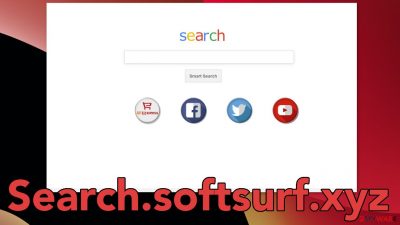
If you see search.softsurf.xyz when you open your browser, that means it is affected by a hijacker. These are called PUPs (potentially unwanted programs),[1] that monetize user activity.[2] People that have experienced this say that the symptoms appeared seemingly out of the blue. When an extension like this gets added to a browser, it starts changing the main settings like the homepage, new tab address, and search engine.
Just like many other hijackers, it claims to be able to somehow make the browsing experience better. A lot of times the developers would use well-known company names, like Google or Apple to make them look legitimate. For example, the description would say that the product is a result of a collaboration with some big company.
In reality, the browser plugin would be useless and would not provide any benefits. Extensions have become very popular and users install many of them without thinking much about it. They like to test them out, they do not look much into the privacy policy, reviews, or how many downloads they have. This was not overlooked by individuals who want to take advantage of this opportunity.
| NAME | Search.softsurf.xyz |
| TYPE | Browser hijacker; potentially unwanted program |
| SYMPTOMS | The main browser settings get changed, like the homepage, new tab address, and search engine |
| DISTRIBUTION | Shady websites, deceptive ads, redirects, installations from freeware distribution platforms |
| DANGERS | The application can lead to dangerous sites where users can be tricked into providing their personal information |
| ELIMINATION | Go to your browser settings to remove the plugin |
| FURTHER STEPS | Use a repair tool like FortectIntego to fix any remaining damage |
Browser hijacking has become a big problem over the past years and it does not seem that it will stop soon. Even though we always tell our readers to use only official web stores to get their apps from, but even they are not free of them. The problem is, that it is hard for marketplaces to decide what is an unwanted application. One person could find it useful, and the other one – not. That is why it is important to do your own research and not to add plugins blindly. If you have many of them, it can be hard to distinguish which one is causing the symptoms later.
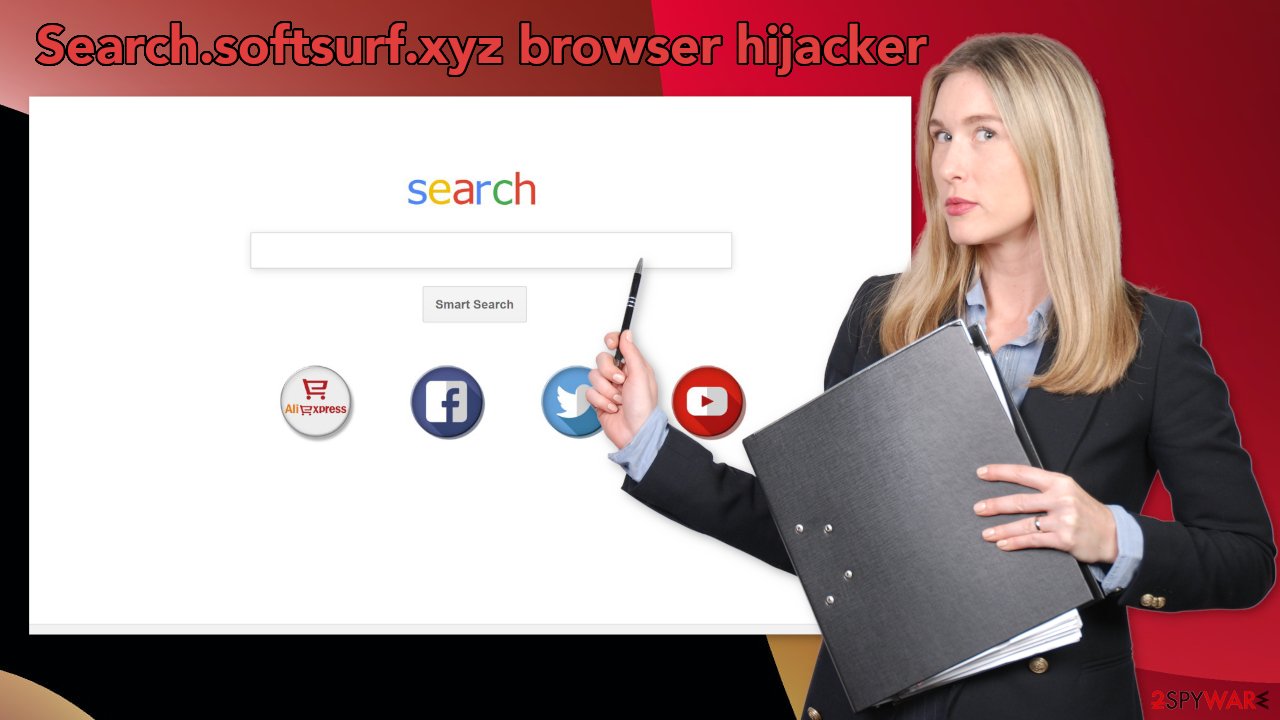
Ways browsers get hijacked
As we mentioned before, often the appearance of such add-ons is the users' fault themselves. Lack of research, browsing through shady pages that sometimes engage in illegal activities are the most common reasons for hijacker infections. In some cases, extensions like search.softsurf.xyz, have their own dedicated promotional websites that are spread through deceptive ads.
These promotional pages often have redirects to official web stores if the plugin that belongs to them was listed or they provide a download straight from the website. You should not believe random websites that pop up and promote products. You should also avoid freeware distribution sites because they often include additional programs in the installers that act like adware.
That is why we suggest implementing some habits in your routine to keep the chance of this happening again to a minimum:
- Always choose the “Custom” or “Advanced “ installation method
- Read the Terms of Use, Privacy Policy
- The most important part is to check the file list. If you see any additional programs included, untick the boxes next to them
Get rid of the intruder
If you read the privacy policies of some of the browser plugins, you might find an extensive list of things that it keeps track of. Some of those include your IP address and Internet usage data. Add-ons can also gather various information with the help of cookies.[3] That is why we suggest having an optimization tool like FortectIntego in your machine that can clear your browsers automatically. Besides that, the application can fix corrupted files and serious system errors so it has a lot of benefits.
The first thing you should do is go to your browser settings and check if you have a suspicious extension in the list. You might have added the plugin by accident or because you saw a deceptive ad for it and you thought it will be useful. Instructions for the most often used browsers are below:
Google Chrome
- Open Google Chrome, click on the Menu (three vertical dots at the top-right corner) and select More tools > Extensions.
- In the newly opened window, you will see all the installed extensions. Uninstall all the suspicious plugins that might be related to the unwanted program by clicking Remove.
![Remove extensions from Chrome Remove extensions from Chrome]()
MS Edge:
- Select Menu (three horizontal dots at the top-right of the browser window) and pick Extensions.
- From the list, pick the extension and click on the Gear icon.
- Click on Uninstall at the bottom.
![Remove extensions from Edge Remove extensions from Edge]()
MS Edge (Chromium)
- Open Edge and click select Settings > Extensions.
- Delete unwanted extensions by clicking Remove.
![Remove extensions from Chromium Edge Remove extensions from Chromium Edge]()
Mozilla Firefox
- Open Mozilla Firefox browser and click on the Menu (three horizontal lines at the top-right of the window).
- Select Add-ons.
- In here, select unwanted plugin and click Remove.
![Remove extensions from Firefox Remove extensions from Firefox]()
Safari
- Click Safari > Preferences…
- In the new window, pick Extensions.
- Select the unwanted extension and select Uninstall.
![Remove extensions from Safari Remove extensions from Safari]()
Internet Explorer:
- Open Internet Explorer, click on the Gear icon (IE menu) on the top-right corner of the browser
- Pick Manage Add-ons.
- You will see a Manage Add-ons window. Here, look for suspicious plugins. Click on these entries and select Disable.
![Remove add-ons from Internet Explorer Remove add-ons from Internet Explorer]()
Find PUAs hiding in your system
If the previous removal method did not work, you most likely have a potentially unwanted program operating in your system. In that case, simply removing the extension and changing your settings back, will not work. They will get reverted again until you completely eliminate the intruder operating in the background.
Manual removal of a PUA can get a little complicated if the program is not named the same. You might delete the wrong apps if you attempt to do this on your own. SpyHunter 5Combo Cleaner or Malwarebytes are great professional security tools that can automatically scan your machine for suspicious processes, and eliminate them completely with all the related files. If you still want to do this yourself, you can follow the step-by-step instructions for Windows and Mac operating systems below:
Windows 10/8:
- Enter Control Panel into Windows search box and hit Enter or click on the search result.
- Under Programs, select Uninstall a program.
![Uninstall from Windows 1 Uninstall from Windows 1]()
- From the list, find the entry of the suspicious program.
- Right-click on the application and select Uninstall.
- If User Account Control shows up, click Yes.
- Wait till uninstallation process is complete and click OK.
![Uninstall from Windows 2 Uninstall from Windows 2]()
Windows 7/XP:
- Click on Windows Start > Control Panel located on the right pane (if you are Windows XP user, click on Add/Remove Programs).
- In Control Panel, select Programs > Uninstall a program.
![Uninstall from Windows 7/XP Uninstall from Windows 7/XP]()
- Pick the unwanted application by clicking on it once.
- At the top, click Uninstall/Change.
- In the confirmation prompt, pick Yes.
- Click OK once the removal process is finished.
Mac:
- From the menu bar, select Go > Applications.
- In the Applications folder, look for all related entries.
- Click on the app and drag it to Trash (or right-click and pick Move to Trash)
![Uninstall from Mac 1 Uninstall from Mac 1]()
To fully remove an unwanted app, you need to access Application Support, LaunchAgents, and LaunchDaemons folders and delete relevant files:
- Select Go > Go to Folder.
- Enter /Library/Application Support and click Go or press Enter.
- In the Application Support folder, look for any dubious entries and then delete them.
- Now enter /Library/LaunchAgents and /Library/LaunchDaemons folders the same way and terminate all the related .plist files.
![Uninstall from Mac 2 Uninstall from Mac 2]()
How to prevent from getting browser hijacker
Choose a proper web browser and improve your safety with a VPN tool
Online spying has got momentum in recent years and people are getting more and more interested in how to protect their privacy online. One of the basic means to add a layer of security – choose the most private and secure web browser. Although web browsers can't grant full privacy protection and security, some of them are much better at sandboxing, HTTPS upgrading, active content blocking, tracking blocking, phishing protection, and similar privacy-oriented features. However, if you want true anonymity, we suggest you employ a powerful Private Internet Access VPN – it can encrypt all the traffic that comes and goes out of your computer, preventing tracking completely.
Lost your files? Use data recovery software
While some files located on any computer are replaceable or useless, others can be extremely valuable. Family photos, work documents, school projects – these are types of files that we don't want to lose. Unfortunately, there are many ways how unexpected data loss can occur: power cuts, Blue Screen of Death errors, hardware failures, crypto-malware attack, or even accidental deletion.
To ensure that all the files remain intact, you should prepare regular data backups. You can choose cloud-based or physical copies you could restore from later in case of a disaster. If your backups were lost as well or you never bothered to prepare any, Data Recovery Pro can be your only hope to retrieve your invaluable files.
- ^ Potentially unwanted program. Wikipedia. The Free Encyclopedia.
- ^ What Is PPC? Learn the Basics of Pay-Per-Click (PPC) Marketing. WordStream. Advertising Solutions.
- ^ What are Cookies?. Kaspersky. Home Security Blog.











