Search.theappzworld.com (Removal Instructions) - Free Guide
Search.theappzworld.com Removal Guide
What is Search.theappzworld.com?
Search.theappzworld.com is a questionable application used to deceive users with pretty backgrounds
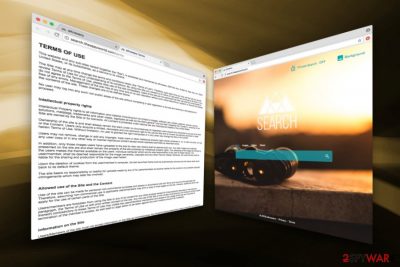
As soon as Search Safely virus infects the system, it sets the homepage, search engine, and new tab URL of Google Chrome, Internet Explorer, Mozilla Firefox another browser to search.theappzworld.com. If the user would like to revert to previous settings, it becomes apparent that such modifications are impossible as the hijacker merely reapplies its settings continuously.
| Name | Search.theappzworld.com |
|---|---|
| Type | Browser hijacker |
| Category | Potentially Unwanted Program |
| Issues | The program affects time online, speed of the internet, and general state of the performance |
| Distribution | These suspicious applications can be installed behind your back when the insecure sites get visited |
| Removal | Run anti-malware tools or security programs and make sure to eliminate the threat. If you also want to repair system functions – run FortectIntego |
eAnswers is a company that develops numerous browser hijackers regularly, such as Movix.eanswers.com, Musix.eanswers.com, Maps.eanswers.com, Search.iezbrowsing.com and many others. All of these PUPs are closely related to one another and virtually look identical (same background choices, Privacy Switch, etc.).
It is evident that authors of these dubious applications put a tremendous amount of effort and time to make users believe that the functionality of these programs is advantageous and useful. However, it is not the case. Thus, the only goal of the developers is to generate monetary benefit via traffic created to affiliated websites (it is worth mentioning that all the searches are redirected to yahoo.com).
Therefore, it is indisputable that this application does not bring any real benefit to a regular user and only disturbs web browsing sessions with continual ads, redirects, slow system performance, etc. Thus, do not delay the malware removal. You can employ a robust security software like SpyHunter 5Combo Cleaner, Malwarebytes, or follow our guide below this post.
By far the most dangerous side effect of Theappzworld is its redirecting tendencies. Users might end up on phishing, malware-afflicted, fake update or other potentially hazardous domains. If you got redirected to the suspicious site, instantaneously close down your browser. Sometimes it might be impossible to close the unwanted content with a simple mouse click. In this case, open your task manager and shut down your browser from there.
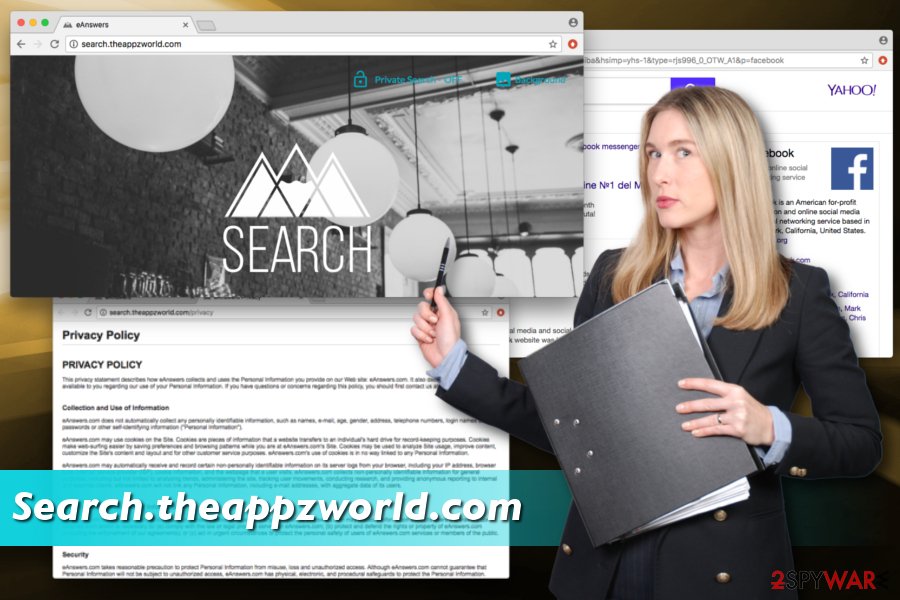
Search.theappzworld.com virus might record and sell non-personally identifiable information. This means that your search quires, sites visited, clicks on links/ads, IP address are all registered and used for marketing purposes. Cybersecurity experts concluded,[2] that this behavior is quite typical amongst multiple apps. However, we think users should be allowed to keep their search queries private, as they might contain sensitive data.
Therefore, simply use a legitimate search engine, like google.com, yahoo.com or bing.com. These search engines do not tamper with your personal information and will not try to link you to websites you would not usually visit. Do not forget that you have to stop Theappzworld behavior first, to be able to go back to a legitimate search engine.
Learn to install freeware correctly and avoid unwanted applications
We must stress enough how careless users are when it comes to free software installation. They often rush the process, skip many steps and end up with unwanted programs on their machines. Hence, they are typically themselves to blame for browser's hijack or other unusual activities within web browsers.
To avoid PUPs and adware, make sure you pay a considerable amount of attention when installing free software obtained online. Firstly, make sure you restrain yourself from installing unknown applications in general. If you are not familiar with it – go ahead and search up some information on the internet before you proceed with the installation.
Another crucial step is to pick correct installation mode of a free program. Bundling lets freeware developers hide additional components in Advanced or Custom settings. Thus, never choose Recommended/Quick mode so you can untick any pre-checked tick boxes which offer multiple useless apps like optimization tools, toolbars, add-ons, search engines and similar.
Finally, we urge you to avoid adult, online gambling, online dating, free online gaming,[3] torrent and similar websites of dubious content, no matter how appealing they might seem. These domains might infest your PC with not only PUPs but also malware.
Everybody can perform elimination of PUPs
Browser hijackers are relatively harmless programs on their own. Thus, deleting them successfully shouldn’t be an issue to anybody. You can either remove Search.theappzworld.com using a reliable anti-malware software or follow instructions below.
Our security specialists created an illustrated guide which can help you to remove suspicious intruders easily. However, we must warn you that incorrect procedure will lead to Theappzworld reappearance. Please do not attempt this method if you are not sure what you are doing and rely on security software which can take care of everything automatically instead.
You may remove virus damage with a help of FortectIntego. SpyHunter 5Combo Cleaner and Malwarebytes are recommended to detect potentially unwanted programs and viruses with all their files and registry entries that are related to them.
Getting rid of Search.theappzworld.com. Follow these steps
Uninstall from Windows
Instructions for Windows 10/8 machines:
- Enter Control Panel into Windows search box and hit Enter or click on the search result.
- Under Programs, select Uninstall a program.

- From the list, find the entry of the suspicious program.
- Right-click on the application and select Uninstall.
- If User Account Control shows up, click Yes.
- Wait till uninstallation process is complete and click OK.

If you are Windows 7/XP user, proceed with the following instructions:
- Click on Windows Start > Control Panel located on the right pane (if you are Windows XP user, click on Add/Remove Programs).
- In Control Panel, select Programs > Uninstall a program.

- Pick the unwanted application by clicking on it once.
- At the top, click Uninstall/Change.
- In the confirmation prompt, pick Yes.
- Click OK once the removal process is finished.
Delete from macOS
Remove items from Applications folder:
- From the menu bar, select Go > Applications.
- In the Applications folder, look for all related entries.
- Click on the app and drag it to Trash (or right-click and pick Move to Trash)

To fully remove an unwanted app, you need to access Application Support, LaunchAgents, and LaunchDaemons folders and delete relevant files:
- Select Go > Go to Folder.
- Enter /Library/Application Support and click Go or press Enter.
- In the Application Support folder, look for any dubious entries and then delete them.
- Now enter /Library/LaunchAgents and /Library/LaunchDaemons folders the same way and terminate all the related .plist files.

Remove from Microsoft Edge
Delete unwanted extensions from MS Edge:
- Select Menu (three horizontal dots at the top-right of the browser window) and pick Extensions.
- From the list, pick the extension and click on the Gear icon.
- Click on Uninstall at the bottom.

Clear cookies and other browser data:
- Click on the Menu (three horizontal dots at the top-right of the browser window) and select Privacy & security.
- Under Clear browsing data, pick Choose what to clear.
- Select everything (apart from passwords, although you might want to include Media licenses as well, if applicable) and click on Clear.

Restore new tab and homepage settings:
- Click the menu icon and choose Settings.
- Then find On startup section.
- Click Disable if you found any suspicious domain.
Reset MS Edge if the above steps did not work:
- Press on Ctrl + Shift + Esc to open Task Manager.
- Click on More details arrow at the bottom of the window.
- Select Details tab.
- Now scroll down and locate every entry with Microsoft Edge name in it. Right-click on each of them and select End Task to stop MS Edge from running.

If this solution failed to help you, you need to use an advanced Edge reset method. Note that you need to backup your data before proceeding.
- Find the following folder on your computer: C:\\Users\\%username%\\AppData\\Local\\Packages\\Microsoft.MicrosoftEdge_8wekyb3d8bbwe.
- Press Ctrl + A on your keyboard to select all folders.
- Right-click on them and pick Delete

- Now right-click on the Start button and pick Windows PowerShell (Admin).
- When the new window opens, copy and paste the following command, and then press Enter:
Get-AppXPackage -AllUsers -Name Microsoft.MicrosoftEdge | Foreach {Add-AppxPackage -DisableDevelopmentMode -Register “$($_.InstallLocation)\\AppXManifest.xml” -Verbose

Instructions for Chromium-based Edge
Delete extensions from MS Edge (Chromium):
- Open Edge and click select Settings > Extensions.
- Delete unwanted extensions by clicking Remove.

Clear cache and site data:
- Click on Menu and go to Settings.
- Select Privacy, search and services.
- Under Clear browsing data, pick Choose what to clear.
- Under Time range, pick All time.
- Select Clear now.

Reset Chromium-based MS Edge:
- Click on Menu and select Settings.
- On the left side, pick Reset settings.
- Select Restore settings to their default values.
- Confirm with Reset.

Remove from Mozilla Firefox (FF)
Remove dangerous extensions:
- Open Mozilla Firefox browser and click on the Menu (three horizontal lines at the top-right of the window).
- Select Add-ons.
- In here, select unwanted plugin and click Remove.

Reset the homepage:
- Click three horizontal lines at the top right corner to open the menu.
- Choose Options.
- Under Home options, enter your preferred site that will open every time you newly open the Mozilla Firefox.
Clear cookies and site data:
- Click Menu and pick Settings.
- Go to Privacy & Security section.
- Scroll down to locate Cookies and Site Data.
- Click on Clear Data…
- Select Cookies and Site Data, as well as Cached Web Content and press Clear.

Reset Mozilla Firefox
If clearing the browser as explained above did not help, reset Mozilla Firefox:
- Open Mozilla Firefox browser and click the Menu.
- Go to Help and then choose Troubleshooting Information.

- Under Give Firefox a tune up section, click on Refresh Firefox…
- Once the pop-up shows up, confirm the action by pressing on Refresh Firefox.

Remove from Google Chrome
Delete malicious extensions from Google Chrome:
- Open Google Chrome, click on the Menu (three vertical dots at the top-right corner) and select More tools > Extensions.
- In the newly opened window, you will see all the installed extensions. Uninstall all the suspicious plugins that might be related to the unwanted program by clicking Remove.

Clear cache and web data from Chrome:
- Click on Menu and pick Settings.
- Under Privacy and security, select Clear browsing data.
- Select Browsing history, Cookies and other site data, as well as Cached images and files.
- Click Clear data.

Change your homepage:
- Click menu and choose Settings.
- Look for a suspicious site in the On startup section.
- Click on Open a specific or set of pages and click on three dots to find the Remove option.
Reset Google Chrome:
If the previous methods did not help you, reset Google Chrome to eliminate all the unwanted components:
- Click on Menu and select Settings.
- In the Settings, scroll down and click Advanced.
- Scroll down and locate Reset and clean up section.
- Now click Restore settings to their original defaults.
- Confirm with Reset settings.

Delete from Safari
Remove unwanted extensions from Safari:
- Click Safari > Preferences…
- In the new window, pick Extensions.
- Select the unwanted extension and select Uninstall.

Clear cookies and other website data from Safari:
- Click Safari > Clear History…
- From the drop-down menu under Clear, pick all history.
- Confirm with Clear History.

Reset Safari if the above-mentioned steps did not help you:
- Click Safari > Preferences…
- Go to Advanced tab.
- Tick the Show Develop menu in menu bar.
- From the menu bar, click Develop, and then select Empty Caches.

After uninstalling this potentially unwanted program (PUP) and fixing each of your web browsers, we recommend you to scan your PC system with a reputable anti-spyware. This will help you to get rid of Search.theappzworld.com registry traces and will also identify related parasites or possible malware infections on your computer. For that you can use our top-rated malware remover: FortectIntego, SpyHunter 5Combo Cleaner or Malwarebytes.
How to prevent from getting browser hijacker
Protect your privacy – employ a VPN
There are several ways how to make your online time more private – you can access an incognito tab. However, there is no secret that even in this mode, you are tracked for advertising purposes. There is a way to add an extra layer of protection and create a completely anonymous web browsing practice with the help of Private Internet Access VPN. This software reroutes traffic through different servers, thus leaving your IP address and geolocation in disguise. Besides, it is based on a strict no-log policy, meaning that no data will be recorded, leaked, and available for both first and third parties. The combination of a secure web browser and Private Internet Access VPN will let you browse the Internet without a feeling of being spied or targeted by criminals.
No backups? No problem. Use a data recovery tool
If you wonder how data loss can occur, you should not look any further for answers – human errors, malware attacks, hardware failures, power cuts, natural disasters, or even simple negligence. In some cases, lost files are extremely important, and many straight out panic when such an unfortunate course of events happen. Due to this, you should always ensure that you prepare proper data backups on a regular basis.
If you were caught by surprise and did not have any backups to restore your files from, not everything is lost. Data Recovery Pro is one of the leading file recovery solutions you can find on the market – it is likely to restore even lost emails or data located on an external device.
- ^ Homepage Hijacking. Technopedia. Site which helps to better understand technology.
- ^ Ioys.gr. Ioys. Greek cybersecurity news and articles.
- ^ Online Gamers Beware: Several Gaming Sites Found to Spread Malware. Software. Applications for the masses.























