Search-world.info (Improved Instructions) - Virus Removal Guide
Search-world.info Removal Guide
What is Search-world.info?
Search-world.info – a push notifications virus that convinces users to subscribe to its domain
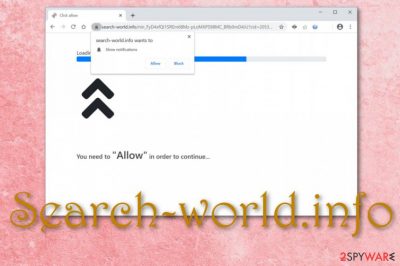
Search-world.info is an adware virus that urges to click “Allow” in order to continue. By selecting this option, you are very likely to be flooded with a big number of ads and your web browser sessions might get interrupted with numerous redirects. Clicking on the “Block” button would be a wiser option as you will have the possibility to avoid incoming notifications if the adware program has not made changes on your web browsers yet. Search-world.info virus can appear on the most popular web browser apps such as Google Chrome, Mozilla Firefox, Safari, and on others less popular but still used Microsoft Edge and Internet Explorer. The program is likely to apply changes to the homepage and new tab URL bar of the browsers.
| Name | Search-world.info |
|---|---|
| Category | Adware virus/potentially unwanted program |
| Activities | This suspicious product might be responsible for monitoring browser settings such as the homepage, new tab URL. Also, the adware is likely to get you involved in various advertising schemes, force redirects to sponsored domains, record data that is related to your online activities, bring other PUPs to the system |
| Appearance | The adware usually appears by using a deceptive strategy known as “bundling”. The infection hits web browsers such as Google Chrome, Mozilla Firefox, Safari, Microsoft Edge, and Internet Explorer |
| Removal | You can get rid of the adware app by using automatical tools or by carrying out the manual instructions that have been added to the end of this web page |
| Fix | If you have found some corrupted entries or other objects on your computer system, you can try fixing them with a tool such as FortectIntego |
Search-world.info is capable of many intrusive activities starting with an endless flow of ads and finishing with the ability to inject other potentially unwanted programs (PUPs).[1] The app aims to push various bogus offers and deals but makes them attractive-looking in order to get a bigger number of clicks and collect revenue from the cost-per-click[2] strategy.
Continuously, Search-world.info can get you involved in various scamming such as providing rogue computer software and other services for an inadequate price and convincing you to buy them. Also, the adware might load various surveys that ask for personal or credential information, push fake prize claims, and even technical support scams.
You should be very careful with Search-world.info pop-up ads as they are not likely to bring you anything beneficial. DO NOT provide any personally identifiable information to third-parties as your data might easily get lost. Also, avoid revealing any banking and credential details as you might not notice how you will subscribe to questionable services for a monthly fee.
Another annoying feature of Search-world.info is redirecting during online activities. The adware aims to take the user to sponsored websites where the pages are also filled with beneficial-looking deals. We recommend not falling for any of the offers as you are likely to be convinced to get involved in purchases of useless products and services.
Additionally, Search-world.info redirects can take you to not only odd pages but also malware-laden domains. This type of activity might cause you and your computer system a lot of trouble if some type of malicious app tries to invade your computer system through a hyperlink or ad that you might intentionally or accidentally click on.
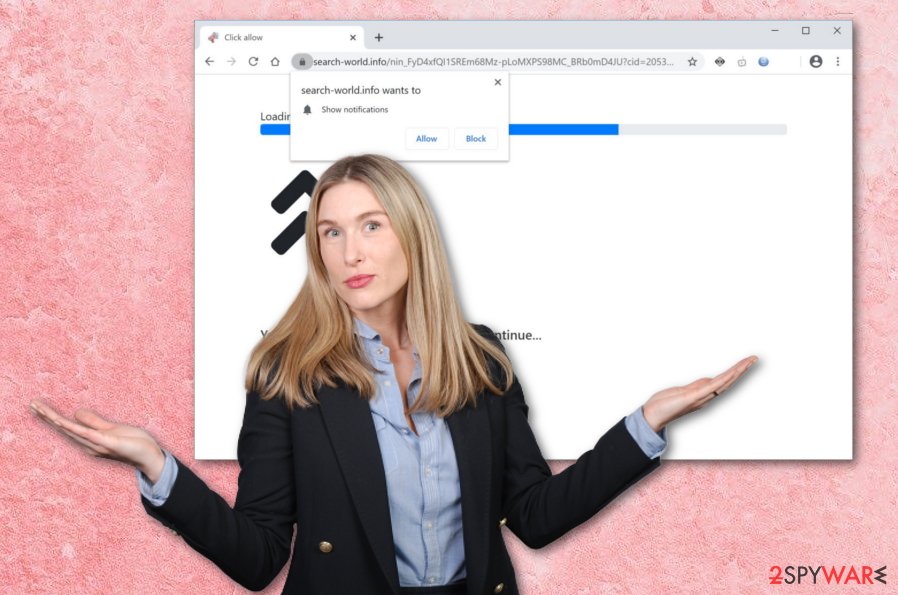
Search-world.info can also start recording your browsing activities such as recently visited websites, hyperlinks clicked on, bookmarks saved, adverts entered, search queries performed, and other types of data such as your IP address, browser and OS type, geolocation. These details are valuable for the developers as they can share them with other parties for income.
Also, Search-world.info might get you involved in targeted advertising by providing deals and offers that look the same or very similar to the ones that you have searched online. This way the developers decrease the chances that their advertisements will get clicked frequently and they will receive much more revenue.
However, that is not all about Search-world.info. This adware might not come alone during its infiltration process. The PUP can bring additional products such as other adware, browser hijackers, scareware to your computer system. This way the number of unwanted activities will double and your computer will also become more vulnerable to malware infections.
Reduce the risk of getting caught in various suspicious and malicious schemes by performing Search-world.info removal. The process can be handled by the user himself or by employing reliable antimalware software. If you are looking for manual instructions, travel to the end of the page where you will find all needed step-by-step guidelines.
In case the adware has brought additional PUPs or even malware to your computer system, it would be better to remove Search-world.info by using antimalware products as they can complete the process in a safer way. Also, if you have spotted some damage on your computer, you can try fixing the corrupted components with software such as FortectIntego.
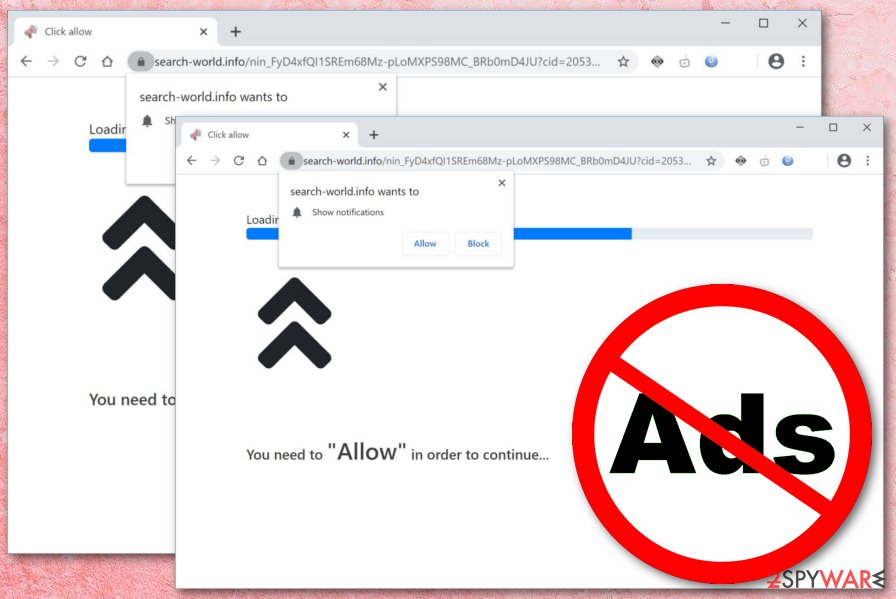
Learn about adware distribution. Avoid these PUPs
Cybersecurity experts from LosVirus.es[3] claim that adware applications are very likely to enter the targeted computer system by using software bundling. The PUP comes injected into a free software package from third-party websites such as download.com, softonic.com, and cnet.com. Afterward, the adware lands on those computer systems that have week protection and the selected downloading mode is the “Recommended” one.
Some good news is that you can protect yourself and your computer system from secret infiltration. What you can do is properly secure your machine with antivirus software. Do not be afraid to invest in your own security. Then, you should change the “Recommended” downloading settings to the “Custom” option. Here the user is allowed to take full control of all the incoming downloads and opt-out the products that look questionable.
Continuously, adware programs can be distributed through other sources such as fake flash player updates, infectious advertisements, and hyperlinks. You should be aware of such content while browsing through the Internet sphere. Do not click on every advertisement that you see, and even better – get AdBlock[4] to prevent the advertising. Also, check all pending updates on the program's official page to find all the official releases.
The removal process of Search-world.info adware
If you have been looking for ways to remove Search-world.info from your Windows or Mac computer system, you have come to the right place. Here we will provide you with both manual and automatical elimination guidelines that will guide you throughout the entire elimination process. Keep in mind that if you are currently running into a lack of time or do not have enough experience in the virus removal field, you should get rid of Search-world.info virus by using automatical software as this type of option is much safer and can be much more effective.
However, if you think that everything will be fine and you are willing to be patient during the entire Search-world.info removal process, you can definitely go for the manual step-by-step instructions. Take a look down below and there you will learn how to clean both your operating system and web browser applications such as Google Chrome, Mozilla Firefox, Internet Explorer, Microsoft Edge, and Safari. Note that you have to clean all the directories that were touched or infected by the adware program if you expect to succeed in the removal properly.
You may remove virus damage with a help of FortectIntego. SpyHunter 5Combo Cleaner and Malwarebytes are recommended to detect potentially unwanted programs and viruses with all their files and registry entries that are related to them.
Getting rid of Search-world.info. Follow these steps
Uninstall from Windows
To remove the bogus app from Windows, apply the following instructing steps:
Instructions for Windows 10/8 machines:
- Enter Control Panel into Windows search box and hit Enter or click on the search result.
- Under Programs, select Uninstall a program.

- From the list, find the entry of the suspicious program.
- Right-click on the application and select Uninstall.
- If User Account Control shows up, click Yes.
- Wait till uninstallation process is complete and click OK.

If you are Windows 7/XP user, proceed with the following instructions:
- Click on Windows Start > Control Panel located on the right pane (if you are Windows XP user, click on Add/Remove Programs).
- In Control Panel, select Programs > Uninstall a program.

- Pick the unwanted application by clicking on it once.
- At the top, click Uninstall/Change.
- In the confirmation prompt, pick Yes.
- Click OK once the removal process is finished.
Delete from macOS
Remove items from Applications folder:
- From the menu bar, select Go > Applications.
- In the Applications folder, look for all related entries.
- Click on the app and drag it to Trash (or right-click and pick Move to Trash)

To fully remove an unwanted app, you need to access Application Support, LaunchAgents, and LaunchDaemons folders and delete relevant files:
- Select Go > Go to Folder.
- Enter /Library/Application Support and click Go or press Enter.
- In the Application Support folder, look for any dubious entries and then delete them.
- Now enter /Library/LaunchAgents and /Library/LaunchDaemons folders the same way and terminate all the related .plist files.

Remove from Microsoft Edge
Delete unwanted extensions from MS Edge:
- Select Menu (three horizontal dots at the top-right of the browser window) and pick Extensions.
- From the list, pick the extension and click on the Gear icon.
- Click on Uninstall at the bottom.

Clear cookies and other browser data:
- Click on the Menu (three horizontal dots at the top-right of the browser window) and select Privacy & security.
- Under Clear browsing data, pick Choose what to clear.
- Select everything (apart from passwords, although you might want to include Media licenses as well, if applicable) and click on Clear.

Restore new tab and homepage settings:
- Click the menu icon and choose Settings.
- Then find On startup section.
- Click Disable if you found any suspicious domain.
Reset MS Edge if the above steps did not work:
- Press on Ctrl + Shift + Esc to open Task Manager.
- Click on More details arrow at the bottom of the window.
- Select Details tab.
- Now scroll down and locate every entry with Microsoft Edge name in it. Right-click on each of them and select End Task to stop MS Edge from running.

If this solution failed to help you, you need to use an advanced Edge reset method. Note that you need to backup your data before proceeding.
- Find the following folder on your computer: C:\\Users\\%username%\\AppData\\Local\\Packages\\Microsoft.MicrosoftEdge_8wekyb3d8bbwe.
- Press Ctrl + A on your keyboard to select all folders.
- Right-click on them and pick Delete

- Now right-click on the Start button and pick Windows PowerShell (Admin).
- When the new window opens, copy and paste the following command, and then press Enter:
Get-AppXPackage -AllUsers -Name Microsoft.MicrosoftEdge | Foreach {Add-AppxPackage -DisableDevelopmentMode -Register “$($_.InstallLocation)\\AppXManifest.xml” -Verbose

Instructions for Chromium-based Edge
Delete extensions from MS Edge (Chromium):
- Open Edge and click select Settings > Extensions.
- Delete unwanted extensions by clicking Remove.

Clear cache and site data:
- Click on Menu and go to Settings.
- Select Privacy, search and services.
- Under Clear browsing data, pick Choose what to clear.
- Under Time range, pick All time.
- Select Clear now.

Reset Chromium-based MS Edge:
- Click on Menu and select Settings.
- On the left side, pick Reset settings.
- Select Restore settings to their default values.
- Confirm with Reset.

Remove from Mozilla Firefox (FF)
To restore Firefox back to its previous state, perform the following guidelines:
Remove dangerous extensions:
- Open Mozilla Firefox browser and click on the Menu (three horizontal lines at the top-right of the window).
- Select Add-ons.
- In here, select unwanted plugin and click Remove.

Reset the homepage:
- Click three horizontal lines at the top right corner to open the menu.
- Choose Options.
- Under Home options, enter your preferred site that will open every time you newly open the Mozilla Firefox.
Clear cookies and site data:
- Click Menu and pick Settings.
- Go to Privacy & Security section.
- Scroll down to locate Cookies and Site Data.
- Click on Clear Data…
- Select Cookies and Site Data, as well as Cached Web Content and press Clear.

Reset Mozilla Firefox
If clearing the browser as explained above did not help, reset Mozilla Firefox:
- Open Mozilla Firefox browser and click the Menu.
- Go to Help and then choose Troubleshooting Information.

- Under Give Firefox a tune up section, click on Refresh Firefox…
- Once the pop-up shows up, confirm the action by pressing on Refresh Firefox.

Remove from Google Chrome
To clean Google Chrome from bogus components and reverse all changes, use these instructions:
Delete malicious extensions from Google Chrome:
- Open Google Chrome, click on the Menu (three vertical dots at the top-right corner) and select More tools > Extensions.
- In the newly opened window, you will see all the installed extensions. Uninstall all the suspicious plugins that might be related to the unwanted program by clicking Remove.

Clear cache and web data from Chrome:
- Click on Menu and pick Settings.
- Under Privacy and security, select Clear browsing data.
- Select Browsing history, Cookies and other site data, as well as Cached images and files.
- Click Clear data.

Change your homepage:
- Click menu and choose Settings.
- Look for a suspicious site in the On startup section.
- Click on Open a specific or set of pages and click on three dots to find the Remove option.
Reset Google Chrome:
If the previous methods did not help you, reset Google Chrome to eliminate all the unwanted components:
- Click on Menu and select Settings.
- In the Settings, scroll down and click Advanced.
- Scroll down and locate Reset and clean up section.
- Now click Restore settings to their original defaults.
- Confirm with Reset settings.

Delete from Safari
Remove unwanted extensions from Safari:
- Click Safari > Preferences…
- In the new window, pick Extensions.
- Select the unwanted extension and select Uninstall.

Clear cookies and other website data from Safari:
- Click Safari > Clear History…
- From the drop-down menu under Clear, pick all history.
- Confirm with Clear History.

Reset Safari if the above-mentioned steps did not help you:
- Click Safari > Preferences…
- Go to Advanced tab.
- Tick the Show Develop menu in menu bar.
- From the menu bar, click Develop, and then select Empty Caches.

After uninstalling this potentially unwanted program (PUP) and fixing each of your web browsers, we recommend you to scan your PC system with a reputable anti-spyware. This will help you to get rid of Search-world.info registry traces and will also identify related parasites or possible malware infections on your computer. For that you can use our top-rated malware remover: FortectIntego, SpyHunter 5Combo Cleaner or Malwarebytes.
How to prevent from getting adware
Protect your privacy – employ a VPN
There are several ways how to make your online time more private – you can access an incognito tab. However, there is no secret that even in this mode, you are tracked for advertising purposes. There is a way to add an extra layer of protection and create a completely anonymous web browsing practice with the help of Private Internet Access VPN. This software reroutes traffic through different servers, thus leaving your IP address and geolocation in disguise. Besides, it is based on a strict no-log policy, meaning that no data will be recorded, leaked, and available for both first and third parties. The combination of a secure web browser and Private Internet Access VPN will let you browse the Internet without a feeling of being spied or targeted by criminals.
No backups? No problem. Use a data recovery tool
If you wonder how data loss can occur, you should not look any further for answers – human errors, malware attacks, hardware failures, power cuts, natural disasters, or even simple negligence. In some cases, lost files are extremely important, and many straight out panic when such an unfortunate course of events happen. Due to this, you should always ensure that you prepare proper data backups on a regular basis.
If you were caught by surprise and did not have any backups to restore your files from, not everything is lost. Data Recovery Pro is one of the leading file recovery solutions you can find on the market – it is likely to restore even lost emails or data located on an external device.
- ^ What are PUPs (Potentially Unwanted Programs) and how to detect them. AVG. Home Support.
- ^ Larry Kim. CPC: What Is Cost Per Click?. Word Stream. Online advertising made easy.
- ^ LosVirus.es. LosVirus. Security and spyware news.
- ^ AdBlock. Wikipedia. The free encyclopedia.























