Search.yourspeedtester.com virus (2021 update) - Free Guide
Search.yourspeedtester.com virus Removal Guide
What is Search.yourspeedtester.com virus?
Search.yourspeedtester.com – a fake search engine that might interfere with your browsing
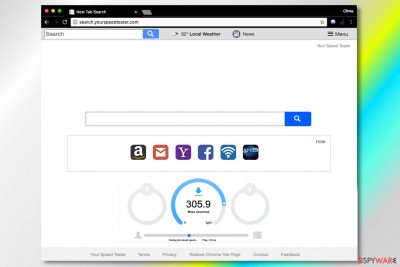
If you haven't heard about Polarity Technologies, Ltd., it is a software developer that specializes in producing low-quality applications and browser extensions – Search.yourspeedtester.com is one of them. These can typically be found on Chrome Web Store, third-party websites, or installed along with freeware applications.[1]
This particular hijack is related to the Your Speed Tester extension that gets attached to Google Chrome, Mozilla Firefox, Safari, or another web browser. It replaces the current homepage and new tab address without asking for permission and redirects all searches to Yahoo. These results are also often littered with sponsored links and ads, which can result in a rather frustrating browsing experience.
| Name | Search.yourspeedtester.com |
| Type | Browser hijacker |
| Developer | Polarity Technologies |
| Operation | Changes web browser settings and appends a customized search engine; |
| Elimination | You can uninstall unwanted apps manually as per instructions below or by employing anti-malware software |
| System fix | If security software found malware on your system, you should also take care of its health by employing a repair tool FortectIntego |
Due to dubious distribution techniques (users might sometimes install the app inadvertently), some might believe that it's a virus that infiltrated their devices. In fact, this is not true, as Search.yourspeedtester.com and the extension that sets it is considered to be a potentially unwanted program and a browser hijacker[2]
The hijacker promotes a site that suggests testing “your Internet speed from your new tab.” Although such a feature sounds promising, we assure you that it is not worth swapping your current homepage, new tab, and search engine address with a suspicious URL.
The search engine available on the Your Speed Tester website functions like a typical ad-supported tool that aims to generate pay-per-click revenue for its developers. As a consequence, users receive modified search results instead of organic ones, and of course, lots of these are sponsored by various third parties.
Clicking these search results could be dangerous because the developer of the search tool hardly endorses content shared on advertised websites. It simply aims to generate revenue but not to provide quality service for the users.
Search.yourspeedtester.com redirect virus might unexpectedly take you to untrustworthy websites that suggest free programs, software updates, rogue system optimizers, free browser add-ons, and similar software. Please, stay away from them. If you decide to install one of them on your PC, you may unwillingly add a spyware or malware type application to your system.
VirusActivity[3] experts say that malware program distribution is on the rise nowadays, so it is necessary to keep up with the latest news about their distribution methods and functionalities.
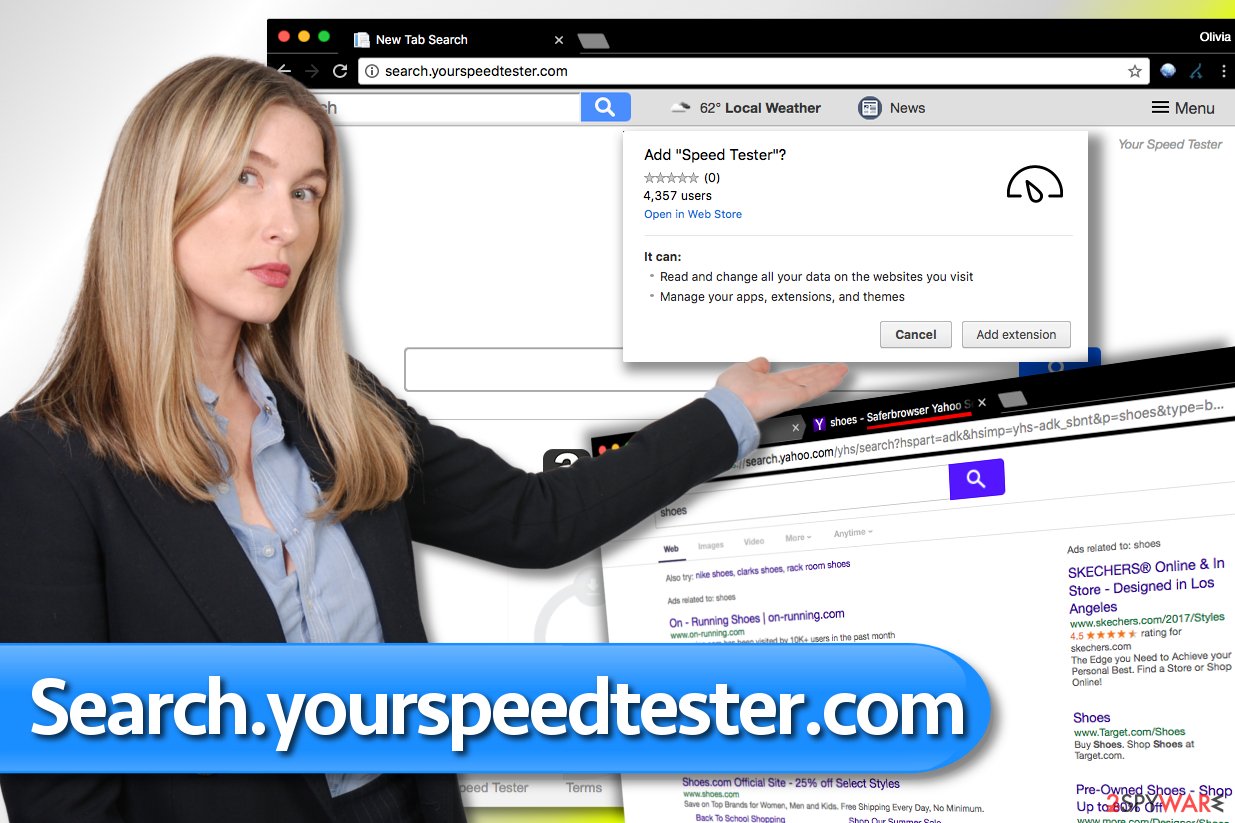
Search engines that deliver more ads than organic search results should not be trusted. For this reason, we suggest you remove potentially unwanted programs from your system. You can easily change your browser’s settings afterward – set a new tab page, homepage, and default search provider according to your needs.
To eliminate the browser hijacker, you may want to use our removal instructions provided below. It is also advisable to run a full system scan with SpyHunter 5Combo Cleaner security software afterward and, if malware is found and deleted, FortectIntego repair is recommended to fix virus damage automatically.
Dissemination of browser-hijacking computer programs
Programs that hijack web browsers are known as browser hijackers, and they fall into the PUP category. Almost all programs of this kind reach victims’ computers in a very simple way – users install them without realizing it.
It usually happens when the victim doesn’t pay enough attention to statements provided in the software setup. Therefore, if you tend to install programs by clicking the “Next” button several times and then “Install” and “Finish,” – you need to use the tips we provide below.
Never install free programs from unknown web sources. Even if they seem to be useful, they may contain some dangerous components that can severely damage your computer system. Be careful when installing new programs. Developers of potentially unwanted programs know that people tend to rush when adding new software to their PCs; it allows them to take advantage of it and force unsuspecting victims to install spyware-type apps.
In general, you should always read the Privacy Policy document and also check what settings are chosen for the installation process. You must opt for Custom/Advanced mode because it is the only way to decompose the software pack. After choosing the right installation option, deselect programs that you do not need and continue.
Remove Search.yourspeedtester.com virus from your computer
You can remove the hijacker using the instructions provided below in the article. However, you will notice that it is quite easy to remove it – it is yet another reason why this potentially unwanted program falls to the spyware and not malware category. Therefore, technically it cannot be called a virus. However, it causes numerous problems, and so it shouldn’t be kept on the computer system.
To complete the removal, you should perform a full system scan using a spyware/malware removal tool, as there might be other suspicious or even malicious apps running in the background. If you already have one, update it and run a system check. If you do not own such a program, consider using one of the ones we recommend.
You may remove virus damage with a help of FortectIntego. SpyHunter 5Combo Cleaner and Malwarebytes are recommended to detect potentially unwanted programs and viruses with all their files and registry entries that are related to them.
Getting rid of Search.yourspeedtester.com virus. Follow these steps
Uninstall from Windows
To initiate PUP removal, you must check what suspicious programs were installed on your computer recently.
Instructions for Windows 10/8 machines:
- Enter Control Panel into Windows search box and hit Enter or click on the search result.
- Under Programs, select Uninstall a program.

- From the list, find the entry of the suspicious program.
- Right-click on the application and select Uninstall.
- If User Account Control shows up, click Yes.
- Wait till uninstallation process is complete and click OK.

If you are Windows 7/XP user, proceed with the following instructions:
- Click on Windows Start > Control Panel located on the right pane (if you are Windows XP user, click on Add/Remove Programs).
- In Control Panel, select Programs > Uninstall a program.

- Pick the unwanted application by clicking on it once.
- At the top, click Uninstall/Change.
- In the confirmation prompt, pick Yes.
- Click OK once the removal process is finished.
Delete from macOS
Remove items from Applications folder:
- From the menu bar, select Go > Applications.
- In the Applications folder, look for all related entries.
- Click on the app and drag it to Trash (or right-click and pick Move to Trash)

To fully remove an unwanted app, you need to access Application Support, LaunchAgents, and LaunchDaemons folders and delete relevant files:
- Select Go > Go to Folder.
- Enter /Library/Application Support and click Go or press Enter.
- In the Application Support folder, look for any dubious entries and then delete them.
- Now enter /Library/LaunchAgents and /Library/LaunchDaemons folders the same way and terminate all the related .plist files.

Remove from Microsoft Edge
Delete unwanted extensions from MS Edge:
- Select Menu (three horizontal dots at the top-right of the browser window) and pick Extensions.
- From the list, pick the extension and click on the Gear icon.
- Click on Uninstall at the bottom.

Clear cookies and other browser data:
- Click on the Menu (three horizontal dots at the top-right of the browser window) and select Privacy & security.
- Under Clear browsing data, pick Choose what to clear.
- Select everything (apart from passwords, although you might want to include Media licenses as well, if applicable) and click on Clear.

Restore new tab and homepage settings:
- Click the menu icon and choose Settings.
- Then find On startup section.
- Click Disable if you found any suspicious domain.
Reset MS Edge if the above steps did not work:
- Press on Ctrl + Shift + Esc to open Task Manager.
- Click on More details arrow at the bottom of the window.
- Select Details tab.
- Now scroll down and locate every entry with Microsoft Edge name in it. Right-click on each of them and select End Task to stop MS Edge from running.

If this solution failed to help you, you need to use an advanced Edge reset method. Note that you need to backup your data before proceeding.
- Find the following folder on your computer: C:\\Users\\%username%\\AppData\\Local\\Packages\\Microsoft.MicrosoftEdge_8wekyb3d8bbwe.
- Press Ctrl + A on your keyboard to select all folders.
- Right-click on them and pick Delete

- Now right-click on the Start button and pick Windows PowerShell (Admin).
- When the new window opens, copy and paste the following command, and then press Enter:
Get-AppXPackage -AllUsers -Name Microsoft.MicrosoftEdge | Foreach {Add-AppxPackage -DisableDevelopmentMode -Register “$($_.InstallLocation)\\AppXManifest.xml” -Verbose

Instructions for Chromium-based Edge
Delete extensions from MS Edge (Chromium):
- Open Edge and click select Settings > Extensions.
- Delete unwanted extensions by clicking Remove.

Clear cache and site data:
- Click on Menu and go to Settings.
- Select Privacy, search and services.
- Under Clear browsing data, pick Choose what to clear.
- Under Time range, pick All time.
- Select Clear now.

Reset Chromium-based MS Edge:
- Click on Menu and select Settings.
- On the left side, pick Reset settings.
- Select Restore settings to their default values.
- Confirm with Reset.

Remove from Mozilla Firefox (FF)
Check Firefox for Your Speed Tester extension and delete it.
Remove dangerous extensions:
- Open Mozilla Firefox browser and click on the Menu (three horizontal lines at the top-right of the window).
- Select Add-ons.
- In here, select unwanted plugin and click Remove.

Reset the homepage:
- Click three horizontal lines at the top right corner to open the menu.
- Choose Options.
- Under Home options, enter your preferred site that will open every time you newly open the Mozilla Firefox.
Clear cookies and site data:
- Click Menu and pick Settings.
- Go to Privacy & Security section.
- Scroll down to locate Cookies and Site Data.
- Click on Clear Data…
- Select Cookies and Site Data, as well as Cached Web Content and press Clear.

Reset Mozilla Firefox
If clearing the browser as explained above did not help, reset Mozilla Firefox:
- Open Mozilla Firefox browser and click the Menu.
- Go to Help and then choose Troubleshooting Information.

- Under Give Firefox a tune up section, click on Refresh Firefox…
- Once the pop-up shows up, confirm the action by pressing on Refresh Firefox.

Remove from Google Chrome
Delete malicious extensions from Google Chrome:
- Open Google Chrome, click on the Menu (three vertical dots at the top-right corner) and select More tools > Extensions.
- In the newly opened window, you will see all the installed extensions. Uninstall all the suspicious plugins that might be related to the unwanted program by clicking Remove.

Clear cache and web data from Chrome:
- Click on Menu and pick Settings.
- Under Privacy and security, select Clear browsing data.
- Select Browsing history, Cookies and other site data, as well as Cached images and files.
- Click Clear data.

Change your homepage:
- Click menu and choose Settings.
- Look for a suspicious site in the On startup section.
- Click on Open a specific or set of pages and click on three dots to find the Remove option.
Reset Google Chrome:
If the previous methods did not help you, reset Google Chrome to eliminate all the unwanted components:
- Click on Menu and select Settings.
- In the Settings, scroll down and click Advanced.
- Scroll down and locate Reset and clean up section.
- Now click Restore settings to their original defaults.
- Confirm with Reset settings.

Delete from Safari
Remove unwanted extensions from Safari:
- Click Safari > Preferences…
- In the new window, pick Extensions.
- Select the unwanted extension and select Uninstall.

Clear cookies and other website data from Safari:
- Click Safari > Clear History…
- From the drop-down menu under Clear, pick all history.
- Confirm with Clear History.

Reset Safari if the above-mentioned steps did not help you:
- Click Safari > Preferences…
- Go to Advanced tab.
- Tick the Show Develop menu in menu bar.
- From the menu bar, click Develop, and then select Empty Caches.

After uninstalling this potentially unwanted program (PUP) and fixing each of your web browsers, we recommend you to scan your PC system with a reputable anti-spyware. This will help you to get rid of Search.yourspeedtester.com registry traces and will also identify related parasites or possible malware infections on your computer. For that you can use our top-rated malware remover: FortectIntego, SpyHunter 5Combo Cleaner or Malwarebytes.
How to prevent from getting browser hijacker
Choose a proper web browser and improve your safety with a VPN tool
Online spying has got momentum in recent years and people are getting more and more interested in how to protect their privacy online. One of the basic means to add a layer of security – choose the most private and secure web browser. Although web browsers can't grant full privacy protection and security, some of them are much better at sandboxing, HTTPS upgrading, active content blocking, tracking blocking, phishing protection, and similar privacy-oriented features. However, if you want true anonymity, we suggest you employ a powerful Private Internet Access VPN – it can encrypt all the traffic that comes and goes out of your computer, preventing tracking completely.
Lost your files? Use data recovery software
While some files located on any computer are replaceable or useless, others can be extremely valuable. Family photos, work documents, school projects – these are types of files that we don't want to lose. Unfortunately, there are many ways how unexpected data loss can occur: power cuts, Blue Screen of Death errors, hardware failures, crypto-malware attack, or even accidental deletion.
To ensure that all the files remain intact, you should prepare regular data backups. You can choose cloud-based or physical copies you could restore from later in case of a disaster. If your backups were lost as well or you never bothered to prepare any, Data Recovery Pro can be your only hope to retrieve your invaluable files.
- ^ Liam Tung. Google: Unwanted bundled software is way more aggressive than malware. ZDNet. Technology News, Analysis, Comments and Product Reviews.
- ^ Browser hijacking. Wikipedia. The Free Encyclopedia.
- ^ VirusActivity. VirusActivity. The Latest News about Computer Viruses.























