Searchkska.xyz virus (Removal Instructions) - Chrome, Firefox, IE, Edge
Searchkska.xyz virus Removal Guide
What is Searchkska.xyz virus?
Searchkska.xyz browser hijacker uses Trovi to deliver deceptive search results
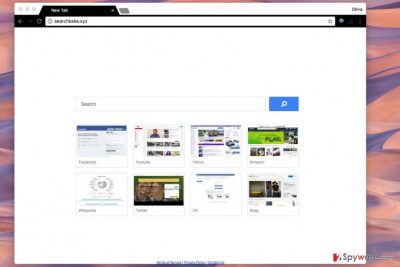
Searchkska.xyz virus is a version of Trovi browser hijacker[1] that meddles with browser’s settings without user’s knowledge. Typically, SearchKsKa browser hijacker changes homepage address to hxxp://Searchkska.xyz/ and sets the same URL as default search provider. The presence of this program is intolerable, so you should remove it from your PC as soon as you can.
Searchkska main page reminds a simple browser’s default page – it is entirely white, has a search box on it, and eight shortcuts to popular websites such as Facebook, Youtube, Yahoo, VK, Twitter, Wikipedia, eBay, and Amazon. Although these shortcuts are trustworthy, the search engine isn’t.
After making a search query via this search engine, the search query will be sent to trovi.com first, and only then the victim receives Bing search results. However, it is believed that these search results can be altered and filled with untrustworthy links leading to Trovi’s affiliate sites.
The bogus search engine causes URL redirections to drive traffic to particular websites and this way it functions as a tool that generates revenue for SearchKsKa developers. Unfortunately, our experience shows that results brought by such vague search tools are not trustworthy.
They may contain links that throw victims onto dubious sites asking to participate in scam surveys or install shady freeware. Even if you find some relevant information through the discussed search tool, you shouldn’t count on it at all times.
Another reason to remove SearchKsKa.xyz virus is the fact that it replaced your browser’s settings without your knowledge. The method used in its distribution is not considered illegal; however, it is very annoying. On top of that, we must add that the hijacker silently tracks victim as a user – it doesn’t target personally identifiable information, but it seeks to collect one’s IP address, search queries, browsing history, downloads, clicks, URLs of favorite sites and related information.
If you’d like to keep such information private, initiate SearchKsKa.xyz removal in the near future. If you can’t uninstall it from the system, allow FortectIntego or Malwarebytes help you with that. In case you are determined to delete the hijacker manually, follow SearchKsKa.xyz removal guidelines we provide.
Our research shows that this browser hijacker rampages in US and France mostly. If you are a French-speaking computer user, we invite you to visit LesVirus.fr[2] site, which provides cyber security tips in your language.
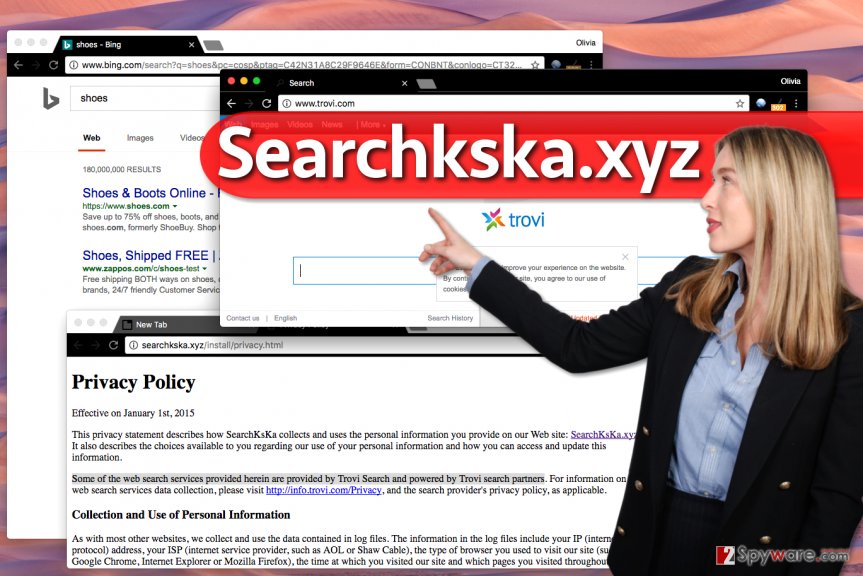
The growing number of browser hijackers shows that users don’t know how to avoid installing them
Sadly, the majority of computer users install browser hijackers without realizing how dangerous these programs can be. Users often overlook statements about additional programs that will be installed alongside the main program, usually because they do not bother themselves reading information written in fine print.
The majority of users who experience a browser hijack start thinking that their computer was infected with a virus. In reality, these programs aren’t viruses – they belong to spyware category, and their distribution method (software bundling[3]) is legitimate. However, to avoid misunderstandings, we strongly recommend you to follow these rules whenever you decide to install a new program on your computer:
- Download the software from legitimate web sources only. Do not rely on shady and untrustworthy Internet sites full of ads and misleading download buttons.
- Do not rush during the installation of your chosen software. We strongly advise you to select Custom or Advanced option to install your download. Usually, these settings expand and provide the user with a list of extra software. The user then can choose which programs he wants to install and which ones he’d like to reject.
Remove Searchkska.xyz redirect virus
To prevent this browser hijacker from redirecting you to strange Internet sites, remove Searchkska.xyz virus today. You shouldn’t delay this task because this potentially unwanted program can put your privacy and security at risk, even if it is not malicious itself. If you or your relative decides to use Searchkska as a search tool, the probability of visiting a doubtful Internet site skyrockets.
If this browser hijacker changed your browser’s settings and now you do not know how to fix them, use Searchkska.xyz removal tutorial we provided. Clearly, you can use an automatic spyware removal software to complete this task easier.
You may remove virus damage with a help of FortectIntego. SpyHunter 5Combo Cleaner and Malwarebytes are recommended to detect potentially unwanted programs and viruses with all their files and registry entries that are related to them.
Getting rid of Searchkska.xyz virus. Follow these steps
Uninstall from Windows
Uninstall all Trovi-related components – Search Protect, Searchkska, Conduit, Trovi and other suspicious programs from the system. Then, follow the provided instructions to clean compromised browser shortcuts. You must delete hxxp://Searchkska.xyz/ from them.
Instructions for Windows 10/8 machines:
- Enter Control Panel into Windows search box and hit Enter or click on the search result.
- Under Programs, select Uninstall a program.

- From the list, find the entry of the suspicious program.
- Right-click on the application and select Uninstall.
- If User Account Control shows up, click Yes.
- Wait till uninstallation process is complete and click OK.

If you are Windows 7/XP user, proceed with the following instructions:
- Click on Windows Start > Control Panel located on the right pane (if you are Windows XP user, click on Add/Remove Programs).
- In Control Panel, select Programs > Uninstall a program.

- Pick the unwanted application by clicking on it once.
- At the top, click Uninstall/Change.
- In the confirmation prompt, pick Yes.
- Click OK once the removal process is finished.
Delete from macOS
Remove items from Applications folder:
- From the menu bar, select Go > Applications.
- In the Applications folder, look for all related entries.
- Click on the app and drag it to Trash (or right-click and pick Move to Trash)

To fully remove an unwanted app, you need to access Application Support, LaunchAgents, and LaunchDaemons folders and delete relevant files:
- Select Go > Go to Folder.
- Enter /Library/Application Support and click Go or press Enter.
- In the Application Support folder, look for any dubious entries and then delete them.
- Now enter /Library/LaunchAgents and /Library/LaunchDaemons folders the same way and terminate all the related .plist files.

Remove from Microsoft Edge
Delete unwanted extensions from MS Edge:
- Select Menu (three horizontal dots at the top-right of the browser window) and pick Extensions.
- From the list, pick the extension and click on the Gear icon.
- Click on Uninstall at the bottom.

Clear cookies and other browser data:
- Click on the Menu (three horizontal dots at the top-right of the browser window) and select Privacy & security.
- Under Clear browsing data, pick Choose what to clear.
- Select everything (apart from passwords, although you might want to include Media licenses as well, if applicable) and click on Clear.

Restore new tab and homepage settings:
- Click the menu icon and choose Settings.
- Then find On startup section.
- Click Disable if you found any suspicious domain.
Reset MS Edge if the above steps did not work:
- Press on Ctrl + Shift + Esc to open Task Manager.
- Click on More details arrow at the bottom of the window.
- Select Details tab.
- Now scroll down and locate every entry with Microsoft Edge name in it. Right-click on each of them and select End Task to stop MS Edge from running.

If this solution failed to help you, you need to use an advanced Edge reset method. Note that you need to backup your data before proceeding.
- Find the following folder on your computer: C:\\Users\\%username%\\AppData\\Local\\Packages\\Microsoft.MicrosoftEdge_8wekyb3d8bbwe.
- Press Ctrl + A on your keyboard to select all folders.
- Right-click on them and pick Delete

- Now right-click on the Start button and pick Windows PowerShell (Admin).
- When the new window opens, copy and paste the following command, and then press Enter:
Get-AppXPackage -AllUsers -Name Microsoft.MicrosoftEdge | Foreach {Add-AppxPackage -DisableDevelopmentMode -Register “$($_.InstallLocation)\\AppXManifest.xml” -Verbose

Instructions for Chromium-based Edge
Delete extensions from MS Edge (Chromium):
- Open Edge and click select Settings > Extensions.
- Delete unwanted extensions by clicking Remove.

Clear cache and site data:
- Click on Menu and go to Settings.
- Select Privacy, search and services.
- Under Clear browsing data, pick Choose what to clear.
- Under Time range, pick All time.
- Select Clear now.

Reset Chromium-based MS Edge:
- Click on Menu and select Settings.
- On the left side, pick Reset settings.
- Select Restore settings to their default values.
- Confirm with Reset.

Remove from Mozilla Firefox (FF)
To fix Firefox, you must remove Searchkska add-on from it. We also highly recommend deleting other vague extensions that you haven't installed by your choice.
Remove dangerous extensions:
- Open Mozilla Firefox browser and click on the Menu (three horizontal lines at the top-right of the window).
- Select Add-ons.
- In here, select unwanted plugin and click Remove.

Reset the homepage:
- Click three horizontal lines at the top right corner to open the menu.
- Choose Options.
- Under Home options, enter your preferred site that will open every time you newly open the Mozilla Firefox.
Clear cookies and site data:
- Click Menu and pick Settings.
- Go to Privacy & Security section.
- Scroll down to locate Cookies and Site Data.
- Click on Clear Data…
- Select Cookies and Site Data, as well as Cached Web Content and press Clear.

Reset Mozilla Firefox
If clearing the browser as explained above did not help, reset Mozilla Firefox:
- Open Mozilla Firefox browser and click the Menu.
- Go to Help and then choose Troubleshooting Information.

- Under Give Firefox a tune up section, click on Refresh Firefox…
- Once the pop-up shows up, confirm the action by pressing on Refresh Firefox.

Remove from Google Chrome
Delete Trovi extension, also Search Protect, Searchkska, and other dubious Chrome extensions. To find all of them, use the provided guidelines.
Delete malicious extensions from Google Chrome:
- Open Google Chrome, click on the Menu (three vertical dots at the top-right corner) and select More tools > Extensions.
- In the newly opened window, you will see all the installed extensions. Uninstall all the suspicious plugins that might be related to the unwanted program by clicking Remove.

Clear cache and web data from Chrome:
- Click on Menu and pick Settings.
- Under Privacy and security, select Clear browsing data.
- Select Browsing history, Cookies and other site data, as well as Cached images and files.
- Click Clear data.

Change your homepage:
- Click menu and choose Settings.
- Look for a suspicious site in the On startup section.
- Click on Open a specific or set of pages and click on three dots to find the Remove option.
Reset Google Chrome:
If the previous methods did not help you, reset Google Chrome to eliminate all the unwanted components:
- Click on Menu and select Settings.
- In the Settings, scroll down and click Advanced.
- Scroll down and locate Reset and clean up section.
- Now click Restore settings to their original defaults.
- Confirm with Reset settings.

Delete from Safari
Remove unwanted extensions from Safari:
- Click Safari > Preferences…
- In the new window, pick Extensions.
- Select the unwanted extension and select Uninstall.

Clear cookies and other website data from Safari:
- Click Safari > Clear History…
- From the drop-down menu under Clear, pick all history.
- Confirm with Clear History.

Reset Safari if the above-mentioned steps did not help you:
- Click Safari > Preferences…
- Go to Advanced tab.
- Tick the Show Develop menu in menu bar.
- From the menu bar, click Develop, and then select Empty Caches.

After uninstalling this potentially unwanted program (PUP) and fixing each of your web browsers, we recommend you to scan your PC system with a reputable anti-spyware. This will help you to get rid of Searchkska.xyz registry traces and will also identify related parasites or possible malware infections on your computer. For that you can use our top-rated malware remover: FortectIntego, SpyHunter 5Combo Cleaner or Malwarebytes.
How to prevent from getting stealing programs
Choose a proper web browser and improve your safety with a VPN tool
Online spying has got momentum in recent years and people are getting more and more interested in how to protect their privacy online. One of the basic means to add a layer of security – choose the most private and secure web browser. Although web browsers can't grant full privacy protection and security, some of them are much better at sandboxing, HTTPS upgrading, active content blocking, tracking blocking, phishing protection, and similar privacy-oriented features. However, if you want true anonymity, we suggest you employ a powerful Private Internet Access VPN – it can encrypt all the traffic that comes and goes out of your computer, preventing tracking completely.
Lost your files? Use data recovery software
While some files located on any computer are replaceable or useless, others can be extremely valuable. Family photos, work documents, school projects – these are types of files that we don't want to lose. Unfortunately, there are many ways how unexpected data loss can occur: power cuts, Blue Screen of Death errors, hardware failures, crypto-malware attack, or even accidental deletion.
To ensure that all the files remain intact, you should prepare regular data backups. You can choose cloud-based or physical copies you could restore from later in case of a disaster. If your backups were lost as well or you never bothered to prepare any, Data Recovery Pro can be your only hope to retrieve your invaluable files.
- ^ Watch out for the latest in browser hijackers – Qtipr.com, Motious.com and Launchpage.org. eSolutions. IT Security News.
- ^ LesVirus. LesVirus. Malware Removal Tutorials, IT Security Tips.
- ^ Liam Tung. Google: Unwanted bundled software is way more aggressive than malware. Zdnet. Technology News, Analysis, Comments and Product Reviews.























