SearchLock (spam) - updated Jul 2021
SearchLock Removal Guide
What is SearchLock?
SearchLock is the questionable search engine that can install browser-based applications

SearchLock is a dubious application that pretends to be protecting users' privacy while browsing the internet. It promises improved search results, an adult filter, and no personal data tracking. This browser extension was created by BeeStripe LLC, and the latest version 1.0.4 can be downloaded on the official Google web store. Firefox extension is also available and its version is 1.1.1.1. Nevertheless, despite having a feel of legitimacy, security experts consider this plug-in to be a browser hijacker[1] as it changes the startup page and default search engine and then redirects all searches to hxxps://results.searchlock.com/search.
| SUMMARY | |
| Name | SearchLock |
|---|---|
| Type | Browser hijacker, potentially unwanted program |
| Developer | BeeStripe LLC |
| Symptoms | Altered search engine and search results; intrusive ads and sponsored links, etc. |
| Main dangers | Exposure to questionable sites that can lead to malware infections |
| Distribution | Software bundling, official web store |
| Elimination | You can uninstall this app manually by following our instructions below. Also, you can use security software like anti-malware tools to eliminate all unwanted applications quickly |
| Repair | |
After being added to Google Chrome and Mozilla Firefox web browsers, this anonymous search engine can also track its users' activity on the Internet and fill its search results with the sponsored ones. The entire truth related to Search Lock.com can be easily revealed by reading users' reviews,[2] so make sure you read them before downloading this add-on.
No matter that there are thousands of people who have already tried this tool on their web browsers, we believe that almost all of them have already performed SearchLock removal on their computers.
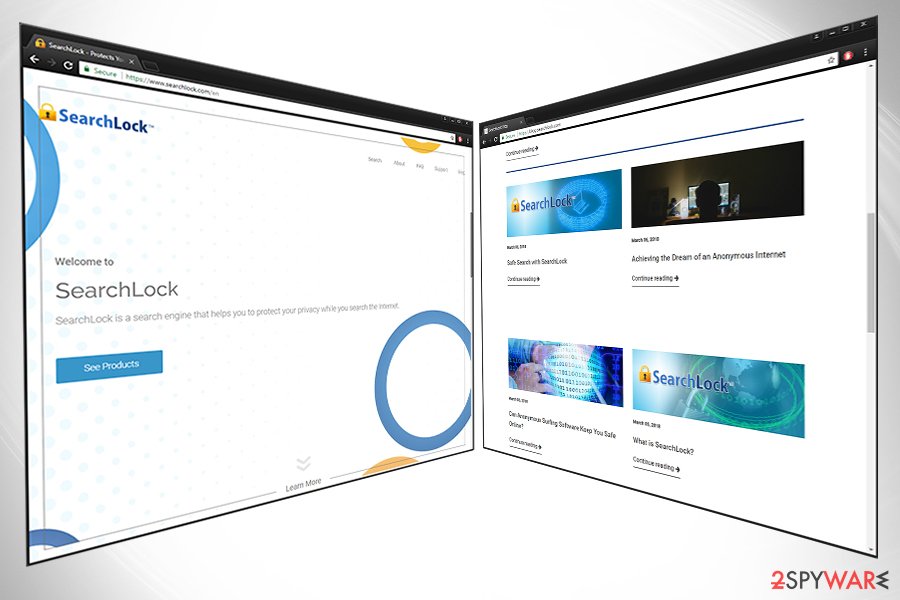
Characteristics of Search Lock
In reality, this program is an ad-supported application[3] that receives income from redirecting you to its affiliate websites. Therefore, every time you use this supposedly safe search engine you see modified search results featuring links to sponsored websites.
The threat lies in the fact that there is no way of knowing whether you will be redirected to a safe or bogus website that might lead to virus infection or install another potentially unwanted program [4] on your machine. However, there is another aspect to know about this application besides SearchLock redirect activity.
What we are referring to is its feature of installing cookies on your browser and tracking your browsing-related information. Beware that you might be sharing information about your most visited websites, search terms, computer's location, IP address, and similar data with third-party entities.
What is more, Searchlock.com virus might operate like most other similar applications that modify your browser in a way that prevents you from switching back to your old browser. Therefore, there is one thing you can do with this application – remove the intruder once and for all, and enjoy safe and unbiased browsing on your computer.
You should remove this application with some reliable anti-spyware utility like SpyHunter 5Combo Cleaner or Malwarebytes to achieve the best results and complete the removal of this program.
SearchLock 3 – the latest version of the suspicious app
Searchlock 3 is the latest version of the virus which redirects its victims to Results.searchlock3.com, Searchlock3.com, and similar websites having a tendency to promote potentially malicious websites. Typically, this PUP spreads via free programs, such as audio editors, download managers, and media players.
However, the security experts have warned users about its distribution thru the Skype network and fake Java or Flash Player updates. To prevent it, you need to be careful with every installation you perform on your computer. Make sure you choose “Custom” installation mode instead of “Recommended” and also check “Terms of Use” to know what you are dealing with.
As you can see, Searchlock 3 bears a similar URL address as its previous version. Also, it spreads with the help of similar techniques, so you need to stay vigilant to avoid it.
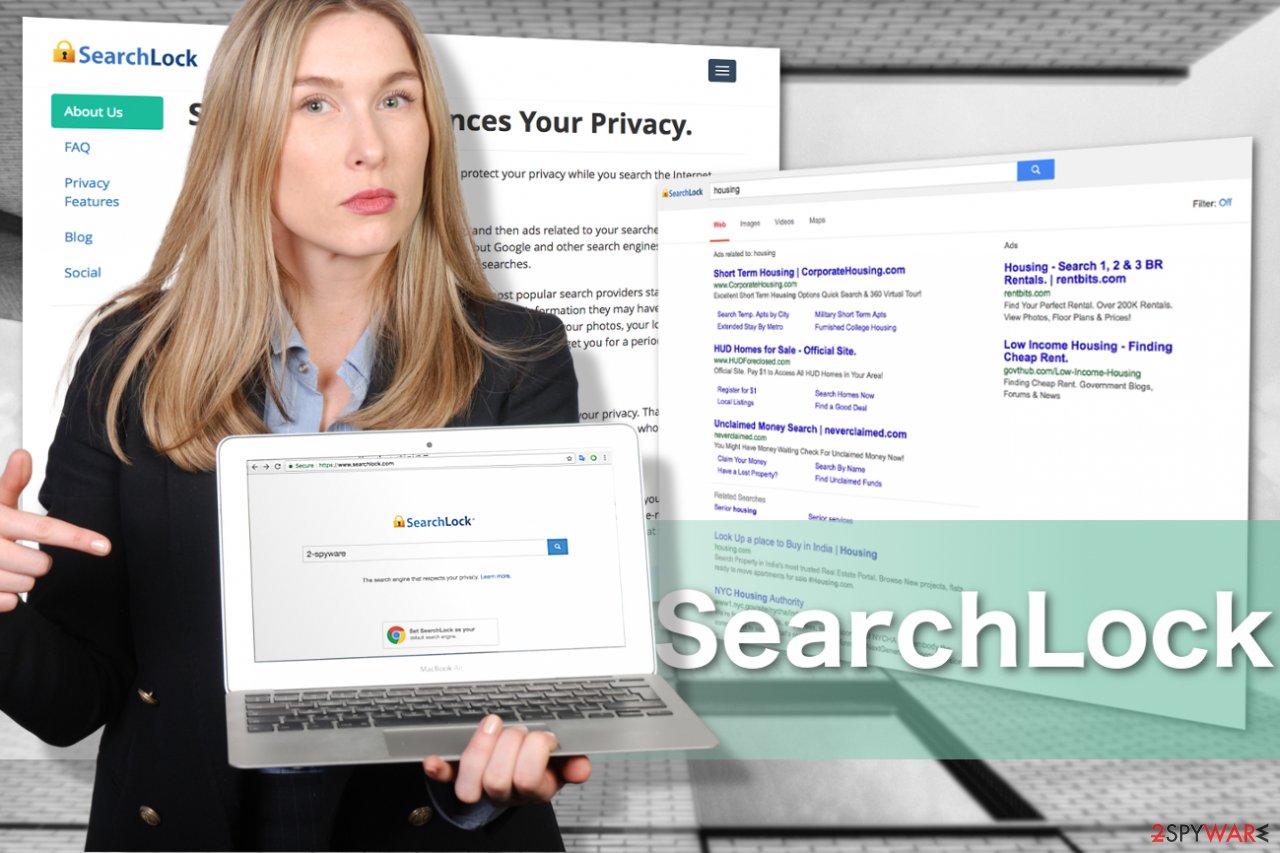
PUPs rely on software bundling
The questionable app distribution is very predictable because it spreads just like hundreds of other browser hijackers – in a bundle with other applications. Usually, it involves legitimate or at least desirable free applications which can be filled with additional supplements that can be avoided only if you monitor the whole installation process.
Therefore, if you reboot your system after installing something new and you notice some changes on your browser, it means that you failed to check what components does the program contains. To prevent these add-ons, extensions, and similar components, you should not skip the Privacy Policy, End User's License Agreement, and similar information. Additionally, the best way to prevent the installation of third-party applications is to opt for either Advanced or Custom installation options and deselect everything that you might find suspicious or redundant.
To help you avoid a hijacked browser, we should also add that this PUP has been using the Skype network to infiltrate target computer systems.[5] If you happen to receive a link from your friend and it seems suspicious to you, you should ignore it.
Don't click Baidu and similar links before asking your Skype contacts whether they did send you these links or not. Usually, that's how viruses spread around. Finally, be careful with fake ads appearing on your screen while browsing the Internet. We highly recommend ignoring popups telling you that you need to update your Flash Player and similar programs. Make sure you visit official websites to download updates that you need.
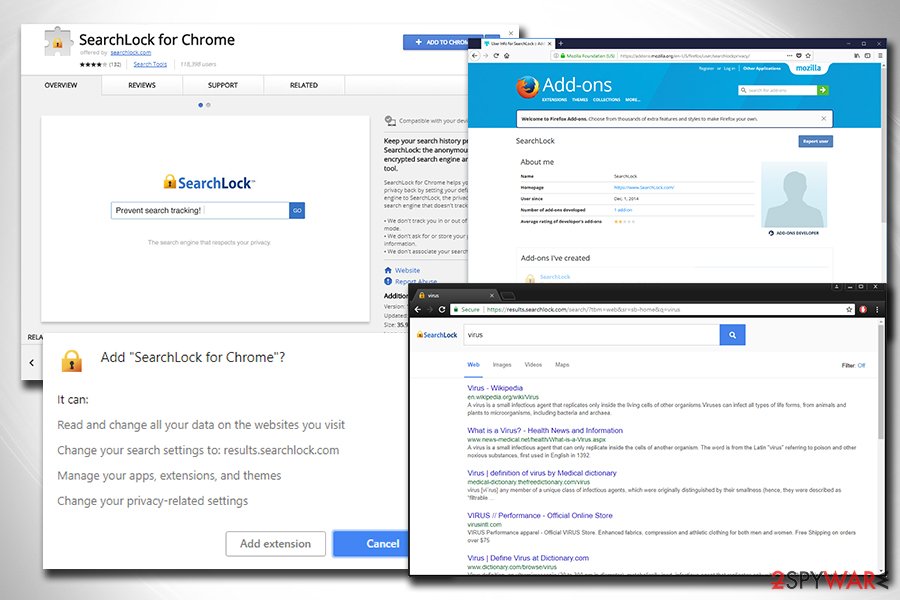
SearchLock elimination instructions
This is a potentially unwanted program that should be avoided. You can get infected with it after downloading a free application that was involved in its distribution. Fortunately, the removal is not a big deal and you can get rid of it by performing several steps on your computer.
According to 2spyware experts, you should opt for an automatic removal procedure since this hijacker can spread around in one pack with various components. To remove Search Lock with each of its files, BHOs, and similar counterparts, you should install one of the programs that are provided below.
However, if you think that you are experienced enough to get rid of this PUP manually, use the detailed guide below. Please be very careful while following the steps provided below this article and fix each of the web browsers that are installed on your computer.
You may remove virus damage with a help of FortectIntego. SpyHunter 5Combo Cleaner and Malwarebytes are recommended to detect potentially unwanted programs and viruses with all their files and registry entries that are related to them.
Getting rid of SearchLock. Follow these steps
Uninstall from Windows
Instructions for Windows 10/8 machines:
- Enter Control Panel into Windows search box and hit Enter or click on the search result.
- Under Programs, select Uninstall a program.

- From the list, find the entry of the suspicious program.
- Right-click on the application and select Uninstall.
- If User Account Control shows up, click Yes.
- Wait till uninstallation process is complete and click OK.

If you are Windows 7/XP user, proceed with the following instructions:
- Click on Windows Start > Control Panel located on the right pane (if you are Windows XP user, click on Add/Remove Programs).
- In Control Panel, select Programs > Uninstall a program.

- Pick the unwanted application by clicking on it once.
- At the top, click Uninstall/Change.
- In the confirmation prompt, pick Yes.
- Click OK once the removal process is finished.
Delete from macOS
Remove items from Applications folder:
- From the menu bar, select Go > Applications.
- In the Applications folder, look for all related entries.
- Click on the app and drag it to Trash (or right-click and pick Move to Trash)

To fully remove an unwanted app, you need to access Application Support, LaunchAgents, and LaunchDaemons folders and delete relevant files:
- Select Go > Go to Folder.
- Enter /Library/Application Support and click Go or press Enter.
- In the Application Support folder, look for any dubious entries and then delete them.
- Now enter /Library/LaunchAgents and /Library/LaunchDaemons folders the same way and terminate all the related .plist files.

Remove from Microsoft Edge
Delete unwanted extensions from MS Edge:
- Select Menu (three horizontal dots at the top-right of the browser window) and pick Extensions.
- From the list, pick the extension and click on the Gear icon.
- Click on Uninstall at the bottom.

Clear cookies and other browser data:
- Click on the Menu (three horizontal dots at the top-right of the browser window) and select Privacy & security.
- Under Clear browsing data, pick Choose what to clear.
- Select everything (apart from passwords, although you might want to include Media licenses as well, if applicable) and click on Clear.

Restore new tab and homepage settings:
- Click the menu icon and choose Settings.
- Then find On startup section.
- Click Disable if you found any suspicious domain.
Reset MS Edge if the above steps did not work:
- Press on Ctrl + Shift + Esc to open Task Manager.
- Click on More details arrow at the bottom of the window.
- Select Details tab.
- Now scroll down and locate every entry with Microsoft Edge name in it. Right-click on each of them and select End Task to stop MS Edge from running.

If this solution failed to help you, you need to use an advanced Edge reset method. Note that you need to backup your data before proceeding.
- Find the following folder on your computer: C:\\Users\\%username%\\AppData\\Local\\Packages\\Microsoft.MicrosoftEdge_8wekyb3d8bbwe.
- Press Ctrl + A on your keyboard to select all folders.
- Right-click on them and pick Delete

- Now right-click on the Start button and pick Windows PowerShell (Admin).
- When the new window opens, copy and paste the following command, and then press Enter:
Get-AppXPackage -AllUsers -Name Microsoft.MicrosoftEdge | Foreach {Add-AppxPackage -DisableDevelopmentMode -Register “$($_.InstallLocation)\\AppXManifest.xml” -Verbose

Instructions for Chromium-based Edge
Delete extensions from MS Edge (Chromium):
- Open Edge and click select Settings > Extensions.
- Delete unwanted extensions by clicking Remove.

Clear cache and site data:
- Click on Menu and go to Settings.
- Select Privacy, search and services.
- Under Clear browsing data, pick Choose what to clear.
- Under Time range, pick All time.
- Select Clear now.

Reset Chromium-based MS Edge:
- Click on Menu and select Settings.
- On the left side, pick Reset settings.
- Select Restore settings to their default values.
- Confirm with Reset.

Remove from Mozilla Firefox (FF)
Remove dangerous extensions:
- Open Mozilla Firefox browser and click on the Menu (three horizontal lines at the top-right of the window).
- Select Add-ons.
- In here, select unwanted plugin and click Remove.

Reset the homepage:
- Click three horizontal lines at the top right corner to open the menu.
- Choose Options.
- Under Home options, enter your preferred site that will open every time you newly open the Mozilla Firefox.
Clear cookies and site data:
- Click Menu and pick Settings.
- Go to Privacy & Security section.
- Scroll down to locate Cookies and Site Data.
- Click on Clear Data…
- Select Cookies and Site Data, as well as Cached Web Content and press Clear.

Reset Mozilla Firefox
If clearing the browser as explained above did not help, reset Mozilla Firefox:
- Open Mozilla Firefox browser and click the Menu.
- Go to Help and then choose Troubleshooting Information.

- Under Give Firefox a tune up section, click on Refresh Firefox…
- Once the pop-up shows up, confirm the action by pressing on Refresh Firefox.

Remove from Google Chrome
Delete malicious extensions from Google Chrome:
- Open Google Chrome, click on the Menu (three vertical dots at the top-right corner) and select More tools > Extensions.
- In the newly opened window, you will see all the installed extensions. Uninstall all the suspicious plugins that might be related to the unwanted program by clicking Remove.

Clear cache and web data from Chrome:
- Click on Menu and pick Settings.
- Under Privacy and security, select Clear browsing data.
- Select Browsing history, Cookies and other site data, as well as Cached images and files.
- Click Clear data.

Change your homepage:
- Click menu and choose Settings.
- Look for a suspicious site in the On startup section.
- Click on Open a specific or set of pages and click on three dots to find the Remove option.
Reset Google Chrome:
If the previous methods did not help you, reset Google Chrome to eliminate all the unwanted components:
- Click on Menu and select Settings.
- In the Settings, scroll down and click Advanced.
- Scroll down and locate Reset and clean up section.
- Now click Restore settings to their original defaults.
- Confirm with Reset settings.

Delete from Safari
Remove unwanted extensions from Safari:
- Click Safari > Preferences…
- In the new window, pick Extensions.
- Select the unwanted extension and select Uninstall.

Clear cookies and other website data from Safari:
- Click Safari > Clear History…
- From the drop-down menu under Clear, pick all history.
- Confirm with Clear History.

Reset Safari if the above-mentioned steps did not help you:
- Click Safari > Preferences…
- Go to Advanced tab.
- Tick the Show Develop menu in menu bar.
- From the menu bar, click Develop, and then select Empty Caches.

After uninstalling this potentially unwanted program (PUP) and fixing each of your web browsers, we recommend you to scan your PC system with a reputable anti-spyware. This will help you to get rid of SearchLock registry traces and will also identify related parasites or possible malware infections on your computer. For that you can use our top-rated malware remover: FortectIntego, SpyHunter 5Combo Cleaner or Malwarebytes.
How to prevent from getting browser hijacker
Stream videos without limitations, no matter where you are
There are multiple parties that could find out almost anything about you by checking your online activity. While this is highly unlikely, advertisers and tech companies are constantly tracking you online. The first step to privacy should be a secure browser that focuses on tracker reduction to a minimum.
Even if you employ a secure browser, you will not be able to access websites that are restricted due to local government laws or other reasons. In other words, you may not be able to stream Disney+ or US-based Netflix in some countries. To bypass these restrictions, you can employ a powerful Private Internet Access VPN, which provides dedicated servers for torrenting and streaming, not slowing you down in the process.
Data backups are important – recover your lost files
Ransomware is one of the biggest threats to personal data. Once it is executed on a machine, it launches a sophisticated encryption algorithm that locks all your files, although it does not destroy them. The most common misconception is that anti-malware software can return files to their previous states. This is not true, however, and data remains locked after the malicious payload is deleted.
While regular data backups are the only secure method to recover your files after a ransomware attack, tools such as Data Recovery Pro can also be effective and restore at least some of your lost data.
- ^ Gabriel E. Hall. What are browser hijackers and how to remove them. 2spyware. Security news and virus removal guides.
- ^ Reviews for SearchLock. Mozilla Firefox. Add-ons, extensions, themes and more.
- ^ Definition of ad-supported software. PCMag. Encyclopedia.
- ^ What is Potentially unwanted program. Wikipedia, the free encyclopedia.
- ^ Lucia Danes. Malicious links signal another Skype virus outbreak. 2spyware. Security news and virus removal guides.























