Searchmo.xyz (Improved Guide) - Virus Removal Instructions
Searchmo.xyz Removal Guide
What is Searchmo.xyz?
Searchmo.xyz – a browser hijacker that delivers its own search engine to the hijacked browser app
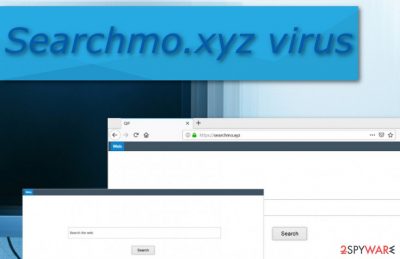
Searchmo.xyz is categorized as a browser-hijacking app[1] that places its own search provider on the infected browser. When the PUP hijacks a browser such as Chrome, Firefox, Explorer, or Safari, the main engine is turned to https://searchmo.xyz/results.php?q={searchTerms} and users are forced to use the modified provider for completing their browsing sessions. Search queries might bring misleading results and even start redirecting the user to odd domains. Once Searchmo.xyz virus is on the system, do not be surprised to find its content filled in multiple locations such as the browser settings, Task Manager app, Windows Registry, etc.
| Name | Searchmo.xyz |
|---|---|
| Type | Adware application/potentially unwanted program |
| Danger level | This bogus product carries the danger level of a low scale. Even though this app is not a malicious one, harm can be caused indirectly through malicious redirecting sessions |
| Search provider | When the browser hijacker invades your computer system and web browsers, it sets your default search provider to https://searchmo.xyz/results.php?q={searchTerms} |
| Hijacked apps | The potentially unwanted program is most likely to appear on popularly-used browsers such as Chrome but it can also show up on other less-popular apps such as Firefox, Explorer, Safari, and Edge |
| Appearance | Browser hijackers and additional suspicious content can be brought to the system by third-party installers such as Softonic and CNET. Additionally, you can end up with a suspicious product after entering a bogus link or advertisement, downloading a fake Flash Player update |
| Scan tool | Employ FortectIntego to perform a thorough system checkup and identify all potentially infections strains |
| Removal option(s) | You can remove Searchmo.xyz virus with the help of manual/automatical guidelines that are added to the end of this article |
Searchmo.xyz redirects is one of the main activities by which this browser hijacker leaves its trace. Even though no malicious strains have been spotted in this app, redirecting session can definitely cause indirect damage. The browser hijacker might be forcing you to land on affiliate sources some of which might hold malware inside.
Continuously, Searchmo.xyz might start providing you with suspicious ads, banners, and deals during browsing activities. If this starts happening, be aware of questionable offers that might try to lure you into purchasing untrusted products or services. Rogue security software is mostly promoted via third-party advertisements with the intent to swindle money.
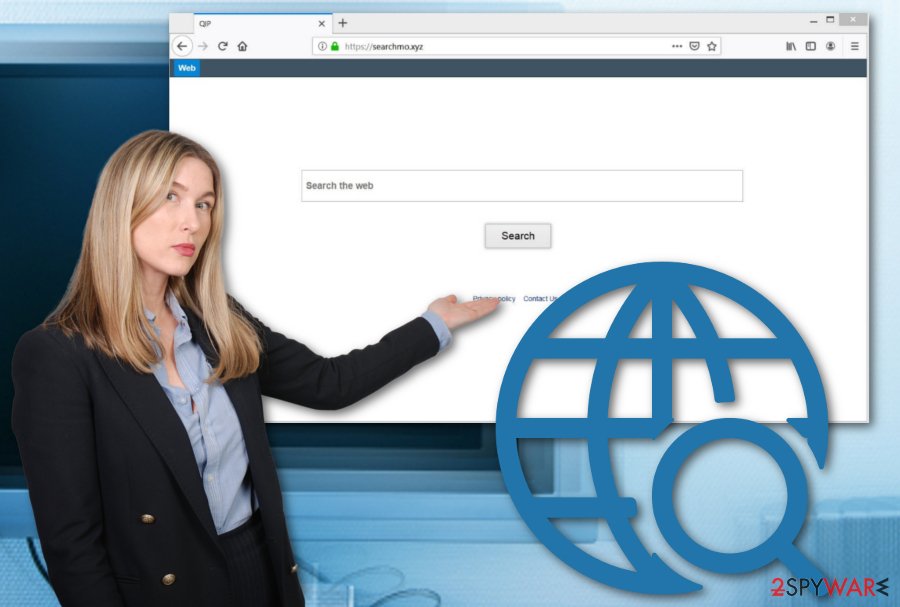
Nevertheless, Searchmo.xyz might fill your browsers with helper objects such as extensions, plug-ins, and add-ons. Some of them allow the program to stay put on your browser, others force it to change major settings (homepage, engine, new tab URL), and others enable the browser hijacker to automatically boot up within each browser launch.
Content that comes from Searchmo.xyz cannot be trusted in any type of way. Developers might provide you with surveys, questionnaires, and scams that require personal data to be typed in. DO NOT provide any private details about yourself as such information can easily get breached and relate to identity theft in the upcoming future.
Once the browser hijacker has started showing up on your web browser, you should take immediate action to remove Searchmo.xyz from your machine/software. Employ software such as FortectIntego to run a thorough system scan. Afterward, you will be provided with a list of all potential threats and damage found.
Continuously, continue with the Searchmo.xyz removal manually or automatically. If you are looking forward to saving time, you should download a reliable program and launch it to clean your computer. However, there is also a possibility to eliminate the threat on your own, go down this article and find how to achieve this task.
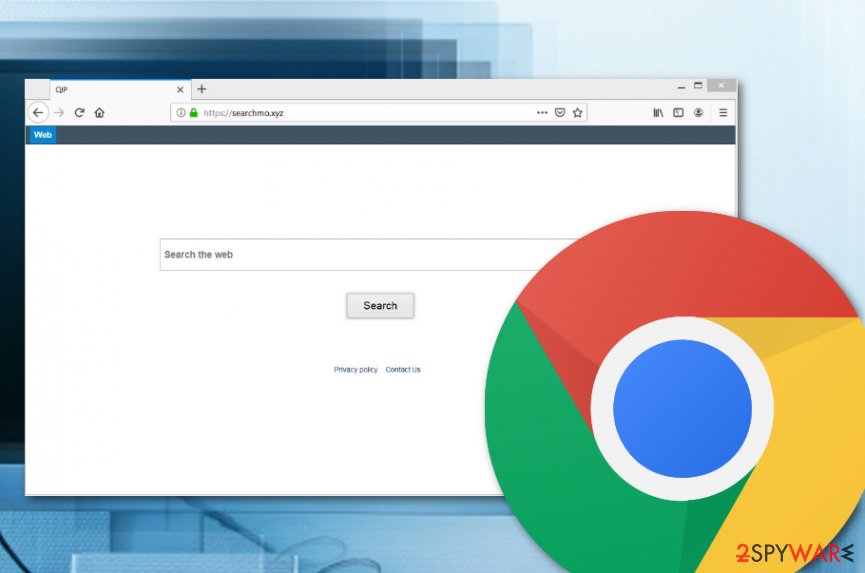
Free installers carry potentially unwanted products
Security specialists from LesVirus.fr[2] believe that the combination of manual and automatical protection measures will provide ultimate safety to the user's computer. However, in order to achieve such a goal, identifying PUP delivery sources is necessary. According to research, browser hijackers and similar components are distributed via:
- Free software downloading networks. Websites such as Softonic or CNET provide freeware/shareware in packages some of which might be carriers of browser hijackers or other PUPs.
- Infectious hyperlinks/advertisements. If you are frequently visiting third-party websites that are filled with various pop-ups, deals, banner ads, and highlighted in-text links, you should be aware that these also might be the destinations where developers place their suspicious products.
- Fake software updates. False program upgrades, especially, Flash Player-related[3] ones are a way to carry potentially infectious content. Fake update windows might pop-out during online browsing sessions when you have entered a potentially dangerous page.
Good news is that there are many ways to avoid the infiltration of unwanted objects such as browser hijackers. First of all, find a reliable antivirus tool and bring it to your computer. Afterward, ensure that the right configuration is chosen for your upcoming installations. Avoid all “Quick” modes and opt for the “Advanced” version. Furthermore, avoid entering any websites that are marked as unsafe or give you any concerns about its content.
Manual and automatical removal possibilities for Searchmo.xyz virus
Remove Searchmo.xyz from your Windows/Mac computer system and web browsers such as Google Chrome, Mozilla Firefox, Internet Explorer, Microsoft Edge, and Safari to permanently get rid of the hijack. If you leave any additional content placed in the Task Manager or Registry section, the browser hijacker might automatically launch its reappearance within the next computer boot process.
Below you will find some manual step-by-step guidelines that will help you to succeed in the Searchmo.xyz removal process on your own. However, if you find those tasks to difficult for you, you should postpone this option until you gain better virus elimination skills and employ reliable antimalware software for now. Use an automatical program to scan the entire system, detect potential cyber threats, and get rid of them properly.
You may remove virus damage with a help of FortectIntego. SpyHunter 5Combo Cleaner and Malwarebytes are recommended to detect potentially unwanted programs and viruses with all their files and registry entries that are related to them.
Getting rid of Searchmo.xyz. Follow these steps
Uninstall from Windows
To clean your Windows operating system from bogus products, use the below-provided guidelines.
Instructions for Windows 10/8 machines:
- Enter Control Panel into Windows search box and hit Enter or click on the search result.
- Under Programs, select Uninstall a program.

- From the list, find the entry of the suspicious program.
- Right-click on the application and select Uninstall.
- If User Account Control shows up, click Yes.
- Wait till uninstallation process is complete and click OK.

If you are Windows 7/XP user, proceed with the following instructions:
- Click on Windows Start > Control Panel located on the right pane (if you are Windows XP user, click on Add/Remove Programs).
- In Control Panel, select Programs > Uninstall a program.

- Pick the unwanted application by clicking on it once.
- At the top, click Uninstall/Change.
- In the confirmation prompt, pick Yes.
- Click OK once the removal process is finished.
Delete from macOS
Remove items from Applications folder:
- From the menu bar, select Go > Applications.
- In the Applications folder, look for all related entries.
- Click on the app and drag it to Trash (or right-click and pick Move to Trash)

To fully remove an unwanted app, you need to access Application Support, LaunchAgents, and LaunchDaemons folders and delete relevant files:
- Select Go > Go to Folder.
- Enter /Library/Application Support and click Go or press Enter.
- In the Application Support folder, look for any dubious entries and then delete them.
- Now enter /Library/LaunchAgents and /Library/LaunchDaemons folders the same way and terminate all the related .plist files.

Remove from Microsoft Edge
Delete unwanted extensions from MS Edge:
- Select Menu (three horizontal dots at the top-right of the browser window) and pick Extensions.
- From the list, pick the extension and click on the Gear icon.
- Click on Uninstall at the bottom.

Clear cookies and other browser data:
- Click on the Menu (three horizontal dots at the top-right of the browser window) and select Privacy & security.
- Under Clear browsing data, pick Choose what to clear.
- Select everything (apart from passwords, although you might want to include Media licenses as well, if applicable) and click on Clear.

Restore new tab and homepage settings:
- Click the menu icon and choose Settings.
- Then find On startup section.
- Click Disable if you found any suspicious domain.
Reset MS Edge if the above steps did not work:
- Press on Ctrl + Shift + Esc to open Task Manager.
- Click on More details arrow at the bottom of the window.
- Select Details tab.
- Now scroll down and locate every entry with Microsoft Edge name in it. Right-click on each of them and select End Task to stop MS Edge from running.

If this solution failed to help you, you need to use an advanced Edge reset method. Note that you need to backup your data before proceeding.
- Find the following folder on your computer: C:\\Users\\%username%\\AppData\\Local\\Packages\\Microsoft.MicrosoftEdge_8wekyb3d8bbwe.
- Press Ctrl + A on your keyboard to select all folders.
- Right-click on them and pick Delete

- Now right-click on the Start button and pick Windows PowerShell (Admin).
- When the new window opens, copy and paste the following command, and then press Enter:
Get-AppXPackage -AllUsers -Name Microsoft.MicrosoftEdge | Foreach {Add-AppxPackage -DisableDevelopmentMode -Register “$($_.InstallLocation)\\AppXManifest.xml” -Verbose

Instructions for Chromium-based Edge
Delete extensions from MS Edge (Chromium):
- Open Edge and click select Settings > Extensions.
- Delete unwanted extensions by clicking Remove.

Clear cache and site data:
- Click on Menu and go to Settings.
- Select Privacy, search and services.
- Under Clear browsing data, pick Choose what to clear.
- Under Time range, pick All time.
- Select Clear now.

Reset Chromium-based MS Edge:
- Click on Menu and select Settings.
- On the left side, pick Reset settings.
- Select Restore settings to their default values.
- Confirm with Reset.

Remove from Mozilla Firefox (FF)
To free Mozilla Firefox from potentially suspicious content, use the following steps.
Remove dangerous extensions:
- Open Mozilla Firefox browser and click on the Menu (three horizontal lines at the top-right of the window).
- Select Add-ons.
- In here, select unwanted plugin and click Remove.

Reset the homepage:
- Click three horizontal lines at the top right corner to open the menu.
- Choose Options.
- Under Home options, enter your preferred site that will open every time you newly open the Mozilla Firefox.
Clear cookies and site data:
- Click Menu and pick Settings.
- Go to Privacy & Security section.
- Scroll down to locate Cookies and Site Data.
- Click on Clear Data…
- Select Cookies and Site Data, as well as Cached Web Content and press Clear.

Reset Mozilla Firefox
If clearing the browser as explained above did not help, reset Mozilla Firefox:
- Open Mozilla Firefox browser and click the Menu.
- Go to Help and then choose Troubleshooting Information.

- Under Give Firefox a tune up section, click on Refresh Firefox…
- Once the pop-up shows up, confirm the action by pressing on Refresh Firefox.

Remove from Google Chrome
To eliminate suspicious products from Chrome and reverse all bogus changes, use the following instructions.
Delete malicious extensions from Google Chrome:
- Open Google Chrome, click on the Menu (three vertical dots at the top-right corner) and select More tools > Extensions.
- In the newly opened window, you will see all the installed extensions. Uninstall all the suspicious plugins that might be related to the unwanted program by clicking Remove.

Clear cache and web data from Chrome:
- Click on Menu and pick Settings.
- Under Privacy and security, select Clear browsing data.
- Select Browsing history, Cookies and other site data, as well as Cached images and files.
- Click Clear data.

Change your homepage:
- Click menu and choose Settings.
- Look for a suspicious site in the On startup section.
- Click on Open a specific or set of pages and click on three dots to find the Remove option.
Reset Google Chrome:
If the previous methods did not help you, reset Google Chrome to eliminate all the unwanted components:
- Click on Menu and select Settings.
- In the Settings, scroll down and click Advanced.
- Scroll down and locate Reset and clean up section.
- Now click Restore settings to their original defaults.
- Confirm with Reset settings.

Delete from Safari
Remove unwanted extensions from Safari:
- Click Safari > Preferences…
- In the new window, pick Extensions.
- Select the unwanted extension and select Uninstall.

Clear cookies and other website data from Safari:
- Click Safari > Clear History…
- From the drop-down menu under Clear, pick all history.
- Confirm with Clear History.

Reset Safari if the above-mentioned steps did not help you:
- Click Safari > Preferences…
- Go to Advanced tab.
- Tick the Show Develop menu in menu bar.
- From the menu bar, click Develop, and then select Empty Caches.

After uninstalling this potentially unwanted program (PUP) and fixing each of your web browsers, we recommend you to scan your PC system with a reputable anti-spyware. This will help you to get rid of Searchmo.xyz registry traces and will also identify related parasites or possible malware infections on your computer. For that you can use our top-rated malware remover: FortectIntego, SpyHunter 5Combo Cleaner or Malwarebytes.
How to prevent from getting browser hijacker
Access your website securely from any location
When you work on the domain, site, blog, or different project that requires constant management, content creation, or coding, you may need to connect to the server and content management service more often. The best solution for creating a tighter network could be a dedicated/fixed IP address.
If you make your IP address static and set to your device, you can connect to the CMS from any location and do not create any additional issues for the server or network manager that needs to monitor connections and activities. VPN software providers like Private Internet Access can help you with such settings and offer the option to control the online reputation and manage projects easily from any part of the world.
Recover files after data-affecting malware attacks
While much of the data can be accidentally deleted due to various reasons, malware is one of the main culprits that can cause loss of pictures, documents, videos, and other important files. More serious malware infections lead to significant data loss when your documents, system files, and images get encrypted. In particular, ransomware is is a type of malware that focuses on such functions, so your files become useless without an ability to access them.
Even though there is little to no possibility to recover after file-locking threats, some applications have features for data recovery in the system. In some cases, Data Recovery Pro can also help to recover at least some portion of your data after data-locking virus infection or general cyber infection.
- ^ What Is Browser Hijacking?. Kaspersky. Resource Center.
- ^ LesVirus.fr. LesVirus. Security and spyware news.
- ^ Adobe Flash Player. Wikipedia. The free encyclopedia.























