SearchPDFConverters browser hijacker (fake) - Chrome, Firefox, IE, Edge
SearchPDFConverters browser hijacker Removal Guide
What is SearchPDFConverters browser hijacker?
SearchPDFConverters tracks your online activities
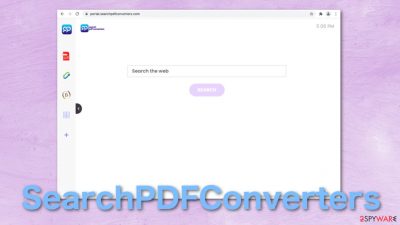
Browser hijackers are extensions or programs that perform various unwanted tasks. SearchPDFConverters changes the homepage, new tab address and implements a fake search engine[1] that presents different search results. Besides completely changing the user experience, it also gathers information about your browsing behavior.
The add-on does not provide any significant benefits for users to make it worth keeping. All it has are some useless functions that can be accessed on any browser with a click of a button – a PDF file converter, calculator, currency converter, and an ability to bookmark pages.
Even though it has a fun and comforting-looking design, it is not something you want to keep on your device. The developers of this extension have created hundreds of copies with slight differences and released them to make money from your clicks. It is still unknown who is behind this campaign.
| NAME | SearchPDFConverters |
| TYPE | Browser hijacker; potentially unwanted program |
| SYMPTOMS | Manipulated browser settings like the homepage, search engine, new tab address; users are forced to search the internet through hijacker's engines |
| DISTRIBUTION | Deceptive pop-up ads, free software installations, questionable websites |
| DANGERS | Online activity tracking, displayed ads can redirect to dubious pages |
| ELIMINATION | You can try removing the hijacker like any other extension via browser settings or by deploying security software |
| FURTHER STEPS | FortectIntego is a repair tool that fixes any remaining damage after successful removal |
Some extensions are used to generate revenue
Normally, browser extensions are supposed to help users with something – hide users' location from the websites they visit, block ads or suspicious websites, provide the best discounts for online shopping, and much more. These are the reasons why they are so popular; people want to use something beneficial to them, so they add it themselves.
That is not the case with SearchPDFConverters. Users rarely add these kinds of extensions themselves. It usually happens accidentally while browsing through shady pages, clicking on random links, deceptive ads, and downloading freeware from unofficial sources.
The changes happen suddenly and unexpectedly:
- The homepage gets changed to portal.searchpdfconverters.com
- Search queries get redirected through feed.searchpdfconverters.com
- nearbyme.io is added as a search engine
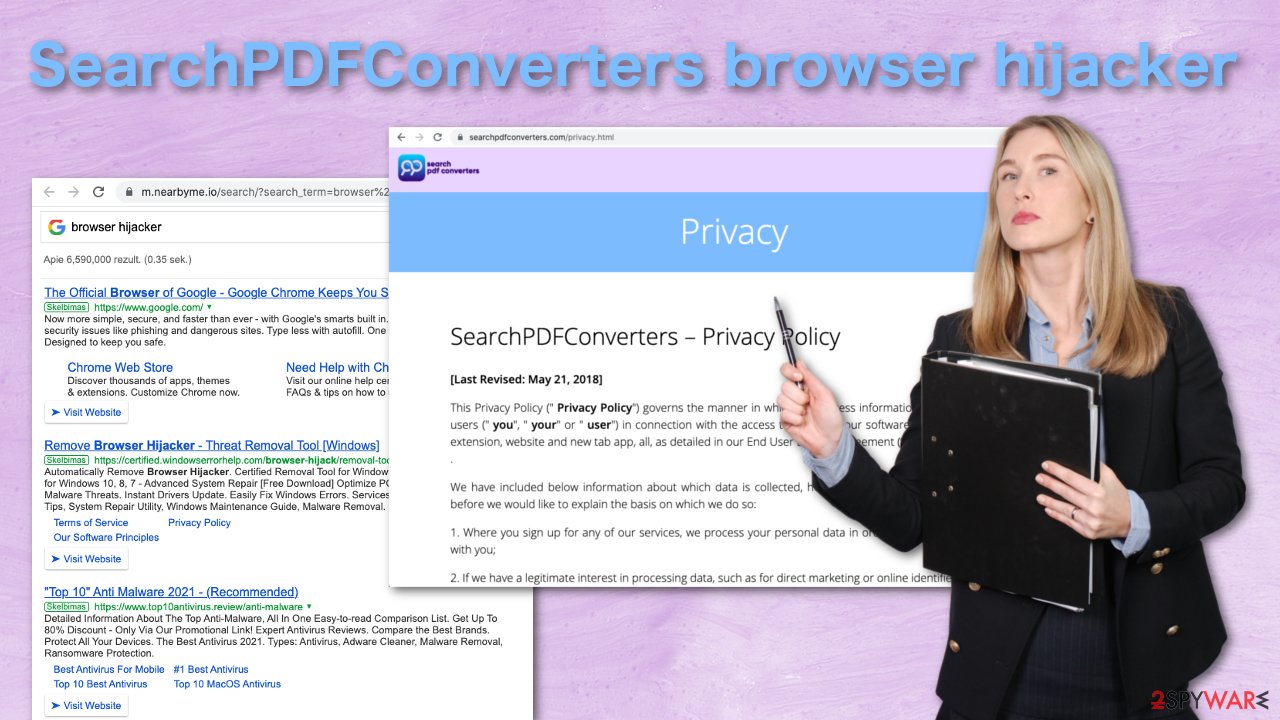
This way, users are forced to use a fake search engine that might provide unreliable results. Browser hijackers rarely create their own engines, so they implement already existing ones just to make them functional. Besides, all the top results are promotional links, and you have to scroll down to get to the genuine ones.
Potential privacy risks
Every ad you click on generates revenue for the developers. The ads and links you click on can also lead to dangerous pages where users are at risk of getting scammed. The authors of this add-on also have the ability to collect data about your browsing activity. The Privacy Policy states:
The Non-Personal Information which is being collected may include technical information automatically transmitted by the user's device (for example, type of browser, the type of the user's device and technical information pertaining to the user's device, language preferences, time stamps, clicks and visited pages, search logs, the operating system, utilized internet service provider and other similar information.
The individuals behind SearchPDFConverters can later sell your information to third parties like advertising networks that can use it for more advertising. It is just not worth it to keep this in your browser even if, for some reason, you find it helpful. The information-gathering practices are intrusive and should not be tolerated.
This is why it is important to frequently clean your browsers' cookies and cache to delete any data websites have gathered about you. This can be made easy with a maintenance tool FortectIntego which can do this automatically. Frequently clearing cache can improve your device's performance too. Keep in mind that you should do this only after the removal is completed.
Remove the extension
Lucky for you, removing an extension is not complicated, and it should be a quick process if you follow our step-by-step instructions:
Google Chrome
- Open Google Chrome, click on the Menu (three vertical dots at the top-right corner) and select More tools > Extensions.
- In the newly opened window, you will see all the installed extensions. Uninstall all the suspicious plugins that might be related to the unwanted program by clicking Remove.
![Remove extensions from Chrome Remove extensions from Chrome]()
MS Edge:
- Select Menu (three horizontal dots at the top-right of the browser window) and pick Extensions.
- From the list, pick the extension and click on the Gear icon.
- Click on Uninstall at the bottom.
![Remove extensions from Edge Remove extensions from Edge]()
MS Edge (Chromium)
- Open Edge and click select Settings > Extensions.
- Delete unwanted extensions by clicking Remove.
![Remove extensions from Chromium Edge Remove extensions from Chromium Edge]()
Mozilla Firefox
- Open Mozilla Firefox browser and click on the Menu (three horizontal lines at the top-right of the window).
- Select Add-ons.
- In here, select unwanted plugin and click Remove.
![Remove extensions from Firefox Remove extensions from Firefox]()
Safari
- Click Safari > Preferences…
- In the new window, pick Extensions.
- Select the unwanted extension and select Uninstall.
![Remove extensions from Safari Remove extensions from Safari]()
Internet Explorer:
- Open Internet Explorer, click on the Gear icon (IE menu) on the top-right corner of the browser
- Pick Manage Add-ons.
- You will see a Manage Add-ons window. Here, look for suspicious plugins. Click on these entries and select Disable.
![Remove add-ons from Internet Explorer Remove add-ons from Internet Explorer]()
Remove a potentially unwanted application
If the previous method did not help you, this could mean that your situation is a little more complicated – you might have a PUP[2] installed in your system that has hijacking capabilities. This usually happens without the users' knowledge when installing software from unofficial distributors.
Bundled software[3] often slips through the cracks because users rush through the installation process and do not notice them. That is why you should keep it slow and choose the “Custom” or “Advanced” installation methods and go through all the steps. Read the Terms of Use and Privacy Policy to keep yourself informed. The most important part – inspect the files that are listed in the installer; if you see some that look completely unrelated, untick the boxes next to them.
It can be quite hard to determine which app is responsible for this behavior if you do not have experience; it could be called anything, so using security software like SpyHunter 5Combo Cleaner or Malwarebytes would be a great option for you. You can perform regular scans with them and detect suspicious programs. They can also prevent such infections in the future by warning you.
If you want to proceed with a manual guide, you can check the instructions for Windows and macOS below:
Instructions for Windows 10/8 machines:
- Enter Control Panel into Windows search box and hit Enter or click on the search result.
- Under Programs, select Uninstall a program.
![Uninstall from Windows 1 Uninstall from Windows 1]()
- From the list, find the entry of the suspicious program.
- Right-click on the application and select Uninstall.
- If User Account Control shows up, click Yes.
- Wait till uninstallation process is complete and click OK.
![Uninstall from Windows 2 Uninstall from Windows 2]()
Windows 7/XP:
- Click on Windows Start > Control Panel located on the right pane (if you are Windows XP user, click on Add/Remove Programs).
- In Control Panel, select Programs > Uninstall a program.
![Uninstall from Windows 7/XP Uninstall from Windows 7/XP]()
- Pick the unwanted application by clicking on it once.
- At the top, click Uninstall/Change.
- In the confirmation prompt, pick Yes.
- Click OK once the removal process is finished.
Mac:
- From the menu bar, select Go > Applications.
- In the Applications folder, look for all related entries.
- Click on the app and drag it to Trash (or right-click and pick Move to Trash)
![Uninstall from Mac 1 Uninstall from Mac 1]()
To fully remove an unwanted app, you need to access Application Support, LaunchAgents, and LaunchDaemons folders and delete relevant files:
- Select Go > Go to Folder.
- Enter /Library/Application Support and click Go or press Enter.
- In the Application Support folder, look for any dubious entries and then delete them.
- Now enter /Library/LaunchAgents and /Library/LaunchDaemons folders the same way and terminate all the related .plist files.
![Uninstall from Mac 2 Uninstall from Mac 2]()
How to prevent from getting browser hijacker
Choose a proper web browser and improve your safety with a VPN tool
Online spying has got momentum in recent years and people are getting more and more interested in how to protect their privacy online. One of the basic means to add a layer of security – choose the most private and secure web browser. Although web browsers can't grant full privacy protection and security, some of them are much better at sandboxing, HTTPS upgrading, active content blocking, tracking blocking, phishing protection, and similar privacy-oriented features. However, if you want true anonymity, we suggest you employ a powerful Private Internet Access VPN – it can encrypt all the traffic that comes and goes out of your computer, preventing tracking completely.
Lost your files? Use data recovery software
While some files located on any computer are replaceable or useless, others can be extremely valuable. Family photos, work documents, school projects – these are types of files that we don't want to lose. Unfortunately, there are many ways how unexpected data loss can occur: power cuts, Blue Screen of Death errors, hardware failures, crypto-malware attack, or even accidental deletion.
To ensure that all the files remain intact, you should prepare regular data backups. You can choose cloud-based or physical copies you could restore from later in case of a disaster. If your backups were lost as well or you never bothered to prepare any, Data Recovery Pro can be your only hope to retrieve your invaluable files.
- ^ Elinor Mills. Cybercriminals use fake search engines to spread malware. Cnet. Technology.
- ^ Wendy Zamora. How to avoid potentially unwanted programs – PUP. Malwarebytes. Blog.
- ^ Bundled Software. Techopedia. Dictionary.











