Searchpowerapp.com (Removal Guide) - Chrome, Firefox, IE, Edge
Searchpowerapp.com Removal Guide
What is Searchpowerapp.com?
Searchpowerapp.com is a browser hijacker that uses legitimate search tools like Yahoo or Bing but also infuses searchers with affiliated links
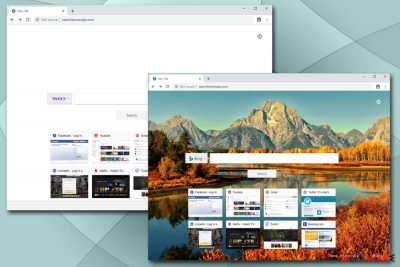
Searchpowerapp.com is a URL that users might find their address bars after they install a potentially unwanted application from Search Dimension developer based in the United Arab Emirates. However, the infiltration of a third-party app usually remains unnoticed because it is bundled in a single software package as an optional component, and is often concealed within the installation settings or pre-ticked boxes. The change of the homepage to Searchpowerapp.com usually means that the system got infected with the Power App virus.
Once installed, the Searchpowerapp.com hijack affects all browsers, including Google Chrome, Safari, Mozilla Firefox, Internet Explorer, and others. The PUP will set the default search engine, homepage, and new tab address to hxxp://searchpowerapp.com, which cannot be changed unless the Power App application is terminated. In most of the cases, however, users will get warned that their browser settings changed (most of the modern search tools do that), so there is an option not to accept the modification in the first place.
| Name | Searchpowerapp.com |
| Type | Browser hijacker – these type of applications are usually installed without direct permission from a computer owner |
| Developer | Search Dimension |
| Homepage set to | hxxp://searchpowerapp.com |
| Symptoms | Browser hijackers usually completely take over the installed web browsers, altering the new tab functionality, the search engine, and the homepage. They also infuse search results with sponsored links, and may redirect to affiliated websites while users are browsing the web |
| Associated risks | Users should be aware that the minor computer infection can turn into something more sinister if the advertised content is clicked and unknown programs downloaded (might even result in malware infections) |
| Termination | To get rid of the PUP, you should scan your device anti-malware software or check our manual removal guide below |
| Recovery | We highly recommend installing FortectIntego to keep your computer in best shape |
After the changes made to the browsers, Searchpowerapp.com will start showing sponsored search results at the top, although it uses reputable providers such as Yahoo, Google, and Bing for that purpose. Despite that, the top results shown will not be organic, but rather those that third-parties paid for. In such a way, the websites that users visit drastically changes, and it also artificially inflates the rankings of those sites.
You should immediately think of Searchpowerapp.com removal if you found it on your browser and do not remember installing it in the first place. You can get rid of the PUP relatively easily by checking our detailed instructions below or by employing anti-malware software that specializes in potentially unwanted applications. We also suggest you scan your computer with FortectIntego for the best results.
Searchpowerapp.com developers claim that applications they provide will effectively increase the speed of browsing, provide enhanced search results, and benefit users in many other ways. However, this is a typical marketing trick used by developers, as they are only interested in ad revenue.
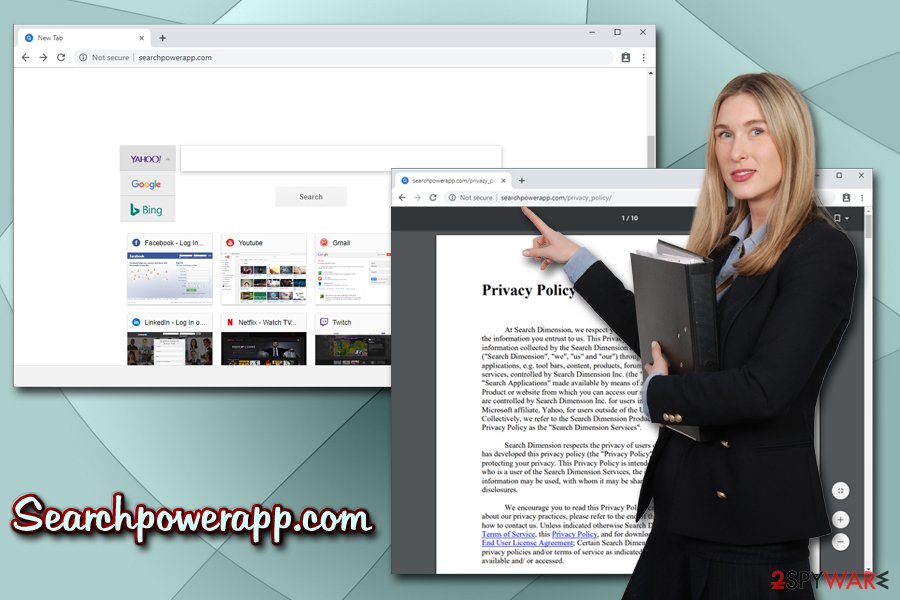
By providing alternative search results and links to sponsored sites, Power App developers earn money for each click made by users. The behavioral advertisement[1] helps the authors to accomplish the goal, as users are more interested in buying products that offered to them. For that, a variety of information is collected about their browsing habits, including:
- Websites visited;
- IP address;
- Keywords;
- Search queries;
- Links clicked;
- Search history;
- Cookie[2] data;
- Installed programs, etc.
However, Searchpowerapp.com does not stop there when it comes to the collection of data. It may also collect personal information, including name, address, email, phone number, etc. if you agree to provide this information. In some cases, data from social platforms like Facebook can be collected as well. Additionally, we advise not registering any email accounts, as the contents of the messages can be spied on:[3]
When we provide you with an email inbox as part of an Search Dimension Product, we may monitor and collect the contents of such emails in the course of normal maintenance of the relevant Search Dimension Product and its systems.
Essentially, there is no point in using the service, as searchers are powered by Bing, Google, and Yahoo, although ads are inserted as well – you might as well use these providers directly. While browser hijackers are nor a major security threat, experts[4] advise you to remove Searchpowerapp.com and all the other potentially unwanted programs from your device as soon as possible.
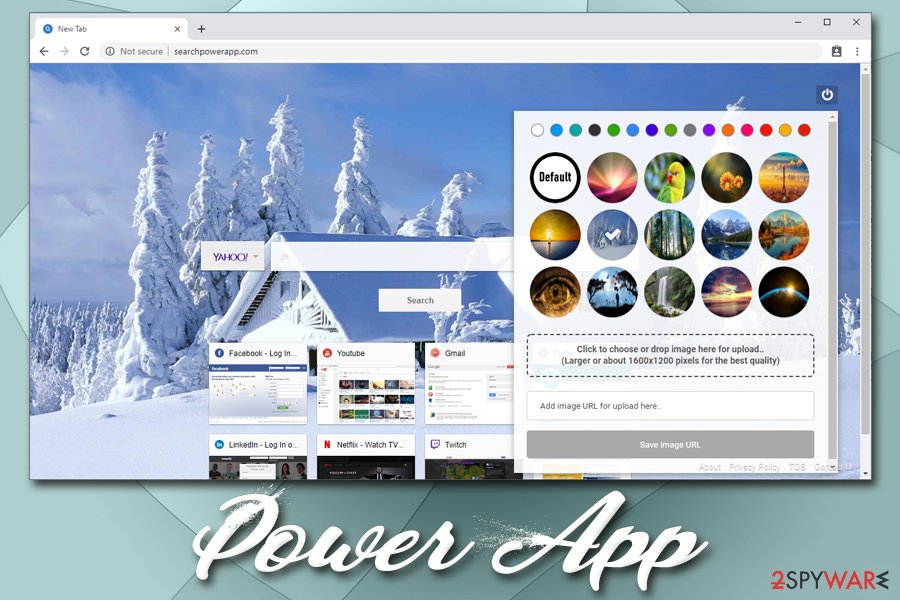
Direct Search and Search Power extensions promoting this hijacker
The redirect virus or a browser hijacker can be related to many other browser-based programs like adware-type programs, browser extensions, tools, toolbars, add-ons. Direct Search is a search hijacker that manipulates the browser and changes settings to interfere with the traffic significantly.
Another tool that promotes and pushes Searchpowerapp.com is Search Power. These browser extensions trigger changes to the default search engine and set the startup page, new tab setting son each web browsing tool to the needed engine. In most cases, you notice the add-on installed behind your back when it starts triggering issues with searches and delivers unwanted content directly on the screen all the time.
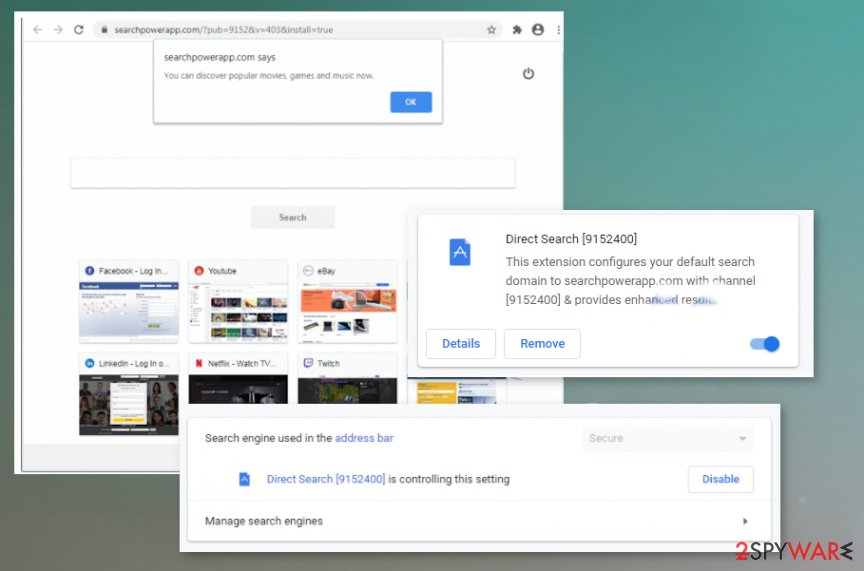
Some warnings that show up during the installation of the application or after the download should be red flags. But when Direct Search PUP states about changes triggered in browsers and tracking issues, you might overlook those pop-ups and allow all the content, unwanted changes, and leave the machine infected.
Direct Search is the hijacker that uses different distribution methods, so you may even found the program promoted and provided on the online shop, Google store, for example. Alternate sites, web stores, spruces associated with questionable companies, and third-parties should be considered malicious.
All third-party sites bundle software, be careful not to install apps you did not intend
Ad-monetization is a lucrative business for many many companies, including such industry giants like Google and Facebook. However, in recent years, users became much warier about what data is collected about them and how it is used due to various data breaches, whistleblowers,[5] and new regulations like GDPR. All the concerns are reasonable, as a lot of information can be collected behind users' backs, without them knowing about it in the first place.
Unfortunately, many potentially unwanted programs still hide the information about data gathering in pages-long policies that nobody reads. Therefore, it is up to users to ensure that applications they install on their computers do not collect more data than they are willing to provide. For that, it is best to avoid third-party apps in the first place and use official sources for app downloads.
If however, you cannot find what you are looking for and opt to choose third-parties, you should be aware that installers often include optional components, and some of them might even be dangerous. Thus, never rush the installation process, decline all the deals/offers, check if Privacy Policy is provided and always select Advanced/Custom installation settings.
Get rid of Searchpowerapp.com hijack in two different ways
Searchpowerapp.com removal should not be that complicated for most of the users. However, the process can differ depending on the application that is tied to the changes that were initiated on your browser. For example, a browser extension can be eliminated via the browser itself, while an installed app needs to be removed via the Control Panel (Windows) or Applications (Mac) folder.
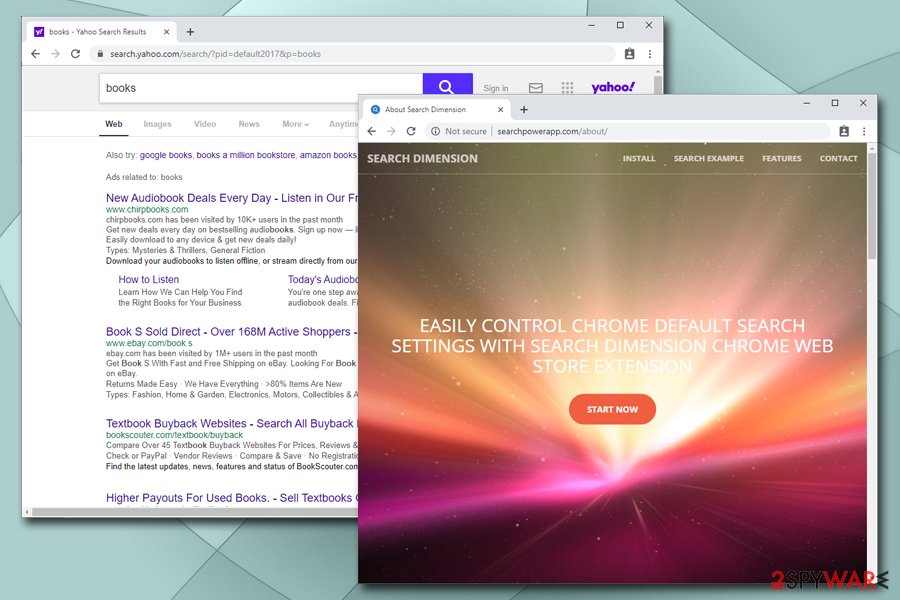
You can also remove Searchpowerapp.com with the help of anti-virus software which specializes in potentially unwanted programs. Be aware that not all security applications will be able to detect the PUP, as it is not considered ma major security threat and is usually installed by the user.
Once you get rid of the so-called Searchpowerapp.com virus, you should also reset each of the installed browsers to make sure the hijacker does not return.
You may remove virus damage with a help of FortectIntego. SpyHunter 5Combo Cleaner and Malwarebytes are recommended to detect potentially unwanted programs and viruses with all their files and registry entries that are related to them.
Getting rid of Searchpowerapp.com. Follow these steps
Uninstall from Windows
To get rid of Power App and other unwanted programs from Windows operating systems, please follow these steps:
Instructions for Windows 10/8 machines:
- Enter Control Panel into Windows search box and hit Enter or click on the search result.
- Under Programs, select Uninstall a program.

- From the list, find the entry of the suspicious program.
- Right-click on the application and select Uninstall.
- If User Account Control shows up, click Yes.
- Wait till uninstallation process is complete and click OK.

If you are Windows 7/XP user, proceed with the following instructions:
- Click on Windows Start > Control Panel located on the right pane (if you are Windows XP user, click on Add/Remove Programs).
- In Control Panel, select Programs > Uninstall a program.

- Pick the unwanted application by clicking on it once.
- At the top, click Uninstall/Change.
- In the confirmation prompt, pick Yes.
- Click OK once the removal process is finished.
Delete from macOS
macOS or Mac OS X users should perform the following actions in order to eliminate the PUP:
Remove items from Applications folder:
- From the menu bar, select Go > Applications.
- In the Applications folder, look for all related entries.
- Click on the app and drag it to Trash (or right-click and pick Move to Trash)

To fully remove an unwanted app, you need to access Application Support, LaunchAgents, and LaunchDaemons folders and delete relevant files:
- Select Go > Go to Folder.
- Enter /Library/Application Support and click Go or press Enter.
- In the Application Support folder, look for any dubious entries and then delete them.
- Now enter /Library/LaunchAgents and /Library/LaunchDaemons folders the same way and terminate all the related .plist files.

Remove from Microsoft Edge
Delete unwanted extensions from MS Edge:
- Select Menu (three horizontal dots at the top-right of the browser window) and pick Extensions.
- From the list, pick the extension and click on the Gear icon.
- Click on Uninstall at the bottom.

Clear cookies and other browser data:
- Click on the Menu (three horizontal dots at the top-right of the browser window) and select Privacy & security.
- Under Clear browsing data, pick Choose what to clear.
- Select everything (apart from passwords, although you might want to include Media licenses as well, if applicable) and click on Clear.

Restore new tab and homepage settings:
- Click the menu icon and choose Settings.
- Then find On startup section.
- Click Disable if you found any suspicious domain.
Reset MS Edge if the above steps did not work:
- Press on Ctrl + Shift + Esc to open Task Manager.
- Click on More details arrow at the bottom of the window.
- Select Details tab.
- Now scroll down and locate every entry with Microsoft Edge name in it. Right-click on each of them and select End Task to stop MS Edge from running.

If this solution failed to help you, you need to use an advanced Edge reset method. Note that you need to backup your data before proceeding.
- Find the following folder on your computer: C:\\Users\\%username%\\AppData\\Local\\Packages\\Microsoft.MicrosoftEdge_8wekyb3d8bbwe.
- Press Ctrl + A on your keyboard to select all folders.
- Right-click on them and pick Delete

- Now right-click on the Start button and pick Windows PowerShell (Admin).
- When the new window opens, copy and paste the following command, and then press Enter:
Get-AppXPackage -AllUsers -Name Microsoft.MicrosoftEdge | Foreach {Add-AppxPackage -DisableDevelopmentMode -Register “$($_.InstallLocation)\\AppXManifest.xml” -Verbose

Instructions for Chromium-based Edge
Delete extensions from MS Edge (Chromium):
- Open Edge and click select Settings > Extensions.
- Delete unwanted extensions by clicking Remove.

Clear cache and site data:
- Click on Menu and go to Settings.
- Select Privacy, search and services.
- Under Clear browsing data, pick Choose what to clear.
- Under Time range, pick All time.
- Select Clear now.

Reset Chromium-based MS Edge:
- Click on Menu and select Settings.
- On the left side, pick Reset settings.
- Select Restore settings to their default values.
- Confirm with Reset.

Remove from Mozilla Firefox (FF)
Remove dangerous extensions:
- Open Mozilla Firefox browser and click on the Menu (three horizontal lines at the top-right of the window).
- Select Add-ons.
- In here, select unwanted plugin and click Remove.

Reset the homepage:
- Click three horizontal lines at the top right corner to open the menu.
- Choose Options.
- Under Home options, enter your preferred site that will open every time you newly open the Mozilla Firefox.
Clear cookies and site data:
- Click Menu and pick Settings.
- Go to Privacy & Security section.
- Scroll down to locate Cookies and Site Data.
- Click on Clear Data…
- Select Cookies and Site Data, as well as Cached Web Content and press Clear.

Reset Mozilla Firefox
If clearing the browser as explained above did not help, reset Mozilla Firefox:
- Open Mozilla Firefox browser and click the Menu.
- Go to Help and then choose Troubleshooting Information.

- Under Give Firefox a tune up section, click on Refresh Firefox…
- Once the pop-up shows up, confirm the action by pressing on Refresh Firefox.

Remove from Google Chrome
Make sure you reset Google Chrome after the infection, as traces like cookies might still be left:
Delete malicious extensions from Google Chrome:
- Open Google Chrome, click on the Menu (three vertical dots at the top-right corner) and select More tools > Extensions.
- In the newly opened window, you will see all the installed extensions. Uninstall all the suspicious plugins that might be related to the unwanted program by clicking Remove.

Clear cache and web data from Chrome:
- Click on Menu and pick Settings.
- Under Privacy and security, select Clear browsing data.
- Select Browsing history, Cookies and other site data, as well as Cached images and files.
- Click Clear data.

Change your homepage:
- Click menu and choose Settings.
- Look for a suspicious site in the On startup section.
- Click on Open a specific or set of pages and click on three dots to find the Remove option.
Reset Google Chrome:
If the previous methods did not help you, reset Google Chrome to eliminate all the unwanted components:
- Click on Menu and select Settings.
- In the Settings, scroll down and click Advanced.
- Scroll down and locate Reset and clean up section.
- Now click Restore settings to their original defaults.
- Confirm with Reset settings.

Delete from Safari
Remove unwanted extensions from Safari:
- Click Safari > Preferences…
- In the new window, pick Extensions.
- Select the unwanted extension and select Uninstall.

Clear cookies and other website data from Safari:
- Click Safari > Clear History…
- From the drop-down menu under Clear, pick all history.
- Confirm with Clear History.

Reset Safari if the above-mentioned steps did not help you:
- Click Safari > Preferences…
- Go to Advanced tab.
- Tick the Show Develop menu in menu bar.
- From the menu bar, click Develop, and then select Empty Caches.

After uninstalling this potentially unwanted program (PUP) and fixing each of your web browsers, we recommend you to scan your PC system with a reputable anti-spyware. This will help you to get rid of Searchpowerapp.com registry traces and will also identify related parasites or possible malware infections on your computer. For that you can use our top-rated malware remover: FortectIntego, SpyHunter 5Combo Cleaner or Malwarebytes.
How to prevent from getting browser hijacker
Choose a proper web browser and improve your safety with a VPN tool
Online spying has got momentum in recent years and people are getting more and more interested in how to protect their privacy online. One of the basic means to add a layer of security – choose the most private and secure web browser. Although web browsers can't grant full privacy protection and security, some of them are much better at sandboxing, HTTPS upgrading, active content blocking, tracking blocking, phishing protection, and similar privacy-oriented features. However, if you want true anonymity, we suggest you employ a powerful Private Internet Access VPN – it can encrypt all the traffic that comes and goes out of your computer, preventing tracking completely.
Lost your files? Use data recovery software
While some files located on any computer are replaceable or useless, others can be extremely valuable. Family photos, work documents, school projects – these are types of files that we don't want to lose. Unfortunately, there are many ways how unexpected data loss can occur: power cuts, Blue Screen of Death errors, hardware failures, crypto-malware attack, or even accidental deletion.
To ensure that all the files remain intact, you should prepare regular data backups. You can choose cloud-based or physical copies you could restore from later in case of a disaster. If your backups were lost as well or you never bothered to prepare any, Data Recovery Pro can be your only hope to retrieve your invaluable files.
- ^ Natasha Lomas. The case against behavioral advertising is stacking up. Tech Crunch. Startup and Technology News.
- ^ Vangie Beal. What are Cookies and What Do Cookies Do?. Webopedia. Online Tech Dictionary for Students, Educators and IT Professionals.
- ^ Privacy Policy. Searchpowerapp. Official site.
- ^ Lesvirus. Lesvirus. Cybersecurity advice from France.
- ^ Klint Finley. Out in the Open: Inside the Operating System Edward Snowden Used to Evade the NSA. Wired. Monthly American magazine.























