Searchsecurepro.co (Removal Instructions) - Free Guide
Searchsecurepro.co Removal Guide
What is Searchsecurepro.co?
Searchsecurepro.co is the browser extension that claims to improve users' browsing online with the safety shield and similar features
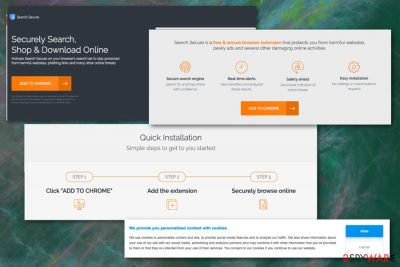
| Name | Searchsecurepro.co |
|---|---|
| Category | Browser hijacker/Potentially unwanted program[1] |
| Symptoms | Delivers modified search results, causes numerous advertisements, redirects |
| Promoted as | The browser extension that offers safe time online |
| Affects | Various browsers on MacOS and Windows OS |
| Distribution | Software bundling, an official website, third party sites |
| Removal | Remove Searchsecurepro.co with the below-given guide and clean the system afterward with FortectIntego |
Searchsecurepro.co is a free & secure browser extension, according to developers. They also claim that this extension provides:
- real-time alerts about threats;
- safety shield;
- analyzed threat reports;
- requires no settings.
However, no safety shield could indicate real online threats and keep your browser safe. Searchsecurepro.co virus has been categorized as a potentially unwanted program which, in most cases, comes via software bundling. Additionally, after spending some time while collecting users' search habits and similar data, the virus redirects its victim to sponsored sites.
Unfortunately, the features that were mentioned earlier can also trick users into getting the program from the Internet themselves. Although the main method used for these type of intruders like Searchsecurepro.co to hijack the system is software bundling and deceptive websites, you can also be tricked into installing the program yourself. Please, do NOT do that.
Instead, you should remove Searchsecurepro.co program from the machine as soon as possible because visiting questionable online freeware providers may expose you to malicious material. This way, various cyber threats can end up on your device without much effort.
Also, Searchsecurepro.co removal is crucial for keeping your privacy safe. The Privacy Policy section on the official website reveals the data tracking[2] feature of this program. The part about collected information reads the following:
We gather Personal Information and Non-Personal you provide to us directly or that is obtained from you use of our Services. “Personal Information” means information, such as your first and last name, email address, physical address, telephone number, billing information, or social security number, that is able to personally identify you. “Non-Personal Information” means information that is not capable of personally identifying you.
To get rid of Searchsecurepro.co and prevent its frustrating symptoms, make sure to uninstall all suspicious applications that could be related to this PUP (can also be found as Search Secure in Task Manager). You should also clean the system using automatic tools like FortectIntego to eliminate the potential damage.
If you have difficulty when trying to eliminate this extension, make sure you also disable Push Notifications on each of your browsers separately:
- You need to locate Advanced options of the Browser settings;
- Then in the section of Content settings, you should find Notifications options;
- Find Searchsecurepro.co or another suspicious site and choose Block notifications or even Remove the website form that list.
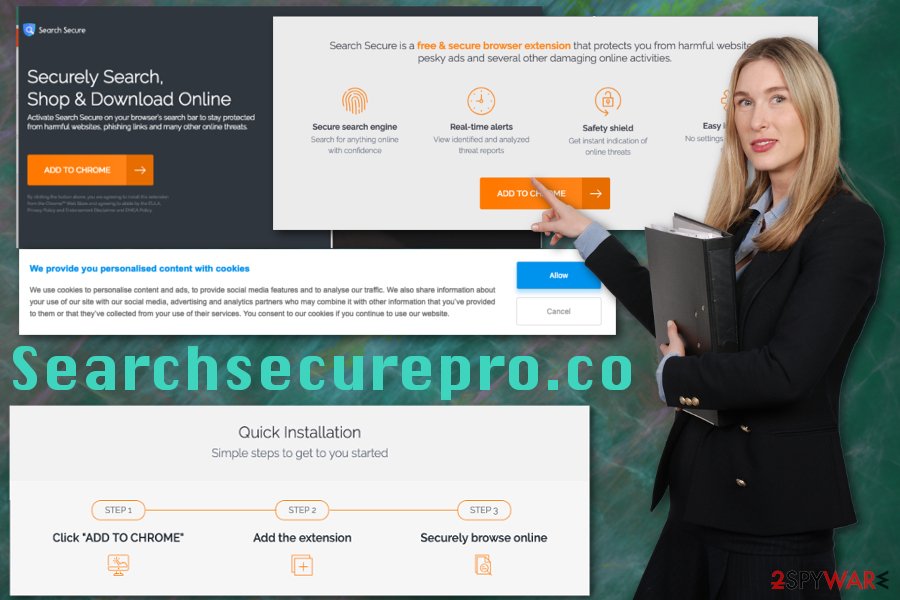
Questionable software with malicious purposes
Nowadays the internet is filled with promotional content, and every other pop-up advertisement suggests the installation of a program or tool that should improve the performance of your machine. However, getting programs from questionable websites, software providers or services like the p2p network can be dangerous.
Researchers[3] note that installations hide additional programs and choosing Default or Quick options affects the risk of getting unwanted programs automatically downloaded on your system. You need to opt for Advanced or Custom installations and this way you can de-select any bundled applications from the list.
Leave Searchsecurepro.co virus and its commercial content in the past
For the proper Searchsecurepro.co removal, you should employ professional tools like antivirus or PC security program. When these PUPs get on the system, the elimination process is not the easiest one. In most cases, the intrusive content is delivered directly on the browser but the program hides on the system, and you need to delete the program itself to end frustrating behavior.
To remove Searchsecurepro.co from the device with all associated files or applications, you should use reliable programs and scan the system. This way your device gets cleaned fully, and you can forget about the intrusive browser hijacker's behavior.
You may remove virus damage with a help of FortectIntego. SpyHunter 5Combo Cleaner and Malwarebytes are recommended to detect potentially unwanted programs and viruses with all their files and registry entries that are related to them.
Getting rid of Searchsecurepro.co. Follow these steps
Uninstall from Windows
Searchsecurepro.co removal should be easier if you follow these steps
Instructions for Windows 10/8 machines:
- Enter Control Panel into Windows search box and hit Enter or click on the search result.
- Under Programs, select Uninstall a program.

- From the list, find the entry of the suspicious program.
- Right-click on the application and select Uninstall.
- If User Account Control shows up, click Yes.
- Wait till uninstallation process is complete and click OK.

If you are Windows 7/XP user, proceed with the following instructions:
- Click on Windows Start > Control Panel located on the right pane (if you are Windows XP user, click on Add/Remove Programs).
- In Control Panel, select Programs > Uninstall a program.

- Pick the unwanted application by clicking on it once.
- At the top, click Uninstall/Change.
- In the confirmation prompt, pick Yes.
- Click OK once the removal process is finished.
Delete from macOS
Remove items from Applications folder:
- From the menu bar, select Go > Applications.
- In the Applications folder, look for all related entries.
- Click on the app and drag it to Trash (or right-click and pick Move to Trash)

To fully remove an unwanted app, you need to access Application Support, LaunchAgents, and LaunchDaemons folders and delete relevant files:
- Select Go > Go to Folder.
- Enter /Library/Application Support and click Go or press Enter.
- In the Application Support folder, look for any dubious entries and then delete them.
- Now enter /Library/LaunchAgents and /Library/LaunchDaemons folders the same way and terminate all the related .plist files.

Remove from Microsoft Edge
Delete unwanted extensions from MS Edge:
- Select Menu (three horizontal dots at the top-right of the browser window) and pick Extensions.
- From the list, pick the extension and click on the Gear icon.
- Click on Uninstall at the bottom.

Clear cookies and other browser data:
- Click on the Menu (three horizontal dots at the top-right of the browser window) and select Privacy & security.
- Under Clear browsing data, pick Choose what to clear.
- Select everything (apart from passwords, although you might want to include Media licenses as well, if applicable) and click on Clear.

Restore new tab and homepage settings:
- Click the menu icon and choose Settings.
- Then find On startup section.
- Click Disable if you found any suspicious domain.
Reset MS Edge if the above steps did not work:
- Press on Ctrl + Shift + Esc to open Task Manager.
- Click on More details arrow at the bottom of the window.
- Select Details tab.
- Now scroll down and locate every entry with Microsoft Edge name in it. Right-click on each of them and select End Task to stop MS Edge from running.

If this solution failed to help you, you need to use an advanced Edge reset method. Note that you need to backup your data before proceeding.
- Find the following folder on your computer: C:\\Users\\%username%\\AppData\\Local\\Packages\\Microsoft.MicrosoftEdge_8wekyb3d8bbwe.
- Press Ctrl + A on your keyboard to select all folders.
- Right-click on them and pick Delete

- Now right-click on the Start button and pick Windows PowerShell (Admin).
- When the new window opens, copy and paste the following command, and then press Enter:
Get-AppXPackage -AllUsers -Name Microsoft.MicrosoftEdge | Foreach {Add-AppxPackage -DisableDevelopmentMode -Register “$($_.InstallLocation)\\AppXManifest.xml” -Verbose

Instructions for Chromium-based Edge
Delete extensions from MS Edge (Chromium):
- Open Edge and click select Settings > Extensions.
- Delete unwanted extensions by clicking Remove.

Clear cache and site data:
- Click on Menu and go to Settings.
- Select Privacy, search and services.
- Under Clear browsing data, pick Choose what to clear.
- Under Time range, pick All time.
- Select Clear now.

Reset Chromium-based MS Edge:
- Click on Menu and select Settings.
- On the left side, pick Reset settings.
- Select Restore settings to their default values.
- Confirm with Reset.

Remove from Mozilla Firefox (FF)
Remove dangerous extensions:
- Open Mozilla Firefox browser and click on the Menu (three horizontal lines at the top-right of the window).
- Select Add-ons.
- In here, select unwanted plugin and click Remove.

Reset the homepage:
- Click three horizontal lines at the top right corner to open the menu.
- Choose Options.
- Under Home options, enter your preferred site that will open every time you newly open the Mozilla Firefox.
Clear cookies and site data:
- Click Menu and pick Settings.
- Go to Privacy & Security section.
- Scroll down to locate Cookies and Site Data.
- Click on Clear Data…
- Select Cookies and Site Data, as well as Cached Web Content and press Clear.

Reset Mozilla Firefox
If clearing the browser as explained above did not help, reset Mozilla Firefox:
- Open Mozilla Firefox browser and click the Menu.
- Go to Help and then choose Troubleshooting Information.

- Under Give Firefox a tune up section, click on Refresh Firefox…
- Once the pop-up shows up, confirm the action by pressing on Refresh Firefox.

Remove from Google Chrome
You may need to clear the browser from Searchsecurepro.co content or even reset the Chrome to sefault
Delete malicious extensions from Google Chrome:
- Open Google Chrome, click on the Menu (three vertical dots at the top-right corner) and select More tools > Extensions.
- In the newly opened window, you will see all the installed extensions. Uninstall all the suspicious plugins that might be related to the unwanted program by clicking Remove.

Clear cache and web data from Chrome:
- Click on Menu and pick Settings.
- Under Privacy and security, select Clear browsing data.
- Select Browsing history, Cookies and other site data, as well as Cached images and files.
- Click Clear data.

Change your homepage:
- Click menu and choose Settings.
- Look for a suspicious site in the On startup section.
- Click on Open a specific or set of pages and click on three dots to find the Remove option.
Reset Google Chrome:
If the previous methods did not help you, reset Google Chrome to eliminate all the unwanted components:
- Click on Menu and select Settings.
- In the Settings, scroll down and click Advanced.
- Scroll down and locate Reset and clean up section.
- Now click Restore settings to their original defaults.
- Confirm with Reset settings.

Delete from Safari
Remove unwanted extensions from Safari:
- Click Safari > Preferences…
- In the new window, pick Extensions.
- Select the unwanted extension and select Uninstall.

Clear cookies and other website data from Safari:
- Click Safari > Clear History…
- From the drop-down menu under Clear, pick all history.
- Confirm with Clear History.

Reset Safari if the above-mentioned steps did not help you:
- Click Safari > Preferences…
- Go to Advanced tab.
- Tick the Show Develop menu in menu bar.
- From the menu bar, click Develop, and then select Empty Caches.

After uninstalling this potentially unwanted program (PUP) and fixing each of your web browsers, we recommend you to scan your PC system with a reputable anti-spyware. This will help you to get rid of Searchsecurepro.co registry traces and will also identify related parasites or possible malware infections on your computer. For that you can use our top-rated malware remover: FortectIntego, SpyHunter 5Combo Cleaner or Malwarebytes.
How to prevent from getting browser hijacker
Do not let government spy on you
The government has many issues in regards to tracking users' data and spying on citizens, so you should take this into consideration and learn more about shady information gathering practices. Avoid any unwanted government tracking or spying by going totally anonymous on the internet.
You can choose a different location when you go online and access any material you want without particular content restrictions. You can easily enjoy internet connection without any risks of being hacked by using Private Internet Access VPN.
Control the information that can be accessed by government any other unwanted party and surf online without being spied on. Even if you are not involved in illegal activities or trust your selection of services, platforms, be suspicious for your own security and take precautionary measures by using the VPN service.
Backup files for the later use, in case of the malware attack
Computer users can suffer from data losses due to cyber infections or their own faulty doings. Ransomware can encrypt and hold files hostage, while unforeseen power cuts might cause a loss of important documents. If you have proper up-to-date backups, you can easily recover after such an incident and get back to work. It is also equally important to update backups on a regular basis so that the newest information remains intact – you can set this process to be performed automatically.
When you have the previous version of every important document or project you can avoid frustration and breakdowns. It comes in handy when malware strikes out of nowhere. Use Data Recovery Pro for the data restoration process.
- ^ Potentially Unwanted Programs slow down your system and can be harmful: Here’s what can you do about it. Emisoft. Security blog.
- ^ The good, the bad and the ugly sides of data tracking. Internethealthreport. Open source initiative.
- ^ Virusi. Virusi. Spyware related news.























