Searchtoolshub.com browser hijacker (fake) - Free Guide
Searchtoolshub.com browser hijacker Removal Guide
What is Searchtoolshub.com browser hijacker?
Searchtoolshub.com takes over the browsing experience to monetize it
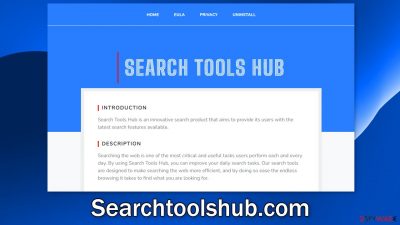
Searchtoolshub.com is a hijacker that takes over the browser by changing the main settings, like the homepage, new tab address, and search engine. The web-based app can also generate commercial content on the machine, like pop-ups, banners, and cause redirects.
Such extensions are promoted by fraudsters to provide special functions that are not available in a default browser. Some of them say that they provide security or adblocking. This app has a description that says this:
Searching the web is one of the most critical and useful tasks users perform each and every day. By using Search Tools Hub, you can improve your daily search tasks. Our search tools are designed to make searching the web more efficient, and by doing so ease the endless browsing it takes to find what you are looking for.
In reality, the plugin does not provide any benefits to users. It forces people to use only selected channels for browsing which introduces many privacy and security concerns. It implements fake search engines that can lead to misinformation or dangerous pages that try to trick people into providing personal information, downloading PUPs (potentially unwanted programs),[1] and even malware.
Such applications are created for the purpose of generating revenue. It can do this by redirecting users to promotional sites from rogue advertising networks, placing ads, and monitoring users' activity with cookies.[2] These small data files can later be sold to third parties.
| NAME | Searchtoolshub.com |
| TYPE | Browser hijacker; potentially unwanted program |
| SYMPTOMS | The settings of the browser get changed, like the homepage, new tab address, and search engine |
| DISTRIBUTION | Shady websites, deceptive ads, redirects, freeware installations |
| DANGERS | The application can change all data on its pages and read users' browsing history |
| ELIMINATION | Go to your browser settings to remove the extension responsible for unwanted behavior |
| FURTHER STEPS | Use a repair tool FortectIntego to fix any damage left after the intruder and to optimize the machine |
Distribution techniques
As we mentioned above, applications such as Searchtoolshub.com are promoted on the Internet. Sometimes they have separate promotional websites that list all the non-existent functions that should convince users to download the app. It is important to take a step back and evaluate if the apps you want to download are safe.
We always recommend our readers to only use official web stores and developer sites. However, you should still do your research because sometimes, hijackers sneak through an extensive review process. Read the reviews, look at the ratings and the number of users. You will often find that if you enter the name of the hijacker into the search, not many related results will show up. Try to choose those apps that have plenty of feedback and media coverage.
Another way that this intruder could have appeared in your browser is through freeware[3] installations. Freeware distribution platforms include additional programs in the installers that monetize user activity. They do not always disclose this information clearly on their sites, in the hopes that most people will not notice.
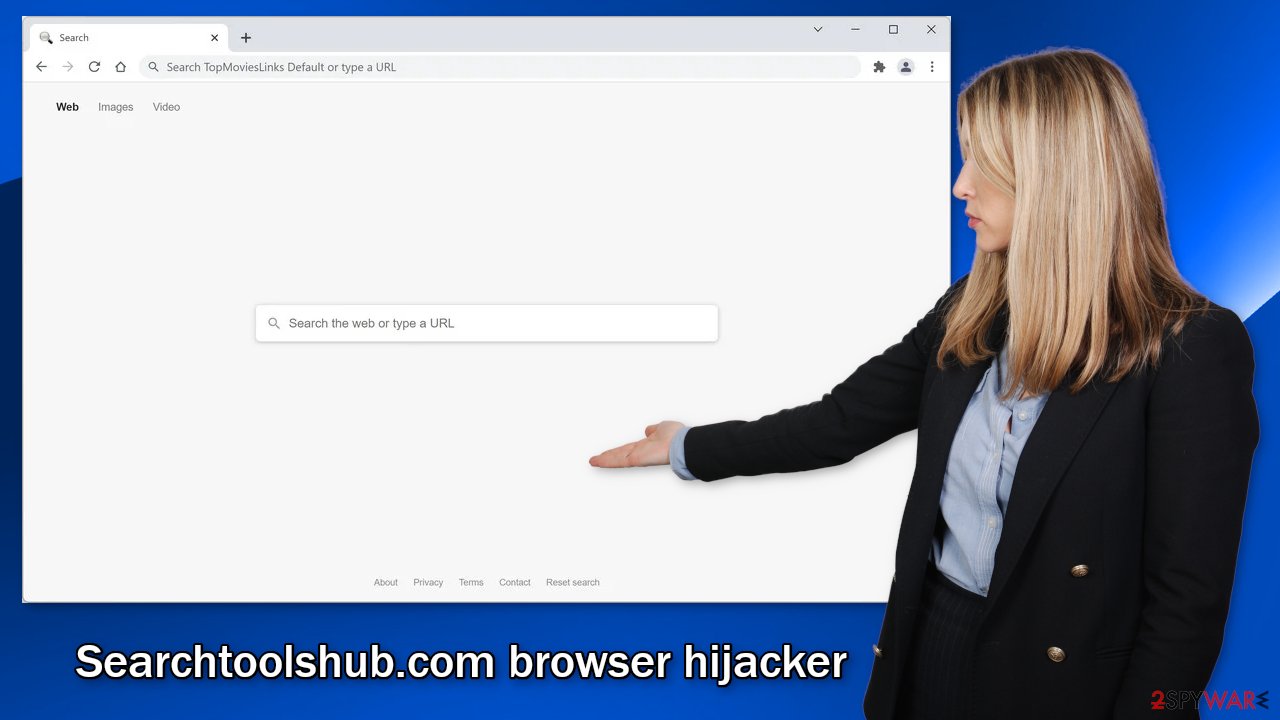
Start the removal procedure
You should first try to locate the extension responsible for the changes in your browser settings and move on to the next step:
Google Chrome
- Open Google Chrome, click on the Menu (three vertical dots at the top-right corner) and select More tools > Extensions.
- In the newly opened window, you will see all the installed extensions. Uninstall all the suspicious plugins that might be related to the unwanted program by clicking Remove.
![Remove extensions from Chrome Remove extensions from Chrome]()
MS Edge:
- Select Menu (three horizontal dots at the top-right of the browser window) and pick Extensions.
- From the list, pick the extension and click on the Gear icon.
- Click on Uninstall at the bottom.
![Remove extensions from Edge Remove extensions from Edge]()
MS Edge (Chromium)
- Open Edge and click select Settings > Extensions.
- Delete unwanted extensions by clicking Remove.
![Remove extensions from Chromium Edge Remove extensions from Chromium Edge]()
Mozilla Firefox
- Open Mozilla Firefox browser and click on the Menu (three horizontal lines at the top-right of the window).
- Select Add-ons.
- In here, select the unwanted plugin and click Remove.
![Remove extensions from Firefox Remove extensions from Firefox]()
Safari
- Click Safari > Preferences…
- In the new window, pick Extensions.
- Select the unwanted extension and select Uninstall.
![Remove extensions from Safari Remove extensions from Safari]()
Clear your browsers
As we mentioned before, extensions can follow your activity with various tracking technologies, like cookies. These parties can read your IP address, geolocation, websites you visit, links you click on, and things you purchase online. Although cookies are not inherently bad, if they end up in the wrong hands, your information can be used for purposes you do not like.
That is why security experts recommend clearing cookies and cache regularly. That can become a very annoying process so you can use a maintenance tool like FortectIntego that can do it automatically. Besides, this software can fix various system errors, corrupted files, and registry issues which is especially helpful after virus infections.
PUPs may be hiding in your machine
The first method may not have gotten rid of the symptoms completely. That is because there might be a PUA hiding in your system. The application can keep messing up your browser until you completely remove it from your device. Identifying the program responsible for the changed settings might be difficult if you have never done this before. The program could be disguised as antivirus, system optimizer, or media player because they are most often installed from freeware distribution sites.
If you want to avoid this happening in the future, you should always choose the “Custom” or “Advanced” installation method, read the Privacy Policy and Terms of Use. The most important part is to inspect the file list and uncheck the boxes next to any unrelated programs that you do not need. Of course, the best thing you can do is use official web stores and developer websites and not third parties.
Suppose you do not want to risk deleting the wrong files. In that case, we suggest using SpyHunter 5Combo Cleaner or Malwarebytes professional security tools that will scan your machine, eliminate it, and prevent such infections in the future by giving you a warning before a PUP can make any changes. If you prefer manual removal because you know what to do, we have instructions for Windows and Mac machines:
Windows 10/8:
- Enter Control Panel into Windows search box and hit Enter or click on the search result.
- Under Programs, select Uninstall a program.
![Uninstall from Windows 1 Uninstall from Windows 1]()
- From the list, find the entry of the suspicious program.
- Right-click on the application and select Uninstall.
- If User Account Control shows up, click Yes.
- Wait till the uninstallation process is complete and click OK.
![Uninstall from Windows 2 Uninstall from Windows 2]()
Windows 7/XP:
- Click on Windows Start > Control Panel located on the right pane (if you are a Windows XP user, click on Add/Remove Programs).
- In Control Panel, select Programs > Uninstall a program.
![Uninstall from Windows 7/XP Uninstall from Windows 7/XP]()
- Pick the unwanted application by clicking on it once.
- At the top, click Uninstall/Change.
- In the confirmation prompt, pick Yes.
- Click OK once the removal process is finished.
Mac:
- From the menu bar, select Go > Applications.
- In the Applications folder, look for all related entries.
- Click on the app and drag it to Trash (or right-click and pick Move to Trash)
![Uninstall from Mac 1 Uninstall from Mac 1]()
To fully remove an unwanted app, you need to access Application Support, LaunchAgents, and LaunchDaemons folders and delete relevant files:
- Select Go > Go to Folder.
- Enter /Library/Application Support and click Go or press Enter.
- In the Application Support folder, look for any dubious entries and then delete them.
- Now enter /Library/LaunchAgents and /Library/LaunchDaemons folders the same way and terminate all the related .plist files.
![Uninstall from Mac 2 Uninstall from Mac 2]()
How to prevent from getting browser hijacker
Stream videos without limitations, no matter where you are
There are multiple parties that could find out almost anything about you by checking your online activity. While this is highly unlikely, advertisers and tech companies are constantly tracking you online. The first step to privacy should be a secure browser that focuses on tracker reduction to a minimum.
Even if you employ a secure browser, you will not be able to access websites that are restricted due to local government laws or other reasons. In other words, you may not be able to stream Disney+ or US-based Netflix in some countries. To bypass these restrictions, you can employ a powerful Private Internet Access VPN, which provides dedicated servers for torrenting and streaming, not slowing you down in the process.
Data backups are important – recover your lost files
Ransomware is one of the biggest threats to personal data. Once it is executed on a machine, it launches a sophisticated encryption algorithm that locks all your files, although it does not destroy them. The most common misconception is that anti-malware software can return files to their previous states. This is not true, however, and data remains locked after the malicious payload is deleted.
While regular data backups are the only secure method to recover your files after a ransomware attack, tools such as Data Recovery Pro can also be effective and restore at least some of your lost data.
- ^ Chris Hoffman. PUPs Explained: What is a “Potentially Unwanted Program”?. HowToGeek. Technology Magazine.
- ^ What are cookies? | Cookies definition. Cloudflare. Learning Center.
- ^ Freeware. Wikipedia. The free encyclopedia.










