Easy Steps to remove sendspace.com ads and push notifications
Sendspace.com Removal Guide
What is Sendspace.com?
Sendspace.com is the domain name that can be called malicious due to the unwanted web browser activities it causes
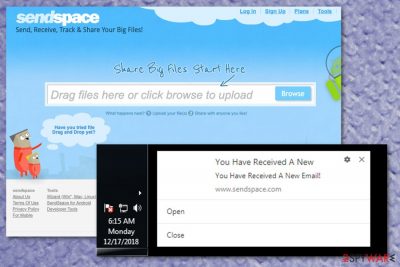
Sendspace is the potentially unwanted program causing invasive push notifications and unwanted commercial content. It appears on Google Chrome, Mozilla Firefox, or Internet Explorer out of nowhere because it comes via software bundling – the technique mostly used to spread potentially unwanted programs and similar cyber threats that focus on affecting web browsers and generating revenue for advertisers.
The file-hosting website Sendspace.com claims to have useful features that allow users to send, receive, track, and share big files. However, this platform redirects victims to questionable sites that contain advertising material and leads to more suspicious pages. Advertisers, PUP creators, online material developers, and promoters use such PUPs to push their creations and expose users to possibly dangerous material on the internet.
Besides all the claims, Sendspace.com is not a site that allows users to store or download their files, instead, it is a deceptive advertising site that tries to trick the user into allowing additional unwanted ads and push notifications. It shows alerts and pop-ups, so people willingly or involuntary agrees to the additional notifications.[1] However, once that is done and the person agrees to get other notifications the speed and performance of the machine suffer significantly. Nevertheless, if you experience the suspicious infiltration, you need to remove all parts of the adware and clean the machine fully, so there is no way for the threat to renew its activities.
| Name | Sendspace.com |
|---|---|
| Type | Adware |
| Purpose | Trick people into allowing additional content, generate revenue from redirects |
| Main danger | Installs possibly malicious programs, alters settings |
| Distribution | Software bundling, deceptive advertisements |
| Symptoms | Displays misleading ads, injects banners to other sites, redirects to other questionable sites |
| Elimination | Get the anti-malware program and remove Sendspace.com. Keep the system virus damage-free with repair tools or system optimizers like FortectIntego |
Sendspace.com is the website that asks visitors to allow notifications, and when the victim agrees to that, various unwanted notifications, redirects to dubious sites appear on the screen continuously. Those shady sites can be related to gambling, online advertising, or promote other unwanted tools and malicious apps.
Unfortunately, the promotional pop-ups or banners that Sendspace delivers can push fake software updates, cracks, or even malware. Visiting such sites and clicking on advertisements can expose the victim to dangerous and harmful content. One-time redirect to this Sendspace.com site can be exited and infiltration avoided, but constant redirect to the particular or similar pages indicates the main infiltration of cyber threat.
Sendspace.com virus can be set to:
- install browser extensions;
- hide other files on the machine to run additional processes;
- display pop-up advertisements;
- inject in-browser text with hyperlinks, malicious ads;
- track information about user's online browsing preferences.
The last feature is most likely can be considered the most harmful Sendspace.com function that is common to other PUPs. Data tracking technologies are used by many ad-supported programs like this and such behavior, unfortunately, leads to privacy issues and even more unwanted content.[2]
Programs like Sendspace.com ads seem harmless, so people don't pay attention and keep them running on the machine. However, the more time this PUP has on the system, the more changes it can make. Adware changes startup preferences enter new registry keys to make the website automatically run once the PC is rebooted.
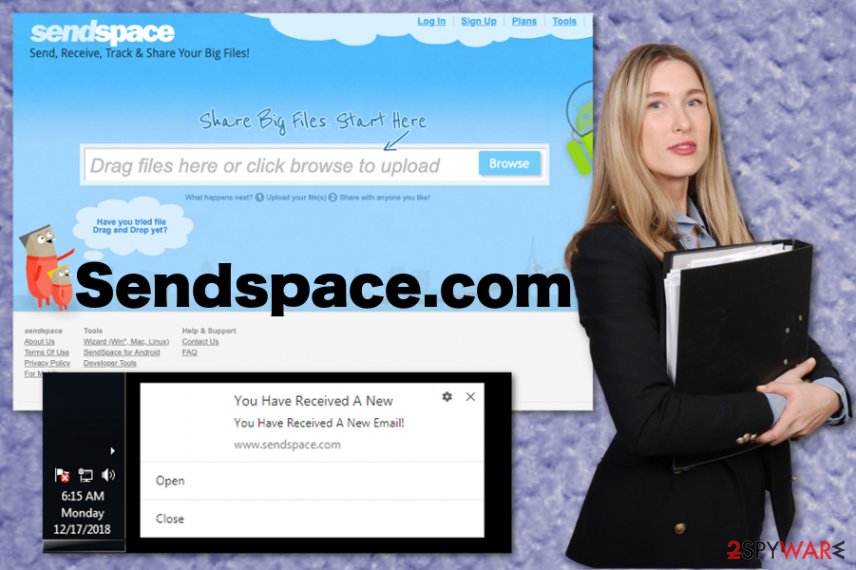
Sendspace is one of many websites that offers legitimate functions and services to create revenue and monetize all the online traffic redirects. Don't fall for these social engineering tactics and eliminate the program as soon as possible. Removing the browser content or exiting the website is not enough.
Since redirects to Sendspace.com is the result of an adware-type cyber infection, you need to clean the machine thoroughly and eliminate this threat. It is too difficult to find all the associated applications and files manually, so experts[3] advise getting anti-malware tools for this process.
Remove Sendspace entirely by installing a reliable antivirus tool and indicating all malicious applications. To fix the computer system completely, use FortectIntego that can check for virus-related errors or issues caused by the shady adware and remove them, fix affected data.
If you don't want to avoid automatic Sendspace.com removal, follow steps suggested at the end of this post. You will have to check your browsers for unwanted extensions, apps, plugins, and add-ons that adware might have installed already. Remove Sendspace.com from the list of websites that can show you notifications. Or reset the browser fully to default, so all these changes get reversed at once.
Avoid installations of potentially unwanted programs and other cyber threats
Potentially unwanted applications come either from deceptive advertising sites or official provider pages. Most people even download unwanted programs intentionally as a legitimate and useful program. However, the primary distribution method is software bundling.
During insecure installations, such programs or tools get packed with freeware and automatically installed when the user selects Recommended or Quick installations and agrees to get all applications included in the setup. Developers also distribute such products via peer-to-peer sharing sites and networks.
You can avoid these infiltrations by opting for Advanced or Custom installations every time you get updates, applications, or software from the internet. Also getting such programs from official sites or providers can be important for the security of your device.
Make the system clean and secure by terminating Sendspace.com virus
Sendspace.com removal requires anti-malware tools and programs that can fight malware as well as clean virus damage and clean the system. Choose a reliable anti-malware program, download that from official providers and scan the machine thoroughly to eliminate all cyber threats.
Avoid questionable freeware sources, clicking on intrusive, deceptive advertisements and questionable redirects, so you don't need to remove Sendspace.com in the future. Also, keep the antivirus program that you use for the PUP elimination on the machine so PUPs can get blocked before entering the system of your machine.
You need to consider this program suspicious at least because the Sendspace virus can cause issues on the machine and trigger notification settings, web browser tool installations without permission, administrative rights. You can recover after the virus termination with PC repair or optimization programs and system checks.
You may remove virus damage with a help of FortectIntego. SpyHunter 5Combo Cleaner and Malwarebytes are recommended to detect potentially unwanted programs and viruses with all their files and registry entries that are related to them.
Getting rid of Sendspace.com. Follow these steps
Uninstall from Windows
Make the system clean again and remove Sendspace.com from your system
Instructions for Windows 10/8 machines:
- Enter Control Panel into Windows search box and hit Enter or click on the search result.
- Under Programs, select Uninstall a program.

- From the list, find the entry of the suspicious program.
- Right-click on the application and select Uninstall.
- If User Account Control shows up, click Yes.
- Wait till uninstallation process is complete and click OK.

If you are Windows 7/XP user, proceed with the following instructions:
- Click on Windows Start > Control Panel located on the right pane (if you are Windows XP user, click on Add/Remove Programs).
- In Control Panel, select Programs > Uninstall a program.

- Pick the unwanted application by clicking on it once.
- At the top, click Uninstall/Change.
- In the confirmation prompt, pick Yes.
- Click OK once the removal process is finished.
Delete from macOS
Remove items from Applications folder:
- From the menu bar, select Go > Applications.
- In the Applications folder, look for all related entries.
- Click on the app and drag it to Trash (or right-click and pick Move to Trash)

To fully remove an unwanted app, you need to access Application Support, LaunchAgents, and LaunchDaemons folders and delete relevant files:
- Select Go > Go to Folder.
- Enter /Library/Application Support and click Go or press Enter.
- In the Application Support folder, look for any dubious entries and then delete them.
- Now enter /Library/LaunchAgents and /Library/LaunchDaemons folders the same way and terminate all the related .plist files.

Remove from Microsoft Edge
Delete unwanted extensions from MS Edge:
- Select Menu (three horizontal dots at the top-right of the browser window) and pick Extensions.
- From the list, pick the extension and click on the Gear icon.
- Click on Uninstall at the bottom.

Clear cookies and other browser data:
- Click on the Menu (three horizontal dots at the top-right of the browser window) and select Privacy & security.
- Under Clear browsing data, pick Choose what to clear.
- Select everything (apart from passwords, although you might want to include Media licenses as well, if applicable) and click on Clear.

Restore new tab and homepage settings:
- Click the menu icon and choose Settings.
- Then find On startup section.
- Click Disable if you found any suspicious domain.
Reset MS Edge if the above steps did not work:
- Press on Ctrl + Shift + Esc to open Task Manager.
- Click on More details arrow at the bottom of the window.
- Select Details tab.
- Now scroll down and locate every entry with Microsoft Edge name in it. Right-click on each of them and select End Task to stop MS Edge from running.

If this solution failed to help you, you need to use an advanced Edge reset method. Note that you need to backup your data before proceeding.
- Find the following folder on your computer: C:\\Users\\%username%\\AppData\\Local\\Packages\\Microsoft.MicrosoftEdge_8wekyb3d8bbwe.
- Press Ctrl + A on your keyboard to select all folders.
- Right-click on them and pick Delete

- Now right-click on the Start button and pick Windows PowerShell (Admin).
- When the new window opens, copy and paste the following command, and then press Enter:
Get-AppXPackage -AllUsers -Name Microsoft.MicrosoftEdge | Foreach {Add-AppxPackage -DisableDevelopmentMode -Register “$($_.InstallLocation)\\AppXManifest.xml” -Verbose

Instructions for Chromium-based Edge
Delete extensions from MS Edge (Chromium):
- Open Edge and click select Settings > Extensions.
- Delete unwanted extensions by clicking Remove.

Clear cache and site data:
- Click on Menu and go to Settings.
- Select Privacy, search and services.
- Under Clear browsing data, pick Choose what to clear.
- Under Time range, pick All time.
- Select Clear now.

Reset Chromium-based MS Edge:
- Click on Menu and select Settings.
- On the left side, pick Reset settings.
- Select Restore settings to their default values.
- Confirm with Reset.

Remove from Mozilla Firefox (FF)
Sendspace.com removal includes resetting the browser to Default
Remove dangerous extensions:
- Open Mozilla Firefox browser and click on the Menu (three horizontal lines at the top-right of the window).
- Select Add-ons.
- In here, select unwanted plugin and click Remove.

Reset the homepage:
- Click three horizontal lines at the top right corner to open the menu.
- Choose Options.
- Under Home options, enter your preferred site that will open every time you newly open the Mozilla Firefox.
Clear cookies and site data:
- Click Menu and pick Settings.
- Go to Privacy & Security section.
- Scroll down to locate Cookies and Site Data.
- Click on Clear Data…
- Select Cookies and Site Data, as well as Cached Web Content and press Clear.

Reset Mozilla Firefox
If clearing the browser as explained above did not help, reset Mozilla Firefox:
- Open Mozilla Firefox browser and click the Menu.
- Go to Help and then choose Troubleshooting Information.

- Under Give Firefox a tune up section, click on Refresh Firefox…
- Once the pop-up shows up, confirm the action by pressing on Refresh Firefox.

Remove from Google Chrome
Additionally to the Sendspace ADS termination, clean the Chrome from unwanted material
Delete malicious extensions from Google Chrome:
- Open Google Chrome, click on the Menu (three vertical dots at the top-right corner) and select More tools > Extensions.
- In the newly opened window, you will see all the installed extensions. Uninstall all the suspicious plugins that might be related to the unwanted program by clicking Remove.

Clear cache and web data from Chrome:
- Click on Menu and pick Settings.
- Under Privacy and security, select Clear browsing data.
- Select Browsing history, Cookies and other site data, as well as Cached images and files.
- Click Clear data.

Change your homepage:
- Click menu and choose Settings.
- Look for a suspicious site in the On startup section.
- Click on Open a specific or set of pages and click on three dots to find the Remove option.
Reset Google Chrome:
If the previous methods did not help you, reset Google Chrome to eliminate all the unwanted components:
- Click on Menu and select Settings.
- In the Settings, scroll down and click Advanced.
- Scroll down and locate Reset and clean up section.
- Now click Restore settings to their original defaults.
- Confirm with Reset settings.

Delete from Safari
Remove unwanted extensions from Safari:
- Click Safari > Preferences…
- In the new window, pick Extensions.
- Select the unwanted extension and select Uninstall.

Clear cookies and other website data from Safari:
- Click Safari > Clear History…
- From the drop-down menu under Clear, pick all history.
- Confirm with Clear History.

Reset Safari if the above-mentioned steps did not help you:
- Click Safari > Preferences…
- Go to Advanced tab.
- Tick the Show Develop menu in menu bar.
- From the menu bar, click Develop, and then select Empty Caches.

After uninstalling this potentially unwanted program (PUP) and fixing each of your web browsers, we recommend you to scan your PC system with a reputable anti-spyware. This will help you to get rid of Sendspace.com registry traces and will also identify related parasites or possible malware infections on your computer. For that you can use our top-rated malware remover: FortectIntego, SpyHunter 5Combo Cleaner or Malwarebytes.
How to prevent from getting adware
Protect your privacy – employ a VPN
There are several ways how to make your online time more private – you can access an incognito tab. However, there is no secret that even in this mode, you are tracked for advertising purposes. There is a way to add an extra layer of protection and create a completely anonymous web browsing practice with the help of Private Internet Access VPN. This software reroutes traffic through different servers, thus leaving your IP address and geolocation in disguise. Besides, it is based on a strict no-log policy, meaning that no data will be recorded, leaked, and available for both first and third parties. The combination of a secure web browser and Private Internet Access VPN will let you browse the Internet without a feeling of being spied or targeted by criminals.
No backups? No problem. Use a data recovery tool
If you wonder how data loss can occur, you should not look any further for answers – human errors, malware attacks, hardware failures, power cuts, natural disasters, or even simple negligence. In some cases, lost files are extremely important, and many straight out panic when such an unfortunate course of events happen. Due to this, you should always ensure that you prepare proper data backups on a regular basis.
If you were caught by surprise and did not have any backups to restore your files from, not everything is lost. Data Recovery Pro is one of the leading file recovery solutions you can find on the market – it is likely to restore even lost emails or data located on an external device.
- ^ Natasha Stokes. Does a pop-up mean your phone has been hacked?. Techlicious. We make tech simple.
- ^ Potentially unwanted program. Wikipedia. The free encyclopedia.
- ^ Dieviren. Dieviren. Spyware related news.























