Sepsis ransomware (Removal Guide) - Jun 2018 update
Sepsis virus Removal Guide
What is Sepsis ransomware?
Sepsis ransomware is a decryptable virus that demands ransom

Sepsis ransomware[1] is a file-encrypting virus that uses difficult algorithms for the data modification. This virus adds .[Sepsis@protonmail.com].SEPSIS file extension to prevent people from accessing their files. Once all files are locked, malware places Info.hta file on every existing folder. It is a ransom message that contains information regarding this attack, such as ransom amount, contact emails and other information about file decryption. However, there's no need to pay attention to these details. In June 2018, researchers cracked ransomware's code and created a decryption tool to help victims.
| Summary | |
|---|---|
| Name | Sepsis |
| Type | Ransomware |
| Danger level | High. Makes system changes and damages files |
| Appended file extension | .[Sepsis@protonmail.com].SEPSIS |
| Decryption | Possible. All about this tool below |
| Symptoms | Impossible to open files due to an unknown file extension, suspicious processes running in the Task Manager, system slowdowns |
| Distribution | Malicious spam emails, bogus downloads |
| To uninstall Sepsis virus, install FortectIntego and run a full system scan | |
Sepsis virus seems to be spread via malicious spam emails that include an infected attachment. When a user opens it, the virus payload is dropped on the system.[2] Malware immediately makes system changes and installs its malicious components.
As soon as Sepsis malware settles down on Windows machine, it starts scanning the system looking for the files to encrypt. The malicious program is designed to lock the most popular files in order to cause bigger damage and motivate victims to pay the ransom. However, cyber criminals do not tell the specific price for the decryption.
In the Info.hta file delivered once all files are encrypted by Sepsis ransomware, criminals only tell about a necessity to write an email to sepsis@prontomail.com or sepsis@airmail.cc and write their victim ID number. However, crooks encourage victims to rush if they want to pay less for the decryption:
The price depends on how fast you write to us. You have to pay for decryption in Bitcoins. After payment we will send you the decryption tool that will decrypt all your files.
Authors of Sepsis ransomware want to prove doubting victims and offer to decrypt up to 5 files for free which are not bigger than 10 Mb. However, these files might be the only one that you can retrieve. Once they receive your payment, they might disappear and “forget” to send you a decryptor.
Ransomware business is based on collecting ransoms. Data recovery is just the matter of hackers’ conscience, and we doubt that they have much of it. After the attack, we highly recommend focusing on Sepsis ransomware removal instead of paying several hundreds of dollars for a risky decryption method. 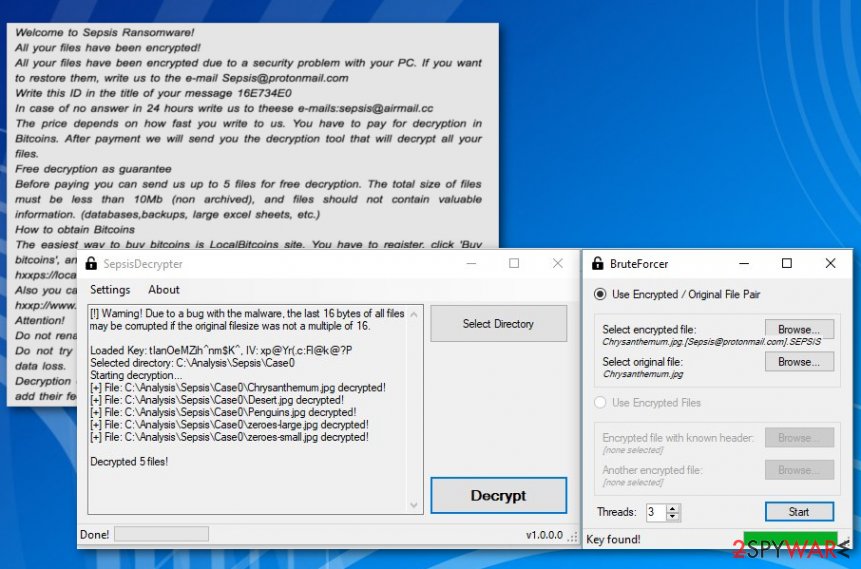
June 2018 came bearing the decryption tool for Sepsis ransomware. Computer engineer, IT enthusiast Francesco Muroni cracked the code and delivered decryption tool for the virus. This tool can recover your files, but you can use it only when the system is cleaned from malware-related components. File decryption and recovery might be useless if you have not removed all remaining parts of the virus yet.
To remove Sepsis ransomware virus from the computer you will need to obtain a reputable anti-malware software. We recommend using FortectIntego or SpyHunter 5Combo Cleaner for this job. However, you can use any other updated and professional program. More information about the removal and how to use the official decryptor is given at the end of this article.

Insecure spam emails can spread ransomware easily
Malspam is the common way to spread file-encrypting viruses. Malware executable is obfuscated and included in an email attachment. This file typically looks like ordinary Word or ZIP file; however, once opened it downloads malware executable on the system.
For this reason, users are advised to be attentive with received emails:
- avoid opening spam;
- check the information about the sender;
- double-check credentials online;
- look up for grammar, spelling or use of language mistakes;
- scan the attachment with online scanners.
Security specialists from bedynet.ru[3] also remind that ransomware might hide in fake update pop-ups, illegal downloads, and other questionable digital content. Hence, it’s recommended to avoid high-risk places of the internet and keep security program updated on your PC.
You can eliminate Sepsis ransomware and recover corrupted files now
Sepsis ransomware removal requires scanning the infected machine with malware removal programs. FortectIntego, Malwarebytes or other professional tools should quickly detect and eliminate all malicious components. However, if malware blocks automatic elimination, you should follow the guide below to get rid of all the obstacles.
Once you remove Sepsis ransomware from the computer, you can restore your files from backups. Other recovery methods might not work at the moment. Malware researchers haven’t created a decryptor yet. However, you can try using other options presented below. Hopefully, you will manage to get back at least some of the lost data.
Getting rid of Sepsis virus. Follow these steps
Manual removal using Safe Mode
If you cannot run automatic virus elimination, follow these steps:
Important! →
Manual removal guide might be too complicated for regular computer users. It requires advanced IT knowledge to be performed correctly (if vital system files are removed or damaged, it might result in full Windows compromise), and it also might take hours to complete. Therefore, we highly advise using the automatic method provided above instead.
Step 1. Access Safe Mode with Networking
Manual malware removal should be best performed in the Safe Mode environment.
Windows 7 / Vista / XP
- Click Start > Shutdown > Restart > OK.
- When your computer becomes active, start pressing F8 button (if that does not work, try F2, F12, Del, etc. – it all depends on your motherboard model) multiple times until you see the Advanced Boot Options window.
- Select Safe Mode with Networking from the list.

Windows 10 / Windows 8
- Right-click on Start button and select Settings.

- Scroll down to pick Update & Security.

- On the left side of the window, pick Recovery.
- Now scroll down to find Advanced Startup section.
- Click Restart now.

- Select Troubleshoot.

- Go to Advanced options.

- Select Startup Settings.

- Press Restart.
- Now press 5 or click 5) Enable Safe Mode with Networking.

Step 2. Shut down suspicious processes
Windows Task Manager is a useful tool that shows all the processes running in the background. If malware is running a process, you need to shut it down:
- Press Ctrl + Shift + Esc on your keyboard to open Windows Task Manager.
- Click on More details.

- Scroll down to Background processes section, and look for anything suspicious.
- Right-click and select Open file location.

- Go back to the process, right-click and pick End Task.

- Delete the contents of the malicious folder.
Step 3. Check program Startup
- Press Ctrl + Shift + Esc on your keyboard to open Windows Task Manager.
- Go to Startup tab.
- Right-click on the suspicious program and pick Disable.

Step 4. Delete virus files
Malware-related files can be found in various places within your computer. Here are instructions that could help you find them:
- Type in Disk Cleanup in Windows search and press Enter.

- Select the drive you want to clean (C: is your main drive by default and is likely to be the one that has malicious files in).
- Scroll through the Files to delete list and select the following:
Temporary Internet Files
Downloads
Recycle Bin
Temporary files - Pick Clean up system files.

- You can also look for other malicious files hidden in the following folders (type these entries in Windows Search and press Enter):
%AppData%
%LocalAppData%
%ProgramData%
%WinDir%
After you are finished, reboot the PC in normal mode.
Remove Sepsis using System Restore
-
Step 1: Reboot your computer to Safe Mode with Command Prompt
Windows 7 / Vista / XP- Click Start → Shutdown → Restart → OK.
- When your computer becomes active, start pressing F8 multiple times until you see the Advanced Boot Options window.
-
Select Command Prompt from the list

Windows 10 / Windows 8- Press the Power button at the Windows login screen. Now press and hold Shift, which is on your keyboard, and click Restart..
- Now select Troubleshoot → Advanced options → Startup Settings and finally press Restart.
-
Once your computer becomes active, select Enable Safe Mode with Command Prompt in Startup Settings window.

-
Step 2: Restore your system files and settings
-
Once the Command Prompt window shows up, enter cd restore and click Enter.

-
Now type rstrui.exe and press Enter again..

-
When a new window shows up, click Next and select your restore point that is prior the infiltration of Sepsis. After doing that, click Next.


-
Now click Yes to start system restore.

-
Once the Command Prompt window shows up, enter cd restore and click Enter.
Bonus: Recover your data
Guide which is presented above is supposed to help you remove Sepsis from your computer. To recover your encrypted files, we recommend using a detailed guide prepared by 2-spyware.com security experts.If your files are encrypted by Sepsis, you can use several methods to restore them:
Try Data Recovery Pro
Even though the official Sepsis decryptor is not available, you can try Data Recovery Pro. This tool might help to restore some of the locked files
- Download Data Recovery Pro;
- Follow the steps of Data Recovery Setup and install the program on your computer;
- Launch it and scan your computer for files encrypted by Sepsis ransomware;
- Restore them.
Recover individual files using Windows Previous Versions feature
This method helps to copy individual files. However, this method only works if System Restore was enabled before ransomware attack.
- Find an encrypted file you need to restore and right-click on it;
- Select “Properties” and go to “Previous versions” tab;
- Here, check each of available copies of the file in “Folder versions”. You should select the version you want to recover and click “Restore”.
Use ShadowExplorer
If ransomware did not delete Shadow Volume Copies, you can recover files with this tool:
- Download Shadow Explorer (http://shadowexplorer.com/);
- Follow a Shadow Explorer Setup Wizard and install this application on your computer;
- Launch the program and go through the drop down menu on the top left corner to select the disk of your encrypted data. Check what folders are there;
- Right-click on the folder you want to restore and select “Export”. You can also select where you want it to be stored.
Sepsis ransomware decryption tool is already available
Fortunately, researchers managed to create a free decryption tool to help victims of ransomware. You can download it from here as soon as you get rid of the virus.
Finally, you should always think about the protection of crypto-ransomwares. In order to protect your computer from Sepsis and other ransomwares, use a reputable anti-spyware, such as FortectIntego, SpyHunter 5Combo Cleaner or Malwarebytes
How to prevent from getting ransomware
Access your website securely from any location
When you work on the domain, site, blog, or different project that requires constant management, content creation, or coding, you may need to connect to the server and content management service more often. The best solution for creating a tighter network could be a dedicated/fixed IP address.
If you make your IP address static and set to your device, you can connect to the CMS from any location and do not create any additional issues for the server or network manager that needs to monitor connections and activities. VPN software providers like Private Internet Access can help you with such settings and offer the option to control the online reputation and manage projects easily from any part of the world.
Recover files after data-affecting malware attacks
While much of the data can be accidentally deleted due to various reasons, malware is one of the main culprits that can cause loss of pictures, documents, videos, and other important files. More serious malware infections lead to significant data loss when your documents, system files, and images get encrypted. In particular, ransomware is is a type of malware that focuses on such functions, so your files become useless without an ability to access them.
Even though there is little to no possibility to recover after file-locking threats, some applications have features for data recovery in the system. In some cases, Data Recovery Pro can also help to recover at least some portion of your data after data-locking virus infection or general cyber infection.
- ^ Josh Fruhlinger. What is ransomware? How it works and how to remove it. CSO. Security news, features and analysis about prevention.
- ^ Doug Olenick. Email malware, phishing and spam attempts hit new highs for 2017. SC Magazine. Breaking news on cybersecurity, cybercrime, industry insight and security product reviews.
- ^ Bedynet. Bedynet. Russian cyber security news.





















