SepSys ransomware (Easy Removal Guide) - Bonus: Decryption Steps
SepSys virus Removal Guide
What is SepSys ransomware?
SepSys ransomware – a file locking virus that launches a ransom note soon after the encryption process is complete
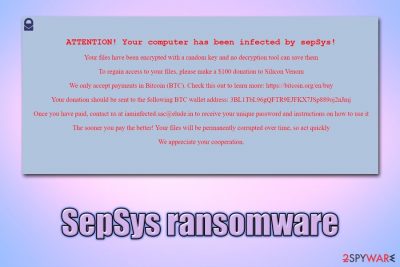
SepSys ransomware is cryptomalware that was first identified by security researcher GrujaRS at the end of February 2020.[1] The malware attacks Windows machines exclusively and does not seem to have any connections to other file locking virus families, although the developers present themselves as “Silicon Venom.”
Soon after infiltration, the SepSys virus encrypts data with a symmetric[2] AES cipher, adding a .sepsys marker in the process. As a result, users are unable to access their files – although that is not the only symptom of the infection that is noticed right away. Right after the data encryption, README.html ransom note is dropped on the desktop, and also presented to victims. Allegedly, they need to “donate” $100 worth of Bitcoin to the provided Bitcoin wallet, and then email the attackers at iaminfected.sac@elude.in for the SepSys ransomware decryptor.
| Name | SepSys ransomware |
|---|---|
| Type | File locking virus, cryptomalware |
| Developer | Silicon Venom |
| Executable | destructy-1.0.exe, although it can also be named as anything else |
| Cipher used | All personal files are encrypted with the help of symmetric encryption algorithm AES |
| Ransom note | README.htm is dropped on the desktop and all the folders where locked files are located |
| Contact | After the payment, users are asked to email the attackers at iaminfected.sac@elude.in in order to retrieve decryption software |
| Ransom size | Malicious actors ask victims to pay $100 in Bitcoin |
| Bitcoin wallet | 3BL1TbL96gQFTR9EJFKX7JSp889oj2nJmj |
| File recovery | Without paying criminals, recovering data is very difficult, although there may be a chance of retrieving at least some files with the help of the methods listed below |
| Malware removal | It is imperative to get rid of the infection as soon as possible, as all the incoming files will be encrypted as well. To do that, employ anti-malware software like SpyHunter 5Combo Cleaner or Malwarebytes and perform a full system scan (in Safe Mode if required) |
| System fix | Malware can sometimes corrupt system files that may negatively impact Windows performance after its termination. To fix virus damage, use FortectIntego |
SepSys virus developers most likely employ various distribution methods to infect as many users as possible – these may include spam emails, exploits, web injects, weakly protected RDP connections, software cracks, hacked sites, drive-by downloads, and others. To prevent malware from entering (as well as prompt SepSys ransomware removal), employ reputable security software that can recognize the threat.
According to Virus Total, over 30 different AV engines detect the main SepSys ransomware executable as malicious under the following names:[3]
- Trojan.GenericKD.42682853
- Trojan.Win32.Zudochka.ebg
- Ransom:Win32/SepSys!MTB
- Artemis!FD2E7CCA1605
- W32/Ransom.FVG!tr
- FileRepMetagen [Malware], etc.
The detection rate is predominately low (approximately 44% at the time of the writing), so there is a higher chance of users being infected. Unfortunately, there is no anti-virus that would protect you from all types of infections 100%, so precautionary measures should be practiced in order to avoid malware. As for now, you should remove SepSys ransomware and then fix the damaged Windows files with FortectIntego to prevent computer instability.
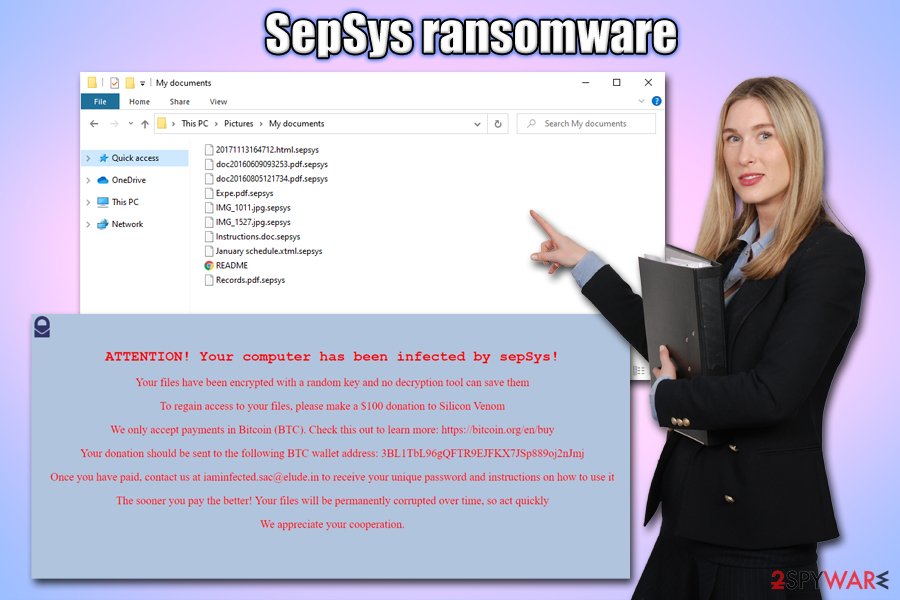
Encryption and operation
Once the malicious file destructy-1.0.exe is launched, the infection routine begins, and a variety of files are dropped on the desktop, as well as user and temp folders. Besides that, SepSys ransomware prepares the machine for a smooth encryption process.
For example, the malware deletes Shadow Volume Copies, which are responsible for the automatic Windows backup system, to prevent users from recovering their files easily. Additionally, the SepSys virus also modifies Windows registry in order to be launched every time a Windows machine is booted. In the background, it likewise establishes a connection with a remote C&C server for communication.
Just as similar ransomware viruses, SepSys targets the most commonly used files, such as .pdf, .doc, .mp4, .zip, .txt, .dat, xml, etc. Nevertheless, it skips system and executable files mostly, as the goal of developers is not to corrupt your system completely, as it serves as a tool for communication.
After encryption, SepSys ransomware drops the following ransom note titled README.html:
ATTENTION! Your computer has been infected by sepSys!
Your files have been encrypted with a random key and no decryption tool can save themTo regain access to your files, please make a $100 donation to Silicon Venom
We only accept payments in Bitcoin (BTC). Check this out to learn more: hxxps://bitcoin.org/en/buy
Your donation should be sent to the following BTC wallet address: 3BL1TbL96gQFTR9EJFKX7JSp889oj2nJmj
Once you have paid, contact us at iaminfected.sac@elude.in to receive your unique password and instructions on how to use it
The sooner you pay the better! Your files will be permanently corrupted over time, so act quickly
We appreciate your cooperation.
While it is difficult to determine whether the SepSys ransomware decryptor will be deleted by the attackers, paying the ransom is discouraged by most security researchers and advisers. Keep in mind that they can simply not return the decryption tool as soon as you pay them – this is especially common with new ransomware strains that do not have an established name for themselves. In other words, the SepSys virus may be a quick-cash project for criminals.
Unfortunately, recovering data safely without paying criminals is only possible with backups – and most users do not have those ready. That is why it is crucial to backup files regularly – it can completely negate the ramification of the infection. If you had no backups, you could try using alternative recovery methods we list below, although keep in mind that chances of a successful outcome are low.
Note: make a copy of encrypted files before you remove SepSys ransomware virus, or you may corrupt the data permanently otherwise.
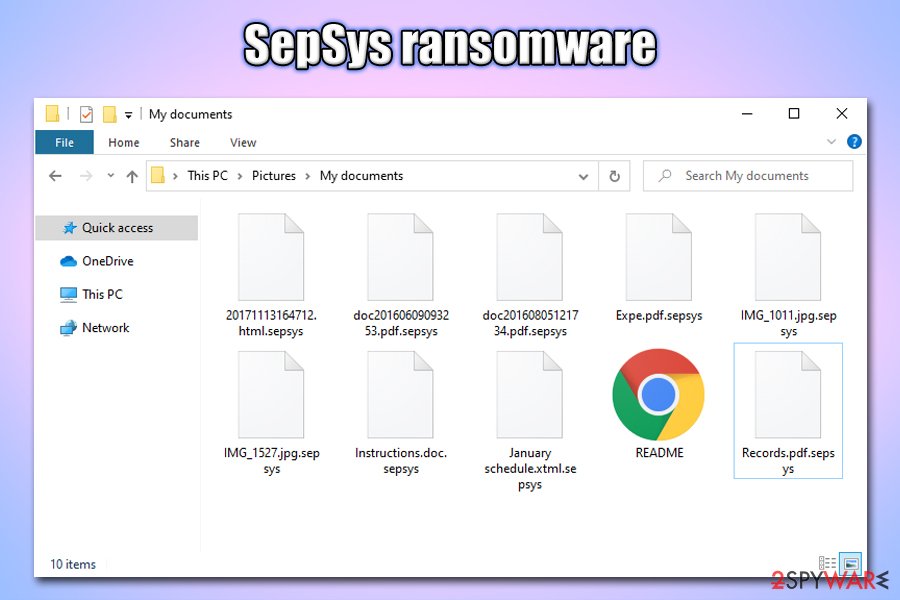
Ransomware infection can be devastating – learn how to avoid it
Because many users who do get infected with ransomware have no clue about the malware, its operation, and other important factors, they often believe that they can regain access to files as soon as it is eliminated from the computer. Unfortunately, that is not how this type of malware works – the infection of the operating system and file encryption are two separate processes, although the virus is what allows the latter to happen. In other words, you will not regain access to your files, even after ransomware elimination.
Therefore, you should ensure that you do not get infected with this dangerous malware in the first place – here are some tips from security experts:[4]
- Install reputable anti-malware software with real-time protection feature;
- Backup your most important files regularly either on an external drive or online storage service;
- Update your operating system and the installed applications as soon as security patches are released;
- Employ additional security tools, such as Firewall and ad-block;
- Disable Remote Desktop connection as soon as it is not needed anymore, protect it with a secure password, and never use a default TCP port 3389;
- Don't click on links inside a spam email, and never allow an attachment to run macro function;
- Stop visiting high-risk websites, including torrent, gambling, free online video streaming, etc.;
- Never download software cracks or pirated software installers.
Get rid of SepSys file virus with the help of anti-malware software
As we mentioned before, file encryption and malware infection ate two separate issues that should be handled differently. In many cases, victims are confused about what to do soon after ransomware strikes, simply because they do not know much about it in the first place. Thus, SepSys ransomware removal and file recovery process depend on whether you had backups prepared. If you did – get rid of malware immediately and only then copy over files from backups. However, the majority of the infected do not have backups prepared – that is why the encrypted data should be handled differently.
First of all, you should make a copy of all the encrypted files you care about, and only then remove SepSys ransomware from your computer, as the process may permanently damage data. To get rid of malware, you should employ reputable anti-virus software that can recognize the infection. In case you are unsuccessful in normal mode, enter Safe Mode as per instructions below and perform a full system scan from there. Once you are sure that the SepSys virus is gone, proceed with the file recovery methods listed below.
Getting rid of SepSys virus. Follow these steps
Manual removal using Safe Mode
To access Safe Mode with Networking, perform the following steps on Windows:
Important! →
Manual removal guide might be too complicated for regular computer users. It requires advanced IT knowledge to be performed correctly (if vital system files are removed or damaged, it might result in full Windows compromise), and it also might take hours to complete. Therefore, we highly advise using the automatic method provided above instead.
Step 1. Access Safe Mode with Networking
Manual malware removal should be best performed in the Safe Mode environment.
Windows 7 / Vista / XP
- Click Start > Shutdown > Restart > OK.
- When your computer becomes active, start pressing F8 button (if that does not work, try F2, F12, Del, etc. – it all depends on your motherboard model) multiple times until you see the Advanced Boot Options window.
- Select Safe Mode with Networking from the list.

Windows 10 / Windows 8
- Right-click on Start button and select Settings.

- Scroll down to pick Update & Security.

- On the left side of the window, pick Recovery.
- Now scroll down to find Advanced Startup section.
- Click Restart now.

- Select Troubleshoot.

- Go to Advanced options.

- Select Startup Settings.

- Press Restart.
- Now press 5 or click 5) Enable Safe Mode with Networking.

Step 2. Shut down suspicious processes
Windows Task Manager is a useful tool that shows all the processes running in the background. If malware is running a process, you need to shut it down:
- Press Ctrl + Shift + Esc on your keyboard to open Windows Task Manager.
- Click on More details.

- Scroll down to Background processes section, and look for anything suspicious.
- Right-click and select Open file location.

- Go back to the process, right-click and pick End Task.

- Delete the contents of the malicious folder.
Step 3. Check program Startup
- Press Ctrl + Shift + Esc on your keyboard to open Windows Task Manager.
- Go to Startup tab.
- Right-click on the suspicious program and pick Disable.

Step 4. Delete virus files
Malware-related files can be found in various places within your computer. Here are instructions that could help you find them:
- Type in Disk Cleanup in Windows search and press Enter.

- Select the drive you want to clean (C: is your main drive by default and is likely to be the one that has malicious files in).
- Scroll through the Files to delete list and select the following:
Temporary Internet Files
Downloads
Recycle Bin
Temporary files - Pick Clean up system files.

- You can also look for other malicious files hidden in the following folders (type these entries in Windows Search and press Enter):
%AppData%
%LocalAppData%
%ProgramData%
%WinDir%
After you are finished, reboot the PC in normal mode.
Remove SepSys using System Restore
System Restore might be useful when trying to eliminate SepSys ransomware virus:
-
Step 1: Reboot your computer to Safe Mode with Command Prompt
Windows 7 / Vista / XP- Click Start → Shutdown → Restart → OK.
- When your computer becomes active, start pressing F8 multiple times until you see the Advanced Boot Options window.
-
Select Command Prompt from the list

Windows 10 / Windows 8- Press the Power button at the Windows login screen. Now press and hold Shift, which is on your keyboard, and click Restart..
- Now select Troubleshoot → Advanced options → Startup Settings and finally press Restart.
-
Once your computer becomes active, select Enable Safe Mode with Command Prompt in Startup Settings window.

-
Step 2: Restore your system files and settings
-
Once the Command Prompt window shows up, enter cd restore and click Enter.

-
Now type rstrui.exe and press Enter again..

-
When a new window shows up, click Next and select your restore point that is prior the infiltration of SepSys. After doing that, click Next.


-
Now click Yes to start system restore.

-
Once the Command Prompt window shows up, enter cd restore and click Enter.
Bonus: Recover your data
Guide which is presented above is supposed to help you remove SepSys from your computer. To recover your encrypted files, we recommend using a detailed guide prepared by 2-spyware.com security experts.If your files are encrypted by SepSys, you can use several methods to restore them:
Make use of Data Recovery Pro
Data recovery software does not decrypt ransomware corrupted files but instead ties to obtain working copies from allocated space on the hard drive. The more you use your computer after the infection, the fewer chances are of a successful recovery.
- Download Data Recovery Pro;
- Follow the steps of Data Recovery Setup and install the program on your computer;
- Launch it and scan your computer for files encrypted by SepSys ransomware;
- Restore them.
Windows Previous Versions Feature might suffice
This method is only functional if you were careful enough and prepared a System Restore point before ransomware infected your machine.
- Find an encrypted file you need to restore and right-click on it;
- Select “Properties” and go to “Previous versions” tab;
- Here, check each of available copies of the file in “Folder versions”. You should select the version you want to recover and click “Restore”.
ShadowExplorer might be just what you need
ShadowExplorer might be successful if SepSys failed to delete Shadow Volume Copies from the system.
- Download Shadow Explorer (http://shadowexplorer.com/);
- Follow a Shadow Explorer Setup Wizard and install this application on your computer;
- Launch the program and go through the drop down menu on the top left corner to select the disk of your encrypted data. Check what folders are there;
- Right-click on the folder you want to restore and select “Export”. You can also select where you want it to be stored.
No decryptor is currently available
Finally, you should always think about the protection of crypto-ransomwares. In order to protect your computer from SepSys and other ransomwares, use a reputable anti-spyware, such as FortectIntego, SpyHunter 5Combo Cleaner or Malwarebytes
How to prevent from getting ransomware
Protect your privacy – employ a VPN
There are several ways how to make your online time more private – you can access an incognito tab. However, there is no secret that even in this mode, you are tracked for advertising purposes. There is a way to add an extra layer of protection and create a completely anonymous web browsing practice with the help of Private Internet Access VPN. This software reroutes traffic through different servers, thus leaving your IP address and geolocation in disguise. Besides, it is based on a strict no-log policy, meaning that no data will be recorded, leaked, and available for both first and third parties. The combination of a secure web browser and Private Internet Access VPN will let you browse the Internet without a feeling of being spied or targeted by criminals.
No backups? No problem. Use a data recovery tool
If you wonder how data loss can occur, you should not look any further for answers – human errors, malware attacks, hardware failures, power cuts, natural disasters, or even simple negligence. In some cases, lost files are extremely important, and many straight out panic when such an unfortunate course of events happen. Due to this, you should always ensure that you prepare proper data backups on a regular basis.
If you were caught by surprise and did not have any backups to restore your files from, not everything is lost. Data Recovery Pro is one of the leading file recovery solutions you can find on the market – it is likely to restore even lost emails or data located on an external device.
- ^ GrujaRS. #SepSys #Ransomware!. Twitter. Social network.
- ^ Symmetric vs. Asymmetric Encryption – What are differences?. SSL2Buy. Global SSL provider.
- ^ destructy-1.0.exe. Virus Total. File and URL analysis.
- ^ Semvirus. Semvirus. Security advice and malware news.





















