Shmokiads virus (Removal Instructions) - Chrome, Firefox, IE, Edge
Shmokiads virus Removal Guide
What is Shmokiads virus?
Shmokiads virus urges victims to install more untrustworthy programs
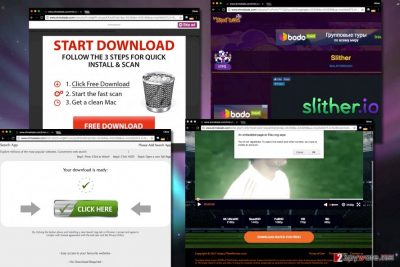
Shmokiads is a dubious ad network that pushes suspicious ads through Shmokiads.com domain. It is also known as Shmoki ad network. It seems that it uses a spyware-type software[1] to infect computer users and serve all ads through it. 2-Spyware researchers noticed that this ad network mainly advertises various potentially unwanted programs (PUPs) such as browser hijackers[2] or adware.
Apparently, the developer of Shmokiads aims to earn money using pay-per-install scheme. It pushes all kinds of free software to the victim, including games, browser toolbars, rogue system optimizers and similar content. According to research, this ad network mostly bothers French computer users[3].
Some of the suspicious programs promoted via Shmokiads network were Screen Addict, VideoDownloadConverter Toolbar, Slither.io game and others. You should never agree to install these programs because they are typical ad-supported tools that provide no useful features at all. Besides, they tend to collect information about victim’s browsing habits, and that is yet another reason to stay away from software promoted via Shmoki ads.
The adware program associated with Shmokiads seems to be relentless. It continuously addresses various ad IDs from its server and displays these on victim’s screen. Victims have reported that the described adware affects both Windows and Mac operating systems. It is also known that it is very hard to remove Shmokiads virus because it can’t be uninstalled via Control Panel like regular computer programs.
If you wish to uninstall the virus manually, you should study the instructions provided below the article very carefully. However, if you want to be sure that this adware won’t come back, opt for automatic Shmokiads removal option. You may want to use FortectIntego or Malwarebytes software.
Beware that the adware collects some information about you as their user. They might grab all data you enter into surveys, track your search queries, browsing history, downloads, IP address, geolocation and other details that describe you as a user.
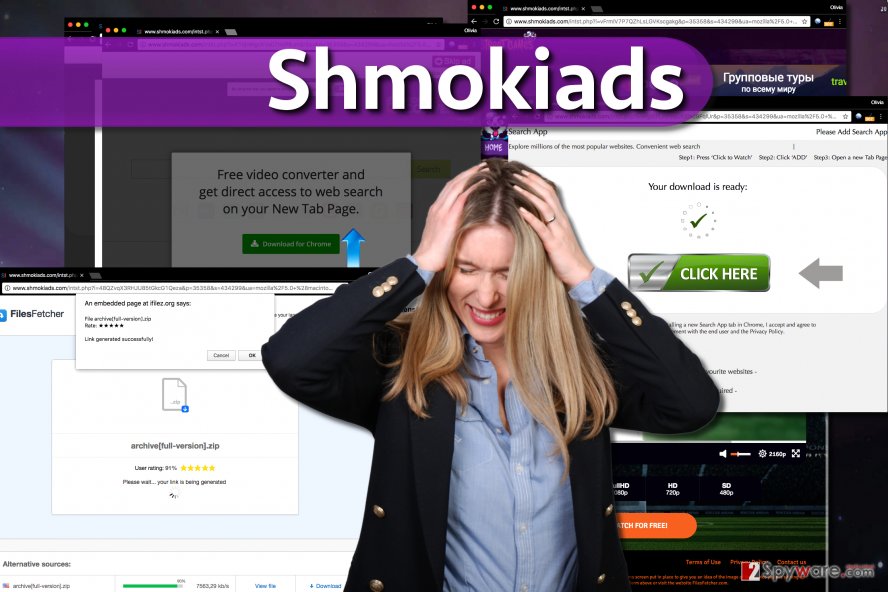
The adware can use collected data to deliver targeted ads, although it might also sell collected data to third parties. To protect your privacy, eliminate this annoying program from the system and reset your browsers ASAP. See full tutorial below the article.
Distribution of Shmoki Adware
The discussed adware starts bothering computer users who install untrustworthy freeware without paying attention to details provided in the software setup. Most of the time, browser hijackers travel in a bundle with freeware or shareware, therefore users install them without realizing it.
It is important to pay close attention to the information provided in software installers. If possible, choose Custom or Advanced settings for the installation. These will give you an opportunity to review all extra files and programs suggested to you. Clearly, you will get a chance to drop unwanted items off. Sadly, trustworthy-looking Default/Standard installation settings won’t allow you to decompose the software pack in such way.
Be careful when choosing software to install and better avoid files accessible via P2P file sharing software. It goes without saying that you should never attempt to install illegal software, either. Such downloads often carry unexpected files that can pose a threat to the computer system.
Remove Shmokiads.com virus from your computer for good
There are several techniques to remove Shmokiads virus, so do not give up if one method won’t help you to resolve the issue. We have provided an in-detail guide on how to get rid of Shmoki Ads and added it right below the description of this threat.
After removing all files associated with the virus, perform a system scan using anti-malware software. Automatic Shmokiads removal tool will not only delete this particular virus but will cleanse the system by removing all other files rated as potentially unwanted or dangerous.
You may remove virus damage with a help of FortectIntego. SpyHunter 5Combo Cleaner and Malwarebytes are recommended to detect potentially unwanted programs and viruses with all their files and registry entries that are related to them.
Getting rid of Shmokiads virus. Follow these steps
Uninstall from Windows
Use the provided guide to remove Shmoki adware from the system. Uninstall every program that looks suspicious to you. Fix compromised browser shortcuts using the example provided below. You can also try to access Windows Registry (just use Windows search to find regedit), go to Edit menu and choose Find. Here, search for Shmoki or Shmokiads. Delete all associated entries.
WARNING. You should only edit Windows Registry if you are an experienced PC user. Deleting the wrong registry keys results in issues such system malfunctions and similar problems.
Instructions for Windows 10/8 machines:
- Enter Control Panel into Windows search box and hit Enter or click on the search result.
- Under Programs, select Uninstall a program.

- From the list, find the entry of the suspicious program.
- Right-click on the application and select Uninstall.
- If User Account Control shows up, click Yes.
- Wait till uninstallation process is complete and click OK.

If you are Windows 7/XP user, proceed with the following instructions:
- Click on Windows Start > Control Panel located on the right pane (if you are Windows XP user, click on Add/Remove Programs).
- In Control Panel, select Programs > Uninstall a program.

- Pick the unwanted application by clicking on it once.
- At the top, click Uninstall/Change.
- In the confirmation prompt, pick Yes.
- Click OK once the removal process is finished.
Delete from macOS
If your Mac continuously displays Shmoki advertisements, do the following:
Remove items from Applications folder:
- From the menu bar, select Go > Applications.
- In the Applications folder, look for all related entries.
- Click on the app and drag it to Trash (or right-click and pick Move to Trash)

To fully remove an unwanted app, you need to access Application Support, LaunchAgents, and LaunchDaemons folders and delete relevant files:
- Select Go > Go to Folder.
- Enter /Library/Application Support and click Go or press Enter.
- In the Application Support folder, look for any dubious entries and then delete them.
- Now enter /Library/LaunchAgents and /Library/LaunchDaemons folders the same way and terminate all the related .plist files.

Remove from Microsoft Edge
Delete unwanted extensions from MS Edge:
- Select Menu (three horizontal dots at the top-right of the browser window) and pick Extensions.
- From the list, pick the extension and click on the Gear icon.
- Click on Uninstall at the bottom.

Clear cookies and other browser data:
- Click on the Menu (three horizontal dots at the top-right of the browser window) and select Privacy & security.
- Under Clear browsing data, pick Choose what to clear.
- Select everything (apart from passwords, although you might want to include Media licenses as well, if applicable) and click on Clear.

Restore new tab and homepage settings:
- Click the menu icon and choose Settings.
- Then find On startup section.
- Click Disable if you found any suspicious domain.
Reset MS Edge if the above steps did not work:
- Press on Ctrl + Shift + Esc to open Task Manager.
- Click on More details arrow at the bottom of the window.
- Select Details tab.
- Now scroll down and locate every entry with Microsoft Edge name in it. Right-click on each of them and select End Task to stop MS Edge from running.

If this solution failed to help you, you need to use an advanced Edge reset method. Note that you need to backup your data before proceeding.
- Find the following folder on your computer: C:\\Users\\%username%\\AppData\\Local\\Packages\\Microsoft.MicrosoftEdge_8wekyb3d8bbwe.
- Press Ctrl + A on your keyboard to select all folders.
- Right-click on them and pick Delete

- Now right-click on the Start button and pick Windows PowerShell (Admin).
- When the new window opens, copy and paste the following command, and then press Enter:
Get-AppXPackage -AllUsers -Name Microsoft.MicrosoftEdge | Foreach {Add-AppxPackage -DisableDevelopmentMode -Register “$($_.InstallLocation)\\AppXManifest.xml” -Verbose

Instructions for Chromium-based Edge
Delete extensions from MS Edge (Chromium):
- Open Edge and click select Settings > Extensions.
- Delete unwanted extensions by clicking Remove.

Clear cache and site data:
- Click on Menu and go to Settings.
- Select Privacy, search and services.
- Under Clear browsing data, pick Choose what to clear.
- Under Time range, pick All time.
- Select Clear now.

Reset Chromium-based MS Edge:
- Click on Menu and select Settings.
- On the left side, pick Reset settings.
- Select Restore settings to their default values.
- Confirm with Reset.

Remove from Mozilla Firefox (FF)
Remove dangerous extensions:
- Open Mozilla Firefox browser and click on the Menu (three horizontal lines at the top-right of the window).
- Select Add-ons.
- In here, select unwanted plugin and click Remove.

Reset the homepage:
- Click three horizontal lines at the top right corner to open the menu.
- Choose Options.
- Under Home options, enter your preferred site that will open every time you newly open the Mozilla Firefox.
Clear cookies and site data:
- Click Menu and pick Settings.
- Go to Privacy & Security section.
- Scroll down to locate Cookies and Site Data.
- Click on Clear Data…
- Select Cookies and Site Data, as well as Cached Web Content and press Clear.

Reset Mozilla Firefox
If clearing the browser as explained above did not help, reset Mozilla Firefox:
- Open Mozilla Firefox browser and click the Menu.
- Go to Help and then choose Troubleshooting Information.

- Under Give Firefox a tune up section, click on Refresh Firefox…
- Once the pop-up shows up, confirm the action by pressing on Refresh Firefox.

Remove from Google Chrome
To remove Schmokiads virus from Chrome, do the following:
1. Access Local Disk (C:) > USERS > [Your computer name] folder.
2. Click the View option and in the Show/hide panel put a checkmark on Hidden items.
3. Open AppData folder > Roaming > Google > Chrome > User Data > Default. Here, find Preferences file and DELETE IT.
4. Open Google Chrome and reset it. Use instructions provided below.
Delete malicious extensions from Google Chrome:
- Open Google Chrome, click on the Menu (three vertical dots at the top-right corner) and select More tools > Extensions.
- In the newly opened window, you will see all the installed extensions. Uninstall all the suspicious plugins that might be related to the unwanted program by clicking Remove.

Clear cache and web data from Chrome:
- Click on Menu and pick Settings.
- Under Privacy and security, select Clear browsing data.
- Select Browsing history, Cookies and other site data, as well as Cached images and files.
- Click Clear data.

Change your homepage:
- Click menu and choose Settings.
- Look for a suspicious site in the On startup section.
- Click on Open a specific or set of pages and click on three dots to find the Remove option.
Reset Google Chrome:
If the previous methods did not help you, reset Google Chrome to eliminate all the unwanted components:
- Click on Menu and select Settings.
- In the Settings, scroll down and click Advanced.
- Scroll down and locate Reset and clean up section.
- Now click Restore settings to their original defaults.
- Confirm with Reset settings.

Delete from Safari
Use the provided instructions to remove Shmoki adware from Safari. Do not forget to reset Safari afterward.
Remove unwanted extensions from Safari:
- Click Safari > Preferences…
- In the new window, pick Extensions.
- Select the unwanted extension and select Uninstall.

Clear cookies and other website data from Safari:
- Click Safari > Clear History…
- From the drop-down menu under Clear, pick all history.
- Confirm with Clear History.

Reset Safari if the above-mentioned steps did not help you:
- Click Safari > Preferences…
- Go to Advanced tab.
- Tick the Show Develop menu in menu bar.
- From the menu bar, click Develop, and then select Empty Caches.

After uninstalling this potentially unwanted program (PUP) and fixing each of your web browsers, we recommend you to scan your PC system with a reputable anti-spyware. This will help you to get rid of Shmokiads registry traces and will also identify related parasites or possible malware infections on your computer. For that you can use our top-rated malware remover: FortectIntego, SpyHunter 5Combo Cleaner or Malwarebytes.
How to prevent from getting adware
Stream videos without limitations, no matter where you are
There are multiple parties that could find out almost anything about you by checking your online activity. While this is highly unlikely, advertisers and tech companies are constantly tracking you online. The first step to privacy should be a secure browser that focuses on tracker reduction to a minimum.
Even if you employ a secure browser, you will not be able to access websites that are restricted due to local government laws or other reasons. In other words, you may not be able to stream Disney+ or US-based Netflix in some countries. To bypass these restrictions, you can employ a powerful Private Internet Access VPN, which provides dedicated servers for torrenting and streaming, not slowing you down in the process.
Data backups are important – recover your lost files
Ransomware is one of the biggest threats to personal data. Once it is executed on a machine, it launches a sophisticated encryption algorithm that locks all your files, although it does not destroy them. The most common misconception is that anti-malware software can return files to their previous states. This is not true, however, and data remains locked after the malicious payload is deleted.
While regular data backups are the only secure method to recover your files after a ransomware attack, tools such as Data Recovery Pro can also be effective and restore at least some of your lost data.
- ^ Mary Landesman. What Are Adware and Spyware?. Lifewire. Expert Advice, Tech News and How-Tos.
- ^ Browser hijacking. Wikipedia. The Free Encyclopedia.
- ^ LesVirus. LesVirus. Virus Removal Tutorials, IT Security News in French language.























