Shutdown57 ransomware / virus (Decryption Methods Included) - Free Instructions
Shutdown57 virus Removal Guide
What is Shutdown57 ransomware virus?
Shutdown57 virus is a web ransomware that encrypts web servers instantly
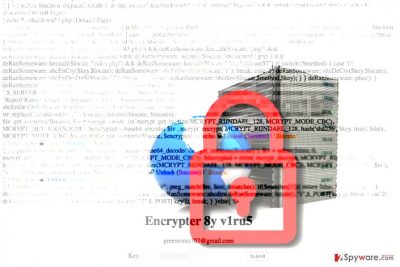
Shutdown57 ransomware is a dangerous computer program that falls into malware[1] category. Unlike traditional ransomware viruses, this one targets web servers and encrypts files with Rijndael[2] (AES) 128-block cipher, then adds .shutdown57 file extensions to them.
As a result, files on the web server become inaccessible. This web ransomware leaves a ransom note in the shutdown57.php file. It seems that the virus is based on an open-source AwesomeWare virus, which has emerged more than a year ago. After encrypting the files on the web server, the ransomware launches the .php file and displays a short message saying:
Encrypter 8y v1ru5
greenvirus707@gmail.com
As you can see, the ransomware developer left an email address for the victim to get in touch with him/her. However, we do not suggest writing to this email because the cyber fraud is going to ask you to pay a ransom.
You should never pay such extortionists because they cannot be trusted – sometimes, they can’t even decrypt files due to bugs in their ransomware code.
Besides, by paying the ransom, you would fund their future projects and make it easier for them to build even more ransomware.
Speaking of data decryption, we can only suggest you to use a data backup to restore files encrypted on the server. Before using it, you should attempt to remove Shutdown57 virus. It is not an easy thing to do, but with the help of a good anti-malware software, you can finish this task with ease.
We highly recommend you to employ programs like FortectIntego or SpyHunter 5Combo Cleaner for malware removal.The virus needs to be completely gone before you test any data decryption tools.

Distribution of ransom-demanding computer viruses
Ransom-demanding viruses are on a rise nowadays[3], and despite cyber security experts’ warnings about these viruses and ways to prevent their attacks, many computer users install them unwillingly. Commonly, ransom-demanding viruses reach target computers via:
- Infected emails. Scammers create legitimate-looking files such as documents and inject malicious scripts into them. Thus, opening such files and/or enabling Macros in them can instantly download and execute ransomware on the computer.
- Exploit kits and malvertising. Advanced malware developers employ a tricky technique that requires gaining a trust from certain ad networks. If they manage to do so, malicious ads can be inserted into ad networks, and these ads then appear on many legitimate websites. Clicking on such ad redirects the user to a compromised website containing exploit kit. The ransomware is then downloaded to the computer system.
- Illegal software packs. If you attempt to download illegal software, it is likely that you will get infected with a Trojan or a ransomware. Cyber criminals know that many people try to obtain licensed software illegally (for free), so they stuff unexpected “surprises” in them. Sometimes, there is no useful software included – it's just the name that attracts people to download the malicious file.
Remove Shutdown57 ransomware from computer and try available data recovery tools
If your files were compromised by this ransomware, remove Shutdown57 virus as soon as you possibly can. To do this, you will need to restart your computer and boot it in a particular mode so that the ransomware would be deactivated. Once you take care of the virus, you can try data recovery tools we listed below the article.
Do not forget that Shutdown57 removal requires patience. It is not a task that you can complete in five minutes or so. Your system needs to be thoroughly scanned in order to detect existing threats and virus’ files. Let the anti-malware software identify the risks – just sit back and relax until it finds all of them and removes them for you.
Getting rid of Shutdown57 virus. Follow these steps
Manual removal using Safe Mode
Important! →
Manual removal guide might be too complicated for regular computer users. It requires advanced IT knowledge to be performed correctly (if vital system files are removed or damaged, it might result in full Windows compromise), and it also might take hours to complete. Therefore, we highly advise using the automatic method provided above instead.
Step 1. Access Safe Mode with Networking
Manual malware removal should be best performed in the Safe Mode environment.
Windows 7 / Vista / XP
- Click Start > Shutdown > Restart > OK.
- When your computer becomes active, start pressing F8 button (if that does not work, try F2, F12, Del, etc. – it all depends on your motherboard model) multiple times until you see the Advanced Boot Options window.
- Select Safe Mode with Networking from the list.

Windows 10 / Windows 8
- Right-click on Start button and select Settings.

- Scroll down to pick Update & Security.

- On the left side of the window, pick Recovery.
- Now scroll down to find Advanced Startup section.
- Click Restart now.

- Select Troubleshoot.

- Go to Advanced options.

- Select Startup Settings.

- Press Restart.
- Now press 5 or click 5) Enable Safe Mode with Networking.

Step 2. Shut down suspicious processes
Windows Task Manager is a useful tool that shows all the processes running in the background. If malware is running a process, you need to shut it down:
- Press Ctrl + Shift + Esc on your keyboard to open Windows Task Manager.
- Click on More details.

- Scroll down to Background processes section, and look for anything suspicious.
- Right-click and select Open file location.

- Go back to the process, right-click and pick End Task.

- Delete the contents of the malicious folder.
Step 3. Check program Startup
- Press Ctrl + Shift + Esc on your keyboard to open Windows Task Manager.
- Go to Startup tab.
- Right-click on the suspicious program and pick Disable.

Step 4. Delete virus files
Malware-related files can be found in various places within your computer. Here are instructions that could help you find them:
- Type in Disk Cleanup in Windows search and press Enter.

- Select the drive you want to clean (C: is your main drive by default and is likely to be the one that has malicious files in).
- Scroll through the Files to delete list and select the following:
Temporary Internet Files
Downloads
Recycle Bin
Temporary files - Pick Clean up system files.

- You can also look for other malicious files hidden in the following folders (type these entries in Windows Search and press Enter):
%AppData%
%LocalAppData%
%ProgramData%
%WinDir%
After you are finished, reboot the PC in normal mode.
Remove Shutdown57 using System Restore
-
Step 1: Reboot your computer to Safe Mode with Command Prompt
Windows 7 / Vista / XP- Click Start → Shutdown → Restart → OK.
- When your computer becomes active, start pressing F8 multiple times until you see the Advanced Boot Options window.
-
Select Command Prompt from the list

Windows 10 / Windows 8- Press the Power button at the Windows login screen. Now press and hold Shift, which is on your keyboard, and click Restart..
- Now select Troubleshoot → Advanced options → Startup Settings and finally press Restart.
-
Once your computer becomes active, select Enable Safe Mode with Command Prompt in Startup Settings window.

-
Step 2: Restore your system files and settings
-
Once the Command Prompt window shows up, enter cd restore and click Enter.

-
Now type rstrui.exe and press Enter again..

-
When a new window shows up, click Next and select your restore point that is prior the infiltration of Shutdown57. After doing that, click Next.


-
Now click Yes to start system restore.

-
Once the Command Prompt window shows up, enter cd restore and click Enter.
Bonus: Recover your data
Guide which is presented above is supposed to help you remove Shutdown57 from your computer. To recover your encrypted files, we recommend using a detailed guide prepared by 2-spyware.com security experts.The easiest way to restore encrypted files is to restore them from a backup. However, if you don't have it, try alternative techniques described below.
If your files are encrypted by Shutdown57, you can use several methods to restore them:
Data Recovery Pro
Try using Data Recovery Pro for .shutdown57 file extension data recovery.
- Download Data Recovery Pro;
- Follow the steps of Data Recovery Setup and install the program on your computer;
- Launch it and scan your computer for files encrypted by Shutdown57 ransomware;
- Restore them.
Shutdown57 decryption tool isn't available yet
Finally, you should always think about the protection of crypto-ransomwares. In order to protect your computer from Shutdown57 and other ransomwares, use a reputable anti-spyware, such as FortectIntego, SpyHunter 5Combo Cleaner or Malwarebytes
How to prevent from getting ransomware
Do not let government spy on you
The government has many issues in regards to tracking users' data and spying on citizens, so you should take this into consideration and learn more about shady information gathering practices. Avoid any unwanted government tracking or spying by going totally anonymous on the internet.
You can choose a different location when you go online and access any material you want without particular content restrictions. You can easily enjoy internet connection without any risks of being hacked by using Private Internet Access VPN.
Control the information that can be accessed by government any other unwanted party and surf online without being spied on. Even if you are not involved in illegal activities or trust your selection of services, platforms, be suspicious for your own security and take precautionary measures by using the VPN service.
Backup files for the later use, in case of the malware attack
Computer users can suffer from data losses due to cyber infections or their own faulty doings. Ransomware can encrypt and hold files hostage, while unforeseen power cuts might cause a loss of important documents. If you have proper up-to-date backups, you can easily recover after such an incident and get back to work. It is also equally important to update backups on a regular basis so that the newest information remains intact – you can set this process to be performed automatically.
When you have the previous version of every important document or project you can avoid frustration and breakdowns. It comes in handy when malware strikes out of nowhere. Use Data Recovery Pro for the data restoration process.
- ^ Neil DuPaul. Common Malware Types: Cybersecurity 101. Veracode. Application Security Research, News, and Education Blog.
- ^ How does the encryption algorithm Rijndael (also called AES) work?. Password Depot. Know-How.
- ^ VirusActivity. Virus Activity. The Latest News about Computer Viruses.





















