Shuz to me on the guz 333 virus (Easy Removal Guide) - Free Instructions
Shuz to me on the guz 333 virus Removal Guide
What is Shuz to me on the guz 333 virus?
Shuz to me on the guz 333 virus is the PUP that frustrates Google Chrome users with questionable pop-ups and issues it creates while browsing online
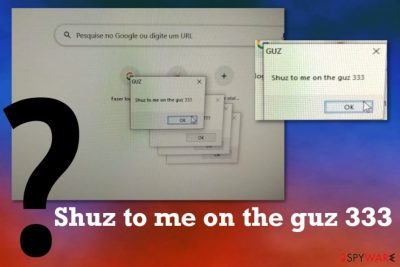
This questionable program appears on the Chrome browser mainly, but since there are many options and versions of behavior, Shuz to me on the guz 333 PUP can possibly appear on any other browser and affect the performance of the whole system, including the internet speed. This is one of the biggest issues that victims complain because of the slowness of the system, difficulty reaching wanted sites due to internet speed, and changes made by the PUP, all keep the person from using the device normally. It is not easy to uninstall the program that cannot be found on the system or in any folders, so run the proper anti-malware tool to find the intruder and clean the system from any traces of the virus.
| Name | Shuz to me on the guz 333 virus |
|---|---|
| Type | The browser-based threat acts as an adware or browser hijacker. In more general terms this is a potentially unwanted program that affects various online browsing functions |
| Possible techniques | The PUP focuses on keeping the user on sponsored pages, affiliated links by showing pop-ups and banners, commercial content. It manages to alter search engine preferences, add toolbars, tabs and remove other applications from the browser without asking for permission |
| Distribution | In most cases, clicking on insecure online sites and advertisements can trigger the drop of PUPs. Freeware installations when you rely on insecure sources that deliver software bundles can also lead to such PUP issues |
| Symptoms | Pop-ups appear on the browser and keep the user from accessing anything on the internet. Redirects to commercial sites reroute users from any useful page and trigger more pop-ups. All this behavior and alterations made for the browser preferences and settings lead to speed and performance issues |
| Danger | The potentially unwanted program can install IPloggers, rely on cookies, and other data-tracking techniques that advertisers use and record information for later advertising[2] purposes. Any commercial content that you encounter can include malware-related downloads and trigger virus installations |
| Elimination | Shuz to me on the guz 333 virus removal may seem difficult due to a small number of symptoms and the absence of the PUP itself. But you can clean the machine fully using the anti-malware program and full system scan option |
| Repair | There are a few background processes that PUP can run without your permission and alter important settings, parts of the computer. You need PC repair tools like FortectIntego to fix the damage and affected system folders or files |
Shuz to me on the guz 333 virus is the questionable program that acts whatever it wants and is designed for. PUP developers can affect various parts of the machine by injecting this browser threat on the machine. However, it is not only running on web browsing tools because the general performance of the computer suffers significantly.
The user who got the pop-up with Shuz to me on the guz 333 message stated:
Chrome with malware, I uninstalled and restarted the PC and it still here, it open bet365 ads constantly and it changed search engine and tabs. Im afraid of typing passwords in it and the chrome restart and clean doesn't work, gives me error every time. I don't know where to search.
Unfortunately, the general methods of removing the PUP cannot work for Shuz to me on the guz 333 virus, according to this and other reports from victims. Reinstalling the browser or changing other settings cannot work because the intruder that controls all the symptoms runs in the background of the machine and manages to change preferences, decide what to show without adding particular applications on browsing tools.
This is why Shuz to me on the guz 333 virus removal is more difficult than it seems, and some people may consider this program malware to RAT[3]. Do not panic, this is not a serious cyber infection or malware program, and even though it alters registry or different parts of the system, there is no way it can create permanent and unrepairable damage to the device. 
You may need to gather some alternate tools to find the one that can get rid of the PUP, find the Shuz to me on the guz 333 virus itself, and delete all those applications from the system fully. This is not achievable manually, in many cases, the only symptom of the infection is pop-up activity.
Complete computer scan that shows various malware and performs a cleanup of various parts, also helps to remove Shuz to me on the guz 333 virus with all the other apps. Then, you need to double-check with a similar program or the alternate tool and run FortectIntego or a system optimization tool that can find and repair any damaged files.
Since Shuz to me on the guz 333 virus damage involves Windows registry keys and alterations in system folders, such programs are needed to take care of the performance. Manual changes can cause more damage and affect processes even more, so run the automatic repair tool to ensure the best results.
Then, experts often recommend doing manual checks on web browsers for suspicious applications or extensions, or even resetting the browser to default, so anything that was changed by the Guz virus before gets reversed. For that – look below the virus removal guide. 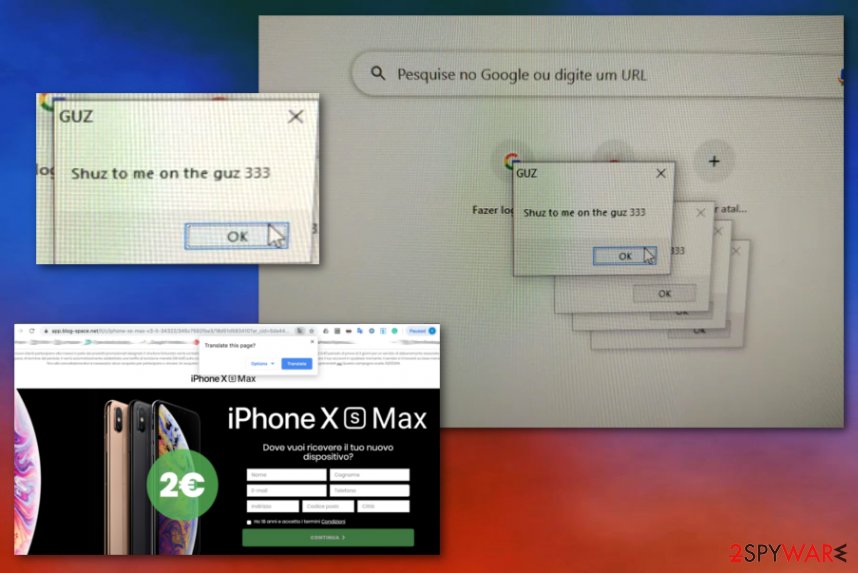
Freeware installations and deceptive pages hiding additional installs
There are many sites and domains that can promote useless software, applications, browser-based tools, and programs. Advertising is normal, and intrusive ads are more common than anything else, but such promotional material can also trigger automatic downloads and load PUPs on the system without asking for permission or showing any information.
Misleading sites and shady ads are also related to freeware bundles that can get spread via such free download sites or torrent platforms. The second you choose Recommended or Quick installation options you agree to anything that is included in the pre-packed bundle. In most cases, that also means PUPs.
Selecting Advanced or Custom installations automatically expands the list with applications on the bundled, and you can choose which programs to get and which ones to discard. This is the best PUP installation avoidance tip and a way to ensure that nothing unwanted can get on the computer.
Get rid of any free programs that managed to get installed by Shuz to me on the guz 333 virus
There is nothing about this potentially unwanted program that should encourage you to keep it on the machine. Remove Shuz to me on the guz 333 virus as soon as you encounter those shady pop-ups or any redirects to commercial sites, speed issues. This is not easy, but we have additional tips for you that should help.
Shuz to me on the guz 333 virus removal seems impossible when the only symptom is the browser pop-up or the error that occurs on the screen. However, programs designed to find hidden malware can scan the service fully and detect PUPs, adware, hijackers, worms, or even rats for you. The only step left to do is to allow the complete system cleaning by following the steps on the screen.
You may remove virus damage with a help of FortectIntego. SpyHunter 5Combo Cleaner and Malwarebytes are recommended to detect potentially unwanted programs and viruses with all their files and registry entries that are related to them.
Getting rid of Shuz to me on the guz 333 virus. Follow these steps
Uninstall from Windows
Clean the PUP from your machine and ensure that Shuz to me on the guz 333 virus is no longer running
Instructions for Windows 10/8 machines:
- Enter Control Panel into Windows search box and hit Enter or click on the search result.
- Under Programs, select Uninstall a program.

- From the list, find the entry of the suspicious program.
- Right-click on the application and select Uninstall.
- If User Account Control shows up, click Yes.
- Wait till uninstallation process is complete and click OK.

If you are Windows 7/XP user, proceed with the following instructions:
- Click on Windows Start > Control Panel located on the right pane (if you are Windows XP user, click on Add/Remove Programs).
- In Control Panel, select Programs > Uninstall a program.

- Pick the unwanted application by clicking on it once.
- At the top, click Uninstall/Change.
- In the confirmation prompt, pick Yes.
- Click OK once the removal process is finished.
Delete from macOS
Remove items from Applications folder:
- From the menu bar, select Go > Applications.
- In the Applications folder, look for all related entries.
- Click on the app and drag it to Trash (or right-click and pick Move to Trash)

To fully remove an unwanted app, you need to access Application Support, LaunchAgents, and LaunchDaemons folders and delete relevant files:
- Select Go > Go to Folder.
- Enter /Library/Application Support and click Go or press Enter.
- In the Application Support folder, look for any dubious entries and then delete them.
- Now enter /Library/LaunchAgents and /Library/LaunchDaemons folders the same way and terminate all the related .plist files.

Remove from Microsoft Edge
Delete unwanted extensions from MS Edge:
- Select Menu (three horizontal dots at the top-right of the browser window) and pick Extensions.
- From the list, pick the extension and click on the Gear icon.
- Click on Uninstall at the bottom.

Clear cookies and other browser data:
- Click on the Menu (three horizontal dots at the top-right of the browser window) and select Privacy & security.
- Under Clear browsing data, pick Choose what to clear.
- Select everything (apart from passwords, although you might want to include Media licenses as well, if applicable) and click on Clear.

Restore new tab and homepage settings:
- Click the menu icon and choose Settings.
- Then find On startup section.
- Click Disable if you found any suspicious domain.
Reset MS Edge if the above steps did not work:
- Press on Ctrl + Shift + Esc to open Task Manager.
- Click on More details arrow at the bottom of the window.
- Select Details tab.
- Now scroll down and locate every entry with Microsoft Edge name in it. Right-click on each of them and select End Task to stop MS Edge from running.

If this solution failed to help you, you need to use an advanced Edge reset method. Note that you need to backup your data before proceeding.
- Find the following folder on your computer: C:\\Users\\%username%\\AppData\\Local\\Packages\\Microsoft.MicrosoftEdge_8wekyb3d8bbwe.
- Press Ctrl + A on your keyboard to select all folders.
- Right-click on them and pick Delete

- Now right-click on the Start button and pick Windows PowerShell (Admin).
- When the new window opens, copy and paste the following command, and then press Enter:
Get-AppXPackage -AllUsers -Name Microsoft.MicrosoftEdge | Foreach {Add-AppxPackage -DisableDevelopmentMode -Register “$($_.InstallLocation)\\AppXManifest.xml” -Verbose

Instructions for Chromium-based Edge
Delete extensions from MS Edge (Chromium):
- Open Edge and click select Settings > Extensions.
- Delete unwanted extensions by clicking Remove.

Clear cache and site data:
- Click on Menu and go to Settings.
- Select Privacy, search and services.
- Under Clear browsing data, pick Choose what to clear.
- Under Time range, pick All time.
- Select Clear now.

Reset Chromium-based MS Edge:
- Click on Menu and select Settings.
- On the left side, pick Reset settings.
- Select Restore settings to their default values.
- Confirm with Reset.

Remove from Mozilla Firefox (FF)
Remove dangerous extensions:
- Open Mozilla Firefox browser and click on the Menu (three horizontal lines at the top-right of the window).
- Select Add-ons.
- In here, select unwanted plugin and click Remove.

Reset the homepage:
- Click three horizontal lines at the top right corner to open the menu.
- Choose Options.
- Under Home options, enter your preferred site that will open every time you newly open the Mozilla Firefox.
Clear cookies and site data:
- Click Menu and pick Settings.
- Go to Privacy & Security section.
- Scroll down to locate Cookies and Site Data.
- Click on Clear Data…
- Select Cookies and Site Data, as well as Cached Web Content and press Clear.

Reset Mozilla Firefox
If clearing the browser as explained above did not help, reset Mozilla Firefox:
- Open Mozilla Firefox browser and click the Menu.
- Go to Help and then choose Troubleshooting Information.

- Under Give Firefox a tune up section, click on Refresh Firefox…
- Once the pop-up shows up, confirm the action by pressing on Refresh Firefox.

Remove from Google Chrome
Find all suspicious programs or apps and reset the tool to end all Shuz to me on the guz 333 virus activities
Delete malicious extensions from Google Chrome:
- Open Google Chrome, click on the Menu (three vertical dots at the top-right corner) and select More tools > Extensions.
- In the newly opened window, you will see all the installed extensions. Uninstall all the suspicious plugins that might be related to the unwanted program by clicking Remove.

Clear cache and web data from Chrome:
- Click on Menu and pick Settings.
- Under Privacy and security, select Clear browsing data.
- Select Browsing history, Cookies and other site data, as well as Cached images and files.
- Click Clear data.

Change your homepage:
- Click menu and choose Settings.
- Look for a suspicious site in the On startup section.
- Click on Open a specific or set of pages and click on three dots to find the Remove option.
Reset Google Chrome:
If the previous methods did not help you, reset Google Chrome to eliminate all the unwanted components:
- Click on Menu and select Settings.
- In the Settings, scroll down and click Advanced.
- Scroll down and locate Reset and clean up section.
- Now click Restore settings to their original defaults.
- Confirm with Reset settings.

Delete from Safari
Remove unwanted extensions from Safari:
- Click Safari > Preferences…
- In the new window, pick Extensions.
- Select the unwanted extension and select Uninstall.

Clear cookies and other website data from Safari:
- Click Safari > Clear History…
- From the drop-down menu under Clear, pick all history.
- Confirm with Clear History.

Reset Safari if the above-mentioned steps did not help you:
- Click Safari > Preferences…
- Go to Advanced tab.
- Tick the Show Develop menu in menu bar.
- From the menu bar, click Develop, and then select Empty Caches.

After uninstalling this potentially unwanted program (PUP) and fixing each of your web browsers, we recommend you to scan your PC system with a reputable anti-spyware. This will help you to get rid of Shuz to me on the guz 333 registry traces and will also identify related parasites or possible malware infections on your computer. For that you can use our top-rated malware remover: FortectIntego, SpyHunter 5Combo Cleaner or Malwarebytes.
How to prevent from getting browser hijacker
Protect your privacy – employ a VPN
There are several ways how to make your online time more private – you can access an incognito tab. However, there is no secret that even in this mode, you are tracked for advertising purposes. There is a way to add an extra layer of protection and create a completely anonymous web browsing practice with the help of Private Internet Access VPN. This software reroutes traffic through different servers, thus leaving your IP address and geolocation in disguise. Besides, it is based on a strict no-log policy, meaning that no data will be recorded, leaked, and available for both first and third parties. The combination of a secure web browser and Private Internet Access VPN will let you browse the Internet without a feeling of being spied or targeted by criminals.
No backups? No problem. Use a data recovery tool
If you wonder how data loss can occur, you should not look any further for answers – human errors, malware attacks, hardware failures, power cuts, natural disasters, or even simple negligence. In some cases, lost files are extremely important, and many straight out panic when such an unfortunate course of events happen. Due to this, you should always ensure that you prepare proper data backups on a regular basis.
If you were caught by surprise and did not have any backups to restore your files from, not everything is lost. Data Recovery Pro is one of the leading file recovery solutions you can find on the market – it is likely to restore even lost emails or data located on an external device.
- ^ malware on my chrome. Google. Community support forum.
- ^ Ad tracking. Wikipedia. The free encyclopedia.
- ^ Andrew Heinzman. What is RAT Malware, and Why Is It So Dangerous?. Howtogeek. Tech news and advice.























