Sigonews (Simple Removal Guide) - Free Instructions
Sigonews Removal Guide
What is Sigonews?
Sigonews – a website that provides brand stories but aims to throw annoying pop-ups on Androids and other devices
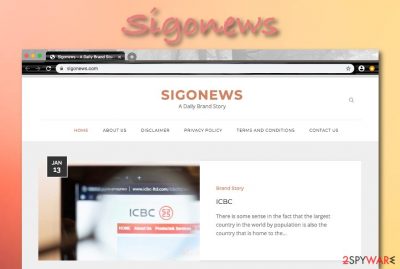
Sigonews is a third-party website[1] that aims to drop notifications on Android devices and Windows/macOS computers. Ads from this source can occur when you are infected with an adware program. If this is what has happened, you can expect to receive an increasing load of notifications through time. The PUP[2] might load you with suspicious offers and deals that suggest downloading rogue security software or unreliable services. Sigonews keeps popping up on web browsers such as Google Chrome, Mozilla Firefox, Internet Explorer, Safari, and others. You might even find bogus extensions and plug-ins inserted in your web browser apps and the homepage and new tab URL locations modified by the adware.
| Name | Sigonews |
|---|---|
| Type | Adware/PUP |
| Targets | This potentially unwanted program can appear on Android devices and Windows/macOS computer systems. Also, the adware can target web browser applications such as Google Chrome, Mozilla Firefox, Internet Explorer, Safari, and others |
| Tasks | The adware will likely display an excessive amount of adverts that carry various offers and deals, start redirecting you to affiliate sources filled with sponsored offers, collect details about your web browser and online activities, modify your web browser's settings such as the default homepage and new tab URL |
| Distribution | Such unwanted products often get bundled with freeware and shareware while regular programs are downloaded from secondary downloading sources such as cnet.com, download.com, and softonic.com |
| Potential danger | Even though this adware does not include a high danger level as notorious malware forms such as ransomware or trojans, it still can pose some risk by redirecting the user to potentially malicious domains |
| Elimination | You can get rid of the potentially unwanted program with the help of antimalware software or by using the manual step-by-step guide that has been added to the end of this article |
| Fix tip | If you have discovered any compromised areas on your computer or mobile phone device, try fixing the damage with the help of software such as FortectIntego |
If Sigonews keeps opening frequently, this type of activity can relate in constant browser struggles and freezes. As a result, you might not be capable of performing regular browsing sessions or even opening the app properly. The constant advertising can also relate in high usage of your central processing unit energy.
Sigonews pop-up can also aim to promote various surveys, scams, and fake prize claims. If the adware asks you to provide any personal information, you should not do that as you can easily get your private data exposed. Also, do not type any credential details into surveys or questionnaires as your money can get swindled or you might be subscribed to various bogus services under your own will.
Continuously, Sigonews might start performing redirecting sessions to other affiliate domains and sponsored websites where the users can be provided with additional suspicious offers. you should be careful once taken to such sources as you might accidentally land on a malware-laden location and get your computer or mobile phone device infected with some type of notorious malware.
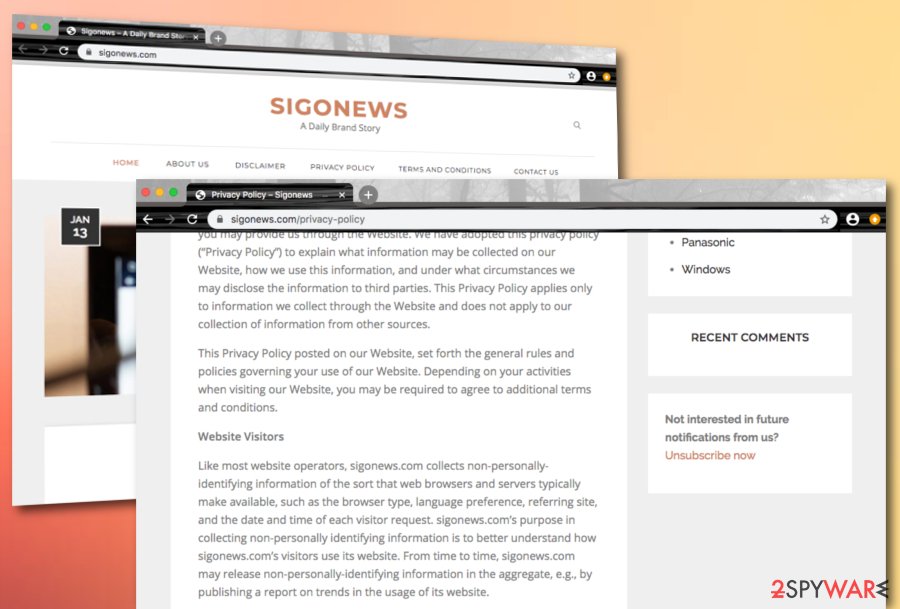
In addition, Sigonews virus is a term that is added to the adware's name as the potentially unwanted program appears on computer systems through a deceptive technique known as software bundling. The developers include their suspicious app in a package of freeware and shareware that gets downloaded from secondary websites, including ones such as cnet.com, download.com, and softonic.com.
According to the Privacy Policy of Sigonews.com, this website aims to collect non-personal information that is related to the user's browser and online activities. Even though the developers claim that such data is gathered to understand how the users use their website, such parties truly collect this type of information for sharing it with other parties for income or use it in targeted advertising. This is what the Sigonews Privacy Policy states:
Like most website operators, sigonews.com collects non-personally-identifying information of the sort that web browsers and servers typically make available, such as the browser type, language preference, referring site, and the date and time of each visitor request. sigonews.com’s purpose in collecting non-personally identifying information is to better understand how sigonews.com’s visitors use its website. From time to time, sigonews.com may release non-personally-identifying information in the aggregate, e.g., by publishing a report on trends in the usage of its website.
Sigonews virus removal is a way to avoid such information getting collected as you are likely to receive an increased amount of adverts afterward. However, this is not the only problem that can occur while dealing with this adware.
Sigonews might bring other potentially unwanted programs together with itself. The adware can already come in a bundled with additional adware, browser hijackers, scareware, or technical support scams or it can bring these unwanted products after landing on your Windows or macOS, Android operating systems. The appearance of Sigonews signifies that your computer or mobile phone has low security as it is vulnerable to such infections.
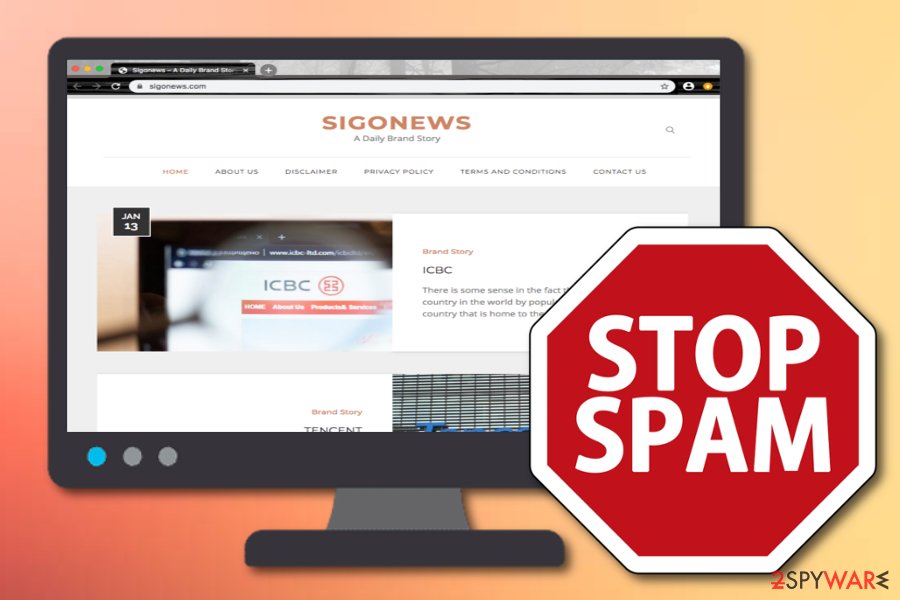
What you should do is take care of the Sigonews removal process and secure your computer or mobile device with proper antimalware. The elimination task itself also includes downloading and installing reliable antivirus tools or you can deal with the process by carrying out manual step-by-step guidelines like the ones that are added to the end of the article and are supposed to help you clean your OS and web browser applications from the threat.
There are a lot of reasons why you should remove Sigonews from your computer or device. First, the adware is likely to produce an excessive amount of advertising that can slow down your browsing sessions and pose a risk to your privacy. Second, the PUP can cause malicious redirecting and start recording your online data. Also, the app can bring other PUPs. If you have spotted some system compromisation due to the last fact mentioned, try fixing things with FortectIntego software.
Suspicious adware delivery methods
Technology experts from Virusai.lt[3] claim that ad-supported applications are most often delivered by using a deceptive technique called “software bundling”.[4] This method helps the rogue product to reach the computer system through downloads of free software from secondary websites such as cnet.com, download.com, and softonic.com.
Those who have set “Recommended” as their default downloading mode ar the most vulnerable to this type of infection process as such settings allow additional products to escape into the targeted computer system without any detection. Regarding this fact, you should change the settings to “Advanced” or “Custom”.
Continuously, adware applications are delivered via fake software (e.g. flash player) updates that are lurking on unsecured websites. Be careful if you are ever prompted to updated some type of program while browsing the Internet. You should first check all the official update releases on the app developer's original website.
Last but not least, PUPs can enter computers and mobile phone devices through infectious advertisements and hyperlinks that are seen on third-party websites. For this purpose, you should always pay attention to what you are clicking on and install reliable antivirus software that includes the safe browsing feature for proper protection.
Sigonews virus removal Android
Since Sigonews is also considered to be an Android virus, we decided to help those users who have this adware lurking on their mobile phone devices. Even though you can get rid of the potentially unwanted program and its activities by employing automatical software, there are also some manual steps that you can complete. First, boot your mobile phone device in the Safe Mode feature:
- Locate the power button on the side of your phone and hold it until you see a menu.
- Chose the Power off option.
- When you see a window that suggests restarting your device via Safe Mode, click this option and select OK.
If this is not enough to stop the annoying advertising and redirecting activities from which you have been suffering lately, you should try removing all suspicious applications from the Apps or Application manager section:
- Once in Safe Mode, continue with the Settings part.
- Afterward, select Apps/Application manager.
- Find all questionable-looking applications and get rid of them.
Sigonews virus removal guidelines for Windows and macOS
If you have got your computer affected by the adware program, you can remove Sigonews with the help of automatical software or by using the manual-step-by-step guidelines that have been added to the end of this article.
Sigonews removal involves cleaning both your Windows/macOS computers and web browser applications such as Google Chrome, Mozilla Firefox, Internet Explorer, Microsoft Edge, and Safari. If you do not get rid of all the suspicious content that was added by the adware, the suspicious app can easily appear within the next computer/browser boot process.
You may remove virus damage with a help of FortectIntego. SpyHunter 5Combo Cleaner and Malwarebytes are recommended to detect potentially unwanted programs and viruses with all their files and registry entries that are related to them.
Getting rid of Sigonews. Follow these steps
Uninstall from Windows
To remove all questionable applications from your Windows computer system and get rid of the system sluggishness that has been caused by the adware app, you should perform this instructing guide:
Instructions for Windows 10/8 machines:
- Enter Control Panel into Windows search box and hit Enter or click on the search result.
- Under Programs, select Uninstall a program.

- From the list, find the entry of the suspicious program.
- Right-click on the application and select Uninstall.
- If User Account Control shows up, click Yes.
- Wait till uninstallation process is complete and click OK.

If you are Windows 7/XP user, proceed with the following instructions:
- Click on Windows Start > Control Panel located on the right pane (if you are Windows XP user, click on Add/Remove Programs).
- In Control Panel, select Programs > Uninstall a program.

- Pick the unwanted application by clicking on it once.
- At the top, click Uninstall/Change.
- In the confirmation prompt, pick Yes.
- Click OK once the removal process is finished.
Delete from macOS
Remove items from Applications folder:
- From the menu bar, select Go > Applications.
- In the Applications folder, look for all related entries.
- Click on the app and drag it to Trash (or right-click and pick Move to Trash)

To fully remove an unwanted app, you need to access Application Support, LaunchAgents, and LaunchDaemons folders and delete relevant files:
- Select Go > Go to Folder.
- Enter /Library/Application Support and click Go or press Enter.
- In the Application Support folder, look for any dubious entries and then delete them.
- Now enter /Library/LaunchAgents and /Library/LaunchDaemons folders the same way and terminate all the related .plist files.

Remove from Microsoft Edge
Delete unwanted extensions from MS Edge:
- Select Menu (three horizontal dots at the top-right of the browser window) and pick Extensions.
- From the list, pick the extension and click on the Gear icon.
- Click on Uninstall at the bottom.

Clear cookies and other browser data:
- Click on the Menu (three horizontal dots at the top-right of the browser window) and select Privacy & security.
- Under Clear browsing data, pick Choose what to clear.
- Select everything (apart from passwords, although you might want to include Media licenses as well, if applicable) and click on Clear.

Restore new tab and homepage settings:
- Click the menu icon and choose Settings.
- Then find On startup section.
- Click Disable if you found any suspicious domain.
Reset MS Edge if the above steps did not work:
- Press on Ctrl + Shift + Esc to open Task Manager.
- Click on More details arrow at the bottom of the window.
- Select Details tab.
- Now scroll down and locate every entry with Microsoft Edge name in it. Right-click on each of them and select End Task to stop MS Edge from running.

If this solution failed to help you, you need to use an advanced Edge reset method. Note that you need to backup your data before proceeding.
- Find the following folder on your computer: C:\\Users\\%username%\\AppData\\Local\\Packages\\Microsoft.MicrosoftEdge_8wekyb3d8bbwe.
- Press Ctrl + A on your keyboard to select all folders.
- Right-click on them and pick Delete

- Now right-click on the Start button and pick Windows PowerShell (Admin).
- When the new window opens, copy and paste the following command, and then press Enter:
Get-AppXPackage -AllUsers -Name Microsoft.MicrosoftEdge | Foreach {Add-AppxPackage -DisableDevelopmentMode -Register “$($_.InstallLocation)\\AppXManifest.xml” -Verbose

Instructions for Chromium-based Edge
Delete extensions from MS Edge (Chromium):
- Open Edge and click select Settings > Extensions.
- Delete unwanted extensions by clicking Remove.

Clear cache and site data:
- Click on Menu and go to Settings.
- Select Privacy, search and services.
- Under Clear browsing data, pick Choose what to clear.
- Under Time range, pick All time.
- Select Clear now.

Reset Chromium-based MS Edge:
- Click on Menu and select Settings.
- On the left side, pick Reset settings.
- Select Restore settings to their default values.
- Confirm with Reset.

Remove from Mozilla Firefox (FF)
To clean Mozilla Firefox from questionable-looking components and get rid of all the suspicious changes that have been caused by the adware attack, you should take a look at these steps:
Remove dangerous extensions:
- Open Mozilla Firefox browser and click on the Menu (three horizontal lines at the top-right of the window).
- Select Add-ons.
- In here, select unwanted plugin and click Remove.

Reset the homepage:
- Click three horizontal lines at the top right corner to open the menu.
- Choose Options.
- Under Home options, enter your preferred site that will open every time you newly open the Mozilla Firefox.
Clear cookies and site data:
- Click Menu and pick Settings.
- Go to Privacy & Security section.
- Scroll down to locate Cookies and Site Data.
- Click on Clear Data…
- Select Cookies and Site Data, as well as Cached Web Content and press Clear.

Reset Mozilla Firefox
If clearing the browser as explained above did not help, reset Mozilla Firefox:
- Open Mozilla Firefox browser and click the Menu.
- Go to Help and then choose Troubleshooting Information.

- Under Give Firefox a tune up section, click on Refresh Firefox…
- Once the pop-up shows up, confirm the action by pressing on Refresh Firefox.

Remove from Google Chrome
Delete malicious extensions from Google Chrome:
- Open Google Chrome, click on the Menu (three vertical dots at the top-right corner) and select More tools > Extensions.
- In the newly opened window, you will see all the installed extensions. Uninstall all the suspicious plugins that might be related to the unwanted program by clicking Remove.

Clear cache and web data from Chrome:
- Click on Menu and pick Settings.
- Under Privacy and security, select Clear browsing data.
- Select Browsing history, Cookies and other site data, as well as Cached images and files.
- Click Clear data.

Change your homepage:
- Click menu and choose Settings.
- Look for a suspicious site in the On startup section.
- Click on Open a specific or set of pages and click on three dots to find the Remove option.
Reset Google Chrome:
If the previous methods did not help you, reset Google Chrome to eliminate all the unwanted components:
- Click on Menu and select Settings.
- In the Settings, scroll down and click Advanced.
- Scroll down and locate Reset and clean up section.
- Now click Restore settings to their original defaults.
- Confirm with Reset settings.

Delete from Safari
To get rid of all suspicious extensions and changes from your Safari web browser app, you should perform the below-provided step-by-step guidelines:
Remove unwanted extensions from Safari:
- Click Safari > Preferences…
- In the new window, pick Extensions.
- Select the unwanted extension and select Uninstall.

Clear cookies and other website data from Safari:
- Click Safari > Clear History…
- From the drop-down menu under Clear, pick all history.
- Confirm with Clear History.

Reset Safari if the above-mentioned steps did not help you:
- Click Safari > Preferences…
- Go to Advanced tab.
- Tick the Show Develop menu in menu bar.
- From the menu bar, click Develop, and then select Empty Caches.

After uninstalling this potentially unwanted program (PUP) and fixing each of your web browsers, we recommend you to scan your PC system with a reputable anti-spyware. This will help you to get rid of Sigonews registry traces and will also identify related parasites or possible malware infections on your computer. For that you can use our top-rated malware remover: FortectIntego, SpyHunter 5Combo Cleaner or Malwarebytes.
How to prevent from getting adware
Choose a proper web browser and improve your safety with a VPN tool
Online spying has got momentum in recent years and people are getting more and more interested in how to protect their privacy online. One of the basic means to add a layer of security – choose the most private and secure web browser. Although web browsers can't grant full privacy protection and security, some of them are much better at sandboxing, HTTPS upgrading, active content blocking, tracking blocking, phishing protection, and similar privacy-oriented features. However, if you want true anonymity, we suggest you employ a powerful Private Internet Access VPN – it can encrypt all the traffic that comes and goes out of your computer, preventing tracking completely.
Lost your files? Use data recovery software
While some files located on any computer are replaceable or useless, others can be extremely valuable. Family photos, work documents, school projects – these are types of files that we don't want to lose. Unfortunately, there are many ways how unexpected data loss can occur: power cuts, Blue Screen of Death errors, hardware failures, crypto-malware attack, or even accidental deletion.
To ensure that all the files remain intact, you should prepare regular data backups. You can choose cloud-based or physical copies you could restore from later in case of a disaster. If your backups were lost as well or you never bothered to prepare any, Data Recovery Pro can be your only hope to retrieve your invaluable files.
- ^ What is the meaning of a "third party website"?. Quora.com. Relevant questions and answers.
- ^ Potentially unwanted program. Wikipedia. The free encyclopedia.
- ^ Virusai.lt. Virusai. Security and spyware news.
- ^ Bundled software. Webopedia. Technology terms explained.























