Silvermason.top ads (fake) - Free Guide
Silvermason.top ads Removal Guide
What is Silvermason.top ads?
Silvermason.top shows misleading messages to convince people to subscribe to unwanted ads
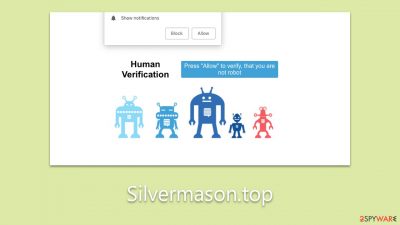
Silvermason.top is an online platform identified as a scam aimed at manipulating users into enabling push notifications. This mechanism then grants the site permission to present unwelcome advertisements directly onto the user's screen. Most interactions with this site are unintentional, often resulting from an inadvertent click on a misleading link located on various web pages.
Upon accessing the site, users are greeted with a deceptive prompt that prompts them to press the “Allow” button. This prompt is usually presented under the pretext of a benign request or function. Unfortunately, when this action is taken, the user inadvertently authorizes Silvermason.top to flood their desktops with relentless advertisements. The appearance of these ads is not confined to a specific online activity or application, making them highly disruptive.
A concerning element of these notifications is the potential harm embedded within the links and ads they promote. These can encompass phishing attempts, misleading virus infection warnings, counterfeit prize notifications, and other malicious content.
Engaging with any links or materials presented by Silvermason.top is strongly discouraged. To mitigate these intrusive adverts and safeguard their digital environment and personal data, users should follow subsequent guidelines to disable these notifications effectively.
| Name | Silvermason.top |
| Type | Push notifications, ads, scam, pop-ups |
| Distribution | After users click the “Allow” button within the prompt upon site entry |
| Symptoms | Once enabled, notifications from malicious websites would bring misleading or other suspicious content to your screen. These links could lead to malware-laden, scam, phishing, or similar malicious sites |
| Risks | Push notification prompts might include links to malicious websites, resulting in financial losses, personal information disclosure, or malware infections |
| Removal | Push notifications can be stopped by blocking the web address of the malicious website via browser settings. Checking the device with SpyHunter 5Combo Cleaner security software is also recommended |
| Other tips | FortectIntego can help you when dealing with leftover adware files, for example, you can get rid of various browser trackers and fix system damage automatically |
Scam spreading techniques
Silvermason.top and analogous malevolent websites commonly lure users through malicious links. These deceptive links are frequently embedded in torrent sites, portals that offer pirated software, unauthorized video streaming services, and similar domains. While the offerings of these sites – like complimentary software or movie downloads – may appear enticing, they are often hotbeds for such detrimental links.
To effectively counter these threats, users must practice judicious internet browsing. Recognizing the perils tied to accessing content from dubious sources is imperative. Resorting to legitimate and renowned platforms for media downloads or streaming can considerably diminish the chances of stumbling upon these harmful links. Furthermore, routinely updating your web browser and operating system is beneficial, as these updates frequently carry security enhancements to ward off identified threats.
Apart from the direct interaction with malicious links, adware can also inadvertently guide users to sites like Silvermason.top. Adware is a type of software designed to spontaneously showcase ads to online users. Its covert nature can be especially harmful; it has the capability to reroute users to hazardous websites or implant detrimental links into otherwise safe sites.
To steer clear of adware, it's essential to merge prudent internet habits with stringent cybersecurity practices. Always ensure software downloads are sourced from credible vendors since adware might be tucked into free or unauthorized applications. During software installations, choosing the custom option is advised, granting you visibility into the components being installed and the authority to exclude undesired elements.
Frequent utilization of antivirus or antimalware solutions can offer an added defense layer against adware. These tools can identify, quarantine, and eradicate adware and various malware strains from your system. Continually updating your security applications is pivotal to guard against emergent threats.
Lastly, exercise caution when engaging with online ads. Some might masquerade as genuine but harbor intentions to deposit adware onto your device. If an advertisement feels dubious or overly enticing, it's recommended to sidestep it.
Fake prompts might not make some people think twice before accepting notifications
Users often inadvertently access deceptive websites like Silvermason.top because of harmful scripts present on different web pages or by unintentionally engaging with unsought links. Such redirections transpire without any prior alert, thereby amplifying the scammer's potential to mislead users using various deceptive cues, encouraging them to activate notifications. Here's a representative example of the misleading message one might encounter on fake sites:
Press Allow if you are not a robot
This alert cunningly mirrors a conventional bot verification procedure, a security strategy commonly used by credible websites to deter potential DDoS intrusions. The recognition of such a prompt boosts the chances of users adhering to the provided directions.
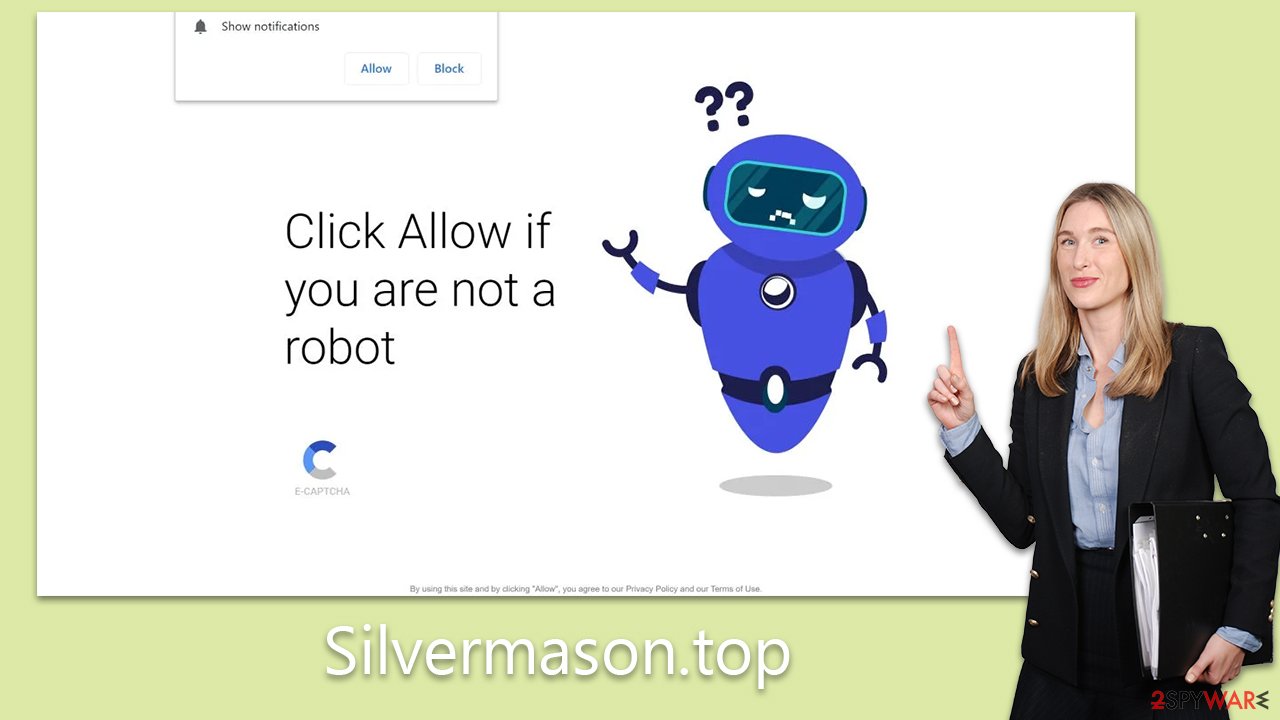
Additional deceptive strategies might involve indicating that the user's browser is obstructing video playback or soliciting age verification – all of which mimic standard attributes of common website security protocols. These methods prey on users' confidence and familiarity with legitimate security procedures, deceiving them into permitting harmful push alerts.
Removal of Silvermason.top ads
Before initiating the procedure to remove ads from Silvermason.top, it's prudent to inspect your device for any indications of compromise. The presence of adware or other malicious software might manifest as an increased frequency of ads and recurrent redirections to questionable websites during your online sessions.
Employ the functionalities of SpyHunter 5Combo Cleaner or Malwarebytes security solutions to identify and eliminate any adware or malware on your device expeditiously. Leveraging such advanced software aids in discarding trackers and rectifying any harm inflicted by malicious entities. This approach ensures your system FortectIntego functions optimally and promptly alleviates concerns regarding its stability and security.
To halt undesired push notifications, you'll typically need to navigate to the settings or preferences section of your web browser. A majority of browsers feature a designated area within settings dedicated to privacy and security, allowing users to modify site permissions. Within this domain, there's commonly a segment expressly for notifications.
Upon accessing the notifications configuration, you can overview all the domains granted permission to dispatch push notifications to you. Should you identify a website dispatching undesirable notifications, its permission can be toggled from “Allow” to either “Block” or “Ask.” For a comprehensive guide, refer to the subsequent steps detailed below.
Google Chrome (desktop)
- Open the Google Chrome browser and go to Menu > Settings.
- Scroll down and click on Advanced.
- Locate the Privacy and security section and pick Site Settings > Notifications.
- Look at the Allow section and look for a suspicious URL.
- Click the three vertical dots next to it and pick Block. This should remove unwanted notifications from Google Chrome.
![Stop notifications on Chrome PC 2 Stop notifications on Chrome PC 2]()
Mozilla Firefox
- Open Mozilla Firefox and go to Menu > Options.
- Click on Privacy & Security section.
- Under Permissions, you should be able to see Notifications. Click the Settings button next to it.
- In the Settings – Notification Permissions window, click on the drop-down menu by the URL in question.
- Select Block and then click on Save Changes. This should remove unwanted notifications from Mozilla Firefox.
![Stop notifications on Mozilla Firefox 2 Stop notifications on Mozilla Firefox 2]()
MS Edge (Chromium)
- Open Microsoft Edge, and go to Settings.
- Select Site permissions.
- Go to Notifications on the right.
- Under Allow, you will find the unwanted entry.
- Click on More actions and select Block.
![Stop notifications on Edge Chromium Stop notifications on Edge Chromium]()
Safari
- Click on Safari > Preferences…
- Go to the Websites tab and, under General, select Notifications.
- Select the web address in question, click the drop-down menu and select Deny.
![Stop notifications on Safari Stop notifications on Safari]()
Internet Explorer
- Open Internet Explorer, and click on the Gear icon at the top-right of the window.
- Select Internet options and go to the Privacy tab.
- In the Pop-up Blocker section, click on Settings.
![Stop notifications on Internet Explorer Stop notifications on Internet Explorer]()
- Locate the web address in question under Allowed sites and pick Remove.
How to prevent from getting adware
Access your website securely from any location
When you work on the domain, site, blog, or different project that requires constant management, content creation, or coding, you may need to connect to the server and content management service more often. The best solution for creating a tighter network could be a dedicated/fixed IP address.
If you make your IP address static and set to your device, you can connect to the CMS from any location and do not create any additional issues for the server or network manager that needs to monitor connections and activities. VPN software providers like Private Internet Access can help you with such settings and offer the option to control the online reputation and manage projects easily from any part of the world.
Recover files after data-affecting malware attacks
While much of the data can be accidentally deleted due to various reasons, malware is one of the main culprits that can cause loss of pictures, documents, videos, and other important files. More serious malware infections lead to significant data loss when your documents, system files, and images get encrypted. In particular, ransomware is is a type of malware that focuses on such functions, so your files become useless without an ability to access them.
Even though there is little to no possibility to recover after file-locking threats, some applications have features for data recovery in the system. In some cases, Data Recovery Pro can also help to recover at least some portion of your data after data-locking virus infection or general cyber infection.





