Skeleton ransomware (Bonus: Decryption Steps) - Virus Removal Instructions
Skeleton virus Removal Guide
What is Skeleton ransomware?
Blind virus releases new variant named as Skeleton ransomware
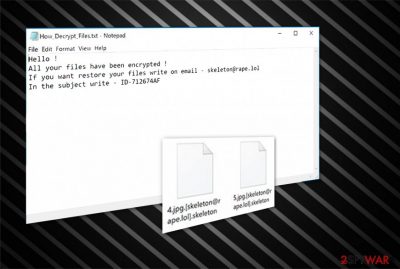
Skeleton virus functions as a ransomware-type program which aims to encrypt information on the targeted device to demand a ransom for a decryption tool. Experts found that it appends .Skeleton extension after encryption and provides further details about the attack in How_Decrypt_Files.txt file. The victims are encouraged to contact the criminals via skeleton@rape.lol email address.
Experts have found a linkage to the previously released Napoleon ransomware which also threatens inexperienced computer users. Moreover, the analysis shows that Skeleton might be an offspring of the Blind ransomware as well. Therefore, people should stop making “investments” in hackers by paying the demanded amounts of money!
The ransom note of the Skeleton ransomware holds the following message:
Hello !
All your files have been encrypted !
If you want restore your files write on email – skeleton@rape.lol
In the subject write – IDXXXXXX.
We always encourage users not to panic and avoid making thoughtless decisions — do not pay the ransom. The developers of Skeleton are merely greedy people who aim to gain money by employing an unfair technique. They are criminals and should never be trusted.

Instead, we assure you that there are multiple alternative ways to recover your data. The easiest one is to restore it from backups. However, if you do not have them, you can check other useful methods. Thus, remove Skeleton and do not motivate the crooks by paying the ransom.
You can get FortectIntego or another professional security tool to help you with Skeleton removal. Do not even consider trying to get rid of the malicious program yourself. It is dangerous and might do even more damage to your computer and files. Instead, use the elimination guide below which will ensure safe ransomware termination.
Reckless behavior online might lead to ransomware infiltration
Nowadays, people tend to surf in highly suspicious pages or click on every promoted ad. This tendency is putting your safety at risk since file-encrypting viruses might reach your computer via obfuscate files, or freeware on peer-to-peer (P2P) networks or malware-laden advertisements[1].
Additionally, you can receive a fake email holding the executable file of the ransomware which possesses a deceptive appearance. Typically, hackers try to impersonate famous companies or their representatives and send invoices or other shopping receipts.
Note that most of them look like real letters written in a formal language and people tend to get easily tricked into opening the malicious attachments. Once it is done, the ransomware is in the system and starts encrypting data.
Therefore, we recommend you to monitor your online activity very carefully — do not open spam emails or their attachments and avoid downloading suspicious software from third-party sites. They might imitate fake Adobe Flash or VLC player updates to lure you into downloading the ransomware.
The best Skeleton virus removal method
Skeleton virus is hazardous since this type of malicious programs is able to not only mimic legitimate computer processes to prevent you from eliminating them but also opening backdoors for other high-risk computer threats[2]. Likewise, manual ransomware termination is impossible for a regular PC user.
The best way to remove Skeleton is to install FortectIntego, SpyHunter 5Combo Cleaner, or Malwarebytes to examine your files and eliminate the file-encrypting virus. Note that there are many other reliable security software programs you can use, but above-mentioned ones are tested and approved by our experts.
Additionally, NoVirus.uk[3] team warns that ransomware might try to block Skeleton removal by not allowing you to install the antivirus tool. Therefore, you should head to the instructions below and learn how to deactivate the malicious program to proceed to the elimination procedure.
Getting rid of Skeleton virus. Follow these steps
Manual removal using Safe Mode
Hackers create malicious programs to block the installation of ant antivirus tool. Likewise, if you are not able to download the security software, booting your computer into Safe Mode should help:
Important! →
Manual removal guide might be too complicated for regular computer users. It requires advanced IT knowledge to be performed correctly (if vital system files are removed or damaged, it might result in full Windows compromise), and it also might take hours to complete. Therefore, we highly advise using the automatic method provided above instead.
Step 1. Access Safe Mode with Networking
Manual malware removal should be best performed in the Safe Mode environment.
Windows 7 / Vista / XP
- Click Start > Shutdown > Restart > OK.
- When your computer becomes active, start pressing F8 button (if that does not work, try F2, F12, Del, etc. – it all depends on your motherboard model) multiple times until you see the Advanced Boot Options window.
- Select Safe Mode with Networking from the list.

Windows 10 / Windows 8
- Right-click on Start button and select Settings.

- Scroll down to pick Update & Security.

- On the left side of the window, pick Recovery.
- Now scroll down to find Advanced Startup section.
- Click Restart now.

- Select Troubleshoot.

- Go to Advanced options.

- Select Startup Settings.

- Press Restart.
- Now press 5 or click 5) Enable Safe Mode with Networking.

Step 2. Shut down suspicious processes
Windows Task Manager is a useful tool that shows all the processes running in the background. If malware is running a process, you need to shut it down:
- Press Ctrl + Shift + Esc on your keyboard to open Windows Task Manager.
- Click on More details.

- Scroll down to Background processes section, and look for anything suspicious.
- Right-click and select Open file location.

- Go back to the process, right-click and pick End Task.

- Delete the contents of the malicious folder.
Step 3. Check program Startup
- Press Ctrl + Shift + Esc on your keyboard to open Windows Task Manager.
- Go to Startup tab.
- Right-click on the suspicious program and pick Disable.

Step 4. Delete virus files
Malware-related files can be found in various places within your computer. Here are instructions that could help you find them:
- Type in Disk Cleanup in Windows search and press Enter.

- Select the drive you want to clean (C: is your main drive by default and is likely to be the one that has malicious files in).
- Scroll through the Files to delete list and select the following:
Temporary Internet Files
Downloads
Recycle Bin
Temporary files - Pick Clean up system files.

- You can also look for other malicious files hidden in the following folders (type these entries in Windows Search and press Enter):
%AppData%
%LocalAppData%
%ProgramData%
%WinDir%
After you are finished, reboot the PC in normal mode.
Remove Skeleton using System Restore
Sometimes you might still be unable to get the anti-malware program. In this case try this method:
-
Step 1: Reboot your computer to Safe Mode with Command Prompt
Windows 7 / Vista / XP- Click Start → Shutdown → Restart → OK.
- When your computer becomes active, start pressing F8 multiple times until you see the Advanced Boot Options window.
-
Select Command Prompt from the list

Windows 10 / Windows 8- Press the Power button at the Windows login screen. Now press and hold Shift, which is on your keyboard, and click Restart..
- Now select Troubleshoot → Advanced options → Startup Settings and finally press Restart.
-
Once your computer becomes active, select Enable Safe Mode with Command Prompt in Startup Settings window.

-
Step 2: Restore your system files and settings
-
Once the Command Prompt window shows up, enter cd restore and click Enter.

-
Now type rstrui.exe and press Enter again..

-
When a new window shows up, click Next and select your restore point that is prior the infiltration of Skeleton. After doing that, click Next.


-
Now click Yes to start system restore.

-
Once the Command Prompt window shows up, enter cd restore and click Enter.
Bonus: Recover your data
Guide which is presented above is supposed to help you remove Skeleton from your computer. To recover your encrypted files, we recommend using a detailed guide prepared by 2-spyware.com security experts.If your files are encrypted by Skeleton, you can use several methods to restore them:
Data Recovery Pro tool for .skeleton file recovery
Our experts suggest you to try this professional tool which can not only recover corrupted files, but also help you retrieve data if you have accidentally deleted it.
- Download Data Recovery Pro;
- Follow the steps of Data Recovery Setup and install the program on your computer;
- Launch it and scan your computer for files encrypted by Skeleton ransomware;
- Restore them.
Users say that Windows Previous Versions function is a great option
You can try to recover files with .skeleton extension using this in-built function. However, it only works if you have previously enabled System Restore feature.
- Find an encrypted file you need to restore and right-click on it;
- Select “Properties” and go to “Previous versions” tab;
- Here, check each of available copies of the file in “Folder versions”. You should select the version you want to recover and click “Restore”.
Another option to fix damaged files — ShadowExplorer
This is a great way to recover encrypted data if you do not have backups. To be able to use this tool you must make sure that Skeleton ransomware has not deleted Shadow Volume Copies from your system.
- Download Shadow Explorer (http://shadowexplorer.com/);
- Follow a Shadow Explorer Setup Wizard and install this application on your computer;
- Launch the program and go through the drop down menu on the top left corner to select the disk of your encrypted data. Check what folders are there;
- Right-click on the folder you want to restore and select “Export”. You can also select where you want it to be stored.
Unfortunately, but there official Skeleton decryptor is not available yet
Finally, you should always think about the protection of crypto-ransomwares. In order to protect your computer from Skeleton and other ransomwares, use a reputable anti-spyware, such as FortectIntego, SpyHunter 5Combo Cleaner or Malwarebytes
How to prevent from getting ransomware
Protect your privacy – employ a VPN
There are several ways how to make your online time more private – you can access an incognito tab. However, there is no secret that even in this mode, you are tracked for advertising purposes. There is a way to add an extra layer of protection and create a completely anonymous web browsing practice with the help of Private Internet Access VPN. This software reroutes traffic through different servers, thus leaving your IP address and geolocation in disguise. Besides, it is based on a strict no-log policy, meaning that no data will be recorded, leaked, and available for both first and third parties. The combination of a secure web browser and Private Internet Access VPN will let you browse the Internet without a feeling of being spied or targeted by criminals.
No backups? No problem. Use a data recovery tool
If you wonder how data loss can occur, you should not look any further for answers – human errors, malware attacks, hardware failures, power cuts, natural disasters, or even simple negligence. In some cases, lost files are extremely important, and many straight out panic when such an unfortunate course of events happen. Due to this, you should always ensure that you prepare proper data backups on a regular basis.
If you were caught by surprise and did not have any backups to restore your files from, not everything is lost. Data Recovery Pro is one of the leading file recovery solutions you can find on the market – it is likely to restore even lost emails or data located on an external device.
- ^ Grzegorz Bernatowicz. Malvertising, the growing problem of malware-laden ads. IST 110. Introduction to Information Sciences and Technology.
- ^ Backdoor attacks. How they work and how to protect against them. Trend Micro Blogs. Enterprise Cyber Security Solutions.
- ^ NoVirus. NoVirus. Security and Spyware News.





















