SkipAds for Youtube adware (virus) - Free Guide
SkipAds for Youtube adware Removal Guide
What is SkipAds for Youtube adware?
SkipAds for Youtube is a bogus browser extension that generates ads instead of blocking them
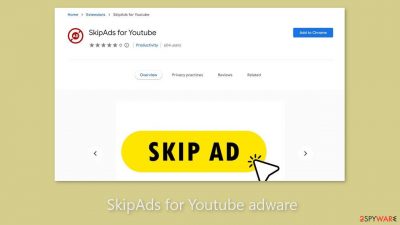
SkipAds for YouTube is a software application that is advertised as a tool to help users disable advertisements on YouTube videos. However, it has been found that the software does not deliver on its promises, and instead, it behaves as adware.[1] It refers to any software that automatically displays or downloads advertising material on a user's device, without the user's consent or knowledge.
Using SkipAds for YouTube may lead to an increase in the amount of commercial content, such as pop-up ads, banners, and redirects. These ads can be intrusive and disruptive, interrupting the user's browsing experience and causing frustration. The increase in advertising content may also slow down the user's device and consume additional data.
It is important to note that installing adware on a device can also pose security risks. Adware can collect sensitive data from a user's device, such as browsing history, search queries, and login credentials. This data can then be used for targeted advertising or even identity theft.
| NAME | SkipAds for Youtube |
| TYPE | Adware |
| SYMPTOMS | Annoying pop-ups and other types of advertisements start appearing on the screen |
| DISTRIBUTION | Shady websites, deceptive ads, freeware installations |
| DANGERS | Links embedded in the ads might lead to dangerous websites |
| ELIMINATION | Eliminate the extension through your browser settings; scanning the machine with anti-malware tools is recommended |
| FURTHER STEPS | Use FortectIntego to get rid of any remaining damage and to optimize the machine |
Distribution methods
Fake download pages are a common source for apps like SkipAds for YouTube. These pages use social engineering techniques to trick users into thinking they need to install a browser plugin to do certain things.
To avoid falling victim to such tactics, avoid visiting unfamiliar websites and avoid clicking on random links or advertisements, which may lead to malicious websites. It is also advised to avoid websites that engage in illegal activities, such as unregulated illegal streaming platforms.
When downloading applications, it is best to use official web stores and developer pages to ensure safety. Although apps listed on digital marketplaces go through a rigorous review process, it is still necessary to conduct research because some malicious actors manage to get their add-ons listed. Reading reviews, comparing ratings, and looking at the number of users can provide useful information and help you avoid potential threats.
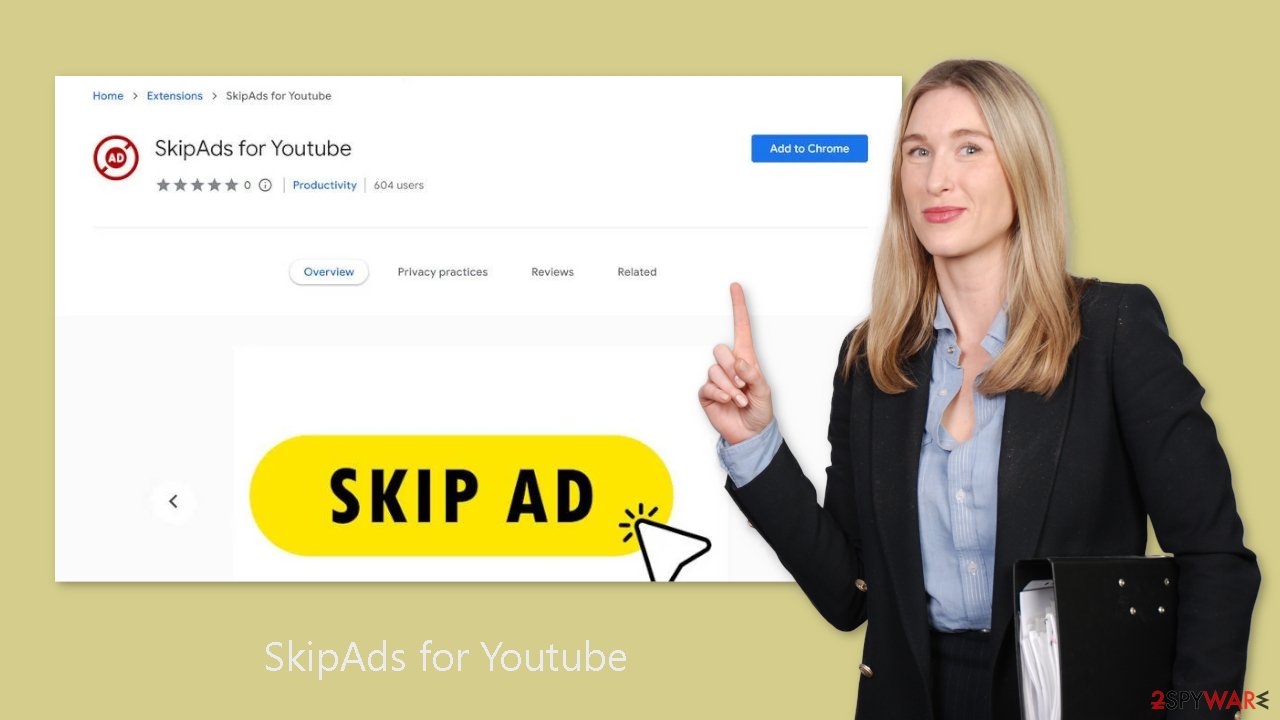
Freeware installations can result in infections
SkipAds for YouTube may also appear in a user's browser without their knowledge. This is common when freeware distribution platforms include additional programs in the installer to generate revenue. Because most people skip the installation process, they may overlook the bundled software.
To avoid such situations, use the “Custom” or “Advanced” installation methods, carefully read the Privacy Policy and Terms of Use, and double-check the file list. Before beginning the installation process, users should uncheck the boxes next to any unrelated applications. While getting programs from official sources may be more expensive, it can save users money in the long run by keeping their system running smoothly.
Remove SkipAds for Youtube adware
SkipAds for Youtube adware can be removed by going to the browser settings and looking at the extension list. We recommend removing plugins one by one to see if you notice any changes.
How to prevent from getting adware
Protect your privacy – employ a VPN
There are several ways how to make your online time more private – you can access an incognito tab. However, there is no secret that even in this mode, you are tracked for advertising purposes. There is a way to add an extra layer of protection and create a completely anonymous web browsing practice with the help of Private Internet Access VPN. This software reroutes traffic through different servers, thus leaving your IP address and geolocation in disguise. Besides, it is based on a strict no-log policy, meaning that no data will be recorded, leaked, and available for both first and third parties. The combination of a secure web browser and Private Internet Access VPN will let you browse the Internet without a feeling of being spied or targeted by criminals.
No backups? No problem. Use a data recovery tool
If you wonder how data loss can occur, you should not look any further for answers – human errors, malware attacks, hardware failures, power cuts, natural disasters, or even simple negligence. In some cases, lost files are extremely important, and many straight out panic when such an unfortunate course of events happen. Due to this, you should always ensure that you prepare proper data backups on a regular basis.
If you were caught by surprise and did not have any backups to restore your files from, not everything is lost. Data Recovery Pro is one of the leading file recovery solutions you can find on the market – it is likely to restore even lost emails or data located on an external device.
- ^ Adware. Malwarebytes. Cybersecurity Basics.
- ^ Dusan Vasic. What Are Cookies? The Good and the Bad of Browser Cookies. Dataprot. Security Solutions.
- ^ Potentially unwanted program. Wikipedia, the free encyclopedia.










