Skull ransomware / virus (Decryption Steps Included) - Removal Instructions
Skull virus Removal Guide
What is Skull ransomware virus?
Skull ransomware is another menace to the virtual community
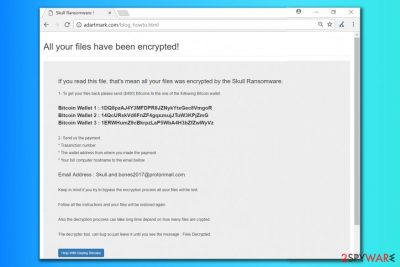
Skull ransomware is a new virus that was discovered by Michael Gillespie. The virus is a file-encrypting program that appends a random extension to victim’s files and leaves How_To_Decrypt_Your_Files.html ransom note. Currently, it is unknown whether files locked by this ransomware can be decrypted
The ransom note contains an iframe tag[1] that leads to adartmark[.]com/blog_howto.html site. The note traditionally greets the victim with a standard message about encryption:
All your files have been encrypted!
If you read this file, that’s mean all your files was encrypted by the Skull Ransomware.
Surprisingly, the criminals provide even three Bitcoin wallet addresses. They demand $400 in Bitcoins[2] as a ransom, asking to write to their email address – skull.and.bones2017@protonmail.com. The victim should provide the following details:
- Transaction number;
- The wallet address from which the payment was made;
- Full computer’s hostname.
However, at the very end of the ransom note, criminals warn the victim that the Skull ransomware decrypter “can bug,” meaning that it might fail to work. We highly recommend you not to pay a ransom to fraudsters who might fail to provide you with a working decrypter.
To protect your computer from further cyber attacks and to continue using it again, remove Skull virus immediately. For that, we recommend using tools like FortectIntego, although you can count on Malwarebytes as well. You can find more security-related tips and malware removal tricks on Novirus.uk site[3].

Ways to get infected
Regular computer users can unexpectedly become victims of ransomware and seek for Skull Ransomware removal after opening a compromised email attachment. Be extremely careful when browsing through your emails because one day you might come across a letter from cyber criminals.
There will be almost no signs of deception, whatsoever. You must be very vigilant to spot details that reveal falseness in such emails. One of the most common signs is mistakes all over the message body and in the subject of the email.
Another easy way to allow fraudsters to infect your computer is to use it without having the latest software updates. Software updates are released not only to improve programs by adding interesting and outstanding features but also to patch security vulnerabilities in them.
Without them, fraudsters can exploit old flaws in programs as soon as you visit a website containing an exploit kit. Such attacks can be prevented using anti-malware software and, as previously mentioned, applying software updates.
Remove Skull ransomware
Do not wait any longer to remove Skull virus from a compromised PC. To ensure a successful removal of the malicious program, use the guidelines created by anti-malware experts. You can find them right below the article.
After Skull ransomware removal, think about ways to recover your files. You can try tools listed down below, although some of them might fail to help you. In fact, the most efficient way of recovering your files is using a data backup – clearly, if you have it.
Getting rid of Skull virus. Follow these steps
Manual removal using Safe Mode
Use the provided guidelines to remove Skull malware from your personal or work computer.
Important! →
Manual removal guide might be too complicated for regular computer users. It requires advanced IT knowledge to be performed correctly (if vital system files are removed or damaged, it might result in full Windows compromise), and it also might take hours to complete. Therefore, we highly advise using the automatic method provided above instead.
Step 1. Access Safe Mode with Networking
Manual malware removal should be best performed in the Safe Mode environment.
Windows 7 / Vista / XP
- Click Start > Shutdown > Restart > OK.
- When your computer becomes active, start pressing F8 button (if that does not work, try F2, F12, Del, etc. – it all depends on your motherboard model) multiple times until you see the Advanced Boot Options window.
- Select Safe Mode with Networking from the list.

Windows 10 / Windows 8
- Right-click on Start button and select Settings.

- Scroll down to pick Update & Security.

- On the left side of the window, pick Recovery.
- Now scroll down to find Advanced Startup section.
- Click Restart now.

- Select Troubleshoot.

- Go to Advanced options.

- Select Startup Settings.

- Press Restart.
- Now press 5 or click 5) Enable Safe Mode with Networking.

Step 2. Shut down suspicious processes
Windows Task Manager is a useful tool that shows all the processes running in the background. If malware is running a process, you need to shut it down:
- Press Ctrl + Shift + Esc on your keyboard to open Windows Task Manager.
- Click on More details.

- Scroll down to Background processes section, and look for anything suspicious.
- Right-click and select Open file location.

- Go back to the process, right-click and pick End Task.

- Delete the contents of the malicious folder.
Step 3. Check program Startup
- Press Ctrl + Shift + Esc on your keyboard to open Windows Task Manager.
- Go to Startup tab.
- Right-click on the suspicious program and pick Disable.

Step 4. Delete virus files
Malware-related files can be found in various places within your computer. Here are instructions that could help you find them:
- Type in Disk Cleanup in Windows search and press Enter.

- Select the drive you want to clean (C: is your main drive by default and is likely to be the one that has malicious files in).
- Scroll through the Files to delete list and select the following:
Temporary Internet Files
Downloads
Recycle Bin
Temporary files - Pick Clean up system files.

- You can also look for other malicious files hidden in the following folders (type these entries in Windows Search and press Enter):
%AppData%
%LocalAppData%
%ProgramData%
%WinDir%
After you are finished, reboot the PC in normal mode.
Remove Skull using System Restore
-
Step 1: Reboot your computer to Safe Mode with Command Prompt
Windows 7 / Vista / XP- Click Start → Shutdown → Restart → OK.
- When your computer becomes active, start pressing F8 multiple times until you see the Advanced Boot Options window.
-
Select Command Prompt from the list

Windows 10 / Windows 8- Press the Power button at the Windows login screen. Now press and hold Shift, which is on your keyboard, and click Restart..
- Now select Troubleshoot → Advanced options → Startup Settings and finally press Restart.
-
Once your computer becomes active, select Enable Safe Mode with Command Prompt in Startup Settings window.

-
Step 2: Restore your system files and settings
-
Once the Command Prompt window shows up, enter cd restore and click Enter.

-
Now type rstrui.exe and press Enter again..

-
When a new window shows up, click Next and select your restore point that is prior the infiltration of Skull. After doing that, click Next.


-
Now click Yes to start system restore.

-
Once the Command Prompt window shows up, enter cd restore and click Enter.
Bonus: Recover your data
Guide which is presented above is supposed to help you remove Skull from your computer. To recover your encrypted files, we recommend using a detailed guide prepared by 2-spyware.com security experts.If your files are encrypted by Skull, you can use several methods to restore them:
Try decrypting your files with Data Recovery Pro
Data Recovery Pro is a software that might help you to recover your file. Follow the given guidelines to make it do its job.
- Download Data Recovery Pro;
- Follow the steps of Data Recovery Setup and install the program on your computer;
- Launch it and scan your computer for files encrypted by Skull ransomware;
- Restore them.
Search for VSS
VSS is a service that automatically creates so-called “Shadow Copies” of your files on Windows computers. If the virus decided to leave them on your system, you will recover your files for free. Use this software to use Volume Shadow Copies for a quick data restoration:
- Download Shadow Explorer (http://shadowexplorer.com/);
- Follow a Shadow Explorer Setup Wizard and install this application on your computer;
- Launch the program and go through the drop down menu on the top left corner to select the disk of your encrypted data. Check what folders are there;
- Right-click on the folder you want to restore and select “Export”. You can also select where you want it to be stored.
Finally, you should always think about the protection of crypto-ransomwares. In order to protect your computer from Skull and other ransomwares, use a reputable anti-spyware, such as FortectIntego, SpyHunter 5Combo Cleaner or Malwarebytes
How to prevent from getting ransomware
Do not let government spy on you
The government has many issues in regards to tracking users' data and spying on citizens, so you should take this into consideration and learn more about shady information gathering practices. Avoid any unwanted government tracking or spying by going totally anonymous on the internet.
You can choose a different location when you go online and access any material you want without particular content restrictions. You can easily enjoy internet connection without any risks of being hacked by using Private Internet Access VPN.
Control the information that can be accessed by government any other unwanted party and surf online without being spied on. Even if you are not involved in illegal activities or trust your selection of services, platforms, be suspicious for your own security and take precautionary measures by using the VPN service.
Backup files for the later use, in case of the malware attack
Computer users can suffer from data losses due to cyber infections or their own faulty doings. Ransomware can encrypt and hold files hostage, while unforeseen power cuts might cause a loss of important documents. If you have proper up-to-date backups, you can easily recover after such an incident and get back to work. It is also equally important to update backups on a regular basis so that the newest information remains intact – you can set this process to be performed automatically.
When you have the previous version of every important document or project you can avoid frustration and breakdowns. It comes in handy when malware strikes out of nowhere. Use Data Recovery Pro for the data restoration process.
- ^ HTML iframe Tag. W3Schools Online Web Tutorials. Optimized for Learning, Testing and Training.
- ^ Brian Fung. What you need to know about bitcoin after the WannaCry ransomware attack. Washington Post. Breaking News, World, US, DC News & Analysis.
- ^ Novirus. NoVirus. Malware and Spyware News, Security Tips.





















