SkyFile ransomware (Removal Instructions) - Virus Removal Instructions
SkyFile virus Removal Guide
What is SkyFile ransomware?
SkyFile is a new ransomware virus targeting more than 7k file types

SkyFile is ransomware[1] detected at the beginning of April 2018. It targets more than 7k file types and locks them with the .sky file extension. For this purpose, it uses hacker-preferable AES cipher. To decrypt files encrypted by SkyFile ransomware, victims have to contact developers via getsend@tutanota.com email and provide a private ID indicated in the HOW TO DECRYPT.txt file.
| Name of the virus | SkyFile |
|---|---|
| Type | Ransomware |
| Detection date | April 07, 2018 |
| Distribution | Malspam, exploit kits, corrupted RDP, fake update installers, etc. |
| Extension used | .sky |
| Related files | HOW TO DECRYPT.txt, skyfile.exe, SkyFile Decryptor.exe |
| Symptoms | Personal files locked, ransom note on desktop |
| Danger level | High. Initiates changes within Windows registry, changes boot order. Can cause system;s crash and permanent loss of personal files. |
| Download FortectIntego and run a full system scan with it to eliminate SkyFile ransomware | |
According to cybersecurity experts, the SkyFile seems to be messed up regarding cryptography, though the unusual application of AES cipher does work. The virus contains multiple Russian debug logs and is programmed to “Attack” using EternalBlu.
The SkyFile payload might be distributed in many ways, including compromised remote desktop apps (RDP), spam email attachments, drive-by-download, exploit kits, fake update, and other social engineering techniques. Usually, the virus disguises under skyfile.exe file.
As soon as the ransomware payload is being executed, it scans for targeted file types (approximately 7, 000 file extensions) and enables AES-256 cipher to render them inaccessible. Each file locked by SkyFile virus gets .sky suffix, which cannot be removed manually. Apart from file encryption, the ransomware creates a HOW TO DECRYPT.txt ransom note, which says:
Oops, all your files have been encrypted =(
To decrypt your files, write to me at the e-mail: getsend@tutanota.com
Your data for decryption:
Private ID: ***
Private Key: *****
As you can see, the ransom node is not explicit. Crooks does not expatiate on the decryption possibilities or the sum of ransom. All they ask is to contact them via getsend@tutanota.com and provide a personal ID number for the instructions.
Experts have also found that the SkyFile ransomware leaves a SkyFile Decryptor.exe file on the desktop, which once clicked opens a window saying:
Oops, your files have been encrypted. Such as: photos, videos, documents, etc. To decrypt your files, read HOW TO DECRYPT.txt
The decryptor is called SkyFile Decryptor | Zeus CitadeL. However, the ransomware does not share common traits with Zeus.
According to ransomware experts, it shouldn't take long for them to decrypt SkyFile ransomware since it's poorly developed. Thus, paying the ransom, regardless of its side, is not recommended.
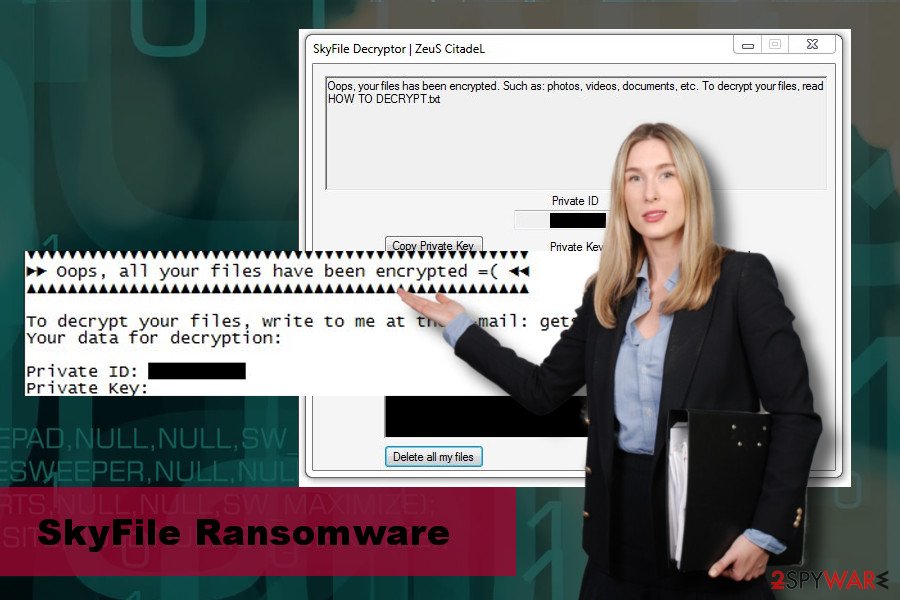
Experts from NoVirus.uk[2] outline the best scenario that the victims of the SkyFile virus should follow. According to them, people should immediately download a powerful anti-malware tool, say FortectIntego, SpyHunter 5Combo Cleaner or Malwarebytes and run a full system scan.
Alternatively, they can use an already installed anti-virus, except that they have to update its definitions. Then, run a scan with a security tool and remove SkyFile ransomware completely. Note that manual removal is not possible. By trying to clean malicious files by yourself, you can cause permanent data loss or damage the system otherwise.
By the way, SkyFile removal may be hindered by ransomware helper objects. To bypass them, you may need to boot the system into Safe Mode with Networking. You can find an ultimate SkyFile removal tutorial at the end of this article.
Ransomware virus developers employ multiple social engineering strategies to disseminate the payloads
Hackers are not only capable of creating complex encrypting programs and ransom payment schemes but are also advanced in ransomware distribution techniques. It seems that they are great psychologists who know how to make ordinary PC users click on links or doc files infected with ransomware.
The most successful distribution strategy is spam.[3] These tactics is widely used for more than a decade and remains to be the “best” trickery.” Hackers create fake emails imitating authorities or well-known companies and append infected files. Once opened, these files release the .exe file, which subsequently corrupts personal files on victim's PC.
In addition to malspam, ransomware can spread via fake software updates, phishing sites or drive-by-download attacks. Thus, it's a must to keep an-antivirus program with real-time protection enabled all the time. Besides, fight curiosity and avoid clicking on suspicious-looking content.
Do not delay SkyFile removal
If you have already got infected with this ransomware, the top priority task is to initiate a full SkyFile removal. As we have already pointed out, you won't be able to do that manually. Select a reliable security tool and run a full system scan with it.
If SkyFile removal process fails because of malicious components that block anti-virus scanner, you should boot your PC into Safe Mode with Networking and try a scan this way. For more information, please follow the instructions provided below. You can also find instructions on how to decrypt files encrypted by SkyFile virus using alternative methods.
Getting rid of SkyFile virus. Follow these steps
Manual removal using Safe Mode
As we have already pointed out, the SkyFile ransomware removal may not be permitted. In this case, boot the system into Safe Mode with Networking and try running a scan in safe environment:
Important! →
Manual removal guide might be too complicated for regular computer users. It requires advanced IT knowledge to be performed correctly (if vital system files are removed or damaged, it might result in full Windows compromise), and it also might take hours to complete. Therefore, we highly advise using the automatic method provided above instead.
Step 1. Access Safe Mode with Networking
Manual malware removal should be best performed in the Safe Mode environment.
Windows 7 / Vista / XP
- Click Start > Shutdown > Restart > OK.
- When your computer becomes active, start pressing F8 button (if that does not work, try F2, F12, Del, etc. – it all depends on your motherboard model) multiple times until you see the Advanced Boot Options window.
- Select Safe Mode with Networking from the list.

Windows 10 / Windows 8
- Right-click on Start button and select Settings.

- Scroll down to pick Update & Security.

- On the left side of the window, pick Recovery.
- Now scroll down to find Advanced Startup section.
- Click Restart now.

- Select Troubleshoot.

- Go to Advanced options.

- Select Startup Settings.

- Press Restart.
- Now press 5 or click 5) Enable Safe Mode with Networking.

Step 2. Shut down suspicious processes
Windows Task Manager is a useful tool that shows all the processes running in the background. If malware is running a process, you need to shut it down:
- Press Ctrl + Shift + Esc on your keyboard to open Windows Task Manager.
- Click on More details.

- Scroll down to Background processes section, and look for anything suspicious.
- Right-click and select Open file location.

- Go back to the process, right-click and pick End Task.

- Delete the contents of the malicious folder.
Step 3. Check program Startup
- Press Ctrl + Shift + Esc on your keyboard to open Windows Task Manager.
- Go to Startup tab.
- Right-click on the suspicious program and pick Disable.

Step 4. Delete virus files
Malware-related files can be found in various places within your computer. Here are instructions that could help you find them:
- Type in Disk Cleanup in Windows search and press Enter.

- Select the drive you want to clean (C: is your main drive by default and is likely to be the one that has malicious files in).
- Scroll through the Files to delete list and select the following:
Temporary Internet Files
Downloads
Recycle Bin
Temporary files - Pick Clean up system files.

- You can also look for other malicious files hidden in the following folders (type these entries in Windows Search and press Enter):
%AppData%
%LocalAppData%
%ProgramData%
%WinDir%
After you are finished, reboot the PC in normal mode.
Remove SkyFile using System Restore
If the Method 1 failed, try alternative way to boot the system into Safe environment:
-
Step 1: Reboot your computer to Safe Mode with Command Prompt
Windows 7 / Vista / XP- Click Start → Shutdown → Restart → OK.
- When your computer becomes active, start pressing F8 multiple times until you see the Advanced Boot Options window.
-
Select Command Prompt from the list

Windows 10 / Windows 8- Press the Power button at the Windows login screen. Now press and hold Shift, which is on your keyboard, and click Restart..
- Now select Troubleshoot → Advanced options → Startup Settings and finally press Restart.
-
Once your computer becomes active, select Enable Safe Mode with Command Prompt in Startup Settings window.

-
Step 2: Restore your system files and settings
-
Once the Command Prompt window shows up, enter cd restore and click Enter.

-
Now type rstrui.exe and press Enter again..

-
When a new window shows up, click Next and select your restore point that is prior the infiltration of SkyFile. After doing that, click Next.


-
Now click Yes to start system restore.

-
Once the Command Prompt window shows up, enter cd restore and click Enter.
Bonus: Recover your data
Guide which is presented above is supposed to help you remove SkyFile from your computer. To recover your encrypted files, we recommend using a detailed guide prepared by 2-spyware.com security experts.If your files are encrypted by SkyFile, you can use several methods to restore them:
Recover your files using Data Recovery Pro
Data Recovery Pro is a professional software utility capable of retrieving files lost after system's crash or accidental removal. Nevertheless, it is powerful enough to crack ransomware ciphers, thus give it a try:
- Download Data Recovery Pro;
- Follow the steps of Data Recovery Setup and install the program on your computer;
- Launch it and scan your computer for files encrypted by SkyFile ransomware;
- Restore them.
Exploit Previous Windows Version
- Find an encrypted file you need to restore and right-click on it;
- Select “Properties” and go to “Previous versions” tab;
- Here, check each of available copies of the file in “Folder versions”. You should select the version you want to recover and click “Restore”.
Employ ShadowExplorer
According to malware experts, SkyFile virus development is poor. Thus, it's very likely that its developers missed Command Prompt scrips that eliminate Volume Shadow Copies. To check that, please perform the steps given below:
- Download Shadow Explorer (http://shadowexplorer.com/);
- Follow a Shadow Explorer Setup Wizard and install this application on your computer;
- Launch the program and go through the drop down menu on the top left corner to select the disk of your encrypted data. Check what folders are there;
- Right-click on the folder you want to restore and select “Export”. You can also select where you want it to be stored.
No SkyFile decryptor developed yet
Finally, you should always think about the protection of crypto-ransomwares. In order to protect your computer from SkyFile and other ransomwares, use a reputable anti-spyware, such as FortectIntego, SpyHunter 5Combo Cleaner or Malwarebytes
How to prevent from getting ransomware
Protect your privacy – employ a VPN
There are several ways how to make your online time more private – you can access an incognito tab. However, there is no secret that even in this mode, you are tracked for advertising purposes. There is a way to add an extra layer of protection and create a completely anonymous web browsing practice with the help of Private Internet Access VPN. This software reroutes traffic through different servers, thus leaving your IP address and geolocation in disguise. Besides, it is based on a strict no-log policy, meaning that no data will be recorded, leaked, and available for both first and third parties. The combination of a secure web browser and Private Internet Access VPN will let you browse the Internet without a feeling of being spied or targeted by criminals.
No backups? No problem. Use a data recovery tool
If you wonder how data loss can occur, you should not look any further for answers – human errors, malware attacks, hardware failures, power cuts, natural disasters, or even simple negligence. In some cases, lost files are extremely important, and many straight out panic when such an unfortunate course of events happen. Due to this, you should always ensure that you prepare proper data backups on a regular basis.
If you were caught by surprise and did not have any backups to restore your files from, not everything is lost. Data Recovery Pro is one of the leading file recovery solutions you can find on the market – it is likely to restore even lost emails or data located on an external device.
- ^ Phil Robinson. Ransomware Predictions for 2018: Infections Will Continue to Rise. Sensor Tech Forum. A blog and a forum that examines malware.
- ^ Novirus. Novirus. UK-based cybersecurity news site.
- ^ Spam, BEC, Ransomware: The Continuing Abuse of Email by Old and New Threats. Trend Micro Blog.





















