Smart Mac Care (Free Instructions) - Removal Guide
Smart Mac Care Removal Guide
What is Smart Mac Care?
Smart Mac Care — a rogue Mac application that provides features that are highly questionable
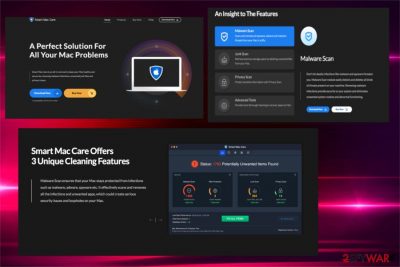
Smart Mac Care is a fake optimization tool that has been promoting its license via fake ads offering a free system scan. This PUA[1] is promoted as a useful tool ready to make the device to run smooth and without any errors. However, the most of scan reports that are displayed by this program are exaggerated. Besides, you need to purchase a full its version to eliminate all this “malware” and unwanted files on your computer. Smart Mac Care is considered to be a scam which has the only purpose – to trick people into buying its full version. Please, do NOT spend your money on such software! The promoted features are not real and the only thing done by this PUP once you buy its license is clearing up the error list.
| Name | Smart Mac Care |
|---|---|
| Type | PUP, a fake tool |
| Symptoms |
|
| Distribution | Software bundling; fake ads offering a free system scan |
| Danger | Infiltrates the system silently, tricks people into paying for a useless tool |
| Targets | Mac OS |
| Elimination | FortectIntego is the best solution for a full Smart Mac Care removal |
Developers for this tool promote this program as a useful and needed solution for Mac OS. This program allegedly scans your system for malware, junk files, and other vulnerabilities. Smart Mac Care claims that it can also protect users' sensitive information and provide more system cleaning features. However, all these features are highly questionable.
The program can be downloaded from its official website. However, the most common way of spreading PUAs and questionable system tools like this one is called bundling. This silent infiltration is typically related to freeware/shareware which is filled with optional components in exchange for money. If this app showed up on your computer out of nowhere, this is one of the reasons you need to remove Smart Mac Care as soon as possible.
The second reason that should encourage you to eliminate this program is advertisements and redirects this tool causes. Since Smart Mac Care is related to adware[2] and sponsored by advertisers, all kinds of commercial content fill your screen when you have this intruder on your device. Typically, this program causes pop-up ads, banners or may even add new bookmarks to the bookmark list.
Every click on the displayed window can redirect you to the possibly malicious website. These sites can be filled with other cyber infections, so you need to proceed with Smart Mac Care removal immediately. FortectIntego is a tool designed for the termination of such programs. Make sure you update it before a scan.
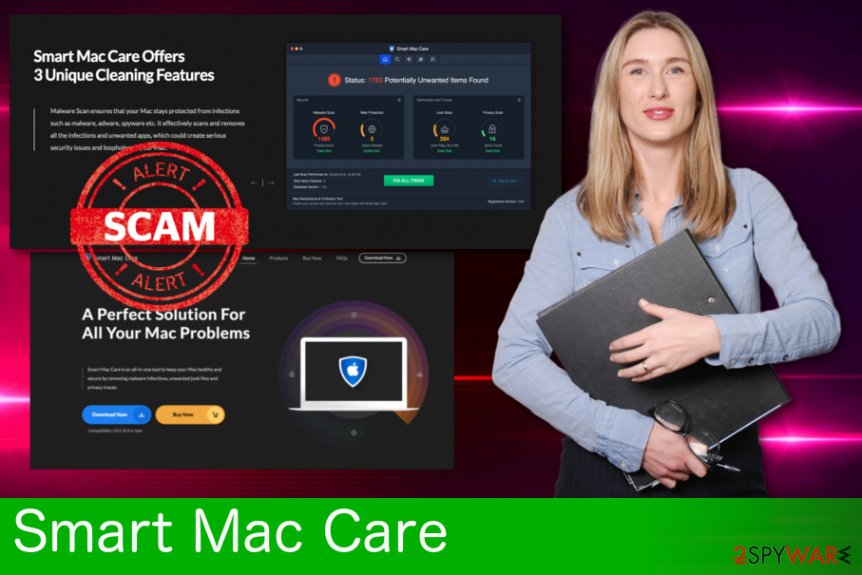
File-sharing websites can cause unwanted programs on your PC
When getting your software or applications from peer-to-peer networks, people do not realize the risk behind these installations. Software bundles are often spread during these processes, and if you skip through some steps, you may get unwanted programs. You can continue using these sites as your freeware sources, but you need to choose Advanced or Custom options while installing the programs.
Researchers[3] tend to advise people keeping away from Default or Quick installations because of the high cyber infection risk. When you opt for Advanced installation, you can see the list with all pieces of software you are getting and de-select unwanted additional programs. Pay more attention to these processes and choose your freeware providers more wisely.
Smart Mac Care termination requires reputable anti-malware
To remove Smart Mac Care from your system for good, you should use trustworthy anti-malware programs. We have a few suggestions below this article. These are professional solutions for virus removal, so make sure you choose one of them to fix your entire PC system. It is important to rely only on professional software because PUPs often tend to renew themselves. Unfortunately, uninstalling the tool is not enough to recover the whole system.
If you think that manual Smart Mac Care removal works the best for you, follow the procedure below to fix your computer. We highly recommend resetting web browsers to remove all possible threats from your device and stop annoying ads from appearance.
You may remove virus damage with a help of FortectIntego. SpyHunter 5Combo Cleaner and Malwarebytes are recommended to detect potentially unwanted programs and viruses with all their files and registry entries that are related to them.
Getting rid of Smart Mac Care. Follow these steps
Delete from macOS
Uninstallf Smart Mac Care from your device by using these detailed instructions:
Remove items from Applications folder:
- From the menu bar, select Go > Applications.
- In the Applications folder, look for all related entries.
- Click on the app and drag it to Trash (or right-click and pick Move to Trash)

To fully remove an unwanted app, you need to access Application Support, LaunchAgents, and LaunchDaemons folders and delete relevant files:
- Select Go > Go to Folder.
- Enter /Library/Application Support and click Go or press Enter.
- In the Application Support folder, look for any dubious entries and then delete them.
- Now enter /Library/LaunchAgents and /Library/LaunchDaemons folders the same way and terminate all the related .plist files.

Remove from Mozilla Firefox (FF)
Get rid of annoying ads from your Firefox by relying on these steps:
Remove dangerous extensions:
- Open Mozilla Firefox browser and click on the Menu (three horizontal lines at the top-right of the window).
- Select Add-ons.
- In here, select unwanted plugin and click Remove.

Reset the homepage:
- Click three horizontal lines at the top right corner to open the menu.
- Choose Options.
- Under Home options, enter your preferred site that will open every time you newly open the Mozilla Firefox.
Clear cookies and site data:
- Click Menu and pick Settings.
- Go to Privacy & Security section.
- Scroll down to locate Cookies and Site Data.
- Click on Clear Data…
- Select Cookies and Site Data, as well as Cached Web Content and press Clear.

Reset Mozilla Firefox
If clearing the browser as explained above did not help, reset Mozilla Firefox:
- Open Mozilla Firefox browser and click the Menu.
- Go to Help and then choose Troubleshooting Information.

- Under Give Firefox a tune up section, click on Refresh Firefox…
- Once the pop-up shows up, confirm the action by pressing on Refresh Firefox.

Remove from Google Chrome
Clean your Google Chrome by resetting it:
Delete malicious extensions from Google Chrome:
- Open Google Chrome, click on the Menu (three vertical dots at the top-right corner) and select More tools > Extensions.
- In the newly opened window, you will see all the installed extensions. Uninstall all the suspicious plugins that might be related to the unwanted program by clicking Remove.

Clear cache and web data from Chrome:
- Click on Menu and pick Settings.
- Under Privacy and security, select Clear browsing data.
- Select Browsing history, Cookies and other site data, as well as Cached images and files.
- Click Clear data.

Change your homepage:
- Click menu and choose Settings.
- Look for a suspicious site in the On startup section.
- Click on Open a specific or set of pages and click on three dots to find the Remove option.
Reset Google Chrome:
If the previous methods did not help you, reset Google Chrome to eliminate all the unwanted components:
- Click on Menu and select Settings.
- In the Settings, scroll down and click Advanced.
- Scroll down and locate Reset and clean up section.
- Now click Restore settings to their original defaults.
- Confirm with Reset settings.

Delete from Safari
Remove unwanted extensions from Safari:
- Click Safari > Preferences…
- In the new window, pick Extensions.
- Select the unwanted extension and select Uninstall.

Clear cookies and other website data from Safari:
- Click Safari > Clear History…
- From the drop-down menu under Clear, pick all history.
- Confirm with Clear History.

Reset Safari if the above-mentioned steps did not help you:
- Click Safari > Preferences…
- Go to Advanced tab.
- Tick the Show Develop menu in menu bar.
- From the menu bar, click Develop, and then select Empty Caches.

After uninstalling this potentially unwanted program (PUP) and fixing each of your web browsers, we recommend you to scan your PC system with a reputable anti-spyware. This will help you to get rid of Smart Mac Care registry traces and will also identify related parasites or possible malware infections on your computer. For that you can use our top-rated malware remover: FortectIntego, SpyHunter 5Combo Cleaner or Malwarebytes.
How to prevent from getting system tools
Stream videos without limitations, no matter where you are
There are multiple parties that could find out almost anything about you by checking your online activity. While this is highly unlikely, advertisers and tech companies are constantly tracking you online. The first step to privacy should be a secure browser that focuses on tracker reduction to a minimum.
Even if you employ a secure browser, you will not be able to access websites that are restricted due to local government laws or other reasons. In other words, you may not be able to stream Disney+ or US-based Netflix in some countries. To bypass these restrictions, you can employ a powerful Private Internet Access VPN, which provides dedicated servers for torrenting and streaming, not slowing you down in the process.
Data backups are important – recover your lost files
Ransomware is one of the biggest threats to personal data. Once it is executed on a machine, it launches a sophisticated encryption algorithm that locks all your files, although it does not destroy them. The most common misconception is that anti-malware software can return files to their previous states. This is not true, however, and data remains locked after the malicious payload is deleted.
While regular data backups are the only secure method to recover your files after a ransomware attack, tools such as Data Recovery Pro can also be effective and restore at least some of your lost data.
- ^ Potentially Unwanted Application. Trendmicro. Cybersecurity solutions.
- ^ Margaret Rouse. What is adware?. Techtarget. Search security.
- ^ LesVirus. LesVirus. Spyware news.












