Smarter Surf (virus) - Free Guide
Smarter Surf Removal Guide
What is Smarter Surf?
Smarter Surf is a browser extension that acts as adware and causes unwanted activity
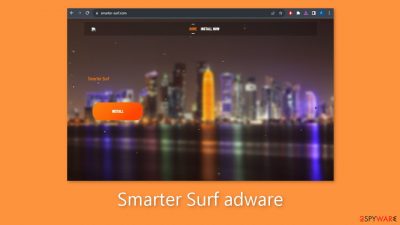
Smarter Surf, categorized as adware,[1] is a form of potentially unwanted software[2] that can significantly disrupt users' browsing experiences. Though its name implies that it will enhance web browsing, its true intent is completely different. This adware aggressively overwhelms users with a bombardment of invasive and frequently pointless banners, pop-ups, and other adverts.
These advertisements appear in a variety of formats, such as coupon pop-ups, in-text adverts, and interstitials, making Smarter Surf a major cause of annoyance for people who are affected. Concerns over privacy are sparked by Smarter Surf's capacity to acquire specific user data in addition to its invasive ad presentation.
Smarter Surf may track user activity on the internet, such as websites visited and search terms used, which could result in the gathering of private data. Therefore, in order to defend against such dangers, it is advised to avoid using adware like Smarter Surf and to constantly use trustworthy antivirus or anti-malware tools.
| NAME | Smarter Surf |
| TYPE | Adware |
| SYMPTOMS | Annoying pop-ups and other types of advertisements start appearing on the screen |
| DISTRIBUTION | Shady websites, deceptive ads, freeware installations |
| DANGERS | Links embedded in the ads might lead to dangerous websites |
| ELIMINATION | Eliminate the extension through your browser settings; scanning the machine with anti-malware tools is recommended |
| FURTHER STEPS | Use FortectIntego to get rid of any remaining damage and to optimize the machine |
Distribution methods
The fact that crooks frequently try to pass off their software as useful tools emphasizes how crucial it is to do extensive research. Since apps listed in official app stores are subject to stringent review procedures, we always advise utilizing them. However, it's critical to read user reviews, evaluate ratings, and take the number of users into account.
Sometimes, in an attempt to entice users to download their apps, crooks create “official” promotional websites for them as well. It's important to keep in mind that, in most cases, offers that seem too good to be true are. Furthermore, it's critical to adopt safe browsing practices.
Refrain from clicking on random links and ads, even if they seem to be promoting legal goods and services. You should also avoid going to questionable websites. It is best to stay on pages that you are acquainted with and trust because unregulated websites frequently have clever redirects and misleading advertisements.
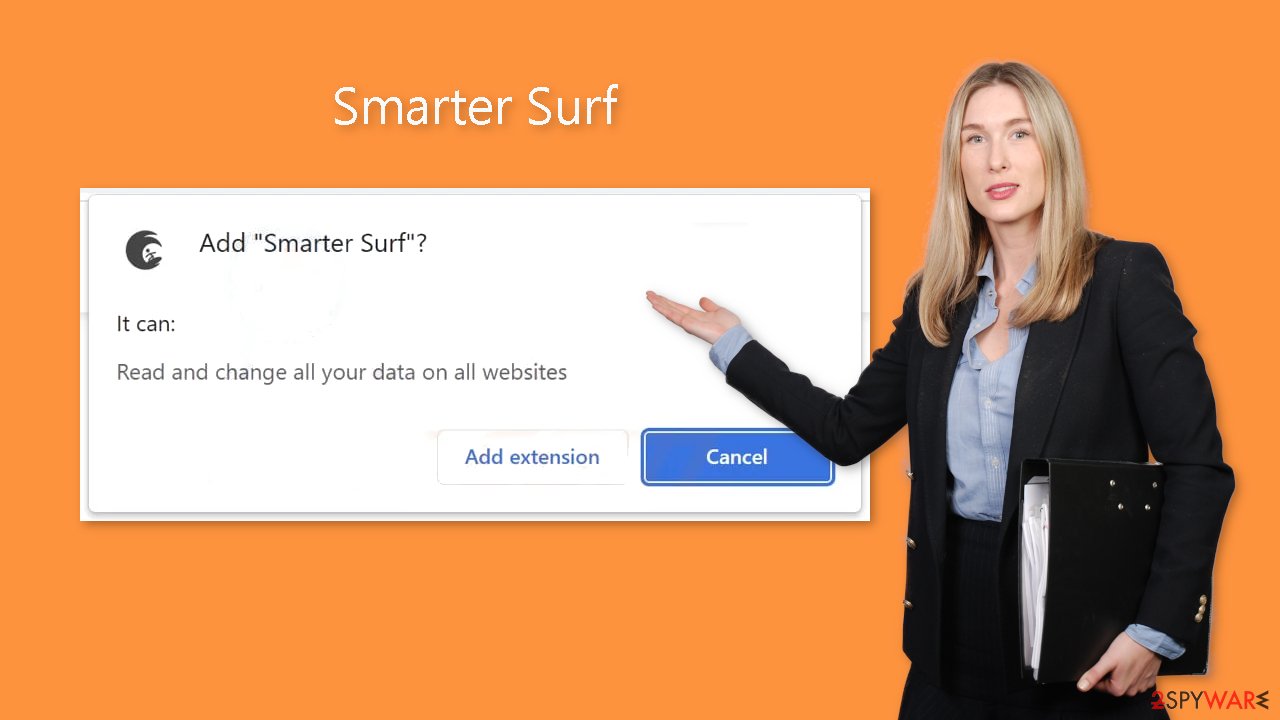
Freeware installations
People often start to experience unwanted side effects after using freeware distribution websites. It's quite conceivable that you are unaware that Smarter Surf adware has compromised your device. In order to make money, malicious download sites frequently include extra programs in their installers.
Most of the time, users do not receive any benefits from bundled software. It is imperative that you proceed with caution when installing. Always choose “Custom” or “Advanced” installation, and read the Terms of Use and Privacy Policy carefully. Examining the list of files and checking the boxes next to any apps that don't seem connected is the most important step.
Remove Smarter Surf adware
Smarter Surf adware can be removed by going to the browser settings and looking at the extension list. We recommend removing plugins one by one to see if you notice any changes.
How to prevent from getting adware
Access your website securely from any location
When you work on the domain, site, blog, or different project that requires constant management, content creation, or coding, you may need to connect to the server and content management service more often. The best solution for creating a tighter network could be a dedicated/fixed IP address.
If you make your IP address static and set to your device, you can connect to the CMS from any location and do not create any additional issues for the server or network manager that needs to monitor connections and activities. VPN software providers like Private Internet Access can help you with such settings and offer the option to control the online reputation and manage projects easily from any part of the world.
Recover files after data-affecting malware attacks
While much of the data can be accidentally deleted due to various reasons, malware is one of the main culprits that can cause loss of pictures, documents, videos, and other important files. More serious malware infections lead to significant data loss when your documents, system files, and images get encrypted. In particular, ransomware is is a type of malware that focuses on such functions, so your files become useless without an ability to access them.
Even though there is little to no possibility to recover after file-locking threats, some applications have features for data recovery in the system. In some cases, Data Recovery Pro can also help to recover at least some portion of your data after data-locking virus infection or general cyber infection.
- ^ Adware. Malwarebytes. Cybersecurity Basics.
- ^ Potentially unwanted program. Wikipedia, the free encyclopedia.
- ^ Dusan Vasic. What Are Cookies? The Good and the Bad of Browser Cookies. Dataprot. Security Solutions.










