Utatity virus (Virus Removal Guide) - 2020 update
Utatity virus Removal Guide
What is Utatity virus?
Utatity – an adware-type application that generates intrusive ads and actively promotes PUPs
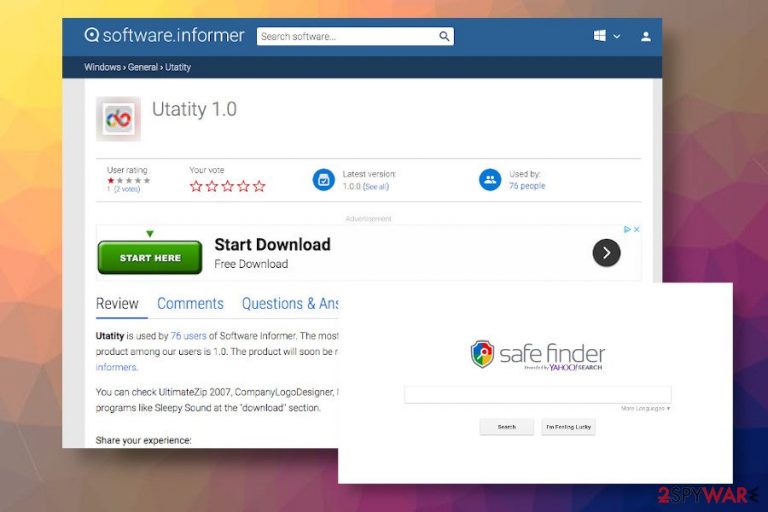
Utatity (alternative name Utatity not Utility) is the name of an adware-type application developed by Software Informer in 2016. Since it's release, many people expressed concern on various forums about the legitimacy of the tool and its actual purpose. Although the program has a direct download website, it's not introduced in a proper way, except a download link provided and a bunch of recommended installers, including UltimateZip 2007, CompanyLogoDesigner, Magic-i, Sleepy Sound, Convertdoconline, and others.
According to experts, this application belongs to the group of Potentially Unwanted Programs (PUPs) and adware. The grounds of the classification are the following:
- The application is distributed bundled with freeware;
- Typically, it's a pre-selected additional option disguised under Express installation option;
- Upon infiltration, it rewrites default settings of the browser and injects extensions powered by Utatity Software Informer;
- It generates intrusive ads and triggers the browser's redirects to irrelevant websites;
- It may take advantage of cookies and web beacons to harvest browsing histories.
In fact, the Utatity virus is the most common reference to this application because typically it settles down on machines without asking for the user's permission explicitly and starts running a suspicious utatity.exe file in Task Manager. Besides, people claim that the emergence of this tool among Apps and Programs folder triggered a massive flow of popups marked as “Utatity ads.” In most of the cases, these ads promote unknown applications, software downloads, or commercial content that is prepared on the bases of people's web browsing history.
| PUP name | Utatity |
| Classification | PUP or adware, which may have traits of a browser hijacker[1] |
| Also known as | UTATITY NOT UTILITY |
| Related processes | UTATITY.EXE |
| Developer | Software Informer |
| Goals | To promote suspicious third-party software (PUPs and malware mainly) |
| Symptoms | The presence of this adware may manifest with “Ads by Utatity” or similar intrusive browser-based content. It may also enable an extension that replaces the start page and search provider to Safe Finder. |
| Removal | We strongly recommend using an automated software utility to get rid of this malware. Eliminating it manually may be difficult due to multiplicity of related files and processes |
| To fix the damage that PUPs, malware, or viruses initiate on the targeted machine, take advantage of the powerful FortectIntego repair tool. | |
Utatity virus is an invasive software that computer users often find on their computers without even downloading it. After a silent infiltration of the system via freeware bundles, the virus modifies Windows Registry[2] and may possibly add several browser extensions to web browsers to change your homepage (most likely to search.safefinder.com, which produces a lot of sponsored search results) and become able to display intrusive advertisements using your web browsers.
The performance of this application may be highly disruptive as it may send pop-up ads, banners (injected into websites that you visit), interstitial ads, and similar content massively. Some of the ads may be marked as Utatity ads or have no label at all. Nevertheless, they can easily be distinguished from the others as they tend to be more aggressive, i.e. cover the page completely or do not contain a close button. Moreover, most of them promote potentially unwanted programs, such as SearchYA.
Those who have the Utatity app installed on the machine should understand that none of the displayed ads originate from the websites accessed intentionally. These ads are generated by third-party advertising servers that are used for increasing pay-per-click revenue.
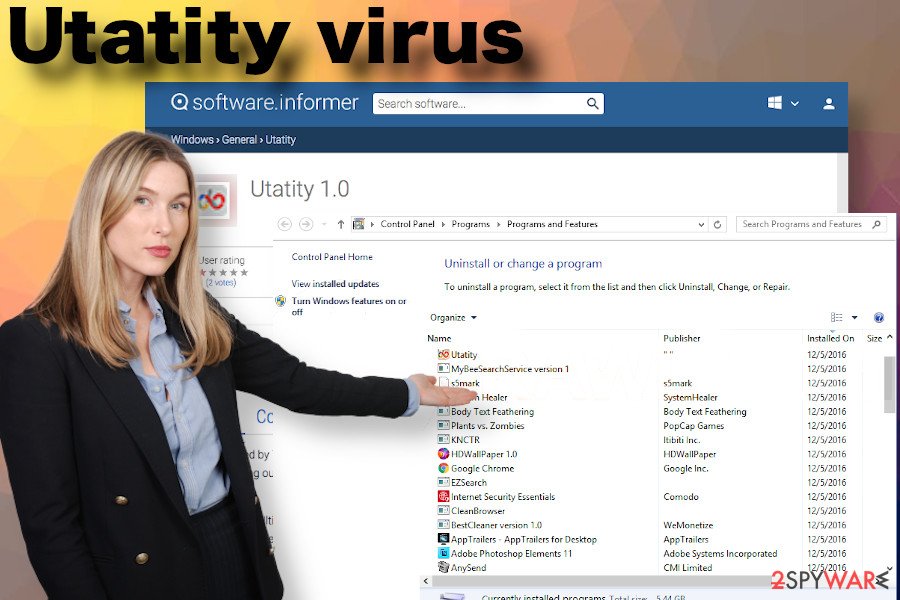
In general, Utatity adware is a potentially unwanted program (PUP)[3], which aims to make a profit by flooding your computer with third-party ads. It's affiliate put much effort to make the adds appealing, thus increasing the chances that the visitor will click in them. Unfortunately, pay-per-click type revenue[4] is not the sole purpose of this tool.
Utatity virus is also used for promoting other unwanted applications, most of which fall for the category of potentially unwanted programs (PUPs) and adware. It may regularly reroute web browser to the utatity.software.informer.com or other misleading download sites to make you install other intrusive programs. Therefore, it's advisable to get rid of this application ASAP.
On top of the pile of problems it causes, we can add another intolerable feature. It appears that Utatity redirect virus collects various information regarding your browsing habits and stores it on its servers. Later on, it uses such data for market research and also looks at this information to select targeted ads for you. Although this annoying program cannot collect personally-identifiable data, it can harvest IP address, your geolocation details, search queries, browsing history data, information about browser type and OS version you use.
Thus, to recover your PC and protect privacy, we strongly recommend you to remove Utatity virus from your machine. You can use a professional anti-malware application for that or follow the step-by-step tutorial that will explain how to get rid of it manually.
Upon Utatity removal, use FortectIntego or similar repair utility to revert the changes within Windows Registry and other locations. Recovery of the system is not a must, though it's highly advisable because unwanted programs insert multiple files and eventually cache the machine.
PUPs do not require users' permission for the installation explicitly
If you haven't installed a particular application, it means that your PC lacks protection and you are not well-informed about spyware/malware distribution methods. PUPs (adware, browser hijacker, and similar) are usually circulating on the Internet as freeware components.
Useful-looking download managers, converters, or players spread on third-party download sites tend to contain at least two or three additional installers. Each of them can be seen and deselected; however, most people are not determined to spend more time on freeware installation and opt for Express installation option, which does not disclose pre-selected components. The installation of unwanted tools is granted by default just by clicking the Next button.
If you wish to go around shady software marketing techniques, rely on Custom/Advanced settings[5], which will let you choose to install or not to install suggested additional third-party software. In other words, you need to decompose software bundles via Advanced or Custom settings if you do not want to install junkware into your computer system without realizing it.

Take advantage of the professional anti-malware to remove Utatity adware
As we have previously mentioned, it can be hard to remove Utatity virus manually – you will need to configure some settings in Windows Registry and get rid of the whole PUP bundle simultaneusly.
If you are not experienced enough, we recommend choosing automatic Utatity removal option. It lets you delete all critical programs at once, whereas removing PUPs and viruses manually may take a lot more time.
You may remove virus damage with a help of FortectIntego. SpyHunter 5Combo Cleaner and Malwarebytes are recommended to detect potentially unwanted programs and viruses with all their files and registry entries that are related to them.
Getting rid of Utatity virus. Follow these steps
Uninstall from Windows
You will find UTATITY in the Add/Remove Programs panel (look at instructions how to open it below). This infection typically displays two stars – ** in the Publisher field. Uninstall it, and also uninstall SafeFinder and all suspicious programs that were installed around the same time when these two programs entered your system.
You might encounter issues when trying to uninstall Utatity. In such case, do the following:
- Find these keys:
- Be careful. You will need to alter Windows Registry. In Windows search, type regedit and launch the identically named program that will appear in search results.
- HKEY_LOCAL_MACHINE\SOFTWARE\Microsoft\Windows\CurrentVersion\Uninstall;
- HKEY_LOCAL_MACHINE\SOFTWARE\Wow6432Node\Microsoft\Windows\CurrentVersion\Uninstall;
- Export the list and save it, for example, on Desktop. Open it with Notepad and search for keyword DisplayVersion and delete all suspicious-looking entries that have 1.00.00 version or Utatity name. Read the information carefully – you should find the directory where these files/programs are located. Go there and delete them.
NOTE. If you do not understand these instructions, better do not try to carry them out. Simply employ a powerful spyware removal tool and delete UTATITY automatically.
Instructions for Windows 10/8 machines:
- Enter Control Panel into Windows search box and hit Enter or click on the search result.
- Under Programs, select Uninstall a program.

- From the list, find the entry of the suspicious program.
- Right-click on the application and select Uninstall.
- If User Account Control shows up, click Yes.
- Wait till uninstallation process is complete and click OK.

If you are Windows 7/XP user, proceed with the following instructions:
- Click on Windows Start > Control Panel located on the right pane (if you are Windows XP user, click on Add/Remove Programs).
- In Control Panel, select Programs > Uninstall a program.

- Pick the unwanted application by clicking on it once.
- At the top, click Uninstall/Change.
- In the confirmation prompt, pick Yes.
- Click OK once the removal process is finished.
Delete from macOS
Remove items from Applications folder:
- From the menu bar, select Go > Applications.
- In the Applications folder, look for all related entries.
- Click on the app and drag it to Trash (or right-click and pick Move to Trash)

To fully remove an unwanted app, you need to access Application Support, LaunchAgents, and LaunchDaemons folders and delete relevant files:
- Select Go > Go to Folder.
- Enter /Library/Application Support and click Go or press Enter.
- In the Application Support folder, look for any dubious entries and then delete them.
- Now enter /Library/LaunchAgents and /Library/LaunchDaemons folders the same way and terminate all the related .plist files.

Remove from Microsoft Edge
Delete unwanted extensions from MS Edge:
- Select Menu (three horizontal dots at the top-right of the browser window) and pick Extensions.
- From the list, pick the extension and click on the Gear icon.
- Click on Uninstall at the bottom.

Clear cookies and other browser data:
- Click on the Menu (three horizontal dots at the top-right of the browser window) and select Privacy & security.
- Under Clear browsing data, pick Choose what to clear.
- Select everything (apart from passwords, although you might want to include Media licenses as well, if applicable) and click on Clear.

Restore new tab and homepage settings:
- Click the menu icon and choose Settings.
- Then find On startup section.
- Click Disable if you found any suspicious domain.
Reset MS Edge if the above steps did not work:
- Press on Ctrl + Shift + Esc to open Task Manager.
- Click on More details arrow at the bottom of the window.
- Select Details tab.
- Now scroll down and locate every entry with Microsoft Edge name in it. Right-click on each of them and select End Task to stop MS Edge from running.

If this solution failed to help you, you need to use an advanced Edge reset method. Note that you need to backup your data before proceeding.
- Find the following folder on your computer: C:\\Users\\%username%\\AppData\\Local\\Packages\\Microsoft.MicrosoftEdge_8wekyb3d8bbwe.
- Press Ctrl + A on your keyboard to select all folders.
- Right-click on them and pick Delete

- Now right-click on the Start button and pick Windows PowerShell (Admin).
- When the new window opens, copy and paste the following command, and then press Enter:
Get-AppXPackage -AllUsers -Name Microsoft.MicrosoftEdge | Foreach {Add-AppxPackage -DisableDevelopmentMode -Register “$($_.InstallLocation)\\AppXManifest.xml” -Verbose

Instructions for Chromium-based Edge
Delete extensions from MS Edge (Chromium):
- Open Edge and click select Settings > Extensions.
- Delete unwanted extensions by clicking Remove.

Clear cache and site data:
- Click on Menu and go to Settings.
- Select Privacy, search and services.
- Under Clear browsing data, pick Choose what to clear.
- Under Time range, pick All time.
- Select Clear now.

Reset Chromium-based MS Edge:
- Click on Menu and select Settings.
- On the left side, pick Reset settings.
- Select Restore settings to their default values.
- Confirm with Reset.

Remove from Mozilla Firefox (FF)
Remove dangerous extensions:
- Open Mozilla Firefox browser and click on the Menu (three horizontal lines at the top-right of the window).
- Select Add-ons.
- In here, select unwanted plugin and click Remove.

Reset the homepage:
- Click three horizontal lines at the top right corner to open the menu.
- Choose Options.
- Under Home options, enter your preferred site that will open every time you newly open the Mozilla Firefox.
Clear cookies and site data:
- Click Menu and pick Settings.
- Go to Privacy & Security section.
- Scroll down to locate Cookies and Site Data.
- Click on Clear Data…
- Select Cookies and Site Data, as well as Cached Web Content and press Clear.

Reset Mozilla Firefox
If clearing the browser as explained above did not help, reset Mozilla Firefox:
- Open Mozilla Firefox browser and click the Menu.
- Go to Help and then choose Troubleshooting Information.

- Under Give Firefox a tune up section, click on Refresh Firefox…
- Once the pop-up shows up, confirm the action by pressing on Refresh Firefox.

Remove from Google Chrome
In Chrome, delete all questionable extensions and reset homepage/search engine parameters if they have been modified by SafeFinder or another potentially unwanted program.
Delete malicious extensions from Google Chrome:
- Open Google Chrome, click on the Menu (three vertical dots at the top-right corner) and select More tools > Extensions.
- In the newly opened window, you will see all the installed extensions. Uninstall all the suspicious plugins that might be related to the unwanted program by clicking Remove.

Clear cache and web data from Chrome:
- Click on Menu and pick Settings.
- Under Privacy and security, select Clear browsing data.
- Select Browsing history, Cookies and other site data, as well as Cached images and files.
- Click Clear data.

Change your homepage:
- Click menu and choose Settings.
- Look for a suspicious site in the On startup section.
- Click on Open a specific or set of pages and click on three dots to find the Remove option.
Reset Google Chrome:
If the previous methods did not help you, reset Google Chrome to eliminate all the unwanted components:
- Click on Menu and select Settings.
- In the Settings, scroll down and click Advanced.
- Scroll down and locate Reset and clean up section.
- Now click Restore settings to their original defaults.
- Confirm with Reset settings.

Delete from Safari
Remove unwanted extensions from Safari:
- Click Safari > Preferences…
- In the new window, pick Extensions.
- Select the unwanted extension and select Uninstall.

Clear cookies and other website data from Safari:
- Click Safari > Clear History…
- From the drop-down menu under Clear, pick all history.
- Confirm with Clear History.

Reset Safari if the above-mentioned steps did not help you:
- Click Safari > Preferences…
- Go to Advanced tab.
- Tick the Show Develop menu in menu bar.
- From the menu bar, click Develop, and then select Empty Caches.

After uninstalling this potentially unwanted program (PUP) and fixing each of your web browsers, we recommend you to scan your PC system with a reputable anti-spyware. This will help you to get rid of Utatity registry traces and will also identify related parasites or possible malware infections on your computer. For that you can use our top-rated malware remover: FortectIntego, SpyHunter 5Combo Cleaner or Malwarebytes.
How to prevent from getting adware
Stream videos without limitations, no matter where you are
There are multiple parties that could find out almost anything about you by checking your online activity. While this is highly unlikely, advertisers and tech companies are constantly tracking you online. The first step to privacy should be a secure browser that focuses on tracker reduction to a minimum.
Even if you employ a secure browser, you will not be able to access websites that are restricted due to local government laws or other reasons. In other words, you may not be able to stream Disney+ or US-based Netflix in some countries. To bypass these restrictions, you can employ a powerful Private Internet Access VPN, which provides dedicated servers for torrenting and streaming, not slowing you down in the process.
Data backups are important – recover your lost files
Ransomware is one of the biggest threats to personal data. Once it is executed on a machine, it launches a sophisticated encryption algorithm that locks all your files, although it does not destroy them. The most common misconception is that anti-malware software can return files to their previous states. This is not true, however, and data remains locked after the malicious payload is deleted.
While regular data backups are the only secure method to recover your files after a ransomware attack, tools such as Data Recovery Pro can also be effective and restore at least some of your lost data.
- ^ Robert Siciliano. What is Browser Hijacking?. McAfee Blogs. Securing Tomorrow. Today.
- ^ What is Windows Registry?. Computer Hope. Free Computer Help.
- ^ Cat Ellis. How to avoid and remove potentially unwanted programs (PUPs). TechRadar. The source for tech buying advice.
- ^ Pay-per-click. Wikipedia, the free encyclopedia.
- ^ Defend Your Windows PC From Junkware: 5 Lines of Defense. How-To Geek. For Geeks, By Geeks.
