Soc-rets.fun (Free Guide) - Virus Removal Instructions
Soc-rets.fun Removal Guide
What is Soc-rets.fun?
Soc-rets.fun is the website that shows scammy messages about monetary prizes
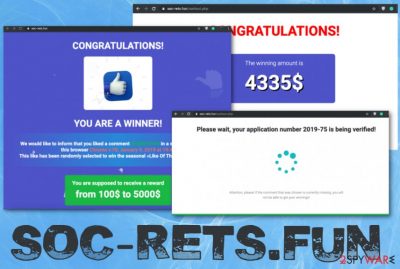
You should note that there is no reward and you haven't won anything since there is no such thing as a comment or social media like rewards. Soc-rets.fun virus is one of many campaigns involving deceptive pages and content leading to shady material online, false messages and websites aiming to get your personal details or even trick into exposing yourself by offering you money. Dodgy websites even open chatting sessions with support team members that should provide you more details on how you can get your prize. You will be asked to detail your personal information, credit card info, verify your name, email or more data that can be used to scam you even further in later campaigns.
| Name | Soc-rets.fun |
|---|---|
| Type | Adware/ redirect virus |
| Symptoms | The website redirects to Like of the Year scam messages, fake rewards and claims that visitor has won a monetary prize. Also, different pop-ups and banners offer to install or purchase software, promotes different PUPs |
| Distribution | Deceptive pages and services like torrent sites promote and deliver PUPs pre-bundled alongside freeware. During such insecure installations, adware gets automatically downloaded. Other programs like this can also install additional intrudes on the machine |
| Tactics | Social engineering[1] aim to fool people into clicking on misleading content and revealing personal details to scammers or even more dangerous cybercriminals |
| Elimination | Soc-rets.fun removal requires anti-malware tools and a full system scan because this PUP can install other programs, in-browser content and affect the performance |
| Tips for system cleaning | Since potentially unwanted programs can interfere with Windows registry and other system files, you should check such settings and preferences with system optimizer like FortectIntego that may find and fix affected system files, so the performance gets significantly improved |
Clicking further on Soc-rets.fun content and related pop-ups, redirected sites leads you to other scams, pages with advertisements. This “Like of the Year Award” scam also involves email messages with the same link to the redirect filled with suspicious scripts triggering notifications.
The scammy email message includes a shortened link, so you cannot know where you will end up going after clicking. However, claims about the reward and monetary prize trick people into checking information on the email that delivers the following message:
Subject: YOU ARE A WINNER!We would like to inform that you liked a comment ID:35915743 in a social network , January 9, 2019 at 19:48
This like has been randomly selected to win the seasonal «Like Of The Year» 2019 award!
In general, Soc-rets.fun is nothing but a potentially unwanted program and adware-type intruder that loads on the computer and affects more parts of the system with commercial content, redirects to shady services and suspicious installations that gets triggered automatically.
Soc-rets.fun is a very common type of scam because messages that claim about random winner selection or a lottery, award notifications show up on many devices and successfully make money, generates traffic when gullible people fall for the trick. Genuine prize promotions and rewards from legitimate companies or services are not showing up on random computers like this.
The message that shows up on Soc-rets.fun redirect reads:
CONTRATULATIONS!
YOU ARE A WINNER!We would like to inform that you liked a comment ID:35915743 in a social network using this browser Chrome v.78, January 9, 2019 at 19:48
This like has been randomly selected to win the seasonal
2019 award!You are supposed to receive a reward
from 100$ to 5000$
Read below to claim your prize
The amount of your winnings has been already determined!
You will receive your winnings now on your bank card or online wallet
Click to receive a rewardPrize pool 450 000$
This year winners: 432
Paid: 46 454$
Money left: 402 930$Seasonal award announces the winners for the 5th time!
Traditionally, we start paying cash prizes to our winners!
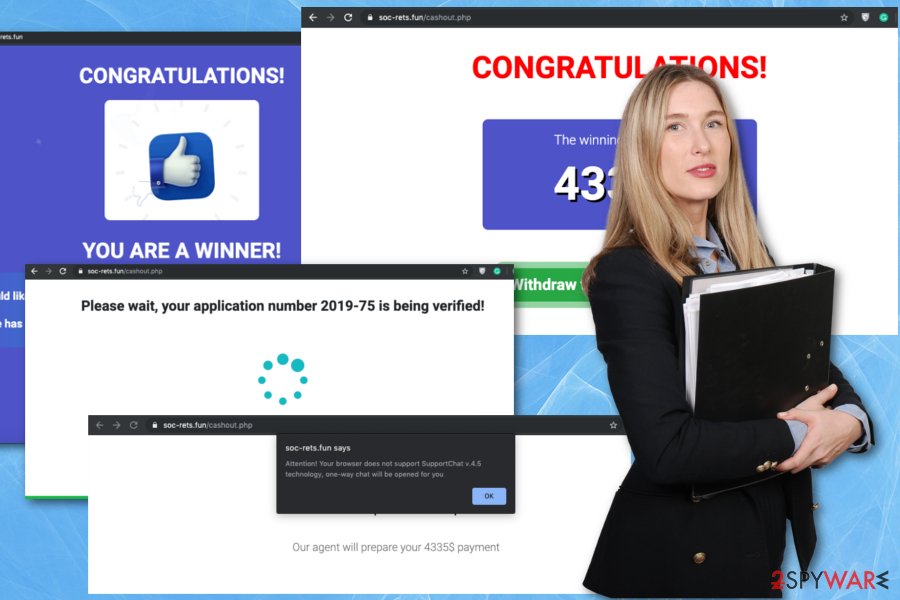
Unfortunately, this behavior and association with ad-supported pages mean that ad-tracking techniques and other shady processes can be employed without the victims' knowledge. Soc-rets.fun removal should be performed as soon as possible, so you stop this unwanted program and avoid any further damage or privacy issues, and identity theft that may happen due to the information tracking.
It is not that difficult to remove Soc-rets.fun or any other browser-based intruders. However, there is no particular program that could be uninstalled and fix the issue with these browser redirects. Professional anti-malware tools run on the machine and fully check various places where PUP-related files might be hidden.
However, the anti-malware program cannot find or repair system files that get affected or damaged by the intruder. So we recommend getting a system optimizer approved by experts[3] or the PC repair application that you trust and run on the machine that got affected by Soc-rets.fun adware. When the program checks your device fully, damaged files get indicated and repaired without any additional risks, so rely on such tools as FortectIntego. 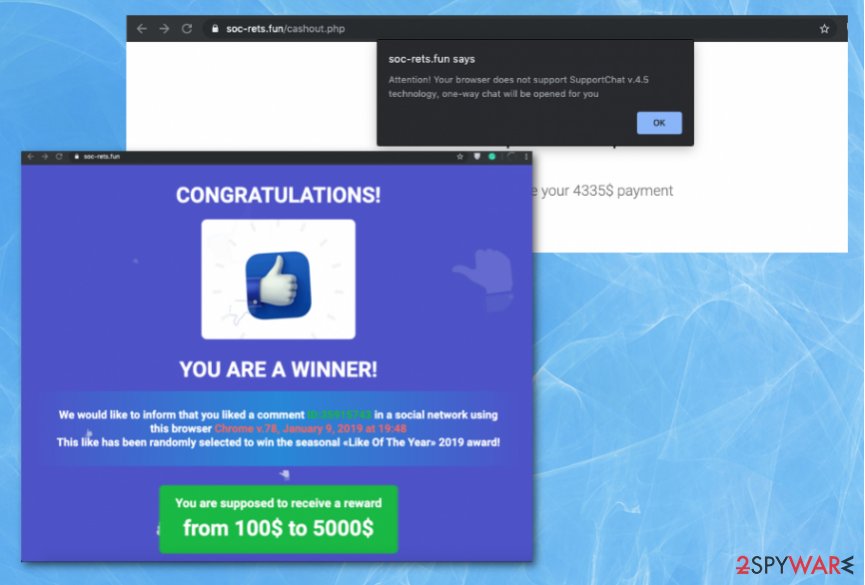
Scams and fake messages lead to additional installations of malware
Any online user should know that deceptive pages and sites where commercial content is the main material are not trustworthy. There is no guarantee that the website you get redirected to from even a safe page is not infected with malware or hide malicious scripts.
You should research more before relying on a source for applications, programs, system tools. Sites tend to hide data tracking and additional installations, but reading EULA could answer at least some questions for you.
When it comes to services like torrent sites, peer-to-peer networks, and other freeware download domains, you need to at least choose Advanced or Custom options during installation, so infection can be avoided. Do that every time you install anything, no matter how reliable the source seems to you.
Tips for the proper Soc-rets.fun virus elimination
Since potentially unwanted programs come out of nowhere, you cannot be sure that adware or the particular PUP is the only intruder on your computer. This is the primary reason why you need to remove Soc-rets.fun using automatic AV tools. Anti-malware programs can find and terminate all malicious programs that you haven't noticed yourself.
However, Soc-rets.fun removal is not ending there. Anti-malware programs scan the machine, remove the threat and delete anything malicious, but the damage is left behind. For such an issue, you need a system tool that finds and repairs Windows Registry entries, system files or startup preferences that affect the performance further.
You may remove virus damage with a help of FortectIntego. SpyHunter 5Combo Cleaner and Malwarebytes are recommended to detect potentially unwanted programs and viruses with all their files and registry entries that are related to them.
Getting rid of Soc-rets.fun. Follow these steps
Uninstall from Windows
Get rid of the scam and clean the system fully from any Soc-rets.fun traces
Instructions for Windows 10/8 machines:
- Enter Control Panel into Windows search box and hit Enter or click on the search result.
- Under Programs, select Uninstall a program.

- From the list, find the entry of the suspicious program.
- Right-click on the application and select Uninstall.
- If User Account Control shows up, click Yes.
- Wait till uninstallation process is complete and click OK.

If you are Windows 7/XP user, proceed with the following instructions:
- Click on Windows Start > Control Panel located on the right pane (if you are Windows XP user, click on Add/Remove Programs).
- In Control Panel, select Programs > Uninstall a program.

- Pick the unwanted application by clicking on it once.
- At the top, click Uninstall/Change.
- In the confirmation prompt, pick Yes.
- Click OK once the removal process is finished.
Delete from macOS
Remove Soc-rets.fun and ensure that the system is no longer infected
Remove items from Applications folder:
- From the menu bar, select Go > Applications.
- In the Applications folder, look for all related entries.
- Click on the app and drag it to Trash (or right-click and pick Move to Trash)

To fully remove an unwanted app, you need to access Application Support, LaunchAgents, and LaunchDaemons folders and delete relevant files:
- Select Go > Go to Folder.
- Enter /Library/Application Support and click Go or press Enter.
- In the Application Support folder, look for any dubious entries and then delete them.
- Now enter /Library/LaunchAgents and /Library/LaunchDaemons folders the same way and terminate all the related .plist files.

Remove from Microsoft Edge
Delete unwanted extensions from MS Edge:
- Select Menu (three horizontal dots at the top-right of the browser window) and pick Extensions.
- From the list, pick the extension and click on the Gear icon.
- Click on Uninstall at the bottom.

Clear cookies and other browser data:
- Click on the Menu (three horizontal dots at the top-right of the browser window) and select Privacy & security.
- Under Clear browsing data, pick Choose what to clear.
- Select everything (apart from passwords, although you might want to include Media licenses as well, if applicable) and click on Clear.

Restore new tab and homepage settings:
- Click the menu icon and choose Settings.
- Then find On startup section.
- Click Disable if you found any suspicious domain.
Reset MS Edge if the above steps did not work:
- Press on Ctrl + Shift + Esc to open Task Manager.
- Click on More details arrow at the bottom of the window.
- Select Details tab.
- Now scroll down and locate every entry with Microsoft Edge name in it. Right-click on each of them and select End Task to stop MS Edge from running.

If this solution failed to help you, you need to use an advanced Edge reset method. Note that you need to backup your data before proceeding.
- Find the following folder on your computer: C:\\Users\\%username%\\AppData\\Local\\Packages\\Microsoft.MicrosoftEdge_8wekyb3d8bbwe.
- Press Ctrl + A on your keyboard to select all folders.
- Right-click on them and pick Delete

- Now right-click on the Start button and pick Windows PowerShell (Admin).
- When the new window opens, copy and paste the following command, and then press Enter:
Get-AppXPackage -AllUsers -Name Microsoft.MicrosoftEdge | Foreach {Add-AppxPackage -DisableDevelopmentMode -Register “$($_.InstallLocation)\\AppXManifest.xml” -Verbose

Instructions for Chromium-based Edge
Delete extensions from MS Edge (Chromium):
- Open Edge and click select Settings > Extensions.
- Delete unwanted extensions by clicking Remove.

Clear cache and site data:
- Click on Menu and go to Settings.
- Select Privacy, search and services.
- Under Clear browsing data, pick Choose what to clear.
- Under Time range, pick All time.
- Select Clear now.

Reset Chromium-based MS Edge:
- Click on Menu and select Settings.
- On the left side, pick Reset settings.
- Select Restore settings to their default values.
- Confirm with Reset.

Remove from Mozilla Firefox (FF)
Remove dangerous extensions:
- Open Mozilla Firefox browser and click on the Menu (three horizontal lines at the top-right of the window).
- Select Add-ons.
- In here, select unwanted plugin and click Remove.

Reset the homepage:
- Click three horizontal lines at the top right corner to open the menu.
- Choose Options.
- Under Home options, enter your preferred site that will open every time you newly open the Mozilla Firefox.
Clear cookies and site data:
- Click Menu and pick Settings.
- Go to Privacy & Security section.
- Scroll down to locate Cookies and Site Data.
- Click on Clear Data…
- Select Cookies and Site Data, as well as Cached Web Content and press Clear.

Reset Mozilla Firefox
If clearing the browser as explained above did not help, reset Mozilla Firefox:
- Open Mozilla Firefox browser and click the Menu.
- Go to Help and then choose Troubleshooting Information.

- Under Give Firefox a tune up section, click on Refresh Firefox…
- Once the pop-up shows up, confirm the action by pressing on Refresh Firefox.

Remove from Google Chrome
Run through installed programs and eliminate any suspicious applications or extensions
Delete malicious extensions from Google Chrome:
- Open Google Chrome, click on the Menu (three vertical dots at the top-right corner) and select More tools > Extensions.
- In the newly opened window, you will see all the installed extensions. Uninstall all the suspicious plugins that might be related to the unwanted program by clicking Remove.

Clear cache and web data from Chrome:
- Click on Menu and pick Settings.
- Under Privacy and security, select Clear browsing data.
- Select Browsing history, Cookies and other site data, as well as Cached images and files.
- Click Clear data.

Change your homepage:
- Click menu and choose Settings.
- Look for a suspicious site in the On startup section.
- Click on Open a specific or set of pages and click on three dots to find the Remove option.
Reset Google Chrome:
If the previous methods did not help you, reset Google Chrome to eliminate all the unwanted components:
- Click on Menu and select Settings.
- In the Settings, scroll down and click Advanced.
- Scroll down and locate Reset and clean up section.
- Now click Restore settings to their original defaults.
- Confirm with Reset settings.

Delete from Safari
Remove unwanted extensions from Safari:
- Click Safari > Preferences…
- In the new window, pick Extensions.
- Select the unwanted extension and select Uninstall.

Clear cookies and other website data from Safari:
- Click Safari > Clear History…
- From the drop-down menu under Clear, pick all history.
- Confirm with Clear History.

Reset Safari if the above-mentioned steps did not help you:
- Click Safari > Preferences…
- Go to Advanced tab.
- Tick the Show Develop menu in menu bar.
- From the menu bar, click Develop, and then select Empty Caches.

After uninstalling this potentially unwanted program (PUP) and fixing each of your web browsers, we recommend you to scan your PC system with a reputable anti-spyware. This will help you to get rid of Soc-rets.fun registry traces and will also identify related parasites or possible malware infections on your computer. For that you can use our top-rated malware remover: FortectIntego, SpyHunter 5Combo Cleaner or Malwarebytes.
How to prevent from getting adware
Do not let government spy on you
The government has many issues in regards to tracking users' data and spying on citizens, so you should take this into consideration and learn more about shady information gathering practices. Avoid any unwanted government tracking or spying by going totally anonymous on the internet.
You can choose a different location when you go online and access any material you want without particular content restrictions. You can easily enjoy internet connection without any risks of being hacked by using Private Internet Access VPN.
Control the information that can be accessed by government any other unwanted party and surf online without being spied on. Even if you are not involved in illegal activities or trust your selection of services, platforms, be suspicious for your own security and take precautionary measures by using the VPN service.
Backup files for the later use, in case of the malware attack
Computer users can suffer from data losses due to cyber infections or their own faulty doings. Ransomware can encrypt and hold files hostage, while unforeseen power cuts might cause a loss of important documents. If you have proper up-to-date backups, you can easily recover after such an incident and get back to work. It is also equally important to update backups on a regular basis so that the newest information remains intact – you can set this process to be performed automatically.
When you have the previous version of every important document or project you can avoid frustration and breakdowns. It comes in handy when malware strikes out of nowhere. Use Data Recovery Pro for the data restoration process.























