Social-discovery.io ads (fake) - Free Guide
Social-discovery.io ads Removal Guide
What is Social-discovery.io ads?
Social-discovery.io causes push notification spam and redirects to other bogus websites
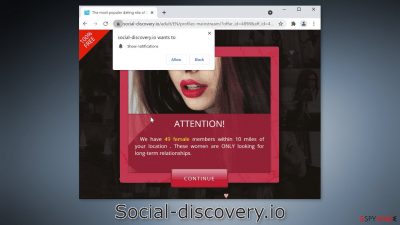
Social-discovery.io is designed to look like a dating page. In reality, it is a fake site created by crooks to generate revenue. It redirects users to other bogus websites and causes push notification spam. Crooks can make a profit from pay-per-click advertising.[1]
Unfortunately, the ads may be placed by rogue advertising networks that can lead users to dangerous pages. People may end up on scam pages that try to trick them into providing personal information, downloading PUPs (potentially unwanted programs),[2] and even malware.
The pop-ups may also redirect people to other bogus dating sites. They might try to get people to fill out personal information, such as name, phone number, email, address, and credit card details. This can result in monetary losses and even entity theft.
| NAME | Social-discovery.io |
| TYPE | Push notification spam; adware |
| SYMPTOMS | The page starts spamming users with notifications promoting bogus dating sites and other harmful pages |
| DISTRIBUTION | Shady websites; deceptive ads; freeware installations |
| DANGERS | Pop-ups can lure users into dangerous websites that may try to extract users' personal information or try to trick them into downloading PUPs and malware |
| ELIMINATION | Disable push notifications in the browser settings |
| FURTHER STEPS | Use a maintenance tool like FortectIntego to clear cookies and cache and optimize the machine |
Distribution methods
Pages like Social-discovery.io can rarely be found in the search results, most of the time people get directed to them by other shady sites they were surfing through previously. Usually, this includes websites that engage in illegal activities as they are unregulated and full of deceptive ads and sneaky redirects.
Avoid illegal streaming platforms,[3] torrent websites, and peer-to-peer file-sharing networks. They are often used as gateway pages to lead to scam sites. Try to only visit pages that you know and trust. Do not click on random links and ads. Use legitimate streaming platforms, like Netflix or Hulu, instead of shady movie pages
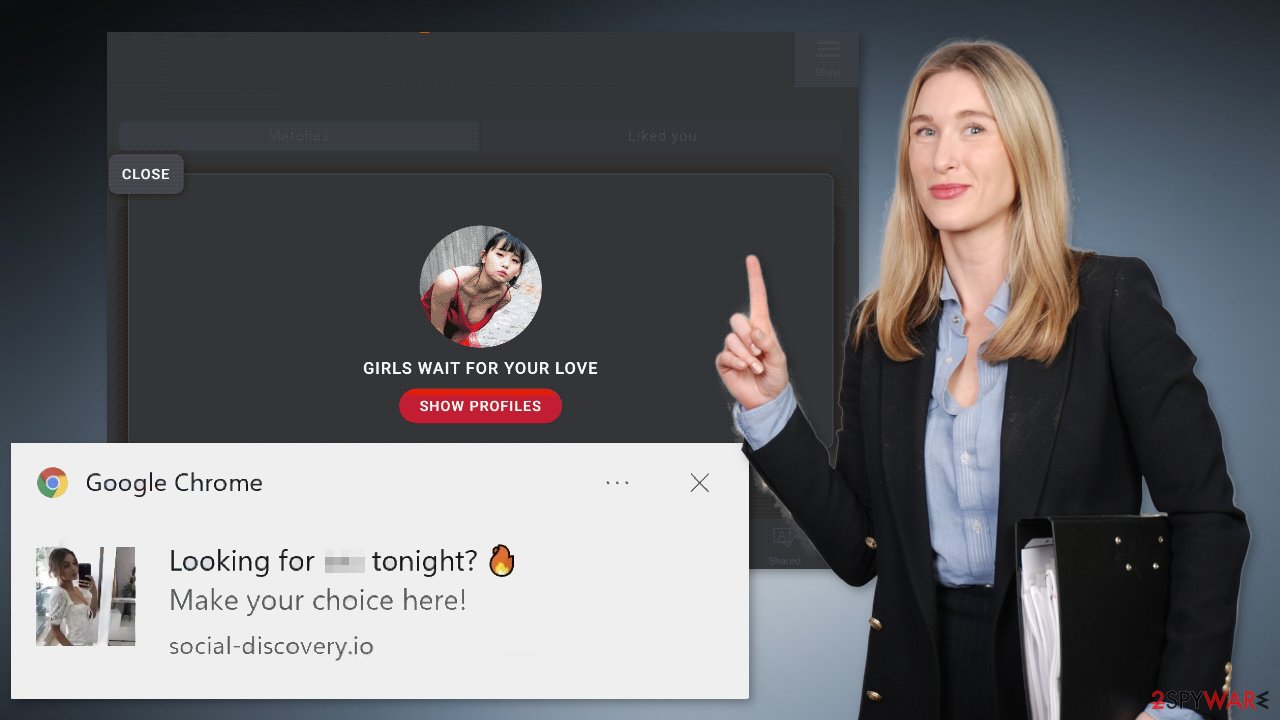
More commonly people get redirected to spam pages by adware[4] that stays hidden in the user's machine and performs tasks in the background. If you experience an increased amount of commercial content like banners, surveys or get redirected to questionable pages, that might be a symptom of an adware infection.
Block push notifications
If you want to block site permissions, you have to do it manually via browser settings. Follow our step-by-step guide if you need help with the process:
Google Chrome (desktop):
- Open Google Chrome browser and go to Menu > Settings.
- Scroll down and click on Advanced.
- Locate the Privacy and security section and pick Site Settings > Notifications.
![Stop notifications on Chrome PC 1 Stop notifications on Chrome PC 1]()
- Look at the Allow section and look for a suspicious URL.
- Click the three vertical dots next to it and pick Block. This should remove unwanted notifications from Google Chrome.
![Stop notifications on Chrome PC 2 Stop notifications on Chrome PC 2]()
Google Chrome (Android):
- Open Google Chrome and tap on Settings (three vertical dots).
- Select Notifications.
- Scroll down to Sites section.
- Locate the unwanted URL and toggle the button to the left (Off setting).
![Stop notifications on Chrome Android Stop notifications on Chrome Android]()
Mozilla Firefox:
- Open Mozilla Firefox and go to Menu > Options.
- Click on Privacy & Security section.
- Under Permissions, you should be able to see Notifications. Click Settings button next to it.
![Stop notifications on Mozilla Firefox 1 Stop notifications on Mozilla Firefox 1]()
- In the Settings – Notification Permissions window, click on the drop-down menu by the URL in question.
- Select Block and then click on Save Changes. This should remove unwanted notifications from Mozilla Firefox.
![Stop notifications on Mozilla Firefox 2 Stop notifications on Mozilla Firefox 2]()
Safari:
- Click on Safari > Preferences…
- Go to Websites tab and, under General, select Notifications.
- Select the web address in question, click the drop-down menu and select Deny.
![Stop notifications on Safari Stop notifications on Safari]()
MS Edge:
- Open Microsoft Edge, and click the Settings and more button (three horizontal dots) at the top-right of the window.
- Select Settings and then go to Advanced.
- Under Website permissions, pick Manage permissions and select the URL in question.
- Toggle the switch to the left to turn notifications off on Microsoft Edge.
![Stop notifications on Edge 2 Stop notifications on Edge 2]()
MS Edge (Chromium):
- Open Microsoft Edge, and go to Settings.
- Select Site permissions.
- Go to Notifications on the right.
- Under Allow, you will find the unwanted entry.
- Click on More actions and select Block.
![Stop notifications on Edge Chromium Stop notifications on Edge Chromium]()
Clear your browsers
After removal is complete, we recommend using FortectIntego repair tool to care for your browsers. Almost every website you visit uses cookies to track your browsing activity, like the pages you visit, links you click on, and purchases you make. They can later be sold to advertising networks or other third parties.
FortectIntego can not only clear your browsers automatically but also fix various system errors, corrupted files, and registry issues, which is especially useful after a virus infection. Keep your browsing activities private and your operating system running smoothly.
Scan the machine for adware
If disabling push notifications did not do the job for you, you might have to look for adware on your machine. The problem is that usually, adware is disguised as a handy tool that you would not even suspect. It could look like an antivirus, system optimizer, or anything else, so removing adware can be difficult if you do not have experience.
People install such PUPs from freeware distribution sites. They include additional programs in the installers and rarely disclose it clearly on the site, so if people rush through the installation process, they do not notice those programs. Because of these popular techniques, when installing software, you should always:
- Choose the “Custom” or “Advanced” installation method
- Read the Terms of Use and Privacy Policy to find out what the app will be able to do on your device and what data it will collect
- Check the file list and untick the boxes next to any additional programs
We suggest using trusted professional security tools SpyHunter 5Combo Cleaner or Malwarebytes to scan your machine automatically. It should detect most suspicious apps and processes running in your system and remove them successfully. Otherwise, you can remove the program manually:
Windows 10/8:
- Enter Control Panel into Windows search box and hit Enter or click on the search result.
- Under Programs, select Uninstall a program.
![Uninstall from Windows 1 Uninstall from Windows 1]()
- From the list, find the entry of the suspicious program.
- Right-click on the application and select Uninstall.
- If User Account Control shows up, click Yes.
- Wait till uninstallation process is complete and click OK.
![Uninstall from Windows 2 Uninstall from Windows 2]()
Windows 7/XP:
- Click on Windows Start > Control Panel located on the right pane (if you are Windows XP user, click on Add/Remove Programs).
- In Control Panel, select Programs > Uninstall a program.
![Uninstall from Windows 7/XP Uninstall from Windows 7/XP]()
- Pick the unwanted application by clicking on it once.
- At the top, click Uninstall/Change.
- In the confirmation prompt, pick Yes.
- Click OK once the removal process is finished.
Mac:
- From the menu bar, select Go > Applications.
- In the Applications folder, look for all related entries.
- Click on the app and drag it to Trash (or right-click and pick Move to Trash)
![Uninstall from Mac 1 Uninstall from Mac 1]()
To fully remove an unwanted app, you need to access Application Support, LaunchAgents, and LaunchDaemons folders and delete relevant files:
- Select Go > Go to Folder.
- Enter /Library/Application Support and click Go or press Enter.
- In the Application Support folder, look for any dubious entries and then delete them.
- Now enter /Library/LaunchAgents and /Library/LaunchDaemons folders the same way and terminate all the related .plist files.
![Uninstall from Mac 2 Uninstall from Mac 2]()
How to prevent from getting adware
Choose a proper web browser and improve your safety with a VPN tool
Online spying has got momentum in recent years and people are getting more and more interested in how to protect their privacy online. One of the basic means to add a layer of security – choose the most private and secure web browser. Although web browsers can't grant full privacy protection and security, some of them are much better at sandboxing, HTTPS upgrading, active content blocking, tracking blocking, phishing protection, and similar privacy-oriented features. However, if you want true anonymity, we suggest you employ a powerful Private Internet Access VPN – it can encrypt all the traffic that comes and goes out of your computer, preventing tracking completely.
Lost your files? Use data recovery software
While some files located on any computer are replaceable or useless, others can be extremely valuable. Family photos, work documents, school projects – these are types of files that we don't want to lose. Unfortunately, there are many ways how unexpected data loss can occur: power cuts, Blue Screen of Death errors, hardware failures, crypto-malware attack, or even accidental deletion.
To ensure that all the files remain intact, you should prepare regular data backups. You can choose cloud-based or physical copies you could restore from later in case of a disaster. If your backups were lost as well or you never bothered to prepare any, Data Recovery Pro can be your only hope to retrieve your invaluable files.
- ^ What Is PPC? Learn the Basics of Pay-Per-Click (PPC) Marketing. Wordstream. Advertising Solutions.
- ^ Chris Hoffman. PUPs Explained: What is a “Potentially Unwanted Program”?. Howtogeek. Technology Magazine.
- ^ Brittni Devlin. Why Should You Avoid Illegal Streaming Sites?. Makeuseof. Security Blog.
- ^ Adware. Malwarebytes. Cybersecurity Basics.













