SocialHub ads (Support Scam Virus)
SocialHub ads Removal Guide
What is SocialHub ads?
The annoying SocialHub Ads and dangers associated with them:
SocialHub virus is a deceptive application which supposedly offers a handy Youtube video download [1] service, but actually, aims to earn profit from online advertising [2]. The purpose of this article, however, is not focused on devaluing the SocialHub’s functionality. It is meant to address the frequent complaints received from the users and attempt to find out whether the application is really malicious and worth getting rid of. Of course, we cannot change your mind if you have already established your own opinion about this program and want to remove SocialHub from your computer right away. All we can do is help you to get rid of the program safely. We do not know whether antivirus will detect this program or not; nevertheless, you should still scan your device just in case your device is infected with some other malware that infiltrated your computer along with SocialHub. You should use reputable anti-malware tools such as FortectIntego, SpyHunter 5Combo Cleaner or Malwarebytes for a thorough system analysis. As for the manual SocialHub removal, we suggest you follow the instructions at the end of the article.
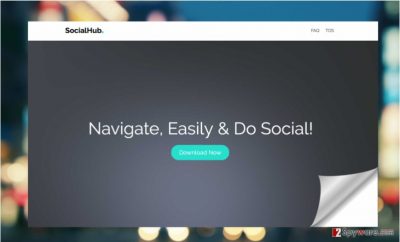
A good place to start the analysis is by finding out how SocialHub hijack computers and whether the users are not related with that at all. The experts notice that it is quite unusual for the users to download SocialHub malware on their computers willingly. In fact, the virus may appear on the computers against the user’s will after installing new applications on the device. Though the bundling technique [3] used for this stealthy infiltration purpose is absolutely legitimate, it is not the fairest of ways to distribute software around. It is mainly because the users tend to install such software packages without taking a closer look at their contents. This might be exactly where the misunderstandings about the supposed SocialHub malware come from. Nevertheless, the fact that the program does not infiltrate computers itself, but gets installed by inattentive users does not allow us to rule it out as harmless. And there is a strong reason behind that — SocialHub ads. As we have already mentioned, this application is highly focused on advertising, so the ads by SocialHub is exactly what brings profit to app creators. It is an effective way of monetizing a free product [4], but is it a fair one — that’s for you to decide. If you are willing to cope with the never-ending banners, pop-ups, and other types of ads, you can use this software, but we recommend you also consider the possibility that these ads and links may lead to some unreputable websites. Besides, you should keep in mind that these ads will probably be targeted towards your specific interests because the tracking cookies [5] that this virus uses will help gather the essential information about you. Just think about it, are those Youtube videos are really worth the risk?
How should you opt out the installation of an unwanted program?
Most likely, SocialHub or any other similar applications will reach your computer inside freeware or shareware packages. Thus, it is smart to learn more about how to install software safely, leaving undesirable components aside. What you should do first is try downloading programs only from the reputable sources. This will diminish the possibility of unknowingly getting your hands on infected software packages in the first place. Also, do not rush running the software installer immediately. Instead, scan the downloaded package with reputable antivirus software and only then initiate the installation wizard. In the initial installation window, choose “Advanced” mode and closely follow the proceeding steps. During the installation, look for the pre-marked unfamiliar components, say SocialHub, and unmark them manually.
SocialHub removal and computer recovery instructions:
Depending on your preferred way of tackling cyber infections, you can either remove SocialHub virus manually or apply automatic malware extermination utilities for the task. Ideally, you should scan your entire system, all of its partitions, connected devices, and network shares. If you do not have the opportunity to use heavyweight antivirus software for the SocialHub removal, you can use online tools or cloud services instead. Also, there are manual virus elimination instructions provided down below, but you should be careful and follow each step of the elimination very attentively.
You may remove virus damage with a help of FortectIntego. SpyHunter 5Combo Cleaner and Malwarebytes are recommended to detect potentially unwanted programs and viruses with all their files and registry entries that are related to them.
Getting rid of SocialHub ads. Follow these steps
Uninstall from Windows
SocialHub virus is a type of program which balances between the legitimacy and maliciousness. If your antivirus fails to detect this program automatically, you will have to get rid of the parasite manually. Here is how you should do it:
Instructions for Windows 10/8 machines:
- Enter Control Panel into Windows search box and hit Enter or click on the search result.
- Under Programs, select Uninstall a program.

- From the list, find the entry of the suspicious program.
- Right-click on the application and select Uninstall.
- If User Account Control shows up, click Yes.
- Wait till uninstallation process is complete and click OK.

If you are Windows 7/XP user, proceed with the following instructions:
- Click on Windows Start > Control Panel located on the right pane (if you are Windows XP user, click on Add/Remove Programs).
- In Control Panel, select Programs > Uninstall a program.

- Pick the unwanted application by clicking on it once.
- At the top, click Uninstall/Change.
- In the confirmation prompt, pick Yes.
- Click OK once the removal process is finished.
Delete from macOS
Remove items from Applications folder:
- From the menu bar, select Go > Applications.
- In the Applications folder, look for all related entries.
- Click on the app and drag it to Trash (or right-click and pick Move to Trash)

To fully remove an unwanted app, you need to access Application Support, LaunchAgents, and LaunchDaemons folders and delete relevant files:
- Select Go > Go to Folder.
- Enter /Library/Application Support and click Go or press Enter.
- In the Application Support folder, look for any dubious entries and then delete them.
- Now enter /Library/LaunchAgents and /Library/LaunchDaemons folders the same way and terminate all the related .plist files.

Remove from Microsoft Edge
To track information about the users and inject as much ads as possible, SocialHub may install additional components on the computer browser. Thus, SocialHub removal should not be limited to the elimination of the virus alone but involve a clean up of your web browsers as well. Once the browser is free from suspicious component, you can then reset it and enjoy uninterrupted browsing once again.
Delete unwanted extensions from MS Edge:
- Select Menu (three horizontal dots at the top-right of the browser window) and pick Extensions.
- From the list, pick the extension and click on the Gear icon.
- Click on Uninstall at the bottom.

Clear cookies and other browser data:
- Click on the Menu (three horizontal dots at the top-right of the browser window) and select Privacy & security.
- Under Clear browsing data, pick Choose what to clear.
- Select everything (apart from passwords, although you might want to include Media licenses as well, if applicable) and click on Clear.

Restore new tab and homepage settings:
- Click the menu icon and choose Settings.
- Then find On startup section.
- Click Disable if you found any suspicious domain.
Reset MS Edge if the above steps did not work:
- Press on Ctrl + Shift + Esc to open Task Manager.
- Click on More details arrow at the bottom of the window.
- Select Details tab.
- Now scroll down and locate every entry with Microsoft Edge name in it. Right-click on each of them and select End Task to stop MS Edge from running.

If this solution failed to help you, you need to use an advanced Edge reset method. Note that you need to backup your data before proceeding.
- Find the following folder on your computer: C:\\Users\\%username%\\AppData\\Local\\Packages\\Microsoft.MicrosoftEdge_8wekyb3d8bbwe.
- Press Ctrl + A on your keyboard to select all folders.
- Right-click on them and pick Delete

- Now right-click on the Start button and pick Windows PowerShell (Admin).
- When the new window opens, copy and paste the following command, and then press Enter:
Get-AppXPackage -AllUsers -Name Microsoft.MicrosoftEdge | Foreach {Add-AppxPackage -DisableDevelopmentMode -Register “$($_.InstallLocation)\\AppXManifest.xml” -Verbose

Instructions for Chromium-based Edge
Delete extensions from MS Edge (Chromium):
- Open Edge and click select Settings > Extensions.
- Delete unwanted extensions by clicking Remove.

Clear cache and site data:
- Click on Menu and go to Settings.
- Select Privacy, search and services.
- Under Clear browsing data, pick Choose what to clear.
- Under Time range, pick All time.
- Select Clear now.

Reset Chromium-based MS Edge:
- Click on Menu and select Settings.
- On the left side, pick Reset settings.
- Select Restore settings to their default values.
- Confirm with Reset.

Remove from Mozilla Firefox (FF)
Remove dangerous extensions:
- Open Mozilla Firefox browser and click on the Menu (three horizontal lines at the top-right of the window).
- Select Add-ons.
- In here, select unwanted plugin and click Remove.

Reset the homepage:
- Click three horizontal lines at the top right corner to open the menu.
- Choose Options.
- Under Home options, enter your preferred site that will open every time you newly open the Mozilla Firefox.
Clear cookies and site data:
- Click Menu and pick Settings.
- Go to Privacy & Security section.
- Scroll down to locate Cookies and Site Data.
- Click on Clear Data…
- Select Cookies and Site Data, as well as Cached Web Content and press Clear.

Reset Mozilla Firefox
If clearing the browser as explained above did not help, reset Mozilla Firefox:
- Open Mozilla Firefox browser and click the Menu.
- Go to Help and then choose Troubleshooting Information.

- Under Give Firefox a tune up section, click on Refresh Firefox…
- Once the pop-up shows up, confirm the action by pressing on Refresh Firefox.

Remove from Google Chrome
SocialHub may show its power over browser by installing components that the user did not agree upon. Such programs may be malicious and help SocialHub carry out its malicious activities on the computer. Thus, such toolbars, add-ons and extensions should be eliminated from the computer as soon as possible. The, it is necessary to reset the browser. You can do it following the instructions we have provided below.
Delete malicious extensions from Google Chrome:
- Open Google Chrome, click on the Menu (three vertical dots at the top-right corner) and select More tools > Extensions.
- In the newly opened window, you will see all the installed extensions. Uninstall all the suspicious plugins that might be related to the unwanted program by clicking Remove.

Clear cache and web data from Chrome:
- Click on Menu and pick Settings.
- Under Privacy and security, select Clear browsing data.
- Select Browsing history, Cookies and other site data, as well as Cached images and files.
- Click Clear data.

Change your homepage:
- Click menu and choose Settings.
- Look for a suspicious site in the On startup section.
- Click on Open a specific or set of pages and click on three dots to find the Remove option.
Reset Google Chrome:
If the previous methods did not help you, reset Google Chrome to eliminate all the unwanted components:
- Click on Menu and select Settings.
- In the Settings, scroll down and click Advanced.
- Scroll down and locate Reset and clean up section.
- Now click Restore settings to their original defaults.
- Confirm with Reset settings.

Delete from Safari
Remove unwanted extensions from Safari:
- Click Safari > Preferences…
- In the new window, pick Extensions.
- Select the unwanted extension and select Uninstall.

Clear cookies and other website data from Safari:
- Click Safari > Clear History…
- From the drop-down menu under Clear, pick all history.
- Confirm with Clear History.

Reset Safari if the above-mentioned steps did not help you:
- Click Safari > Preferences…
- Go to Advanced tab.
- Tick the Show Develop menu in menu bar.
- From the menu bar, click Develop, and then select Empty Caches.

After uninstalling this potentially unwanted program (PUP) and fixing each of your web browsers, we recommend you to scan your PC system with a reputable anti-spyware. This will help you to get rid of SocialHub registry traces and will also identify related parasites or possible malware infections on your computer. For that you can use our top-rated malware remover: FortectIntego, SpyHunter 5Combo Cleaner or Malwarebytes.
How to prevent from getting adware
Protect your privacy – employ a VPN
There are several ways how to make your online time more private – you can access an incognito tab. However, there is no secret that even in this mode, you are tracked for advertising purposes. There is a way to add an extra layer of protection and create a completely anonymous web browsing practice with the help of Private Internet Access VPN. This software reroutes traffic through different servers, thus leaving your IP address and geolocation in disguise. Besides, it is based on a strict no-log policy, meaning that no data will be recorded, leaked, and available for both first and third parties. The combination of a secure web browser and Private Internet Access VPN will let you browse the Internet without a feeling of being spied or targeted by criminals.
No backups? No problem. Use a data recovery tool
If you wonder how data loss can occur, you should not look any further for answers – human errors, malware attacks, hardware failures, power cuts, natural disasters, or even simple negligence. In some cases, lost files are extremely important, and many straight out panic when such an unfortunate course of events happen. Due to this, you should always ensure that you prepare proper data backups on a regular basis.
If you were caught by surprise and did not have any backups to restore your files from, not everything is lost. Data Recovery Pro is one of the leading file recovery solutions you can find on the market – it is likely to restore even lost emails or data located on an external device.
- ^ Eric Griffith. How to download YouTube videos. PCmag. Technology Product Reviews, News, Prices .
- ^ How exactly do companies make money from online ads?. Quora. A place to gain and share knowledge.
- ^ Product bundling is a smart strategy -- But there's a catch. Forbes. A global media company, focusing on business, investing, technology, entrepreneurship, leadership, and lifestyle.
- ^ What is Software Monetization?. Sentinel. World-Leading Software Monetization Solutions from Gemalto.
- ^ Tracking Cookie. Threat description. F-secure. Cyber Security Solutions for your Home and Business.























