Sofid.live ads (fake) - Free Instructions
Sofid.live ads Removal Guide
What is Sofid.live ads?
Sofid.live is a fake website designed to make them think that their systems are infected with dangerous malware
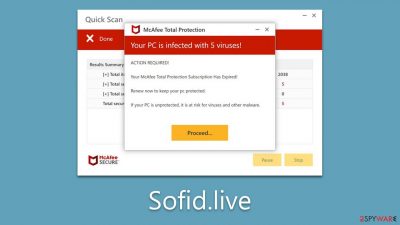
Cybercriminals use a variety of tactics to exploit vulnerabilities and gain access to sensitive information. One such tactic is the use of malicious websites like Sofid.live, which pose as legitimate websites and use scare tactics to deceive unsuspecting victims.
Sofid.live is one such malicious website that claims to offer antivirus services. It uses fake antivirus scans to create a false sense of alarm and convince users to purchase antivirus licenses or renew their subscriptions. However, in reality, the website is a scam that aims to trick users into making them purchase software while stealing their information.
It is crucial to be aware of such scams and take necessary precautions to protect oneself from cybercriminals. This article will delve deeper into the workings of Sofid.live and provide insights on how to stay safe from such malicious websites.
| Name | Sofid.live |
| Type | Scam, phishing, redirect, fake alert |
| Scam content | Claims that the antivirus software license has expired and that the computer is exposed to various malware |
| Distribution | Redirects from other malicious websites, adware |
| Risks | Those who have malicious software installed on their systems are more likely to encounter dangerous websites, resulting in financial losses, malware infections |
| Removal | Make sure you scan your system with SpyHunter 5Combo Cleaner – especially if you downloaded and installed software from a scam site |
| Other tips | To make sure that third parties can no longer track your online activities, we suggest clearing browser caches and other leftover PUP files with FortectIntego |
Scam operation explained
Sofid.live is a website that employs scare tactics to manipulate users into purchasing their supposed antivirus services. The website displays fake scan results that claim to have found serious infections on your system, such as Trojans, backdoors, and other malicious code. However, the truth is that these results are fabricated to create a sense of urgency and fear, compelling users to buy their service.
Cybercriminals are becoming increasingly adept at exploiting users' emotions and using fear-inducing tactics to deceive them. They often use countdown timers, warnings of dire consequences for inaction, threats of identity theft, and other scare tactics to overwhelm unsuspecting users into downloading malicious software disguised as a security tool. Here's just one of the several messages you might see after accessing the site:
Your PC is infected with 5 viruses!
IMMEDIATE ACTION REQUIRED!
Your McAfee subscription has expired!
Renew now to keep your PC protected.
Viruses found on this PC most likely track internet activity to collect banking details and login credentials. Unprotected PCs are 93% more vulnerable to suffer from malware.
You might also receive full-screen locks or error codes that would imitate Windows' Blue Screen of Death crash. All these tactics are used to fool users and scare them into purchasing the advertised software, which, while itself is a legitimate vendor, is being spread by scammers, so you should not reward them for doing this.
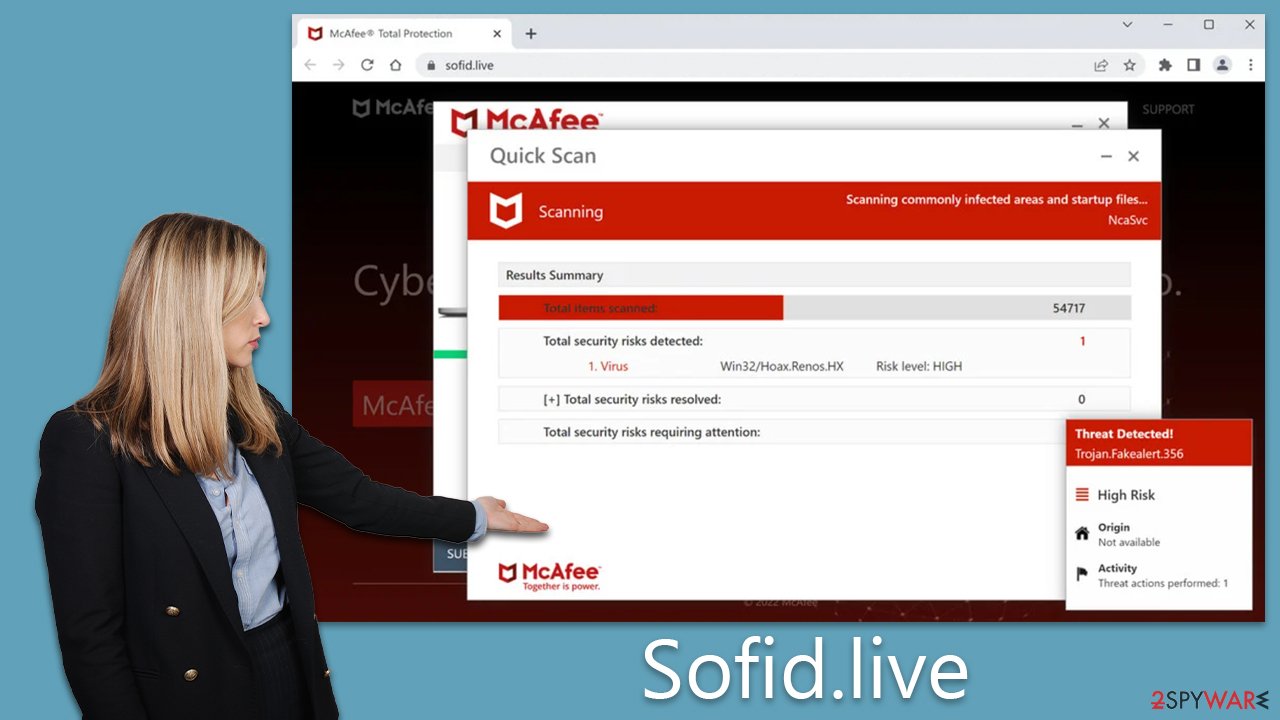
Checking your system for infections
Although Sofid.live scam uses fake antivirus scans, it's still important to perform regular system scans to ensure that there's no malicious or potentially unwanted software running in the background.
If you've downloaded anything from Sofid.live, your device may have been compromised by malware. Even if you haven't downloaded anything, it's still worth checking for any potential phishing material that may have been installed on your computer due to this program.
To remove the most malicious and stealthy infections immediately, you should perform a full system scan using an effective anti-malware program like SpyHunter 5Combo Cleaner or Malwarebytes. Additionally, unwanted programs can be manually scanned for, but it's important to note that they may not always appear on the list of installed applications. By doing this, all adware and malware will be identified and eradicated.
The next step is to clean your browser caches since cookies and other trackers may be used to track you, which can compromise your privacy. You can easily achieve this by running a scan with FortectIntego repair or following these steps.
Google Chrome
- Click on Menu and pick Settings.
- Under Privacy and security, select Clear browsing data.
- Select Browsing history, Cookies and other site data, as well as Cached images and files.
- Click Clear data.
![Clear cache and web data from Chrome Clear cache and web data from Chrome]()
Mozilla Firefox
- Click Menu and pick Options.
- Go to Privacy & Security section.
- Scroll down to locate Cookies and Site Data.
- Click on Clear Data…
- Select Cookies and Site Data, as well as Cached Web Content and press Clear.
![Clear cookies and site data from Firefox Clear cookies and site data from Firefox]()
MS Edge (Chromium)
- Click on Menu and go to Settings.
- Select Privacy and services.
- Under Clear browsing data, pick Choose what to clear.
- Under Time range, pick All time.
- Select Clear now.
![Clear browser data from Chroum Edge Clear browser data from Chroum Edge]()
Safari
- Click Safari > Clear History…
- From the drop-down menu under Clear, pick all history.
- Confirm with Clear History.
![Clear cookies and website data from Safari Clear cookies and website data from Safari]()
Disabling push notifications
Sofid.live, a website known for its deceptive tactics, may prompt users to enable push notifications upon entry. While even legitimate websites often request this permission, the difference with fake websites is that accepting their prompt may result in a flood of unwanted advertisements, some of which could be phishing attempts or outright lies.
Once you allow the site to send you push notifications, they won't stop until you manually disable them in your web browser's settings. Fortunately, there are steps you can take to protect yourself from this type of online deception. First, be cautious when visiting unfamiliar websites and always double-check the URL to ensure you're on the site you intended to visit. Second, carefully read any prompts or pop-ups that appear on your screen, especially if they're urging you to take immediate action.
If you've already granted Sofid.live permission to send you push notifications, you can easily disable them in your browser settings.
Google Chrome
- Open Google Chrome browser and go to Menu > Settings.
- Scroll down and click on Advanced.
- Locate the Privacy and security section and pick Site Settings > Notifications.
- Look at the Allow section and look for a suspicious URL.
- Click the three vertical dots next to it and choose Block. This should remove unwanted notifications from Google Chrome.
![Stop notifications on Chrome PC 2 Stop notifications on Chrome PC 2]()
Mozilla Firefox
- Open Mozilla Firefox and go to Menu > Options.
- Click on Privacy & Security section.
- Under Permissions, you should be able to see Notifications. Click the Settings button.
- In the Settings – Notification Permissions window, click on the drop-down menu by the URL in question.
- Select Block and then click on Save Changes. This should remove unwanted notifications from Mozilla Firefox.
![Stop notifications on Mozilla Firefox 2 Stop notifications on Mozilla Firefox 2]()
MS Edge (Chromium)
- Open Microsoft Edge, and go to Settings.
- Select Site permissions.
- Go to Notifications on the right.
- Under Allow, you will find the unwanted entry.
- Click on More actions and select Block.
![Stop notifications on Edge Chromium Stop notifications on Edge Chromium]()
Safari:
- Click on Safari > Preferences…
- Go to the Websites tab and, under General, select Notifications.
- Select the web address in question, click the drop-down menu and select Deny.
![Stop notifications on Safari Stop notifications on Safari]()
How to prevent from getting adware
Stream videos without limitations, no matter where you are
There are multiple parties that could find out almost anything about you by checking your online activity. While this is highly unlikely, advertisers and tech companies are constantly tracking you online. The first step to privacy should be a secure browser that focuses on tracker reduction to a minimum.
Even if you employ a secure browser, you will not be able to access websites that are restricted due to local government laws or other reasons. In other words, you may not be able to stream Disney+ or US-based Netflix in some countries. To bypass these restrictions, you can employ a powerful Private Internet Access VPN, which provides dedicated servers for torrenting and streaming, not slowing you down in the process.
Data backups are important – recover your lost files
Ransomware is one of the biggest threats to personal data. Once it is executed on a machine, it launches a sophisticated encryption algorithm that locks all your files, although it does not destroy them. The most common misconception is that anti-malware software can return files to their previous states. This is not true, however, and data remains locked after the malicious payload is deleted.
While regular data backups are the only secure method to recover your files after a ransomware attack, tools such as Data Recovery Pro can also be effective and restore at least some of your lost data.








