Softonic (Tutorial) - Mar 2021 update
Softonic Removal Guide
What is Softonic?
Softonic is a questionable application that alters web browser settings without permission
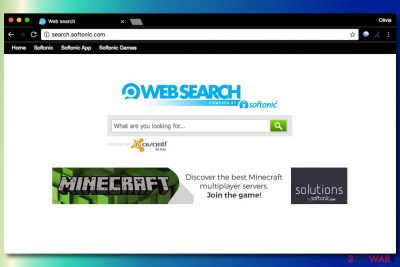
Softonic – a well-known download website that offers a large variety of free applications. While the site is notorious for distributing bundled software, it has its own browser hijacker that takes over Google Chrome, Internet Explorer, Mozilla Firefox, Safari, or another browser. This search engine can trick users into installing other potentially unwanted apps.
Additionally, it alters the search engine so that users are forced to browse via hxxp://search.softonic.com, and searches made through it display an excessive amount of sponsored links. Furthermore, browser hijackers often engage in information gathering that relates to users' web browsing activities.
| Name | PUP.Optional.Softonic |
| Type | Browser hijacker/Potentially unwanted program |
| Infiltration | Software bundling, third-party websites |
| Symptoms | Altered homepage and search engine, suspicious redirects, increased amount of ads on all websites, etc. |
| Risk factors | Infiltration of other PUPs, money loss, getting scammed online, malware infections, etc. |
| Termination | Make use of manual instructions below or take advantage of security software |
| Optimization | Use FortectIntego to recover from the damage caused by infection |
Softonic Web Search is a browser add-on[1] that has been actively spread with the help of bundling,[2] so there is no surprise that some of its victims cannot remember downloading it. Right after infiltration, it hijacks each of your web browsers and drops a new search provider. Typically, it's the aforementioned site or en.softonic.com, that have been promoted with the help of this technique.
As a result, the app gets a chance to start causing sponsored notifications on the victim's desktop. Their aim is to redirect users to predetermined websites and earn the money by tricking them into installing the required software. If you have never dealt with a similar browser hijacker before, we suggest you follow the instructions provided at the end of this article to get rid of this PUP.
Browser hijacker removal is not a complicated process because it is a potentially unwanted program, not a serious virus
The main danger related to this PUP's popups and redirects is that they can end up on malicious websites. Most developers, who use pay-per-click scheme[3] to earn the money, fail to double-check third parties before adding links to them. As a result, you can be redirected to a malware-infested website without knowing.
No matter how reliable and trustworthy this app looks, you should be extremely careful with it. We highly recommend you remove Softonic from your computer, especially if it infiltrated it without your approval. If you can't do that manually, you can choose an easier way to do that – scan your computer with updated anti-virus and remove everything that was reported as unsafe. You can also check if there are no system issues caused by the virus left. For that, use FortectIntego.
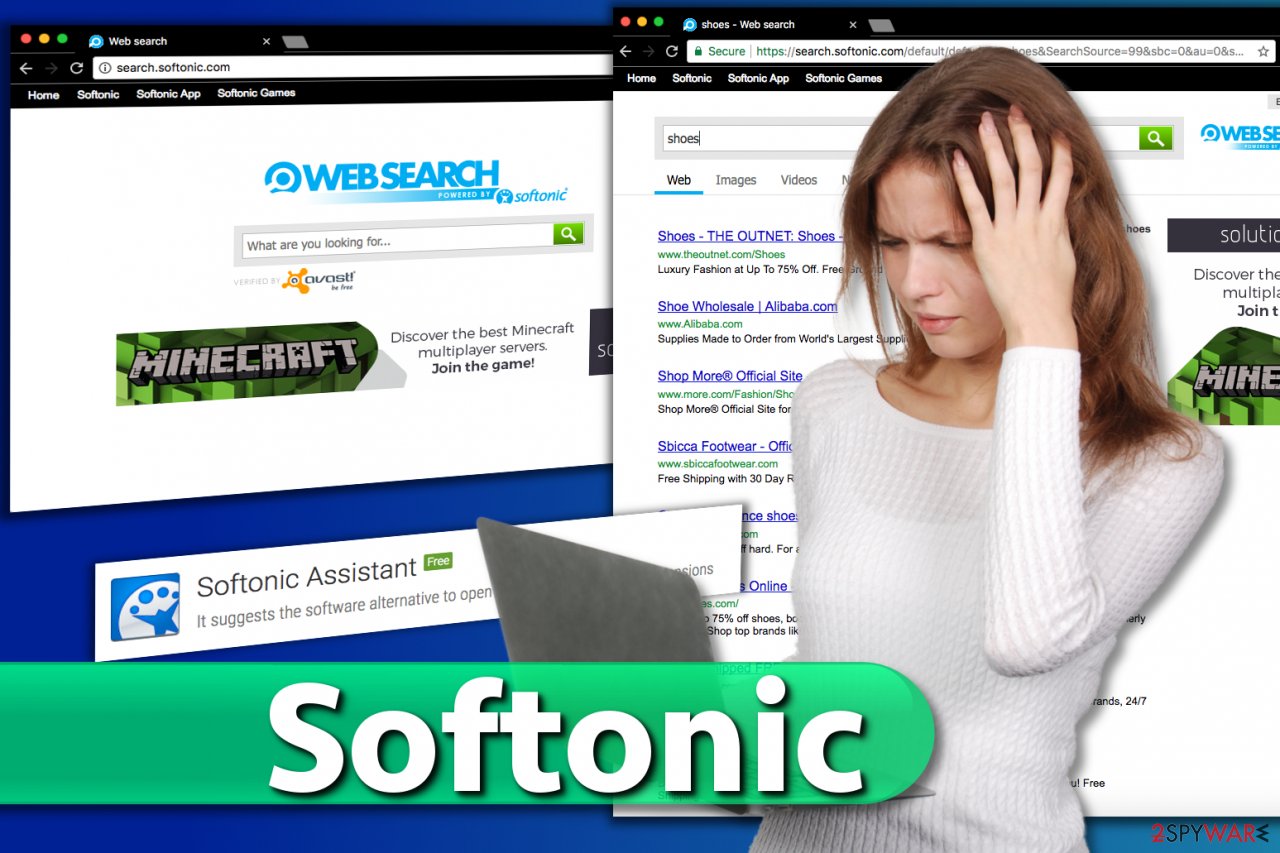
Softonic is one of the latest examples of aggressive marketing used to promote questionable software. After falling for its popup notifications, you can fall for installing useless search engines, questionable browser add-ons, and other PUPs. If you have been dealing with this program for a while or if you clicked on one of its ads without realizing that it is fake, you should waste no time and scan your computer with reputable anti-spyware.
As we have already mentioned, browser hijacker removal is not a complicated process because it is a potentially unwanted program, not a serious virus. You can let this task for updated anti-spyware or use a step-by-step guide given at the end of this article.
PUP uses manipulative UI options to prompt users to install further adware
Softonic Toolbar is distributed using unfair marketing techniques or with a help of its official website. Let us remind you that part of the programs promoted via the culprit's page site are useful, but you have to be careful when installing them. Otherwise, you might infect your computer with one or a couple of unwanted applications.
There is no wonder why so many computer users install PUPs from that site – it belongs to the top 200 of most popular sites in the world and it is extremely popular in the US and China[4].
In addition, you can install the described toolbar consciously from the sites that promote it or in a bundle with other applications. When it comes to shady marketing, it usually relies on freeware and shareware and gets on its target PC as an extra ‘component’.
As soon as it is installed, it drops its own add-on and extensions and shows up on all Internet browsers. Please, avoid Softonic Web Search app because it is not created for improving your web search activities! Instead of that, it will cause altered search results and will redirect you to malicious websites.
Be aware that you may also be forced to enter a hacked site that promotes various malware. If you want to avoid this application, you should select only Custom or Advanced installation of the freeware because these two methods are the only ones that can help you to see what optional components are hiding in a program that you want to install.
If you haven’t installed the described program on your computer and now you are seeing it on each of the websites you visit, you should uninstall it without any delay. Use this guide for that.
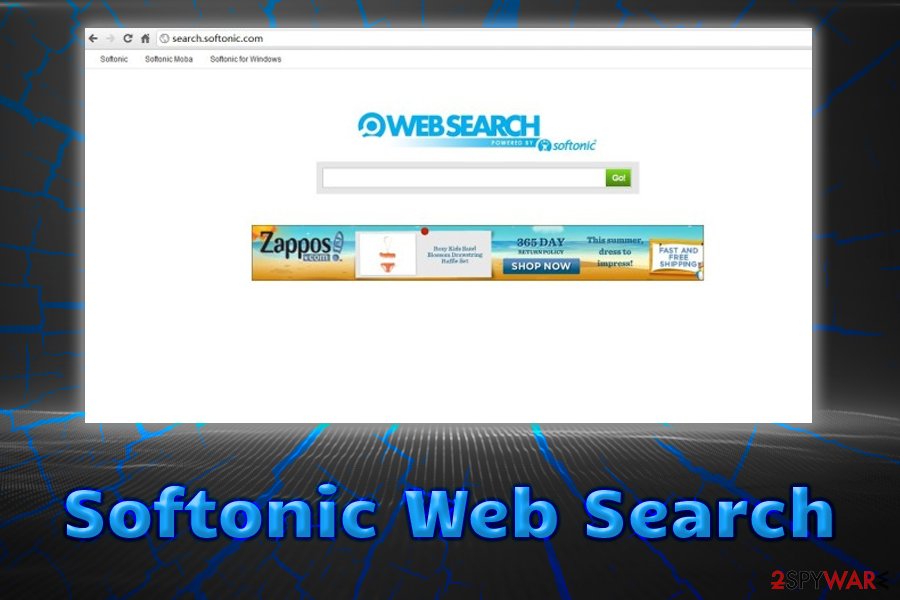
Frequently asked questions about PUP.Optional.Softonic:
Question: Hello, I've been using Softonic for years but recently I installed some spyware-type programs from this site so I no longer feel safe using it. In fact, I decided to be more careful when choosing software download sources. For this reason, I am looking for a guide on how to delete the related account. Could you provide it for me?
Answer: Dear visitor, if you are willing to delete your account, please follow the provided instructions:
- Visit the official site and make sure you're logged in. Click on your username and then choose Edit my Details (in the left panel).
- Click on the Delete my account option. Confirm your choice by clicking Delete again. Selecting the reason why you want to leave is optional!
Question: How to uninstall Softonic Downloader? I am trying to uninstall this program via Control Panel, but nothing seems to work. Is there some kind of bug or error that I need to solve first? Please help!
Answer: Some users reported problems regarding this downloader removal. The problem seems to be associated with the program's components that prevent uninstalling the software from the system. The first thing that you want to do is to end all processes related to the downloader. You should open Windows Task Manager for that (click Control + Alt + Delete) and then check the Processes list for any processes related to the described downloader. Select them and end them.
Finally, we suggest you follow the guide provided below. It explains how to remove this PUP for Windows. If you get the “access denied” error when trying to uninstall it, kill all processes associated with the software and then clear your browsers from suspicious extensions.
Question: I accidentally installed Softonic Assistant, and it autoruns each time I start Windows. Is there a way to disable this program? Is it a virus or something? I can't stand the annoying messages that it shows to me. Everything was okay before I decided to install it!
Answer: If you are tired of the software that suggests alternative software to open files with unknown file extensions, you can remove it by uninstalling its components. This program is not malicious and can be removed easily. Please follow the instructions given down below.
Malwarebytes and other tools can detect and remove cyber threats
If you haven't installed the described application, you probably are looking for ways to remove Softonic virus. The first thing that you should know is that this application isn't a malicious program, thus it cannot be assigned to malware category and cannot be called a virus. It is recommended to remove it from the system because it usually slips into it unnoticed and many computer users complain about it.
You absolutely do not need to experience repetitious redirects potentially dangerous websites. For quick removal, follow these steps to fix your browsers.
The tutorial explains how to uninstall the app from Chrome and other web browsers in no time. Therefore, no matter which of your browsers were compromised, you can fix them by yourself.
You may remove virus damage with a help of FortectIntego. SpyHunter 5Combo Cleaner and Malwarebytes are recommended to detect potentially unwanted programs and viruses with all their files and registry entries that are related to them.
Getting rid of Softonic. Follow these steps
Uninstall from Windows
- Kill all PUP processes via Windows Task Manager. To launch this panel, press Control + Alt + Delete at the same time.
- Now, go to the Processes tab and select the process related to the unwanted software. Click End Task. Repeat with every other process related to the app.
- Uninstall unwanted programs using the guidelines presented below.
Instructions for Windows 10/8 machines:
- Enter Control Panel into Windows search box and hit Enter or click on the search result.
- Under Programs, select Uninstall a program.

- From the list, find the entry of the suspicious program.
- Right-click on the application and select Uninstall.
- If User Account Control shows up, click Yes.
- Wait till uninstallation process is complete and click OK.

If you are Windows 7/XP user, proceed with the following instructions:
- Click on Windows Start > Control Panel located on the right pane (if you are Windows XP user, click on Add/Remove Programs).
- In Control Panel, select Programs > Uninstall a program.

- Pick the unwanted application by clicking on it once.
- At the top, click Uninstall/Change.
- In the confirmation prompt, pick Yes.
- Click OK once the removal process is finished.
Delete from macOS
Remove items from Applications folder:
- From the menu bar, select Go > Applications.
- In the Applications folder, look for all related entries.
- Click on the app and drag it to Trash (or right-click and pick Move to Trash)

To fully remove an unwanted app, you need to access Application Support, LaunchAgents, and LaunchDaemons folders and delete relevant files:
- Select Go > Go to Folder.
- Enter /Library/Application Support and click Go or press Enter.
- In the Application Support folder, look for any dubious entries and then delete them.
- Now enter /Library/LaunchAgents and /Library/LaunchDaemons folders the same way and terminate all the related .plist files.

Remove from Microsoft Edge
Delete unwanted extensions from MS Edge:
- Select Menu (three horizontal dots at the top-right of the browser window) and pick Extensions.
- From the list, pick the extension and click on the Gear icon.
- Click on Uninstall at the bottom.

Clear cookies and other browser data:
- Click on the Menu (three horizontal dots at the top-right of the browser window) and select Privacy & security.
- Under Clear browsing data, pick Choose what to clear.
- Select everything (apart from passwords, although you might want to include Media licenses as well, if applicable) and click on Clear.

Restore new tab and homepage settings:
- Click the menu icon and choose Settings.
- Then find On startup section.
- Click Disable if you found any suspicious domain.
Reset MS Edge if the above steps did not work:
- Press on Ctrl + Shift + Esc to open Task Manager.
- Click on More details arrow at the bottom of the window.
- Select Details tab.
- Now scroll down and locate every entry with Microsoft Edge name in it. Right-click on each of them and select End Task to stop MS Edge from running.

If this solution failed to help you, you need to use an advanced Edge reset method. Note that you need to backup your data before proceeding.
- Find the following folder on your computer: C:\\Users\\%username%\\AppData\\Local\\Packages\\Microsoft.MicrosoftEdge_8wekyb3d8bbwe.
- Press Ctrl + A on your keyboard to select all folders.
- Right-click on them and pick Delete

- Now right-click on the Start button and pick Windows PowerShell (Admin).
- When the new window opens, copy and paste the following command, and then press Enter:
Get-AppXPackage -AllUsers -Name Microsoft.MicrosoftEdge | Foreach {Add-AppxPackage -DisableDevelopmentMode -Register “$($_.InstallLocation)\\AppXManifest.xml” -Verbose

Instructions for Chromium-based Edge
Delete extensions from MS Edge (Chromium):
- Open Edge and click select Settings > Extensions.
- Delete unwanted extensions by clicking Remove.

Clear cache and site data:
- Click on Menu and go to Settings.
- Select Privacy, search and services.
- Under Clear browsing data, pick Choose what to clear.
- Under Time range, pick All time.
- Select Clear now.

Reset Chromium-based MS Edge:
- Click on Menu and select Settings.
- On the left side, pick Reset settings.
- Select Restore settings to their default values.
- Confirm with Reset.

Remove from Mozilla Firefox (FF)
The defined toolbar often bothers Firefox users. The tutorial given below explains how to remove unwanted additions from this browser.
Remove dangerous extensions:
- Open Mozilla Firefox browser and click on the Menu (three horizontal lines at the top-right of the window).
- Select Add-ons.
- In here, select unwanted plugin and click Remove.

Reset the homepage:
- Click three horizontal lines at the top right corner to open the menu.
- Choose Options.
- Under Home options, enter your preferred site that will open every time you newly open the Mozilla Firefox.
Clear cookies and site data:
- Click Menu and pick Settings.
- Go to Privacy & Security section.
- Scroll down to locate Cookies and Site Data.
- Click on Clear Data…
- Select Cookies and Site Data, as well as Cached Web Content and press Clear.

Reset Mozilla Firefox
If clearing the browser as explained above did not help, reset Mozilla Firefox:
- Open Mozilla Firefox browser and click the Menu.
- Go to Help and then choose Troubleshooting Information.

- Under Give Firefox a tune up section, click on Refresh Firefox…
- Once the pop-up shows up, confirm the action by pressing on Refresh Firefox.

Remove from Google Chrome
In order to remove the browser hijacker extension from Chrome, you should follow the steps provided below.
Delete malicious extensions from Google Chrome:
- Open Google Chrome, click on the Menu (three vertical dots at the top-right corner) and select More tools > Extensions.
- In the newly opened window, you will see all the installed extensions. Uninstall all the suspicious plugins that might be related to the unwanted program by clicking Remove.

Clear cache and web data from Chrome:
- Click on Menu and pick Settings.
- Under Privacy and security, select Clear browsing data.
- Select Browsing history, Cookies and other site data, as well as Cached images and files.
- Click Clear data.

Change your homepage:
- Click menu and choose Settings.
- Look for a suspicious site in the On startup section.
- Click on Open a specific or set of pages and click on three dots to find the Remove option.
Reset Google Chrome:
If the previous methods did not help you, reset Google Chrome to eliminate all the unwanted components:
- Click on Menu and select Settings.
- In the Settings, scroll down and click Advanced.
- Scroll down and locate Reset and clean up section.
- Now click Restore settings to their original defaults.
- Confirm with Reset settings.

Delete from Safari
Remove unwanted extensions from Safari:
- Click Safari > Preferences…
- In the new window, pick Extensions.
- Select the unwanted extension and select Uninstall.

Clear cookies and other website data from Safari:
- Click Safari > Clear History…
- From the drop-down menu under Clear, pick all history.
- Confirm with Clear History.

Reset Safari if the above-mentioned steps did not help you:
- Click Safari > Preferences…
- Go to Advanced tab.
- Tick the Show Develop menu in menu bar.
- From the menu bar, click Develop, and then select Empty Caches.

After uninstalling this potentially unwanted program (PUP) and fixing each of your web browsers, we recommend you to scan your PC system with a reputable anti-spyware. This will help you to get rid of Softonic registry traces and will also identify related parasites or possible malware infections on your computer. For that you can use our top-rated malware remover: FortectIntego, SpyHunter 5Combo Cleaner or Malwarebytes.
How to prevent from getting browser hijacker
Protect your privacy – employ a VPN
There are several ways how to make your online time more private – you can access an incognito tab. However, there is no secret that even in this mode, you are tracked for advertising purposes. There is a way to add an extra layer of protection and create a completely anonymous web browsing practice with the help of Private Internet Access VPN. This software reroutes traffic through different servers, thus leaving your IP address and geolocation in disguise. Besides, it is based on a strict no-log policy, meaning that no data will be recorded, leaked, and available for both first and third parties. The combination of a secure web browser and Private Internet Access VPN will let you browse the Internet without a feeling of being spied or targeted by criminals.
No backups? No problem. Use a data recovery tool
If you wonder how data loss can occur, you should not look any further for answers – human errors, malware attacks, hardware failures, power cuts, natural disasters, or even simple negligence. In some cases, lost files are extremely important, and many straight out panic when such an unfortunate course of events happen. Due to this, you should always ensure that you prepare proper data backups on a regular basis.
If you were caught by surprise and did not have any backups to restore your files from, not everything is lost. Data Recovery Pro is one of the leading file recovery solutions you can find on the market – it is likely to restore even lost emails or data located on an external device.
- ^ Chris Hoffman. Browser Extensions Are a Privacy Nightmare: Stop Using So Many of Them. How-To Geek. For Geeks, By Geeks.
- ^ Liam Tung. Google: Unwanted bundled software is way more aggressive than malware. ZDNet. Technology News, Analysis, Comments and Product Reviews.
- ^ Pay-per-click. Wikipedia. The Free Encyclopedia.
- ^ Wubingdu. Wubingdu. Security News, Malware Removal Guides.























