Software Version Updater (Removal Guide) - Aug 2017 update
Software Version Updater Removal Guide
What is Software Version Updater?
Software Version Updater pushes sponsored content without providing useful features
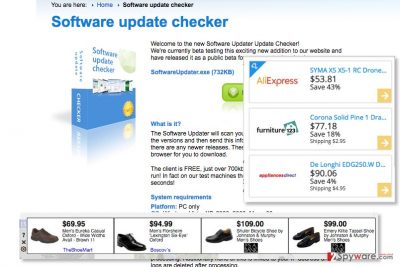
Software Version Updater (created by Amonetize, Ltd.) is a potentially unwanted program[1], which can also be called as adware. While posing as an useful software updater, it acts like a shady tool that generates revenue from advertising.
Although it does not belong to malware category, its executive file updater.exe is detected by more than 28 computer security products. The program is highly annoying and hardly adds any value to your daily computer use, so it is highly recommended to remove it.
When such program infiltrates PC system, it may try to modify your computer's settings by hijacking each of web browsers and adding its browser add-on. After doing so, this program may start displaying various ads and pop-up notifications that may annoying you to death.
Beware that these ads may be filled with predetermined links that are supposed to redirect you to affiliate websites that are trying to increase their page rank or sales.
Of course, as its name suggests, this program mostly reports about missing updates and then offers downloading them for free. However, you should be very careful with Software Version Updater ads because you may be tricked into downloading another adware or browser hijacker on your computer. Don’t be surprised after discovering Software Version Updater on your system without downloading it there.
This PUP is spread using unfair distribution techniques that will be explained in next paragraph. If you have already started seeing SoftwareVersionUpdater pop-ups, that are labeled as 'brought to you by…', 'powered by…', etc., you should check your computer with reputable anti-spyware to see what is hiding in your computer.
It might be that you have accidentally installed this questionable application that is now initiating havoc on your machine. For eliminating this program we highly recommend you to use FortectIntego (Windows OS) or Malwarebytes (Mac OS X).
Of course, you can also choose manual Software Version Updater removal option to get rid of this adware-type program. However, after doing so you should be very careful and perform each of steps in right order to avoid the removal of useful applications.
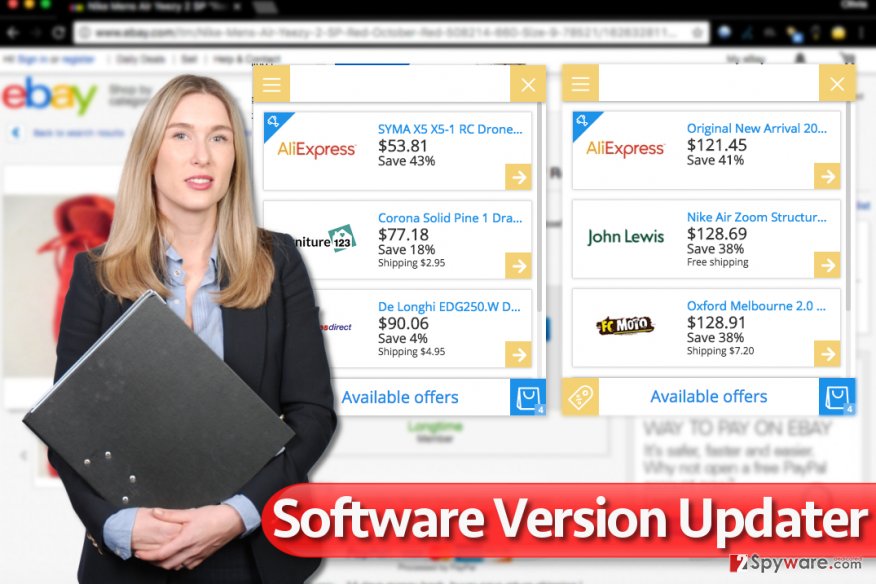
Tricks used to infect computers with hardly known spyware programs
The described updater.exe hijacks each of web browsers as soon as it infiltrates the system. For that its developers (Amonetize Ltd.) have started using an unfair distribution technique, which is called product bundling[2]. This technique relies on the fact that people don’t pay much attention to the installation process of the freeware and simply click the ‘Next” button until the ‘Finish’ button comes up.
Software installation should never be approached in this way because free downloads are typically filled with various free additions that should be unchecked in order to prevent their installation. If you want to avoid unexpected URL redirects to unknown sites, make sure you don’t install this program.
For that, UdenVirus.dk experts[3] recommend choosing Custom or Advanced method for the installation of freeware and then uncheck checkbox that agrees with its installation. If you have already noticed this program on your machine, you should follow our guide.
Remove Software Version Updater to revive your computer system
In order to remove Software Version Updater virus, you should waste no time and follow these manual removal steps or use automatic removal option. Please, use updated software in order to have all updates on your computer and avoid reappearance of this app.
Only an up-to-date version of any kind of software is the most efficient one. Speaking of security products, their latest versions can help you to easily identify the latest spyware or malware versions.
Before you try the suggested anti-spyware or anti-malware, follow Software Version Updater removal guidelines that we provided. You will need to uninstall the software from your computer and eliminate every other file or program associated with it.
The moment when the potentially unwanted program entered your system was the moment when it spread its components on your computer. You must find each of them and delete them for good.
You may remove virus damage with a help of FortectIntego. SpyHunter 5Combo Cleaner and Malwarebytes are recommended to detect potentially unwanted programs and viruses with all their files and registry entries that are related to them.
Getting rid of Software Version Updater. Follow these steps
Uninstall from Windows
The provided guidelines explain that Software Version Updater hides in Programs and Features (or Add/Remove Programs) section in your computer. It can be accessed via Control Panel. To delete the computer parasite, complete the provided steps.
TIP. If you can't uninstall the program, press Control + Alt + Delete and once the Windows Task Manager appears, go to Processes tab. Here, find and end Updater.exe process (by Amonetize Ltd.).
Instructions for Windows 10/8 machines:
- Enter Control Panel into Windows search box and hit Enter or click on the search result.
- Under Programs, select Uninstall a program.

- From the list, find the entry of the suspicious program.
- Right-click on the application and select Uninstall.
- If User Account Control shows up, click Yes.
- Wait till uninstallation process is complete and click OK.

If you are Windows 7/XP user, proceed with the following instructions:
- Click on Windows Start > Control Panel located on the right pane (if you are Windows XP user, click on Add/Remove Programs).
- In Control Panel, select Programs > Uninstall a program.

- Pick the unwanted application by clicking on it once.
- At the top, click Uninstall/Change.
- In the confirmation prompt, pick Yes.
- Click OK once the removal process is finished.
Delete from macOS
Remove items from Applications folder:
- From the menu bar, select Go > Applications.
- In the Applications folder, look for all related entries.
- Click on the app and drag it to Trash (or right-click and pick Move to Trash)

To fully remove an unwanted app, you need to access Application Support, LaunchAgents, and LaunchDaemons folders and delete relevant files:
- Select Go > Go to Folder.
- Enter /Library/Application Support and click Go or press Enter.
- In the Application Support folder, look for any dubious entries and then delete them.
- Now enter /Library/LaunchAgents and /Library/LaunchDaemons folders the same way and terminate all the related .plist files.

Remove from Microsoft Edge
Delete unwanted extensions from MS Edge:
- Select Menu (three horizontal dots at the top-right of the browser window) and pick Extensions.
- From the list, pick the extension and click on the Gear icon.
- Click on Uninstall at the bottom.

Clear cookies and other browser data:
- Click on the Menu (three horizontal dots at the top-right of the browser window) and select Privacy & security.
- Under Clear browsing data, pick Choose what to clear.
- Select everything (apart from passwords, although you might want to include Media licenses as well, if applicable) and click on Clear.

Restore new tab and homepage settings:
- Click the menu icon and choose Settings.
- Then find On startup section.
- Click Disable if you found any suspicious domain.
Reset MS Edge if the above steps did not work:
- Press on Ctrl + Shift + Esc to open Task Manager.
- Click on More details arrow at the bottom of the window.
- Select Details tab.
- Now scroll down and locate every entry with Microsoft Edge name in it. Right-click on each of them and select End Task to stop MS Edge from running.

If this solution failed to help you, you need to use an advanced Edge reset method. Note that you need to backup your data before proceeding.
- Find the following folder on your computer: C:\\Users\\%username%\\AppData\\Local\\Packages\\Microsoft.MicrosoftEdge_8wekyb3d8bbwe.
- Press Ctrl + A on your keyboard to select all folders.
- Right-click on them and pick Delete

- Now right-click on the Start button and pick Windows PowerShell (Admin).
- When the new window opens, copy and paste the following command, and then press Enter:
Get-AppXPackage -AllUsers -Name Microsoft.MicrosoftEdge | Foreach {Add-AppxPackage -DisableDevelopmentMode -Register “$($_.InstallLocation)\\AppXManifest.xml” -Verbose

Instructions for Chromium-based Edge
Delete extensions from MS Edge (Chromium):
- Open Edge and click select Settings > Extensions.
- Delete unwanted extensions by clicking Remove.

Clear cache and site data:
- Click on Menu and go to Settings.
- Select Privacy, search and services.
- Under Clear browsing data, pick Choose what to clear.
- Under Time range, pick All time.
- Select Clear now.

Reset Chromium-based MS Edge:
- Click on Menu and select Settings.
- On the left side, pick Reset settings.
- Select Restore settings to their default values.
- Confirm with Reset.

Remove from Mozilla Firefox (FF)
Remove dangerous extensions:
- Open Mozilla Firefox browser and click on the Menu (three horizontal lines at the top-right of the window).
- Select Add-ons.
- In here, select unwanted plugin and click Remove.

Reset the homepage:
- Click three horizontal lines at the top right corner to open the menu.
- Choose Options.
- Under Home options, enter your preferred site that will open every time you newly open the Mozilla Firefox.
Clear cookies and site data:
- Click Menu and pick Settings.
- Go to Privacy & Security section.
- Scroll down to locate Cookies and Site Data.
- Click on Clear Data…
- Select Cookies and Site Data, as well as Cached Web Content and press Clear.

Reset Mozilla Firefox
If clearing the browser as explained above did not help, reset Mozilla Firefox:
- Open Mozilla Firefox browser and click the Menu.
- Go to Help and then choose Troubleshooting Information.

- Under Give Firefox a tune up section, click on Refresh Firefox…
- Once the pop-up shows up, confirm the action by pressing on Refresh Firefox.

Remove from Google Chrome
To freshen up Chrome, remove every program associated with this potentially unwanted program.
Delete malicious extensions from Google Chrome:
- Open Google Chrome, click on the Menu (three vertical dots at the top-right corner) and select More tools > Extensions.
- In the newly opened window, you will see all the installed extensions. Uninstall all the suspicious plugins that might be related to the unwanted program by clicking Remove.

Clear cache and web data from Chrome:
- Click on Menu and pick Settings.
- Under Privacy and security, select Clear browsing data.
- Select Browsing history, Cookies and other site data, as well as Cached images and files.
- Click Clear data.

Change your homepage:
- Click menu and choose Settings.
- Look for a suspicious site in the On startup section.
- Click on Open a specific or set of pages and click on three dots to find the Remove option.
Reset Google Chrome:
If the previous methods did not help you, reset Google Chrome to eliminate all the unwanted components:
- Click on Menu and select Settings.
- In the Settings, scroll down and click Advanced.
- Scroll down and locate Reset and clean up section.
- Now click Restore settings to their original defaults.
- Confirm with Reset settings.

Delete from Safari
Remove unwanted extensions from Safari:
- Click Safari > Preferences…
- In the new window, pick Extensions.
- Select the unwanted extension and select Uninstall.

Clear cookies and other website data from Safari:
- Click Safari > Clear History…
- From the drop-down menu under Clear, pick all history.
- Confirm with Clear History.

Reset Safari if the above-mentioned steps did not help you:
- Click Safari > Preferences…
- Go to Advanced tab.
- Tick the Show Develop menu in menu bar.
- From the menu bar, click Develop, and then select Empty Caches.

After uninstalling this potentially unwanted program (PUP) and fixing each of your web browsers, we recommend you to scan your PC system with a reputable anti-spyware. This will help you to get rid of Software Version Updater registry traces and will also identify related parasites or possible malware infections on your computer. For that you can use our top-rated malware remover: FortectIntego, SpyHunter 5Combo Cleaner or Malwarebytes.
How to prevent from getting adware
Access your website securely from any location
When you work on the domain, site, blog, or different project that requires constant management, content creation, or coding, you may need to connect to the server and content management service more often. The best solution for creating a tighter network could be a dedicated/fixed IP address.
If you make your IP address static and set to your device, you can connect to the CMS from any location and do not create any additional issues for the server or network manager that needs to monitor connections and activities. VPN software providers like Private Internet Access can help you with such settings and offer the option to control the online reputation and manage projects easily from any part of the world.
Recover files after data-affecting malware attacks
While much of the data can be accidentally deleted due to various reasons, malware is one of the main culprits that can cause loss of pictures, documents, videos, and other important files. More serious malware infections lead to significant data loss when your documents, system files, and images get encrypted. In particular, ransomware is is a type of malware that focuses on such functions, so your files become useless without an ability to access them.
Even though there is little to no possibility to recover after file-locking threats, some applications have features for data recovery in the system. In some cases, Data Recovery Pro can also help to recover at least some portion of your data after data-locking virus infection or general cyber infection.
- ^ Potentially unwanted program. Wikipedia. The Free Encyclopedia.
- ^ Sabrina Berkenkopf. "Potentially Unwanted Programs": much more than just annoying. G Data Software Blog. Security Blog.
- ^ UdenVirus. UdenVirus. Spyware and Security News, Malware Removal Guides.























