Solid YouTube Downloader (Removal Guide) - 2021 update
Solid YouTube Downloader Removal Guide
What is Solid YouTube Downloader?
Solid YouTube Downloader is a tool that may seem useful but shows numerous ads and gather browsing-related information
Solid YouTube Downloader is a free tool that allows downloading YouTube videos, convert video file formats, and even optimize quality. Actually, who would like to download favorite Youtube videos just with one click and convert it to mp3 format? Probably the majority of Internet users have a program that offers such service or at least consider downloading one in the near future.
However, we highly do not recommend installing Solid YouTube Downloader (also known as Solid YouTube Downloader and Converter) because it falls into the categories of 'adware' and 'potentially unwanted program' (PUP) due to several downsides. Even though this app is going to provide the promised service, you may get much more than expected.
As stated in the Privacy Policy of this tool, once you download it, it may:
display promotional information, advertisements, and offers for third party products or services (collectively “Advertising”). Advertising contains third party advertiser products.
Consequently, you may start receiving tens of irritating Solid YouTube Downloader ads that are filled with third-party content, which is neither checked nor monitored. Thus, whenever you click on any of the 'Ads by Solid YouTube Downloader', you risk exposing your computer to a potentially dangerous website and content.
Even more, by collaborating with third-party advertisers this doubtful adware also agrees to spy on the users, including you. Since browsing-related information is crucial to advertisers, don't get surprised after finding out that the Solid YouTube Downloader virus may continuously gather your clicks, most frequently visited websites, data entered in them, clicks, search terms, IP address, PC's location, email address, etc. and transmit it to doubtful third-parties who may later use such data for marketing purposes, including email spamming.
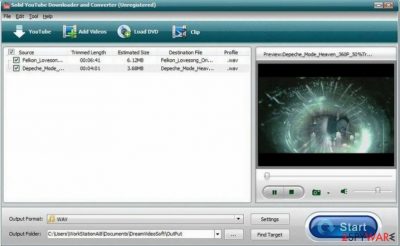
Therefore, no matter how this add-on infiltrated your machine, you are strongly advised to remove Solid YouTube Downloader virus without any delay. The easiest way to do that is to run a full system scan with SpyHunter 5Combo Cleaner. Malwarebytes or another reliable security program.
Of course, if you want to get rid of Solid YouTube Downloader manually, you can do it too. We explained how to remove this potentially unwanted program at the bottom of this article.
Potentially unwanted programs are distributed via shareware and freeware
This particular potentially unwanted program can be downloaded with a reason from the official website or another reputable download source as an individual application. Nevertheless, before doing so, read EULA, Privacy Policy, and other important information and we are pretty sure that you will change your mind.
However, unusual redirects may start happening during your browsing unexpectedly. That's because PUP is also distributed via freeware and shareware. Unfortunately, we are not able to specify, which freeware is carrying this particular add-on as an 'optional component'; however, keep in mind that it may be a popular download manager, media player, or PDF converter.
Therefore, no matter what kind of freeware you are about to install, make sure that you select Advanced or Custom installation mode and check every freeware step-by-step. Otherwise, you may be negatively surprised after finding your web browser flooded with commercial ads, experiencing constant redirects to third-party websites, and so on.
Tips on how to remove Solid YouTube Downloader virus
If you have already downloaded this potentially unwanted program (no matter whether you did so for a reason or without having knowledge), think carefully about whether you really want to have it on your computer. It is best to remove Solid YouTube Downloader virus. You can do that manually and automatically; however, a full system check with a reputable anti-spyware is recommended anyway in order to remove file leftovers and other PUPs.
If you want to perform Solid YouTube Downloader removal yourself, but don't know how to do it, you can use our instructions below. Our explanations are detailed and easy to understand, so you should successfully remove a potentially unwanted program even if you are an inexperienced computer user.
You may remove virus damage with a help of FortectIntego. SpyHunter 5Combo Cleaner and Malwarebytes are recommended to detect potentially unwanted programs and viruses with all their files and registry entries that are related to them.
Getting rid of Solid YouTube Downloader. Follow these steps
Uninstall from Windows
Remove the potentially unwanted program from Windows computer by using these tips
Instructions for Windows 10/8 machines:
- Enter Control Panel into Windows search box and hit Enter or click on the search result.
- Under Programs, select Uninstall a program.

- From the list, find the entry of the suspicious program.
- Right-click on the application and select Uninstall.
- If User Account Control shows up, click Yes.
- Wait till uninstallation process is complete and click OK.

If you are Windows 7/XP user, proceed with the following instructions:
- Click on Windows Start > Control Panel located on the right pane (if you are Windows XP user, click on Add/Remove Programs).
- In Control Panel, select Programs > Uninstall a program.

- Pick the unwanted application by clicking on it once.
- At the top, click Uninstall/Change.
- In the confirmation prompt, pick Yes.
- Click OK once the removal process is finished.
Delete from macOS
Remove items from Applications folder:
- From the menu bar, select Go > Applications.
- In the Applications folder, look for all related entries.
- Click on the app and drag it to Trash (or right-click and pick Move to Trash)

To fully remove an unwanted app, you need to access Application Support, LaunchAgents, and LaunchDaemons folders and delete relevant files:
- Select Go > Go to Folder.
- Enter /Library/Application Support and click Go or press Enter.
- In the Application Support folder, look for any dubious entries and then delete them.
- Now enter /Library/LaunchAgents and /Library/LaunchDaemons folders the same way and terminate all the related .plist files.

Remove from Microsoft Edge
To eliminate bogus changes in Edge, perform these steps:
Delete unwanted extensions from MS Edge:
- Select Menu (three horizontal dots at the top-right of the browser window) and pick Extensions.
- From the list, pick the extension and click on the Gear icon.
- Click on Uninstall at the bottom.

Clear cookies and other browser data:
- Click on the Menu (three horizontal dots at the top-right of the browser window) and select Privacy & security.
- Under Clear browsing data, pick Choose what to clear.
- Select everything (apart from passwords, although you might want to include Media licenses as well, if applicable) and click on Clear.

Restore new tab and homepage settings:
- Click the menu icon and choose Settings.
- Then find On startup section.
- Click Disable if you found any suspicious domain.
Reset MS Edge if the above steps did not work:
- Press on Ctrl + Shift + Esc to open Task Manager.
- Click on More details arrow at the bottom of the window.
- Select Details tab.
- Now scroll down and locate every entry with Microsoft Edge name in it. Right-click on each of them and select End Task to stop MS Edge from running.

If this solution failed to help you, you need to use an advanced Edge reset method. Note that you need to backup your data before proceeding.
- Find the following folder on your computer: C:\\Users\\%username%\\AppData\\Local\\Packages\\Microsoft.MicrosoftEdge_8wekyb3d8bbwe.
- Press Ctrl + A on your keyboard to select all folders.
- Right-click on them and pick Delete

- Now right-click on the Start button and pick Windows PowerShell (Admin).
- When the new window opens, copy and paste the following command, and then press Enter:
Get-AppXPackage -AllUsers -Name Microsoft.MicrosoftEdge | Foreach {Add-AppxPackage -DisableDevelopmentMode -Register “$($_.InstallLocation)\\AppXManifest.xml” -Verbose

Instructions for Chromium-based Edge
Delete extensions from MS Edge (Chromium):
- Open Edge and click select Settings > Extensions.
- Delete unwanted extensions by clicking Remove.

Clear cache and site data:
- Click on Menu and go to Settings.
- Select Privacy, search and services.
- Under Clear browsing data, pick Choose what to clear.
- Under Time range, pick All time.
- Select Clear now.

Reset Chromium-based MS Edge:
- Click on Menu and select Settings.
- On the left side, pick Reset settings.
- Select Restore settings to their default values.
- Confirm with Reset.

Remove from Mozilla Firefox (FF)
Remove dangerous extensions:
- Open Mozilla Firefox browser and click on the Menu (three horizontal lines at the top-right of the window).
- Select Add-ons.
- In here, select unwanted plugin and click Remove.

Reset the homepage:
- Click three horizontal lines at the top right corner to open the menu.
- Choose Options.
- Under Home options, enter your preferred site that will open every time you newly open the Mozilla Firefox.
Clear cookies and site data:
- Click Menu and pick Settings.
- Go to Privacy & Security section.
- Scroll down to locate Cookies and Site Data.
- Click on Clear Data…
- Select Cookies and Site Data, as well as Cached Web Content and press Clear.

Reset Mozilla Firefox
If clearing the browser as explained above did not help, reset Mozilla Firefox:
- Open Mozilla Firefox browser and click the Menu.
- Go to Help and then choose Troubleshooting Information.

- Under Give Firefox a tune up section, click on Refresh Firefox…
- Once the pop-up shows up, confirm the action by pressing on Refresh Firefox.

Remove from Google Chrome
To delete all suspicious objects from Google Chrome, complete these instructions
Delete malicious extensions from Google Chrome:
- Open Google Chrome, click on the Menu (three vertical dots at the top-right corner) and select More tools > Extensions.
- In the newly opened window, you will see all the installed extensions. Uninstall all the suspicious plugins that might be related to the unwanted program by clicking Remove.

Clear cache and web data from Chrome:
- Click on Menu and pick Settings.
- Under Privacy and security, select Clear browsing data.
- Select Browsing history, Cookies and other site data, as well as Cached images and files.
- Click Clear data.

Change your homepage:
- Click menu and choose Settings.
- Look for a suspicious site in the On startup section.
- Click on Open a specific or set of pages and click on three dots to find the Remove option.
Reset Google Chrome:
If the previous methods did not help you, reset Google Chrome to eliminate all the unwanted components:
- Click on Menu and select Settings.
- In the Settings, scroll down and click Advanced.
- Scroll down and locate Reset and clean up section.
- Now click Restore settings to their original defaults.
- Confirm with Reset settings.

Delete from Safari
Remove unwanted extensions from Safari:
- Click Safari > Preferences…
- In the new window, pick Extensions.
- Select the unwanted extension and select Uninstall.

Clear cookies and other website data from Safari:
- Click Safari > Clear History…
- From the drop-down menu under Clear, pick all history.
- Confirm with Clear History.

Reset Safari if the above-mentioned steps did not help you:
- Click Safari > Preferences…
- Go to Advanced tab.
- Tick the Show Develop menu in menu bar.
- From the menu bar, click Develop, and then select Empty Caches.

After uninstalling this potentially unwanted program (PUP) and fixing each of your web browsers, we recommend you to scan your PC system with a reputable anti-spyware. This will help you to get rid of Solid YouTube Downloader registry traces and will also identify related parasites or possible malware infections on your computer. For that you can use our top-rated malware remover: FortectIntego, SpyHunter 5Combo Cleaner or Malwarebytes.
How to prevent from getting adware
Protect your privacy – employ a VPN
There are several ways how to make your online time more private – you can access an incognito tab. However, there is no secret that even in this mode, you are tracked for advertising purposes. There is a way to add an extra layer of protection and create a completely anonymous web browsing practice with the help of Private Internet Access VPN. This software reroutes traffic through different servers, thus leaving your IP address and geolocation in disguise. Besides, it is based on a strict no-log policy, meaning that no data will be recorded, leaked, and available for both first and third parties. The combination of a secure web browser and Private Internet Access VPN will let you browse the Internet without a feeling of being spied or targeted by criminals.
No backups? No problem. Use a data recovery tool
If you wonder how data loss can occur, you should not look any further for answers – human errors, malware attacks, hardware failures, power cuts, natural disasters, or even simple negligence. In some cases, lost files are extremely important, and many straight out panic when such an unfortunate course of events happen. Due to this, you should always ensure that you prepare proper data backups on a regular basis.
If you were caught by surprise and did not have any backups to restore your files from, not everything is lost. Data Recovery Pro is one of the leading file recovery solutions you can find on the market – it is likely to restore even lost emails or data located on an external device.























